Shell变量知识进阶
1.位置变量
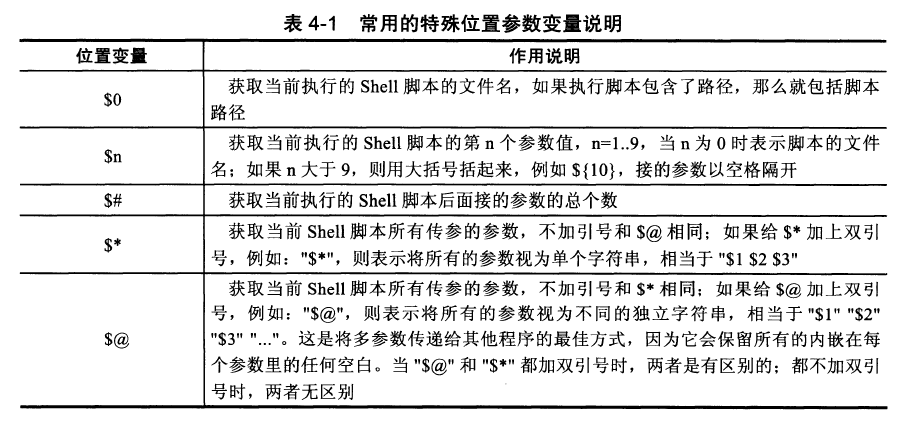
2. $n给脚本传参
- 给脚本传参(默认以空格分隔,如果想参数中包含空格需要加双引号,这样会作为一个字符串参数)
范例1:
root@whatislinux:/home/whatispython/workspace/shell# cat test6.sh echo $1 root@whatislinux:/home/whatispython/workspace/shell# sh test6.sh hello hello root@whatislinux:/home/whatispython/workspace/shell# sh test6.sh hello world #默认以空格作为分隔符 hello root@whatislinux:/home/whatispython/workspace/shell# sh test6.sh "hello world" # 加引号后会将引号内的变量当成一个参数进行传递。 hello world
范例2:
root@whatislinux:/home/whatispython/workspace/shell# sh test7.sh zhangsan lisi wangwu zhaoliu zhangsan lisi root@whatislinux:/home/whatispython/workspace/shell# sh test7.sh "zhangsan lisi wangwu zhaoliu" zhangsan lisi wangwu zhaoliu root@whatislinux:/home/whatispython/workspace/shell# sh test7.sh "zhangsan lisi wangwu" zhaoliu zhangsan lisi wangwu zhaoliu root@whatislinux:/home/whatispython/workspace/shell#
范例3:
root@whatislinux:/home/whatispython/workspace/shell# echo \${1..15} >test8.sh root@whatislinux:/home/whatispython/workspace/shell# vim test8.sh root@whatislinux:/home/whatispython/workspace/shell# root@whatislinux:/home/whatispython/workspace/shell# root@whatislinux:/home/whatispython/workspace/shell# cat test8.sh echo $1 $2 $3 $4 $5 $6 $7 $8 $9 $10 $11 $12 $13 $14 $15 root@whatislinux:/home/whatispython/workspace/shell# echo {a..z} a b c d e f g h i j k l m n o p q r s t u v w x y z root@whatislinux:/home/whatispython/workspace/shell# sh test8.sh {a..z} a b c d e f g h i a0 a1 a2 a3 a4 a5
**输出结果与预期不符,位置参数$n,当n大于9时,输出结果就不对了,需要加上{},变成${n}**root@whatislinux:/home/whatispython/workspace/shell# vim test8.sh root@whatislinux:/home/whatispython/workspace/shell# root@whatislinux:/home/whatispython/workspace/shell# root@whatislinux:/home/whatispython/workspace/shell# cat test8.sh echo $1 $2 $3 $4 $5 $6 $7 $8 $9 ${10} ${11} ${12} ${13} ${14} ${15} root@whatislinux:/home/whatispython/workspace/shell# sh test8.sh {a..z} a b c d e f g h i j k l m n o
位置变量$n在实际中的使用
服务启动命令如:/etc/init.d/mysqld start|stop|restart|status|reload,这几个参数都是通过位置变量加case语句实现的。
3.$0获取脚本名
获取脚本名,当执行脚本时带路径,会将路径一并输出。
范例1:
root@whatislinux:/home/whatispython/workspace/shell# vim test9.sh root@whatislinux:/home/whatispython/workspace/shell# cat test9.sh echo $0 root@whatislinux:/home/whatispython/workspace/shell# sh test9.sh test9.sh root@whatislinux:/home/whatispython/workspace/shell# cd root@whatislinux:~# sh /home/whatispython/workspace/shell/test9.sh /home/whatispython/workspace/shell/test9.sh root@whatislinux:~# cat test9. cat: test9.: No such file or directory root@whatislinux:~# cd - /home/whatispython/workspace/shell root@whatislinux:/home/whatispython/workspace/shell#
范例2:
当执行脚本时带路径,$0会将路径一并输出。此时如果想单独获取路径和脚本名,可以使用dirname和basename命令
root@whatislinux:~# sh /home/whatispython/workspace/shell/test9.sh | dirname dirname: missing operand Try 'dirname --help' for more information. root@whatislinux:~# dirname `sh /home/whatispython/workspace/shell/test9.sh` /home/whatispython/workspace/shell root@whatislinux:~# basename `sh /home/whatispython/workspace/shell/test9.sh` test9.sh
位置变量$0在实际中的使用
当用户输入不符合脚本要求时,打印脚本名字和使用帮助。
3.$#:获取脚本传参个数
范例1:
root@whatislinux:/home/whatispython/workspace/shell# echo \${1..9} > test10.sh root@whatislinux:/home/whatispython/workspace/shell# cat test10.sh $1 $2 $3 $4 $5 $6 $7 $8 $9 root@whatislinux:/home/whatispython/workspace/shell# vim test10.sh root@whatislinux:/home/whatispython/workspace/shell# cat test10.sh echo $1 $2 $3 $4 $5 $6 $7 $8 $9 root@whatislinux:/home/whatispython/workspace/shell# !vim vim test10.sh root@whatislinux:/home/whatispython/workspace/shell# !cat cat test10.sh echo $1 $2 $3 $4 $5 $6 $7 $8 $9 echo $# root@whatislinux:/home/whatispython/workspace/shell# sh test10.sh {a..z} a b c d e f g h i 26 root@whatislinux:/home/whatispython/workspace/shell#
范例2:根据用户在命令行传参个数判断用户输入,不合要求的给予提示并退出
[ $# -ne 2 ] && { echo "USAGE:sh $0 arg1 arg2" exit 1 } echo "success"
4.$∗和$@获取脚本传参个数
<wiz_tmp_tag id="wiz-table-range-border" contenteditable="false" style="display: none;">


 浙公网安备 33010602011771号
浙公网安备 33010602011771号