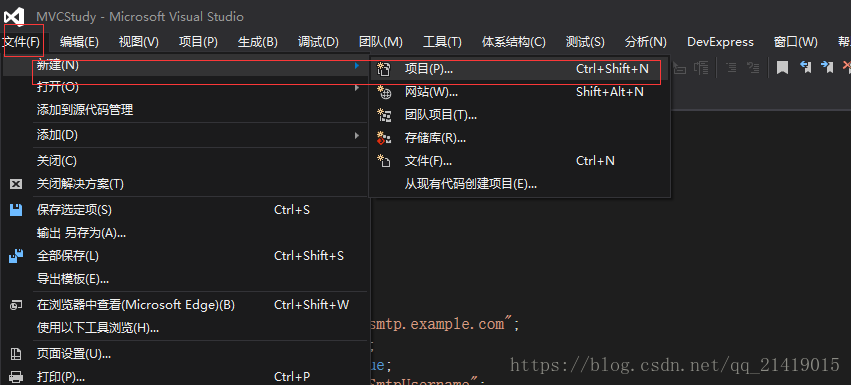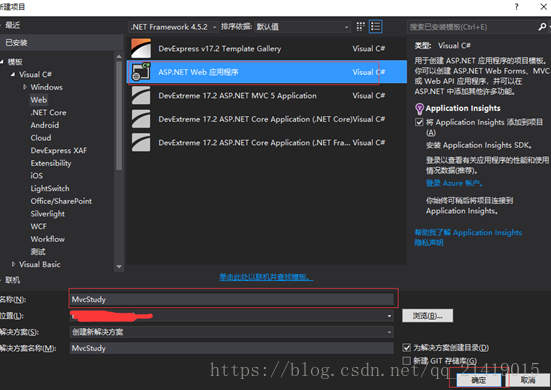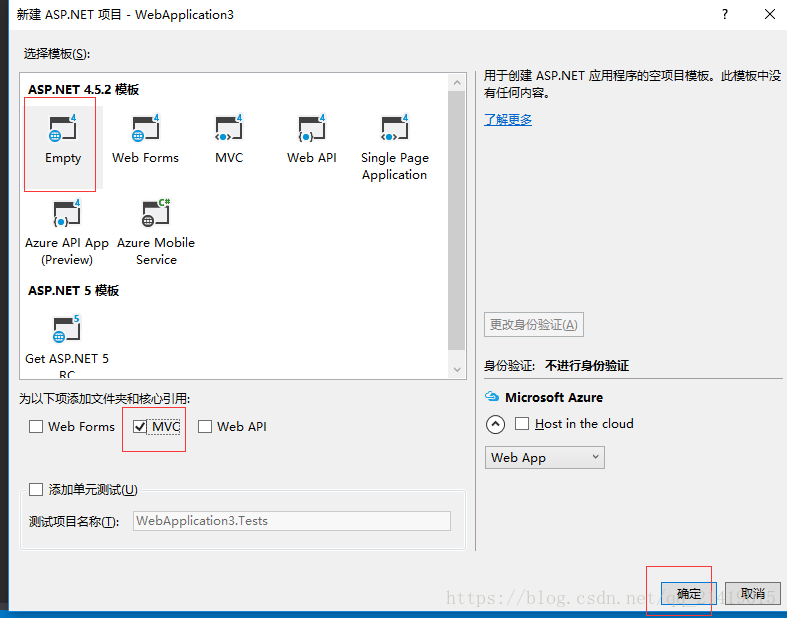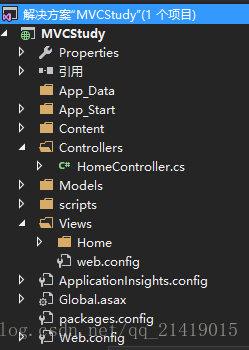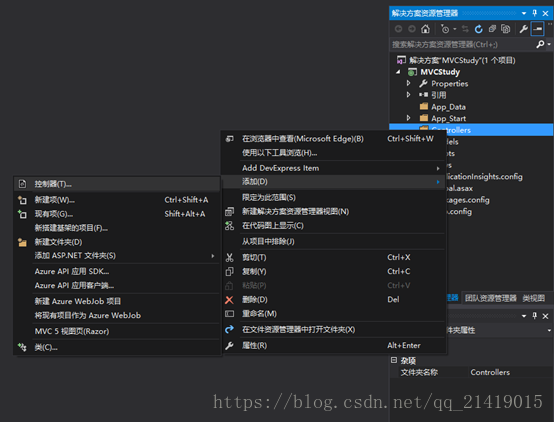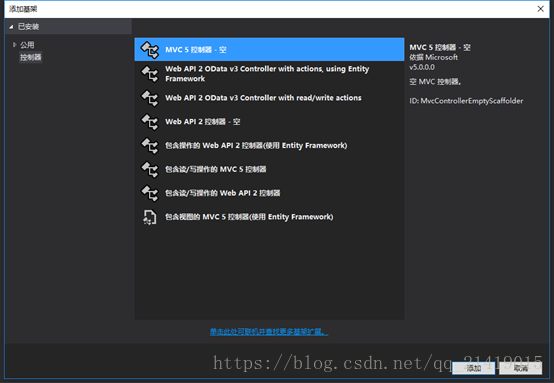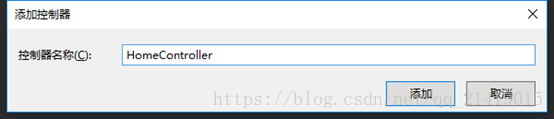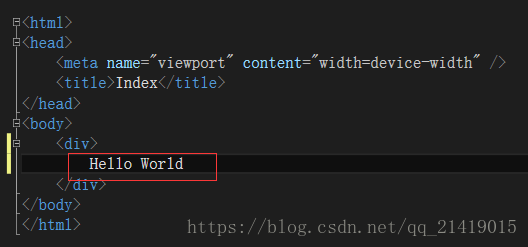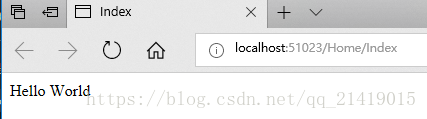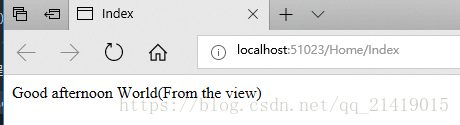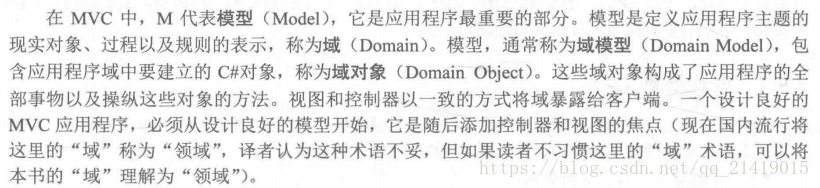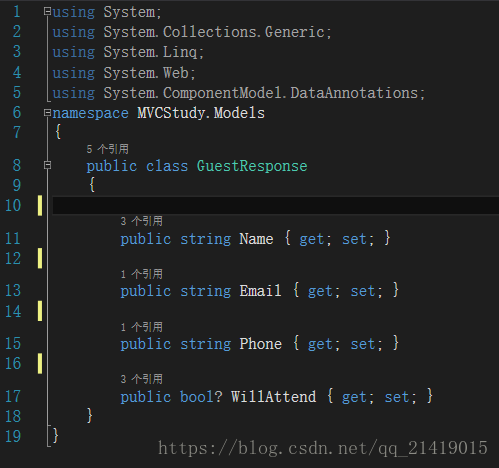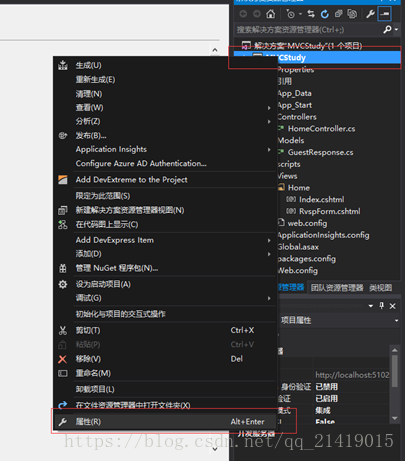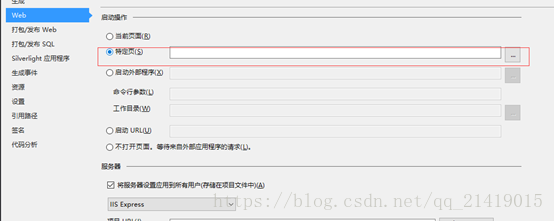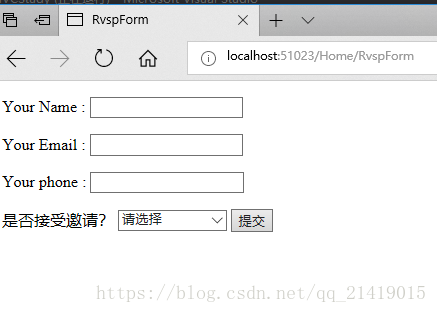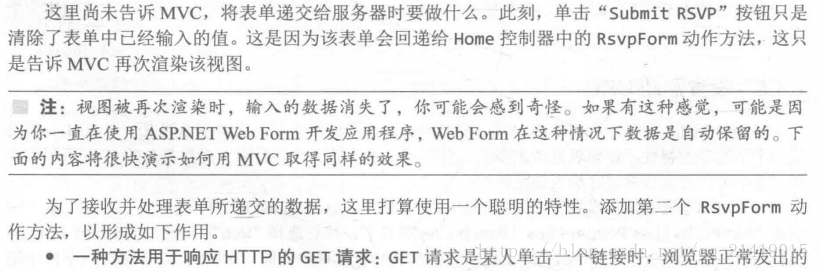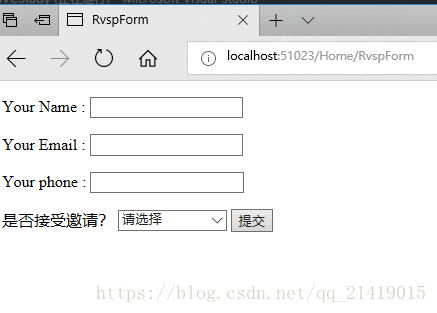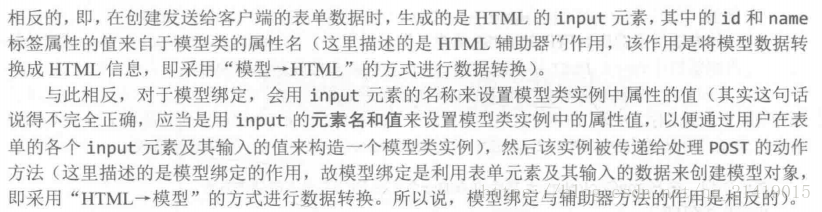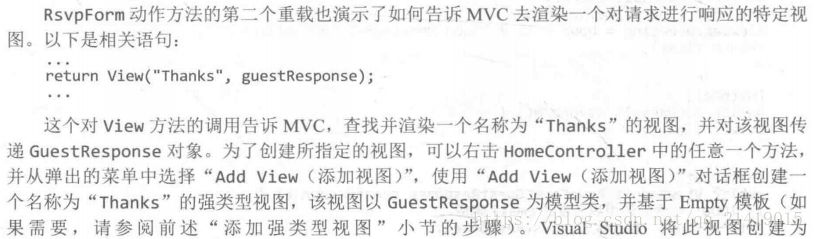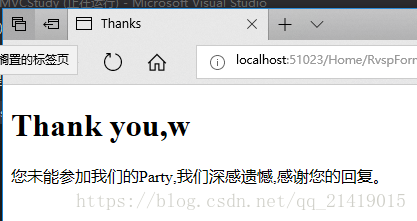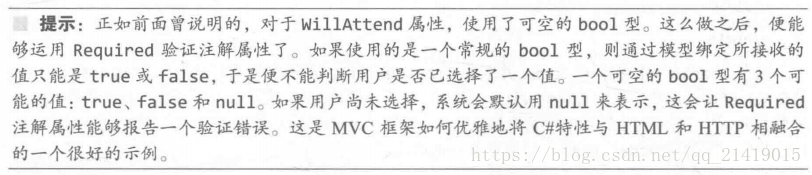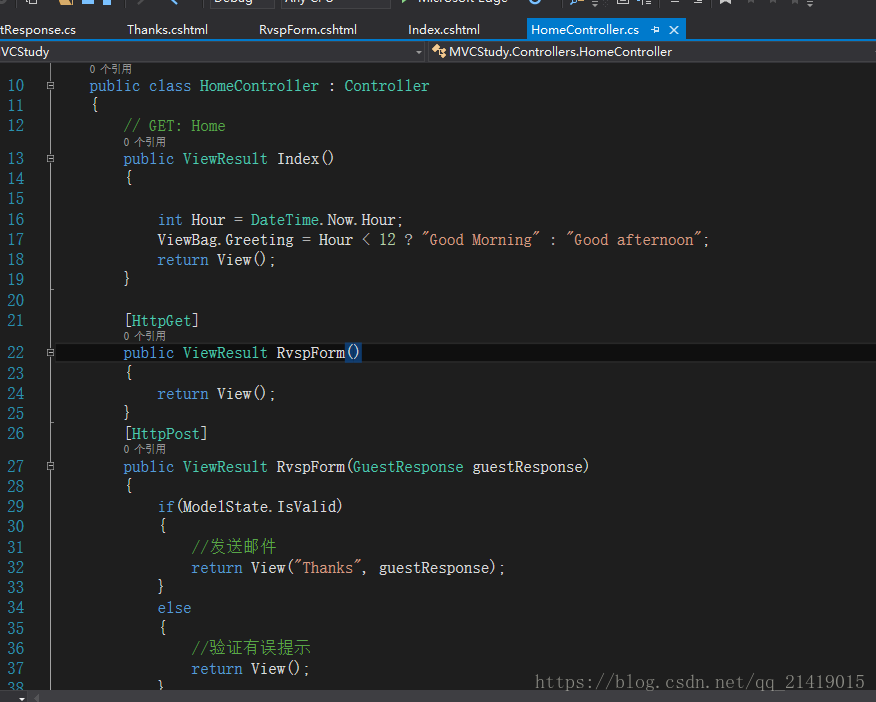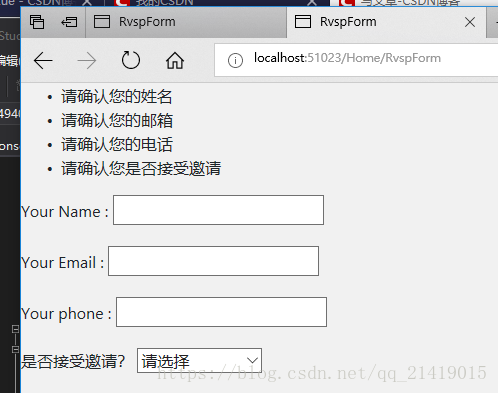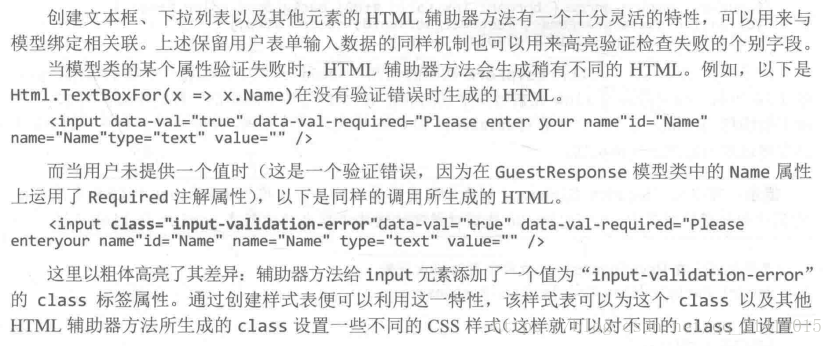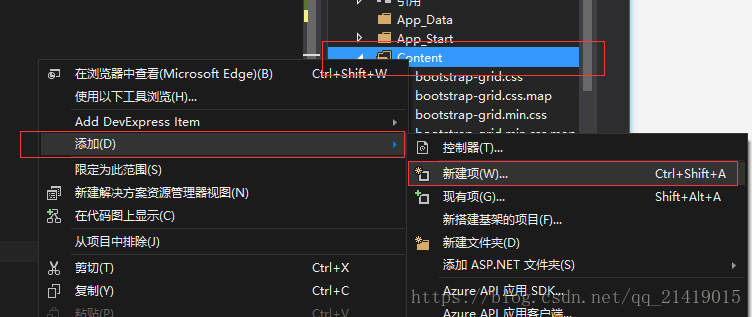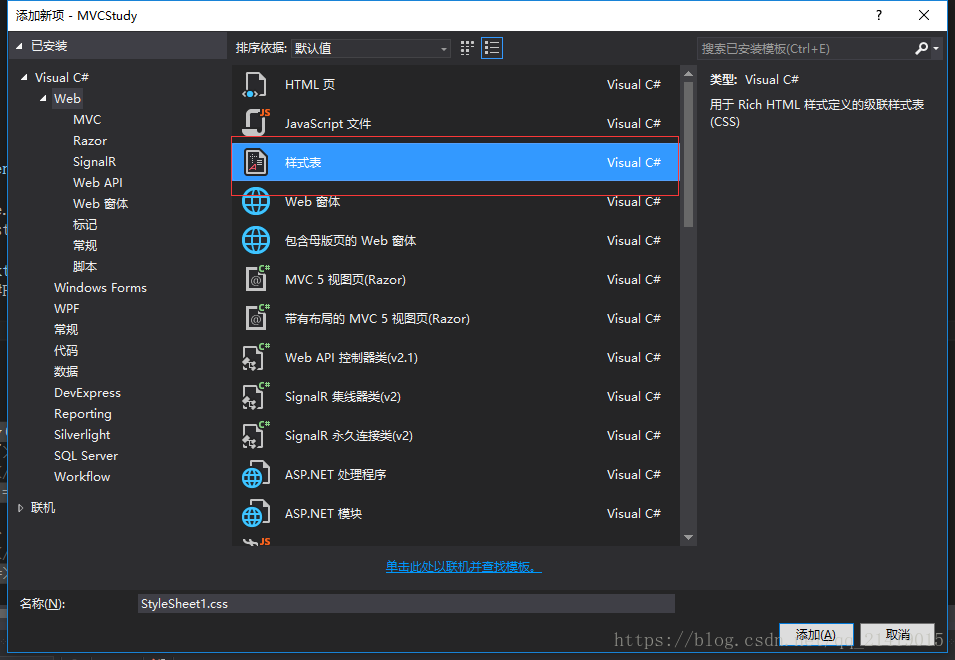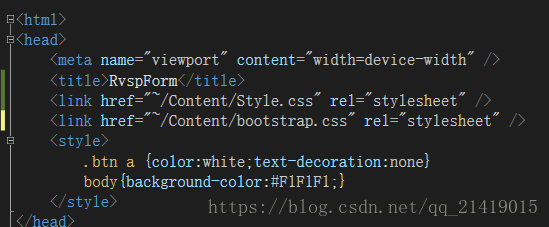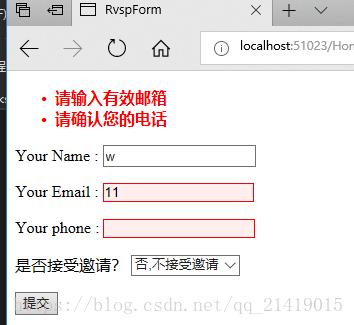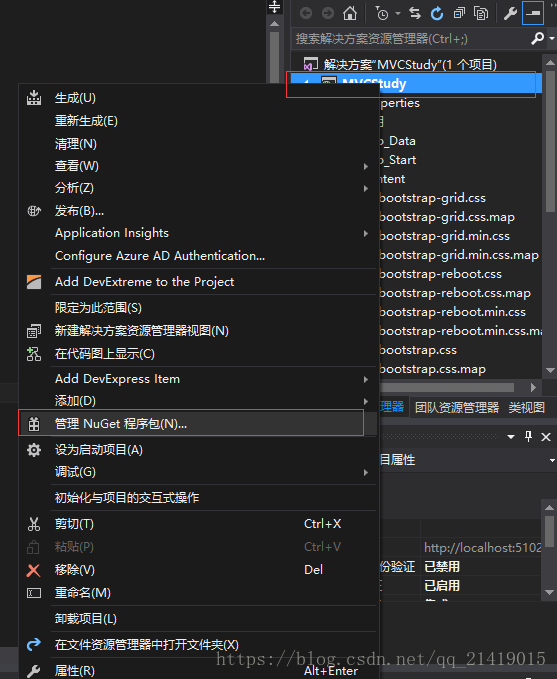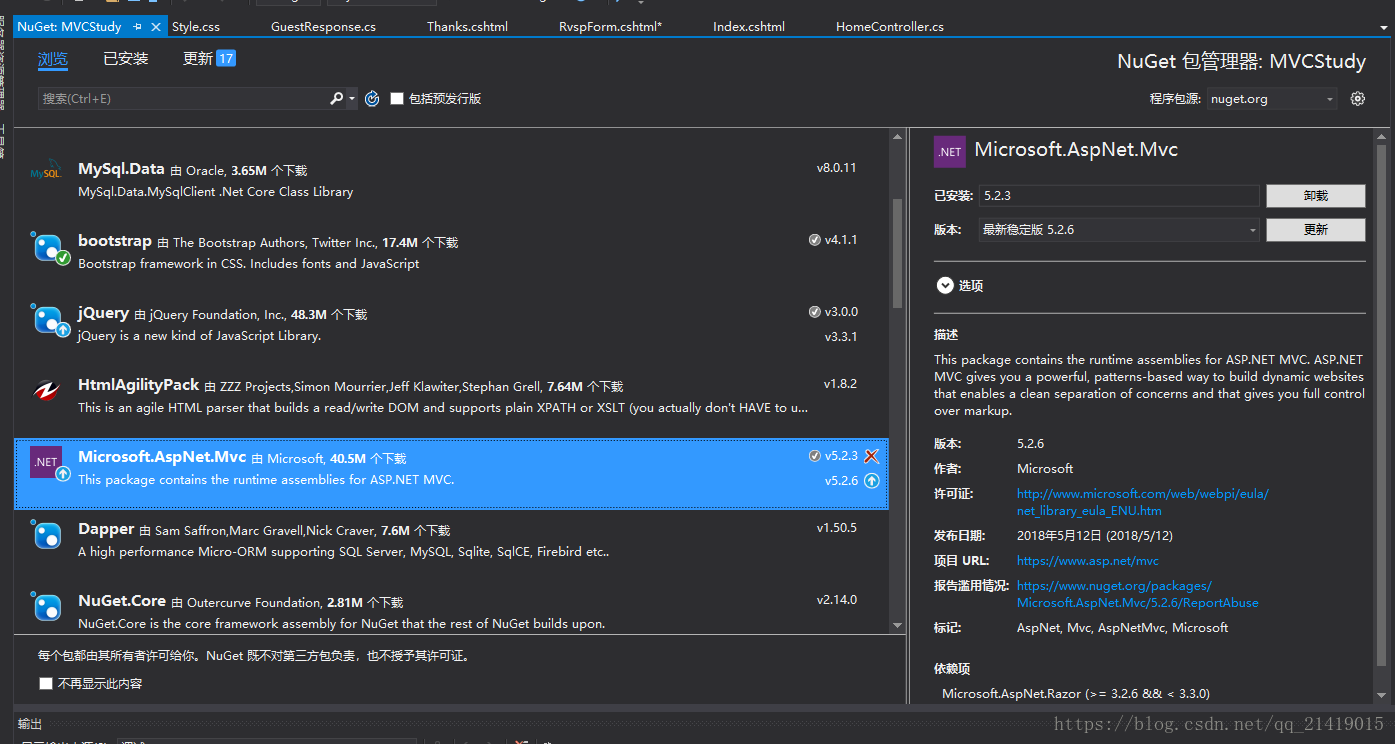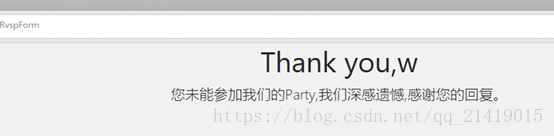ASP.NET + MVC5 入门完整教程三 (上) ---第一个MVC项目
https://blog.csdn.net/qq_21419015/article/details/80420815
第一个MVC应用程序
1创建MVC项目
打开VS ,File--新建--项目,选择ASP Web项目,命名后确认。选择(Empty)空模板,
项目创建完成,会看到 解决方案管理器 窗口显示一些文件夹,如图,这是一个MVC的默认结构
2 添加第一个控制器
右键 解决方案中的“Controllers”文件夹,从弹出菜单选择 “添加”->“控制器”如上图所示;
添加后出现下图,单击“Add(添加)”按钮
这是打开 控制器对话框,命名为“Home Controller”,点击添加。
VS会在Controllers文件夹下创建一个新的C#文件,名称为"Home Controller.cs",这个类如下图所示;
3 创建Web界面
创建web界面,在Index界面任意地方右键,从弹出菜单选择“Add View(添加视图)”,如下图:
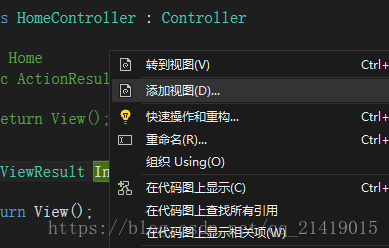
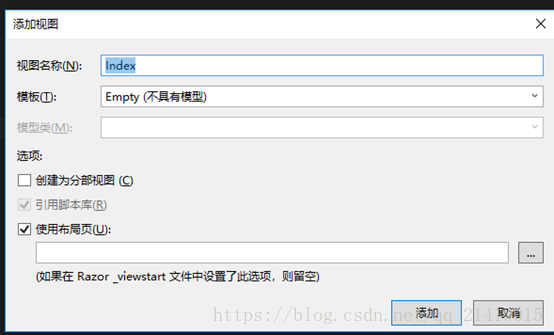
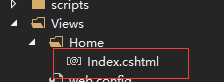
Index.cshtml 基本内容如下所示:
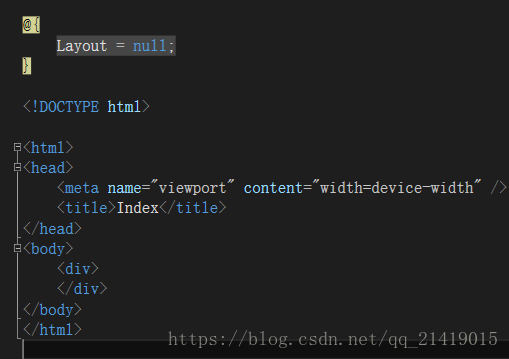
其中:
@{
Layout = null;
}
这是一个将由Razor视图引擎进行解释的表达式,Razor引擎处理视图内容并生成发送给浏览器的HTML。这是一个简单的Razor表达式,他告诉Razor未选用布局,以后在详细介绍。对该页面添加内容。
调试后出现界面如下
4 添加显示内容
渲染:视图引擎解释视图文件,转化为html文件;
传递:将渲染后的html标记传给客户端;
呈现:浏览器将html标识显示为web页面。
将数据从控制器传递给视图的一种方法是使用 ViewBag (视图包)对象,ViewBag 是Controller基类的一个成员。
public ViewResult Index()
{
int Hour = DateTime.Now.Hour;
ViewBag.Greeting = Hour < 12 ? "Good Morning" : "Good afternoon";
return View();
}
Greeting属性直到对其赋值的那一刻才会形成。
@{
Layout = null;
}
<!DOCTYPE html>
<html>
<head>
<meta name="viewport" content="width=device-width" />
<title>Index</title>
</head>
<body>
<div>
@ViewBag.Greeting World(From the view)
</div>
</body>
</html>
注意:Greeting 可以是任意名称,你也可以写成 @ViewBag.name 只要和Index界面对应就可以实现值传递。
效果如下:
5 创建一个简单的数据录入程序
场景设置:假设朋友准备举办一场聚会,设计一个Web应用程序,对受邀人进行电子回复(RSVP);
一个显示晚会信息首页
一个用来回复(PVSP)的表单
对RVSP表单验证,显示一个感谢画面
界面 Views/Home/Index.cshtml 文件添加内容:
@{
Layout = null;
}
<!DOCTYPE html>
<html>
<head>
<meta name="viewport" content="width=device-width" />
<title>Index</title>
<link href="~/Content/Style.css" rel="stylesheet" />
<link href="~/Content/bootstrap.css" rel="stylesheet" />
<link href="~/Content/bootstrap.min.css" rel="stylesheet" />
</head>
<body>
<div class="text-center">
@ViewBag.Greeting World(From the view)
<h2>
我们将会有一个愉悦的party
</h2>
<h3>您是否参加?</h3>
<div class="btn btn-success">
@Html.ActionLink("PVSP Now", "RvspForm")
</div>
</div>
</body>
</html>
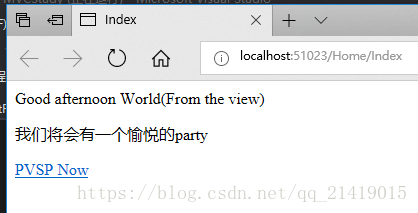
设计一个数据模型:
添加模型类:
链接动作方法
在Index.cshtml 添加一个指向RSVP表单的链接;
@{
Layout = null;
}
<!DOCTYPE html>
<html>
<head>
<meta name="viewport" content="width=device-width" />
<title>Index</title>
<link href="~/Content/Style.css" rel="stylesheet" />
<link href="~/Content/bootstrap.css" rel="stylesheet" />
<link href="~/Content/bootstrap.min.css" rel="stylesheet" />
</head>
<body>
<div class="text-center">
@ViewBag.Greeting World(From the view)
<h2>
我们将会有一个愉悦的party
</h2>
<h3>您是否参加?</h3>
<div class="btn btn-success">
@Html.ActionLink("PVSP Now", "RvspForm")
</div>
</div>
</body>
</html>
Html.ActionLink 是HTML辅助器方法 。MVC框架附带一组内置的辅助器方法。可以方便地用来渲染HTML的链接,文本输入,复选框以及其他内容。
ActionLink一共两个参数:显示文本、动作。此时单击该链接会报404错误,因为还没有 /Home/RsvpForm 该界面。
在HomeController类中添加一个“RsvpForm”的方法完成。
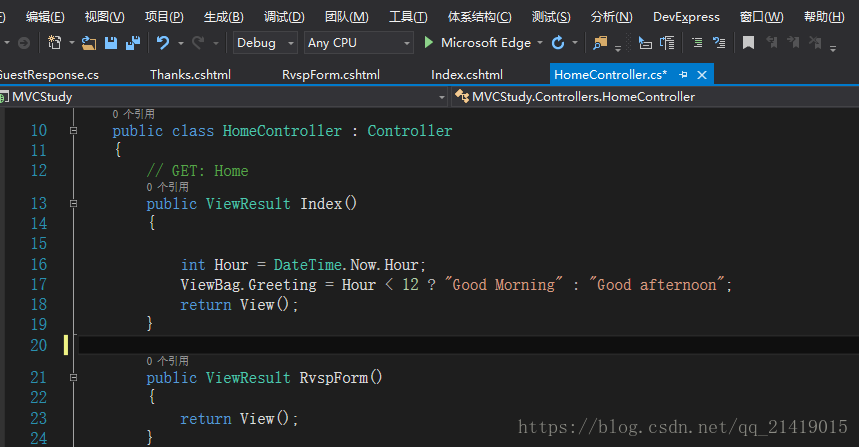
添加强类型视图


建立表单
编辑这个RvspForm.cshtml 。
@model MVCStudy.Models.GuestResponse
@
{
Layout = null;
}
<!DOCTYPE html>
<html>
<head>
<meta name="viewport" content="width=device-width" />
<title>RvspForm</title>
<link href="~/Content/bootstrap.css" rel="stylesheet" />
<link href="~/Content/bootstrap.css" rel="stylesheet" />
<link href="~/Content/bootstrap-reboot.css" rel="stylesheet" />
<link href="~/Content/bootstrap-reboot.min.css" rel="stylesheet" />
<style>
.btn a {color:white; text-decoration:none}
body {background-color:#F1F1F1;}
</style>
</head>
<body>
<div class="p">
</div>
@using (Html.BeginForm())
{
@Html.ValidationSummary()
<div class="form-group">
<label>Your Name :</label>
@Html.TextBoxFor(x => x.Name, new
{
@class = "formcontrol"
})
</div>
<div class="form-group">
<label>Your Email :</label>
@Html.TextBoxFor(x => x.Email, new
{
@class = "formcontrol"
})
</div>
<div class="form-group">
<label>Your phone : </label>
@Html.TextBoxFor(x => x.Phone, new
{
@class = "formcontrol"
})
</div>
<div class="form-group">
<label>是否接受邀请?</label>
@Html.DropDownListFor(x => x.WillAttend, new[] { new SelectListItem()
{
Text="是,接受邀请",Value=bool.FalseString
},new SelectListItem()
{
Text = "否,不接受邀请", Value = bool.FalseString
}
},"请选择",new {@class="formcontrol"})
</div>
<div class="text-center"><input class="btn btn-success" type="submit" value="提交"></div>
}
</body>
</html>

设置启动URL
注意:保持特定页空白
处理表单
请求,来调用合适的方法。对HomeController类做修改。
using System;
using System.Collections.Generic;
using System.Linq;
using System.Web;
using System.Web.Mvc;
using MVCStudy.Models;
namespace MVCStudy.Controllers
{
public class HomeController : Controller
{
// GET: Home
public ViewResult Index()
{
int Hour = DateTime.Now.Hour;
ViewBag.Greeting = Hour < 12 ? "Good Morning" : "Good afternoon";
return View();
}
[HttpGet]
public ViewResult RvspForm()
{
return View();
}
[HttpPost]
public ViewResult RvspForm(GuestResponse guestResponse)
{
return View("Thanks",guestResponse);
}
}
}
using MVCStudy.Models 命名空间,这样可以直接使用GuestResponse模型类型,而不需要使用这个类的限定名。
使用模型绑定
渲染其他视图
View\Home\Thanks.cshtml。编辑此视图。
@model MVCStudy.Models.GuestResponse
@
{
Layout = null;
}
<!DOCTYPE html>
<html>
<head>
<meta name="viewport" content="width=device-width" />
<link href="~/Content/bootstrap.css" rel="stylesheet" />
<title>Thanks</title>
<style>
body
{
background-color: #F1F1F1;
}
</style>
</head>
<body>
@try
{
WebMail.SmtpServer = "smtp.example.com";
WebMail.SmtpPort = 587;
WebMail.EnableSsl = true;
WebMail.UserName = "mySmtpUsername";
WebMail.Password = "mySmtpPassword";
WebMail.From = "rsvps@example.com";
WebMail.Send("party-host@example.com", "RSVP Notifiaction", Model.Name + "is" + ((Model.WillAttend ?? false) ? "" : "not") + "attending");
}
catch(Exception)
{
@:<b>对不起,未能给您发送回复邮件</b>
}
<div class="text-center">
<h1>
Thank you,@Model.Name
</h1>
<div class="lead">
@if (Model.WillAttend == true)
{
@:感谢您的到来
}
else
{
@:您未能参加我们的Party,我们深感遗憾,感谢您的回复。
}
</div>
</div>
</body>
</html>
添加验证
注释属性进行定义。
using System;
using System.Collections.Generic;
using System.Linq;
using System.Web;
using System.ComponentModel.DataAnnotations;
namespace MVCStudy.Models
{
public class GuestResponse
{
[Required(ErrorMessage ="请确认您的姓名")]
public string Name { get; set; }
[Required(ErrorMessage = "请确认您的邮箱")]
[RegularExpression(".+\\@.+\\..+",ErrorMessage ="请输入有效邮箱")]
public string Email { get; set; }
[Required(ErrorMessage = "请确认您的电话")]
public string Phone { get; set; }
[Required(ErrorMessage = "请确认您是否接受邀请")]
public bool? WillAttend { get; set; }
}
}
ValidationSummary()(验证摘要)辅助器方法。
@model MVCStudy.Models.GuestResponse
@{
Layout = null;
}
<!DOCTYPE html>
<html>
<head>
<meta name="viewport" content="width=device-width" />
<title>RvspForm</title>
<link href="~/Content/bootstrap.css" rel="stylesheet" />
<link href="~/Content/bootstrap.css" rel="stylesheet" />
<link href="~/Content/bootstrap-reboot.css" rel="stylesheet" />
<link href="~/Content/bootstrap-reboot.min.css" rel="stylesheet" />
<style>
.btn a {color:white;text-decoration:none}
body{background-color:#F1F1F1;}
</style>
</head>
<body>
<div class="p">
</div>
@using (Html.BeginForm())
{
@Html.ValidationSummary()
<div class="form-group">
<label>Your Name :</label>
@Html.TextBoxFor(x => x.Name, new { @class = "formcontrol" })
</div>
<div class="form-group">
<label>Your Email :</label>
@Html.TextBoxFor(x => x.Email, new { @class = "formcontrol" })
</div>
<div class="form-group">
<label>Your phone : </label>
@Html.TextBoxFor(x => x.Phone, new { @class = "formcontrol" })
</div>
<div class="form-group">
<label>是否接受邀请?</label>
@Html.DropDownListFor(x => x.WillAttend, new[]{ new SelectListItem(){ Text="是,接受邀请",Value=bool.FalseString},new SelectListItem(){ Text = "否,不接受邀请", Value = bool.FalseString } },"请选择",new {@class="formcontrol"})
</div>
<div class="text-center"><input class="btn btn-success" type="submit" value="提交"></div>
}
</body>
</html>
高亮显示无效字段
![]()
内容:
.field-validation-error {
color: #f00;
}
.field-validation-valid {display:none;}
.input-validation-error {border:1px solid #f00; background-color:#fee;}
.validation-summary-errors {font-weight:bold; color:#f00}
.validation-summary-valid {display:none}
在 RvsvpForm.cshtml中添加Link元素。
直接从解决方案中用鼠标拖拽文件到相应位置就能自动写Link.
设置内容样式
使用NuGet安装Bootstrap;
找到Bootstrap安装即可。
设置Index视图
<html>
<head></head>
<body>
@{ Layout = null; }
<meta name="viewport" content="width=device-width" />
<title>Index</title>
<link href="~/Content/Style.css" rel="stylesheet" />
<link href="~/Content/bootstrap.css" rel="stylesheet" />
<link href="~/Content/bootstrap.min.css" rel="stylesheet" />
<div class="text-center">
@ViewBag.Greeting World(From the view)
<h2> 我们将会有一个愉悦的party </h2>
<h3>您是否参加?</h3>
<div class="btn btn-success">
@Html.ActionLink("PVSP Now", "RvspForm")
</div>
</div>
</body>
</html>
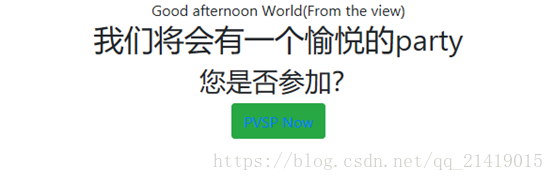
设置RsvpForm视图
<html>
<head></head>
<body>
@model MVCStudy.Models.GuestResponse @{ Layout = null; }
<meta name="viewport" content="width=device-width" />
<title>RvspForm</title>
<link href="~/Content/Style.css" rel="stylesheet" />
<link href="~/Content/bootstrap.css" rel="stylesheet" />
<style>
.btn a {color:white;text-decoration:none}
body{background-color:#F1F1F1;}
</style>
<div class="text-center">
@using (Html.BeginForm()) { @Html.ValidationSummary()
<div class="form-group">
<label>Your Name :</label> @Html.TextBoxFor(x => x.Name, new { @class = "formcontrol" })
</div>
<div class="form-group">
<label>Your Email :</label> @Html.TextBoxFor(x => x.Email, new { @class = "formcontrol" })
</div>
<div class="form-group">
<label>Your phone : </label> @Html.TextBoxFor(x => x.Phone, new { @class = "formcontrol" })
</div>
<div class="form-group">
<label>是否接受邀请?</label> @Html.DropDownListFor(x => x.WillAttend, new[] { new SelectListItem() { Text = "是,接受邀请", Value = bool.FalseString }, new SelectListItem() { Text = "否,不接受邀请", Value = bool.FalseString } }, "请选择", new { @class = "formcontrol" })
</div>
<div class="text-center">
<input class="btn btn-success" type="submit" value="提交" />
</div> }
</div>
</body>
</html>
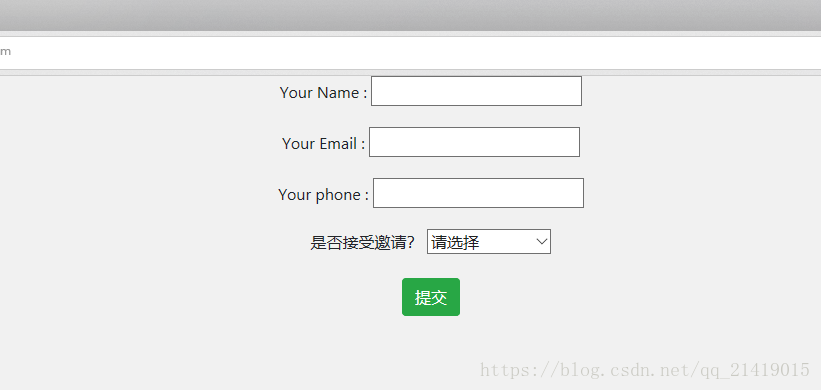
设置Thanks视图样式
<html>
<head></head>
<body>
@model MVCStudy.Models.GuestResponse @{ Layout = null; }
<meta name="viewport" content="width=device-width" />
<link href="~/Content/bootstrap.css" rel="stylesheet" />
<title>Thanks</title>
<style>
body {
background-color: #F1F1F1;
}
</style> @try { WebMail.SmtpServer = "smtp.example.com"; WebMail.SmtpPort = 587; WebMail.EnableSsl = true; WebMail.UserName = "mySmtpUsername"; WebMail.Password = "mySmtpPassword"; WebMail.From = "rsvps@example.com"; WebMail.Send("party-host@example.com", "RSVP Notifiaction", Model.Name + "is" + ((Model.WillAttend ?? false) ? "" : "not") + "attending"); } catch(Exception) { @:
<b>对不起,未能给您发送回复邮件</b> }
<div class="text-center">
<h1> Thank you,@Model.Name </h1>
<div class="lead">
@if (Model.WillAttend == true) { @:感谢您的到来 } else { @:您未能参加我们的Party,我们深感遗憾,感谢您的回复。 }
</div>
</div>
</body>
</html>
源码下载:https://download.csdn.net/download/qq_21419015/10433092