原生CSS、HTML 和 JavaScript 实现酷炫表单
一直使用 Vue/React ,习惯了用组件,偶尔想用原生三剑客写点 Demo 发现样式丑的不忍直视。最近看 掘金小册《玩转CSS的艺术之美》看到 CSS 相关的内容,发现原生 CSS 也可以把表单处理的很好看。
效果:
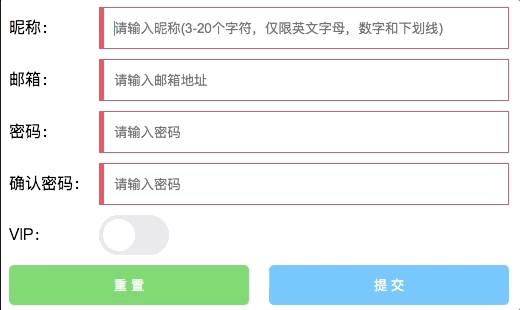
完整代码:
<!DOCTYPE html> <html lang="en"> <head> <meta charset="UTF-8"> <meta name="viewport" content="width=device-width, initial-scale=1.0"> <title>Document</title> <style> .form-box { width: 500px; } .form-item { display: flex; align-items: center; margin-bottom: 10px; } label { display: block; font-size: 16px; flex: 90px 0 0; } label::after { content: ":"; margin-right: 6px; display: inline-block; vertical-align: middle; } input.text-input { display: block; padding: 0 10px; border: 1px solid #ccc; width: 100%; height: 40px; outline: none; caret-color: #09f; /*光标颜色*/ transition: all 300ms; border-left-width: 5px; } input.text-input:valid { border-color: #3c9; } input.text-input:invalid { border-color: #f66; } input[type=checkbox] { position: relative; appearance: none;/*去除系统默认appearance的样式引发的问题*/ cursor: pointer; transition: all 100ms; border-radius: 31px; width: 70px; height: 40px; background-color: #e9e9eb; outline: none; margin: 0; display: inline-block; } input[type=checkbox]::before { position: absolute; content: ""; transition: all 300ms cubic-bezier(.45, 1, .4, 1); border-radius: 31px; width: 70px; height: 40px; background-color: #e9e9eb; } input[type=checkbox]::after { position: absolute; left: 4px; top: 4px; border-radius: 27px; width: 32px; height: 32px; background-color: #fff; box-shadow: 1px 1px 5px rgba(#000, .3); content: ""; transition: all 300ms cubic-bezier(.4, .4, .25, 1.35); } input[type=checkbox]:checked { background-color: #3c9; } input[type=checkbox]:checked::before { transform: scale(0); } input[type=checkbox]:checked::after { transform: translateX(30px); } button { width: 48%; height: 40px; padding: 0; margin: 0; border: none; outline: none; cursor: pointer; border-radius: 5px; overflow: hidden; position: relative; background: #63c3ff; color: #fff; } button::before { --size: 0; position: absolute; left: var(--x); top: var(--y); width: var(--size); height: var(--size); background-image: radial-gradient(circle closest-side, #09f, transparent); content: ""; transform: translate3d(-50%, -50%, 0); transition: width 200ms ease, height 200ms ease; } button[type=reset] { background: #6fcc6f; } button[type=reset]::before { background-image: radial-gradient(circle closest-side, #4abf4a, transparent); } button:hover::before { --size: 400px; } button:first-child { margin-right: 4%; } span { position: relative; pointer-events: none; } </style> </head> <body> <form class="form-box" id="form" onsubmit=onSubmit(event)> <div class="form-item"> <label>昵称</label> <input type="text" name="name" class="text-input" placeholder="请输入昵称(3-20个字符,仅限英文字母,数字和下划线)" pattern="^[\w]{3,20}$" oninput="setCustomValidity('')" oninvalid="setCustomValidity('请输入合法的昵称>_<')" required> </div> <div class="form-item"> <label>邮箱</label> <input type="email" class="text-input" placeholder="请输入邮箱地址" required> </div> <div class="form-item"> <label>密码</label> <input type="password" name="password" class="text-input" placeholder="请输入密码" oninput="onPwdInput(event)" required> </div> <div class="form-item"> <label>确认密码</label> <input type="password" name="password" id="confirmPwd" class="text-input" placeholder="请输入密码" required> </div> <div class="form-item"> <label>VIP</label> <input name="isAdult" type="checkbox" /> </div> <div class="form-item"> <button type="reset" onmousemove="move(event)"> <span>重 置</span> </button> <button type="submit" value="提 交" onmousemove="move(event)"> <span>提 交</span> </button> </div> </form> <script> function move(e) { const x = e.pageX - e.target.offsetLeft; const y = e.pageY - e.target.offsetTop; e.target.style.setProperty("--x", `${x}px`); e.target.style.setProperty("--y", `${y}px`); } function onSubmit(e) { e.preventDefault(); // 阻止表单提交 const form = e.target; console.log(params); } function onPwdInput(e) { confirmPwd.pattern = e.target.value; } </script> </body> </html>
顺便说一下代码里涉及的知识点
1、属性选择器
一般用的较多 CSS 选择器的是ID、类、和标签选择器。属性选择器也有各种灵活的使用方式。语法是中括号。
[attr] 表示带有以 attr 命名的属性的元素。
[attr=value] 表示带有以 attr 命名的属性,且属性值为 value 的元素。
还有其他限制开头、结尾、包含等规则,可以自己查找。
2、表单状态选择器
表单元素和不合法的表单元素。appearance 主要有两种用途,要将平台特定的样式应用于默认情况下不包含该样式的元素,删除默认情况下具有特定于平台的样式的元素。
上面代码中的 appearance: none 就是删除 checkbox 原有的样式。
<div style="appearance: button;">button</div> 可以让你一个 div 显示原生按钮样式。(不过兼容性不大好,我试了下Chrome并没有生效, -webkit-appearance 在Safari中生效了)
4、pointer-events: none
指定 pointer-events: none; 的元素永远不会成为鼠标事件的 target。禁用其鼠标事件和鼠标相关样式。
但是,当其后代元素的pointer-events属性指定其他值时,鼠标事件可以指向后代元素,在这种情况下,鼠标事件将在捕获或冒泡阶段触发父元素的事件侦听器。
5、表单验证
required:任何带有 required 属性的字段都必须有值,否则无法提交表单。
input type: HTML5 为 <input> 元素增加了几个新的 type 值。这些类型属性不仅表明了字段期待的数据类型,而且也提供了一些默认验证,其中两个新的输入类型是已经得到广泛支持的 "email" 和 "url"。
pattern:文本字段 pattern 属性,用于指定一个正则表达式,用户输入的文本必须与之匹配。在重复输入密码的时候,把第一次的密码作为重复密码的 pattern 以保证两次输入密码一致性验证。
setCustomValidity: 自定义表单不合法时的提示信息。
6、CSS 变量
在 JavaScript 接受鼠标事件参数并将鼠标位置赋值给 CSS 变量,就可以根据设置跟随鼠标移动的样式了。

 浙公网安备 33010602011771号
浙公网安备 33010602011771号