VsCode Python配置安装教程
1、软件下载地址
Python官网: https://www.python.org/downloads/windows/
Python下载地址: https://www.python.org/ftp/python/3.7.0/python-3.7.0.exe
vscode官网: https://code.visualstudio.com/
2、Python安装图文教程
1、开始安装
勾选Add Python 3.7 to PATH,点击 Customize installation(自定义安装) .
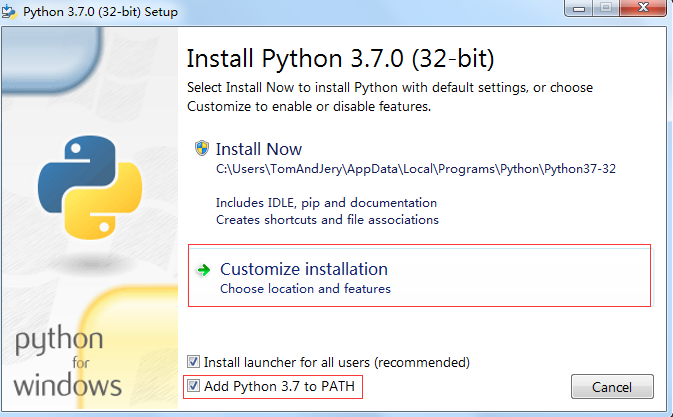
2、可选功能
Documentation:Installs the python documentation file.
文档:安装Python 文档文件。
pip:installs pip,which can download and install other Python packages.
pip:安装Pip,可以下载并安装其他的Python包。
tcl/tk and IDLE: install tkinter and the IDLE development environment.
tcl/tk and IDLE:安装tkinter 和IDLE开发环境
Python test suite: installs the standard library test suite.
Python测试套件:安装标准库测试套件。
py launcher: install the global py launche to make it easier to start python.
py 启动器:安装全局的启动可以更方便的启动python。
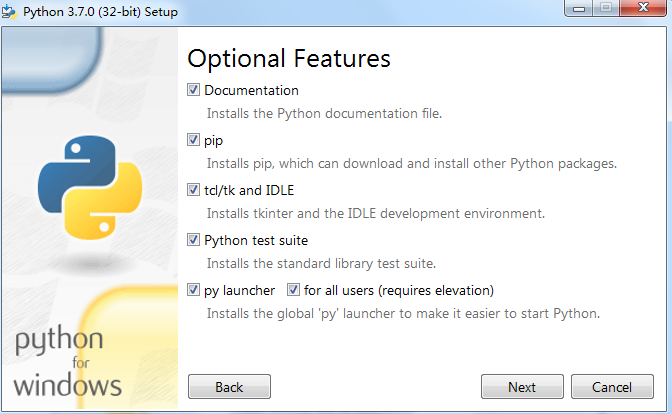
3、高级选项
1、Install for all users
为所有用户安装
2、Associate files with Python(requires the py launcher)
关联Python文件(需要安装py launcher)。
3、Create Shortcus for installed applications.
创建快捷方式。
4、Add Python to environment variales
将Python添加到环境变量中
5、Precompile Standard library
预编译标准库
6、Download debugging Symbols
下载调试符号
7、Download debug binaries(requires vs 2015 for later)
下载调试二进制文件,需要vs2015及更高版本。
8、Customize Install location
自定义安装路径
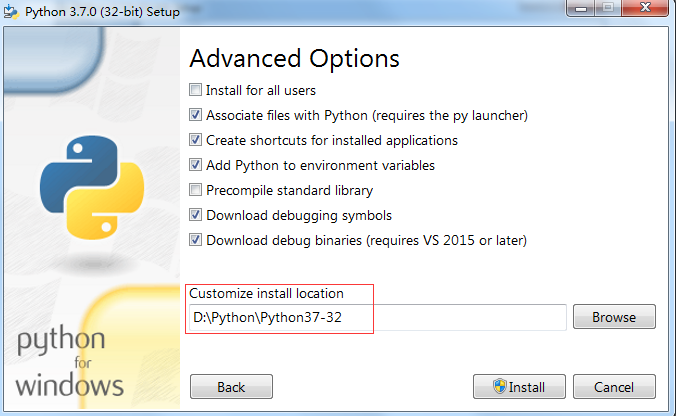
4、开始安装
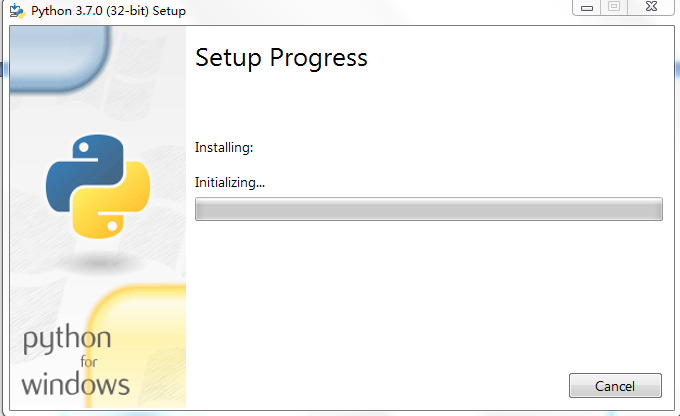
5、安装成功
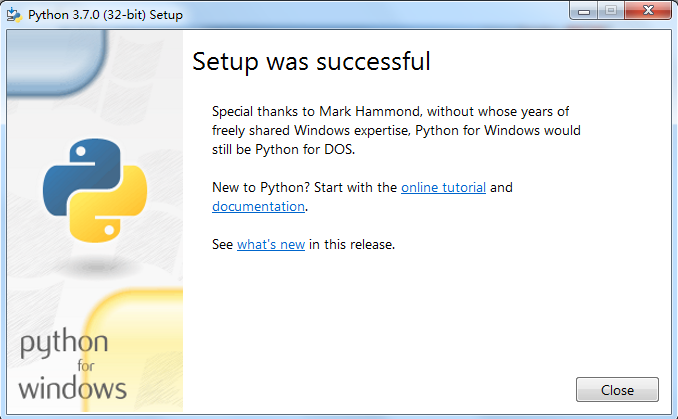
6、验证计算机是否安装Python
使用Win+R 打开运行,输入Cmd 打开Cmd运行窗口。输入Python后,回车显示当前计算机的Python版本。
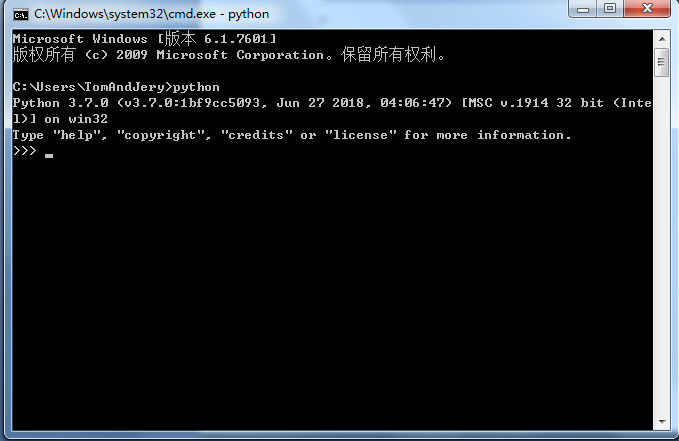
3、配置vscode.
1、新建文件保存为".py"文件。
新建文件,保存为python文件。保存后,会提示如下:需要安装Pylint。直接点击 Install 进行安装即可。
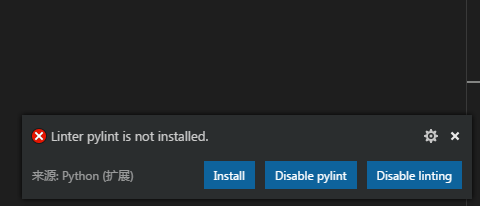
2、安装进度

3、打开文件夹
进行配置前,需要打开文件夹。所谓打开文件夹就是选择一个文件路径即可:用于保存Python文件。
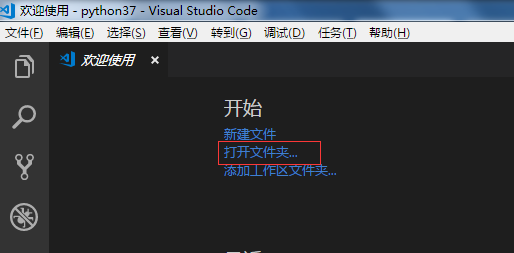
4、配置launch.json
这一步主要是配置调试的,打开launch.json:调试 >> 打开配置
修改 pythonpath 词条:

5、配置tasks.json
任务-->配置任务
这一步主要是配置任务的,通常对于小的文件可以直接使用快捷键执行python脚本。 配置完成后,可以直接在下方的【终端】处显示Python运行结果
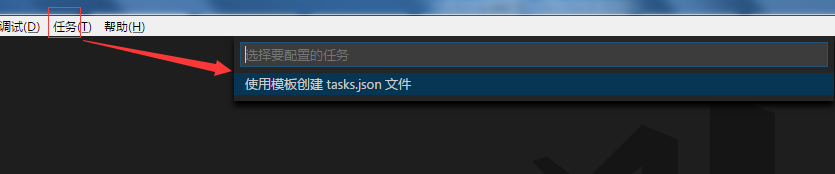
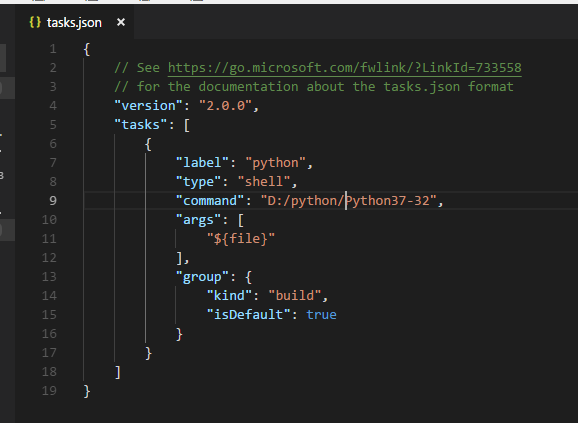
6、在终端中运行Python文件
在Python文件中右键,会显示【在终端中运行Python文件】的菜单.

文档下载地址: 链接: https://pan.baidu.com/s/1KlVG_ECJjKycysXe98WlCg 密码: 9x74


