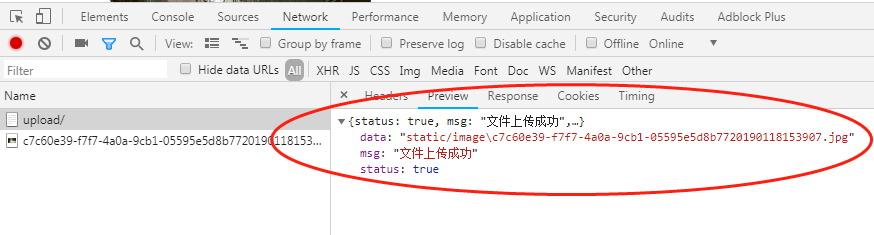Django学习之图片上传(六)
在前面的文章中逐步介绍了Django的其他应用,本文章来介绍Django的文件上传,文件在这里就特别的多,主要
常见的有图片, csv,excel,json等文件,特别是json等的文件,上传成功后,是否把这些文件的内容读取出来,然后让文件
内容展示在WEB的页面中了?这个后期逐步的总结,今天这里主要学习图片的上传。要实现文件的上传,我们先来实现它
的前端的代码,见upload.html的源码:
<!DOCTYPE html> <html lang="en"> <head> <meta charset="UTF-8"> <link rel="stylesheet" href="/static/plugins/bootstrap/css/bootstrap.css"> <title>文件上传</title> </head> <body> <br> <div class="container"> <form action="{% url 'serial:upload' %}" method="post" enctype="multipart/form-data"> {% csrf_token %} <p> <div style="position: relative"> <a>请选择上传的文件</a> <input type="file" name="img"> </div> <input type="submit" value="提交"> </p> </form> </div> </body> </html>
在HTML的代码中,特别是文件上传中,enctype是multipart/form-data,这点要特别的注意。下来实现后台的代码,
文件上传是上传文件后,然后把上传成功的文件内容逐步的写进去。 也就是说先获取文件的对象,然后按二进制的
方式再写进去,见实现的源码:
from django.shortcuts import render,redirect from django.http import HttpResponse from django.core import serializers # Create your views here. from .models import * import json def upload(request): if request.method=='GET': return render(request,'serial/upload.html',locals()) elif request.method=='POST': img=request.FILES.get('img',None) print(dir(img)) f=open(img.name,'wb') #把获取到的文件内容一块一块的写进去 for line in img.chunks(): f.write(line) f.close() return HttpResponse('ok')
启动服务,来看文件上传是否成功,在浏览器中访问http://localhost:8000/serial/upload/链接,然后选择要上传的文件,
如果文件上传成功,就会显示出OK,见图片上传中浏览器中network获取到的信息,见如下的信息:
General的信息:
Request URL: http://localhost:8000/serial/upload/
Request Method: POST
Status Code: 200 OK
Remote Address: 127.0.0.1:8000
Referrer Policy: no-referrer-when-downgrade
Requests Headers的信息为:
Accept: text/html,application/xhtml+xml,application/xml;q=0.9,image/webp,image/apng,*/*;q=0.8
Accept-Encoding: gzip, deflate, br
Accept-Language: zh-CN,zh;q=0.9
Cache-Control: max-age=0
Connection: keep-alive
Content-Length: 23522
Content-Type: multipart/form-data; boundary=----WebKitFormBoundaryPa3auPfJLVEHMShP
Cookie: csrftoken=VyrjdoLFazM0BCUjIT4PQz3DraYLzfFvEuZL2YbkHqcjyV7iP2RSaRtuS8nvhYTA; Pycharm-25dd8cad=6412dffb-1cdf-4c4d-9950-6228847aa5a5
DNT: 1
Host: localhost:8000
Origin: http://localhost:8000
Referer: http://localhost:8000/serial/upload/
Upgrade-Insecure-Requests: 1
User-Agent: Mozilla/5.0 (Windows NT 6.1; Win64; x64) AppleWebKit/537.36 (KHTML, like Gecko) Chrome/71.0.3578.98 Safari/537.36
见上传成功后服务端返回的信息,见如下的截图:
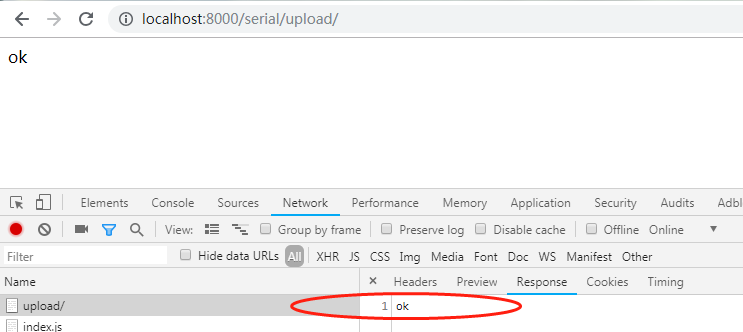
下来对文件上传这部分引入ajax的实现,对HTML的代码再次进行修改,增加iframe的框架,和ajax,见HTML的源码:
<!DOCTYPE html> <html lang="en"> <head> <meta charset="UTF-8"> <title>Title</title> <link rel="stylesheet" href="/static/plugins/bootstrap/css/bootstrap.css"> </head> <body> <div class="container"> <iframe style="display: none" id="iframe1" name="ifra1"></iframe> <form id="fm1" action="{% url 'serial:upload' %}" method="POST" enctype="multipart/form-data" target="ifra1">
{% csrf_token %}
<input type="file" name="k3" onchange="upload();" /> </form> <!--文件上传成功后预览--> <h3>文件预览</h3> <div id="preview"></div> </div> <script src="/static/js/jquery-3.3.1.js"></script> <script> function upload() { document.getElementById('iframe1').onload=reloadFrame; document.getElementById('fm1').submit(); } function reloadFrame() { var content=this.contentWindow.document.body.innerText; var obj=JSON.parse(content); console.log(obj.data) //生成img标签,把上传后的文件显示出来 var tag=document.createElement('img') tag.src='http://localhost:8000/'+obj.data; tag.width="266" tag.height="300" $('#preview').empty().append(tag); } </script> </body> </html>
下来实现后台的代码,见views.py的源码:
from django.shortcuts import render,redirect from django.http import HttpResponse,Http404 from django import views # Create your views here. import os import uuid import json def upload(request): '''实现文件的上传''' nid=str(uuid.uuid4()) ret={'status':True,'msg':None,'data':None} if request.method=='GET': return render(request,'login/upload.html',locals()) elif request.method=='POST': obj=request.FILES.get('k3',None) file_path=os.path.join('static/image',nid+obj.name) with open(file_path,'wb') as f: for line in obj.chunks(): f.write(line) ret['msg']='文件上传成功' ret['data']=file_path return HttpResponse(json.dumps(ret))
后台获取到上传的文件后,然后对文件名称进行了处理,这地方使用到了库uuid,它可以生成随机的字符串。
在浏览器中操作文件的上传,见network中获取的信息,见如下的截图:
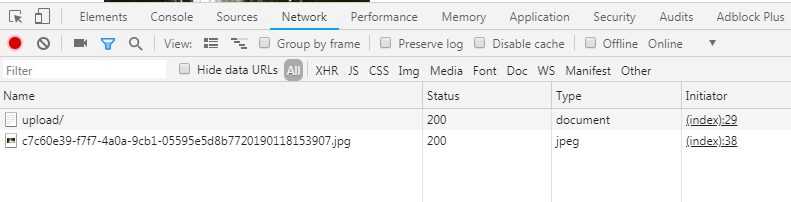
点击upload查看详细的信息,具体看General和Requests Headers的信息,以及服务端响应回复的内容,见如下信息
General信息:
Request URL: http://localhost:8000/login/upload/
Request Method: POST
Status Code: 200 OK
Remote Address: 127.0.0.1:8000
Referrer Policy: no-referrer-when-downgrade
Requests Headers的信息:
Accept: text/html,application/xhtml+xml,application/xml;q=0.9,image/webp,image/apng,*/*;q=0.8
Accept-Encoding: gzip, deflate, br
Accept-Language: zh-CN,zh;q=0.9
Cache-Control: max-age=0
Connection: keep-alive
Content-Length: 30170
Content-Type: multipart/form-data; boundary=----WebKitFormBoundaryb60mPoofiAtpIeCx
Cookie: csrftoken=VyrjdoLFazM0BCUjIT4PQz3DraYLzfFvEuZL2YbkHqcjyV7iP2RSaRtuS8nvhYTA; Pycharm-25dd8cad=6412dffb-1cdf-4c4d-9950-6228847aa5a5
DNT: 1
Host: localhost:8000
Origin: http://localhost:8000
Referer: http://localhost:8000/login/upload/
Upgrade-Insecure-Requests: 1
User-Agent: Mozilla/5.0 (Windows NT 6.1; Win64; x64) AppleWebKit/537.36 (KHTML, like Gecko) Chrome/71.0.3578.98 Safari/537.36
见服务端的响应回复的内容: