shell脚本检测网络是否畅通
shell初始化安装脚本执行时,需从网络上安装一些rpm包,所有需要先检测网络的畅通性,
代码
#检测网络链接&&ftp上传数据 function networkAndFtp() { #超时时间 timeout=5 #目标网站 target=www.baidu.com #获取响应状态码 ret_code=`curl -I -s --connect-timeout $timeout $target -w %{http_code} | tail -n1` if [ "x$ret_code" = "x200" ]; then #网络畅通 else #网络不畅通 fi }
实际脚本:
#判断网络是否配置正确,如果网络不通,退出安装程序 net_status=`curl -I -s --connect-timeout 5 www.baidu.com -w %{http_code} |tail -n1` if [ $net_status -eq 200 ];then echo -e "\033[32m[ #########the network connecting is normal, installing now############ ]\033[0m" sleep 1 else echo -e "\033[31m\033[01m[ ##########the network connecting is unstable, please check the network firstly ,then start the install again . 网络连接有问题,安装即将退出,请检查网络后再次安装########## ]\033[0m" sleep 1 exit 1 fi
IDC机房到阿里云vpc网络ping网络连通性
配置zabbix客户端配置文件
vim /etc/zabbix/zabbix_agentd.conf
添加 Include=/etc/zabbix/zabbix_agentd.d/
cat net_status.sh #!/bin/bash#判断网络延时 idc机房到阿里云vpc网络#设置环境变量PATH="/usr/local/sbin:/usr/local/bin:/usr/sbin:/usr/bin:/root/bin"export PATHwhile getopts "c:i:" opt; do case $opt in c) count=$OPTARG ;; i) ips=$OPTARG ;; \?) ;; esacdonetmp_fifofile="/tmp/ping.fifo"mkfifo $tmp_fifofileexec 6<>$tmp_fifofilerm $tmp_fifofilefor ((i=0;i<20;i++));do echodone >&6for ip in `echo $ips |awk -F'|' '{ for(i=1;i<=NF;i++) {print $i} }'`doread -u 6{ rtt=`ping -c $count $ip |grep rtt |awk '{print $4}' |awk -F'/' '{print $2}'` rtt=${rtt:-'0'} echo $rtt}&echo >&6donewaitexec 6>&- |
[root@gpu007 zabbix_agentd.d]# cat zhiyi.conf UserParameter=net_status,/etc/zabbix/scripts/net_status.sh -c 4 -i 192.168.0.167 |
zabbix 客户端重新启动 zabbix-agent
[root@compute zabbix_agentd.d]# systemctl restart zabbix-agent
在 zabbix server 端添加 相应的item
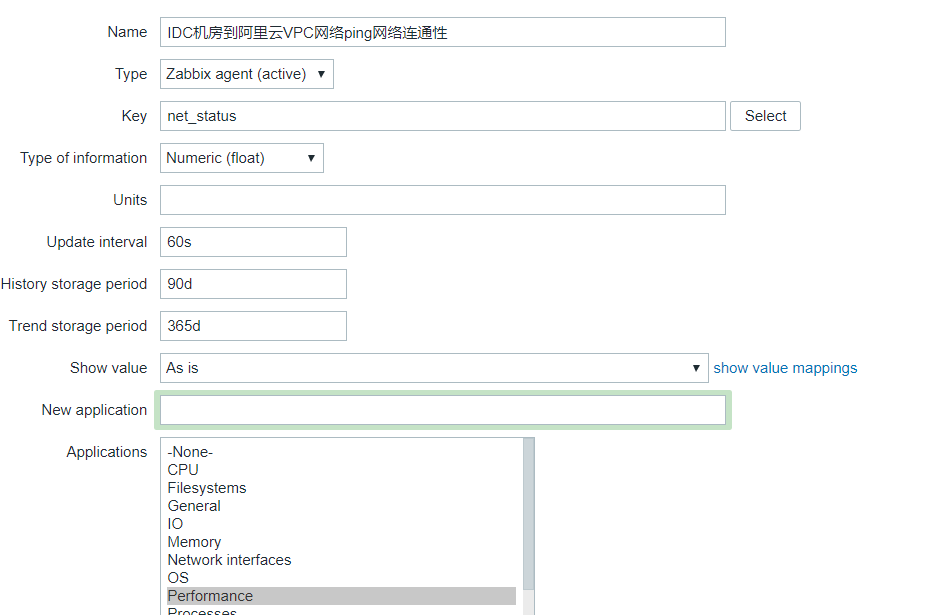
添加相应的trigger
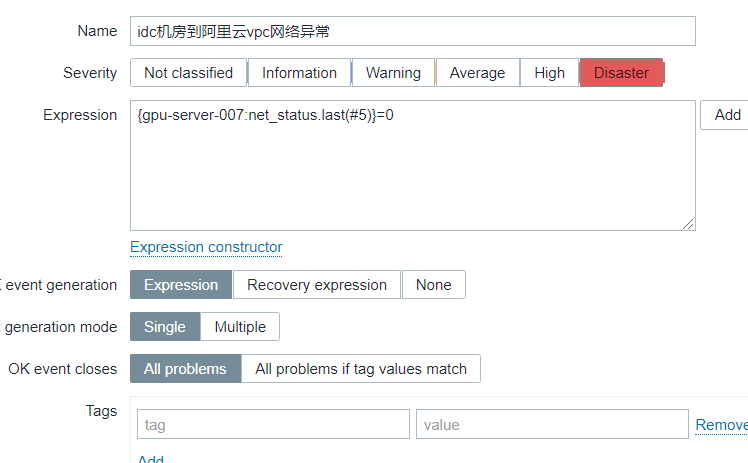
添加相应的graphs

标签:
shell脚本检测网络是否畅通





【推荐】国内首个AI IDE,深度理解中文开发场景,立即下载体验Trae
【推荐】编程新体验,更懂你的AI,立即体验豆包MarsCode编程助手
【推荐】抖音旗下AI助手豆包,你的智能百科全书,全免费不限次数
【推荐】轻量又高性能的 SSH 工具 IShell:AI 加持,快人一步
· AI与.NET技术实操系列:基于图像分类模型对图像进行分类
· go语言实现终端里的倒计时
· 如何编写易于单元测试的代码
· 10年+ .NET Coder 心语,封装的思维:从隐藏、稳定开始理解其本质意义
· .NET Core 中如何实现缓存的预热?
· 25岁的心里话
· 闲置电脑爆改个人服务器(超详细) #公网映射 #Vmware虚拟网络编辑器
· 零经验选手,Compose 一天开发一款小游戏!
· 因为Apifox不支持离线,我果断选择了Apipost!
· 通过 API 将Deepseek响应流式内容输出到前端