Setting Custom Domain & SSL设置客户域名和ssl证书
If you would prefer to have your project be behind a domain of your choosing, you can set up a Custom Domain with ReadMe! You can configure this under Documentation > Configuration > Custom Domain.
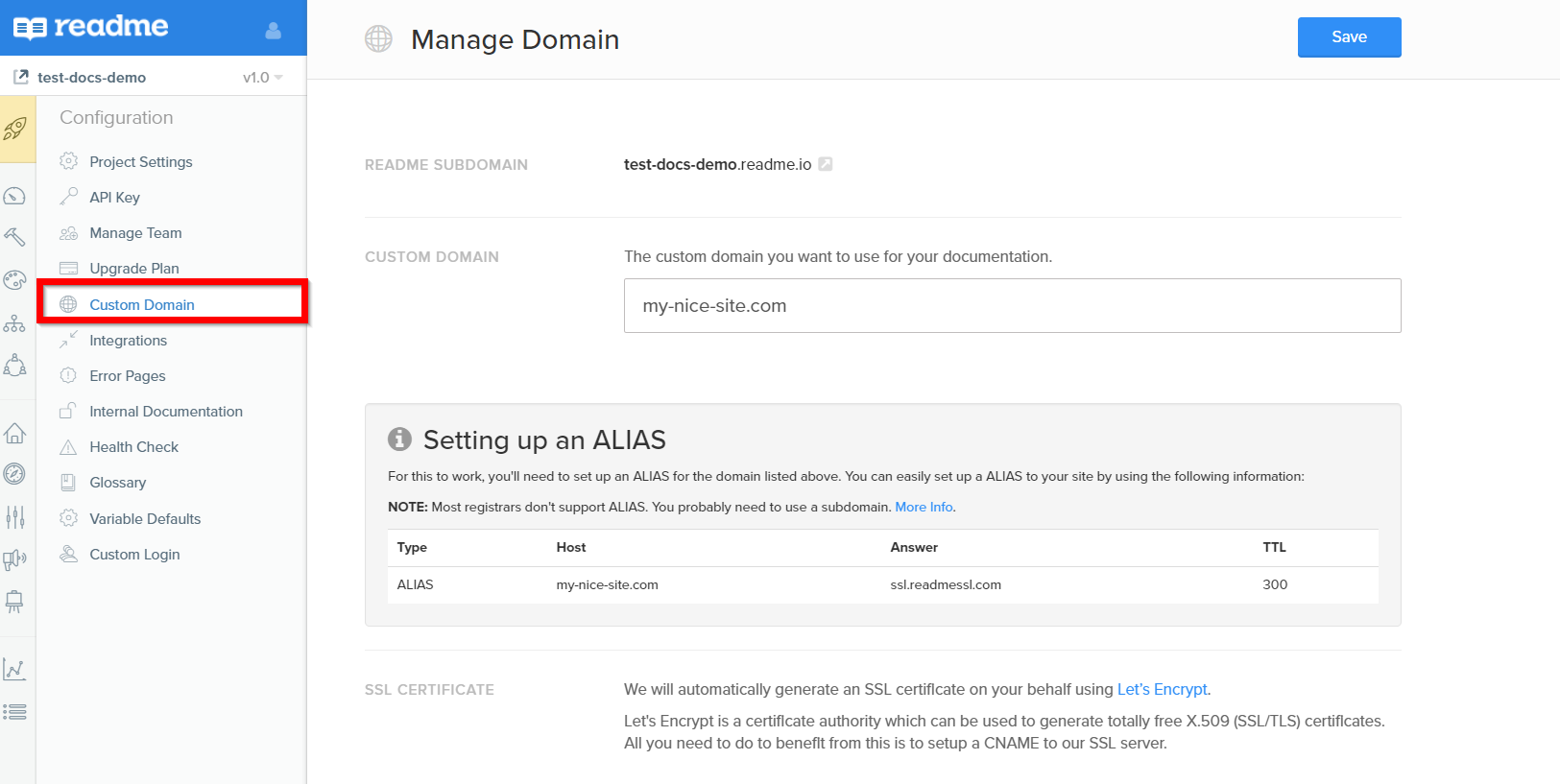
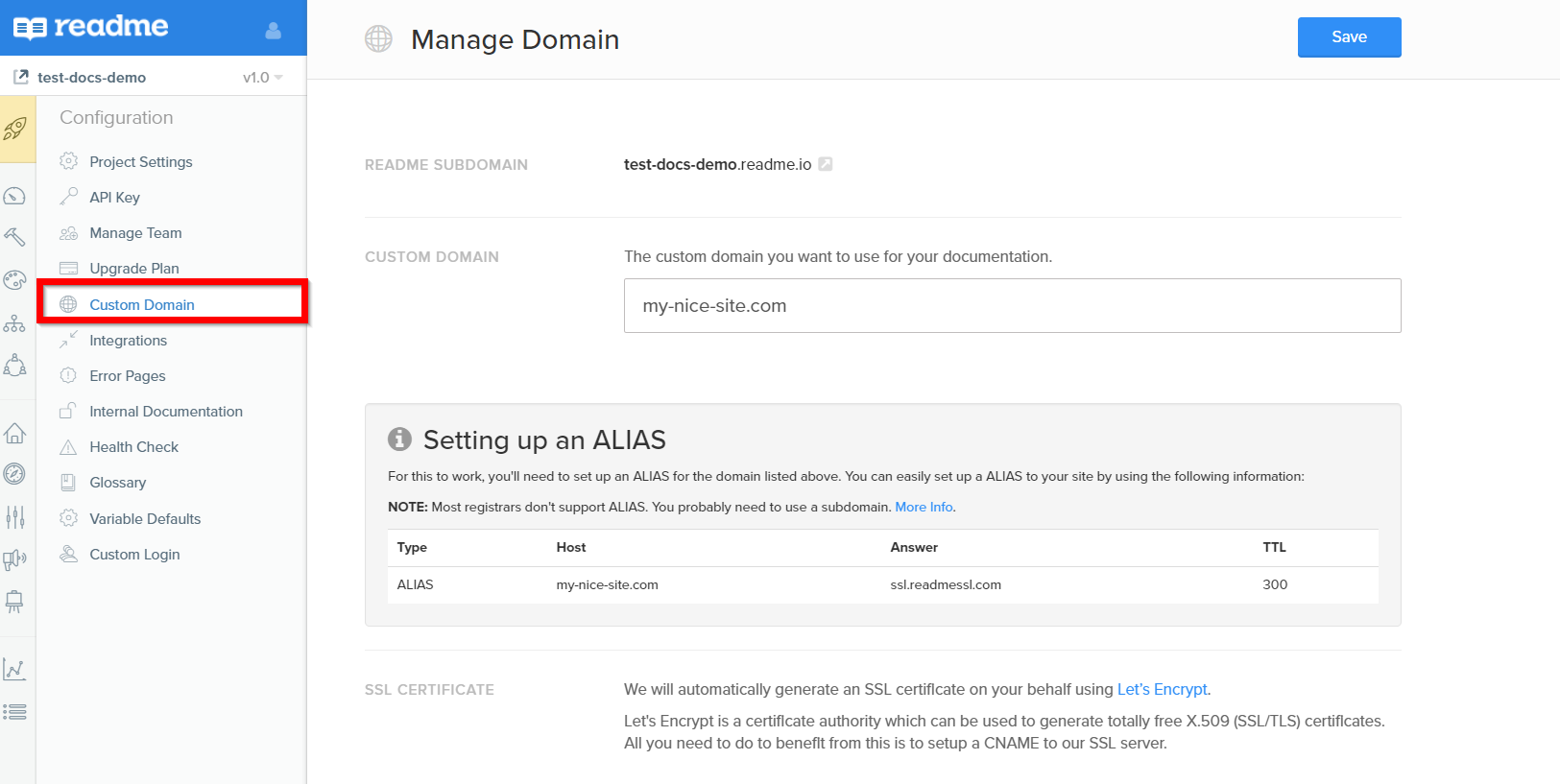
For minimal configuration, you'll need to set up a CNAME record for your desired domain pointing to ssl.readmessl.com. Refer to your domain registrar's documentation for information on how to add a CNAME in your domain's settings. For example, if you purchased your domain with GoDaddy, then refer to its "Add a CNAME Record" article.
By default, ReadMe expects that your custom domain is a subdomain, for example developers.example.com or www.example.com. If you try to set a top-level domain, i.e. example.com, as your custom domain, you must create an alias. For more information, see "What is a DNS A record?"
Setting a Custom Domain will automatically force all users to https.
Upon saving your Custom Domain in ReadMe, if you’ve correctly configured a DNS record in your registrar pointing to ssl.readmessl.com, we will attempt to generate an SSL certification on your behalf! ReadMe uses Cloudflare to provision and manage the certificates for custom domains.
Cloudflare Customers
Cloudflare does not currently support "Orange-to-Orange" network traffic (multiple proxies managed by Cloudflare). If you are currently using a Cloudflare proxy, you must disable the proxy in your settings.
If you have an existing proxy in place for your domain and you would prefer to forward traffic to ssl.readmessl.com instead of creating a traditional DNS record, there are a couple steps you'll need to complete for proper configuration.
Before making full use of your proxy with ReadMe, you will need to generate a certificate through our system traditionally. This means you will need to complete the above steps (Custom Hostname, SSL). Once your certificate has been created, you can change your DNS record to point to your proxy location and proceed.
Certificate Status
You can check the status of your certificate by navigating directly to your custom domain. If you can access your ReadMe's documentation via your custom domain, and there is a lock in the URL bar, you're good to go!
In the future, we plan on adding direct verification via the
Custom Domainpage!
Cloudflare relies on Server Name Indication (SNI) to authorize use of its proxy and certificates. Without passing the correct information, you may receive a 403 - Forbidden error on navigating to your domain. Depending on your version, NGINX supports SNI. You will, however, need to explicitly declare two new variables in your configuration: proxy_ssl_server_name and proxy_ssl_name. In tandem, these act as an SNI declaration.
Here's a configuration you can use for NGINX using these settings:
nginx.conf
http { server { listen 443 ssl; server_name example.com; location / { proxy_pass https://ssl.readmessl.com; proxy_ssl_server_name on; proxy_ssl_name example.com; proxy_set_header Host example.com; } }} |
参考配置:
server { # simple reverse-proxy listen 80; listen 443 ssl; server_name www.custom-domain.com; ssl_certificate /home/custom-domain.pem; ssl_certificate_key /home/custom-domain.key; # pass requests for dynamic content to rails/turbogears/zope, et al location / { proxy_pass https://origin-domian.com; }} |
https://www.sparkpost.com/docs/tech-resources/using-proxy-https-tracking-domain/
https://docs.readme.com/docs/setting-up-custom-domain




【推荐】国内首个AI IDE,深度理解中文开发场景,立即下载体验Trae
【推荐】编程新体验,更懂你的AI,立即体验豆包MarsCode编程助手
【推荐】抖音旗下AI助手豆包,你的智能百科全书,全免费不限次数
【推荐】轻量又高性能的 SSH 工具 IShell:AI 加持,快人一步
· AI与.NET技术实操系列:基于图像分类模型对图像进行分类
· go语言实现终端里的倒计时
· 如何编写易于单元测试的代码
· 10年+ .NET Coder 心语,封装的思维:从隐藏、稳定开始理解其本质意义
· .NET Core 中如何实现缓存的预热?
· 25岁的心里话
· 闲置电脑爆改个人服务器(超详细) #公网映射 #Vmware虚拟网络编辑器
· 零经验选手,Compose 一天开发一款小游戏!
· 因为Apifox不支持离线,我果断选择了Apipost!
· 通过 API 将Deepseek响应流式内容输出到前端
2018-09-14 openvpn证书吊销
2018-09-14 关闭mysql慢查询日志
2017-09-14 python学习:使用正则收集ip信息
2017-09-14 python学习:收集主机信息
2017-09-14 python学习:收集ip信息
2017-09-14 python学习:Dmidecode系统信息(一)
2017-09-14 python学习:字典排序