Linux LVM简明教程
建2块 linux lvm 格式的 分区
fdisk /dev/vdbWelcome to fdisk (util-linux 2.23.2).Changes will remain in memory only, until you decide to write them.Be careful before using the write command.Device does not contain a recognized partition tableBuilding a new DOS disklabel with disk identifier 0x06d8c027.Command (m for help): nPartition type: p primary (0 primary, 0 extended, 4 free) e extendedSelect (default p): Using default response pPartition number (1-4, default 1): First sector (2048-524287999, default 2048): Using default value 2048Last sector, +sectors or +size{K,M,G} (2048-524287999, default 524287999): +140GPartition 1 of type Linux and of size 140 GiB is setCommand (m for help): tSelected partition 1Hex code (type L to list all codes): 8eChanged type of partition 'Linux' to 'Linux LVM'Command (m for help): pDisk /dev/vdb: 268.4 GB, 268435456000 bytes, 524288000 sectorsUnits = sectors of 1 * 512 = 512 bytesSector size (logical/physical): 512 bytes / 512 bytesI/O size (minimum/optimal): 512 bytes / 512 bytesDisk label type: dosDisk identifier: 0x06d8c027 Device Boot Start End Blocks Id System/dev/vdb1 2048 293603327 146800640 8e Linux LVMCommand (m for help): nPartition type: p primary (1 primary, 0 extended, 3 free) e extendedSelect (default p): Using default response pPartition number (2-4, default 2): First sector (293603328-524287999, default 293603328): Using default value 293603328Last sector, +sectors or +size{K,M,G} (293603328-524287999, default 524287999): +100GPartition 2 of type Linux and of size 100 GiB is setCommand (m for help): tPartition number (1,2, default 2): Hex code (type L to list all codes): 8eChanged type of partition 'Linux' to 'Linux LVM'Command (m for help): pDisk /dev/vdb: 268.4 GB, 268435456000 bytes, 524288000 sectorsUnits = sectors of 1 * 512 = 512 bytesSector size (logical/physical): 512 bytes / 512 bytesI/O size (minimum/optimal): 512 bytes / 512 bytesDisk label type: dosDisk identifier: 0x06d8c027 Device Boot Start End Blocks Id System/dev/vdb1 2048 293603327 146800640 8e Linux LVM/dev/vdb2 293603328 503318527 104857600 8e Linux LVMCommand (m for help): wThe partition table has been altered!Calling ioctl() to re-read partition table.Syncing disks. |
准备物理卷
yum install -y lvm2 |
[root@weifeng ~]# ls /dev/vdb1/dev/vdb1[root@weifeng ~]# partprobe[root@weifeng~]# ls /dev/vdb1/dev/vdb1[root@weifeng ~]# ls /dev/vdb2/dev/vdb2 |
创建物理卷
[root@weifeng ~]# pvcreate /dev/vdb1 Physical volume "/dev/vdb1" successfully created.[root@weifeng ~]# pvcreate /dev/vdb2 Physical volume "/dev/vdb2" successfully created. |
查看物理卷
[root@weifeng ~]# pvdisplay "/dev/vdb2" is a new physical volume of "100.00 GiB" --- NEW Physical volume --- PV Name /dev/vdb2 VG Name PV Size 100.00 GiB Allocatable NO PE Size 0 Total PE 0 Free PE 0 Allocated PE 0 PV UUID R1t7xi-rdXN-YyFm-fe60-EEHl-5lzd-IEoscW "/dev/vdb1" is a new physical volume of "140.00 GiB" --- NEW Physical volume --- PV Name /dev/vdb1 VG Name PV Size 140.00 GiB Allocatable NO PE Size 0 Total PE 0 Free PE 0 Allocated PE 0 PV UUID wXq8wP-ccgu-JvOz-yUk9-9SvR-XnuQ-k05zEN |
查看物理卷
[root@weifeng ~]# pvs PV VG Fmt Attr PSize PFree /dev/vdb1 lvm2 --- 140.00g 140.00g /dev/vdb2 lvm2 --- 100.00g 100.00g |
创建卷组
[root@weifeng ~]# vgcreate vg1 /dev/vdb1 /dev/vdb2 Volume group "vg1" successfully created |
查看卷组
[root@weifeng ~]# vgdisplay --- Volume group --- VG Name vg1 System ID Format lvm2 Metadata Areas 2 Metadata Sequence No 1 VG Access read/write VG Status resizable MAX LV 0 Cur LV 0 Open LV 0 Max PV 0 Cur PV 2 Act PV 2 VG Size 239.99 GiB PE Size 4.00 MiB Total PE 61438 Alloc PE / Size 0 / 0 Free PE / Size 61438 / 239.99 GiB VG UUID A4eITy-lscO-9pAv-hCqF-qA7v-LCTw-gdmkhU[root@weifeng ~]# vgs VG #PV #LV #SN Attr VSize VFree vg1 2 0 0 wz--n- 239.99g 239.99g |
创建逻辑卷
[root@weifeng ~]# lvcreate -L 140G -n lv1 vg1 Logical volume "lv1" created.[root@weifeng ~]# mkfs.xfs /dev/vg1/lv1meta-data=/dev/vg1/lv1 isize=512 agcount=4, agsize=9175040 blks = sectsz=512 attr=2, projid32bit=1 = crc=1 finobt=0, sparse=0data = bsize=4096 blocks=36700160, imaxpct=25 = sunit=0 swidth=0 blksnaming =version 2 bsize=4096 ascii-ci=0 ftype=1log =internal log bsize=4096 blocks=17920, version=2 = sectsz=512 sunit=0 blks, lazy-count=1realtime =none extsz=4096 blocks=0, rtextents=0[root@weifeng ~]# mkdir /var/lib/docker [root@weifeng ~]# mount /dev/vg1/lv1 /var/lib/docker[root@weifeng ~]# df -hFilesystem Size Used Avail Use% Mounted ondevtmpfs 7.5G 0 7.5G 0% /devtmpfs 7.6G 0 7.6G 0% /dev/shmtmpfs 7.6G 460K 7.6G 1% /runtmpfs 7.6G 0 7.6G 0% /sys/fs/cgroup/dev/vda1 59G 2.1G 55G 4% /tmpfs 1.6G 0 1.6G 0% /run/user/0/dev/mapper/vg1-lv1 140G 33M 140G 1% /var/lib/docker[root@weifeng ~]# lvcreate -L 98G -n lv2 vg1 Logical volume "lv2" created.[root@weifeng ~]# mkfs.xfs /dev/vg1/lv2meta-data=/dev/vg1/lv2 isize=512 agcount=4, agsize=6422528 blks = sectsz=512 attr=2, projid32bit=1 = crc=1 finobt=0, sparse=0data = bsize=4096 blocks=25690112, imaxpct=25 = sunit=0 swidth=0 blksnaming =version 2 bsize=4096 ascii-ci=0 ftype=1log =internal log bsize=4096 blocks=12544, version=2 = sectsz=512 sunit=0 blks, lazy-count=1realtime =none extsz=4096 blocks=0, rtextents=0[root@weifeng ~]# mkdir /workspace [root@weifeng ~]# mount /dev/vg1/lv2 /workspace [root@weifeng ~]# df -hFilesystem Size Used Avail Use% Mounted ondevtmpfs 7.5G 0 7.5G 0% /devtmpfs 7.6G 0 7.6G 0% /dev/shmtmpfs 7.6G 464K 7.6G 1% /runtmpfs 7.6G 0 7.6G 0% /sys/fs/cgroup/dev/vda1 59G 2.1G 55G 4% /tmpfs 1.6G 0 1.6G 0% /run/user/0/dev/mapper/vg1-lv1 140G 33M 140G 1% /var/lib/docker/dev/mapper/vg1-lv2 98G 33M 98G 1% /workspace |
修改fstab文件
[root@weifeng ~]# cat /etc/fstab /dev/mapper/vg1-lv1 /var/lib/docker xfs defaults 0 0/dev/mapper/vg1-lv2 /workspace xfs defaults 0 0 |
删除分区
1 2 3 | fdisk /dev/vdb输入 d , wq |
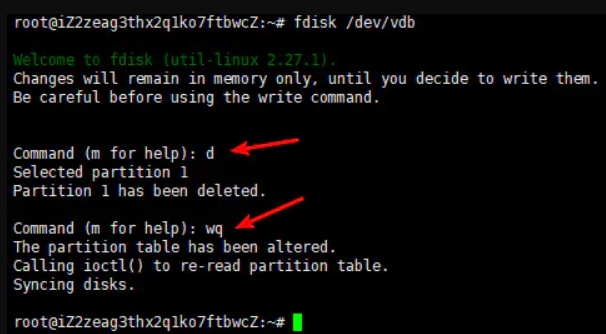
删除 vg
[root@rocketmq-1 ~]# vgremove vg1Do you really want to remove volume group "vg1" containing 2 logical volumes? [y/n]: yDo you really want to remove active logical volume vg1/lv1? [y/n]: y Logical volume "lv1" successfully removedDo you really want to remove active logical volume vg1/lv2? [y/n]: y Logical volume "lv2" successfully removed Volume group "vg1" successfully removed[root@rocketmq-1 ~]# vgdisplay[root@rocketmq-1 ~]# mkfs.xfs -f /dev/vdb |
进行扩容操作
[root@compute ~]# umount /mnt/
[root@compute ~]# lvresize -L 200M /dev/vg1/lv1
New size (50 extents) matches existing size (50 extents).
检查磁盘
[root@compute ~]# e2fsck -f /dev/vg1/lv1
e2fsck 1.42.9 (28-Dec-2013)
Pass 1: Checking inodes, blocks, and sizes
Pass 2: Checking directory structure
Pass 3: Checking directory connectivity
Pass 4: Checking reference counts
Pass 5: Checking group summary information
/dev/vg1/lv1: 11/25688 files (9.1% non-contiguous), 8896/102400 blocks
更新逻辑卷信息
[root@compute ~]# resize2fs /dev/vg1/lv1
resize2fs 1.42.9 (28-Dec-2013)
Resizing the filesystem on /dev/vg1/lv1 to 204800 (1k) blocks.
The filesystem on /dev/vg1/lv1 is now 204800 blocks long.
分区已经扩容
[root@compute ~]# mount /dev/vg1/lv1 /mnt/
[root@compute ~]# df -h
Filesystem Size Used Avail Use% Mounted on
/dev/mapper/centos-root 18G 2.1G 16G 12% /
devtmpfs 907M 0 907M 0% /dev
tmpfs 917M 0 917M 0% /dev/shm
tmpfs 917M 8.6M 908M 1% /run
tmpfs 917M 0 917M 0% /sys/fs/cgroup
/dev/sda1 497M 169M 328M 34% /boot
tmpfs 184M 0 184M 0% /run/user/0
/dev/mapper/vg1-lv1 190M 1.6M 175M 1% /mnt
分类:
linux相关命令




【推荐】国内首个AI IDE,深度理解中文开发场景,立即下载体验Trae
【推荐】编程新体验,更懂你的AI,立即体验豆包MarsCode编程助手
【推荐】抖音旗下AI助手豆包,你的智能百科全书,全免费不限次数
【推荐】轻量又高性能的 SSH 工具 IShell:AI 加持,快人一步
· AI与.NET技术实操系列:基于图像分类模型对图像进行分类
· go语言实现终端里的倒计时
· 如何编写易于单元测试的代码
· 10年+ .NET Coder 心语,封装的思维:从隐藏、稳定开始理解其本质意义
· .NET Core 中如何实现缓存的预热?
· 25岁的心里话
· 闲置电脑爆改个人服务器(超详细) #公网映射 #Vmware虚拟网络编辑器
· 零经验选手,Compose 一天开发一款小游戏!
· 因为Apifox不支持离线,我果断选择了Apipost!
· 通过 API 将Deepseek响应流式内容输出到前端