WIFI投屏
参考哪吒D1编译配置DLNA客户端进行B站投屏 / 全志 SOC / WhyCan Forum(哇酷开发者社区)实现wifi投屏功能。
1. 常见的投屏协议
实现该功能前,可以了解一下常见的投屏协议主要包括以下几种:
- AirPlay:由苹果公司开发的无线显示协议,允许将iPhone、iPad或Mac的屏幕内容投屏到Apple TV或支持AirPlay的Android电视盒子上。AirPlay支持镜像模式和流模式两种工作方式。
- Miracast:由Wi-Fi联盟制定的Wi-Fi投屏行业标准,基于Wi-Fi Direct技术,可以在Android 4.2及以上版本和Windows 8.1或Windows 10系统中使用,实现无线连接和数据传输。
- DLNA:由数字生活网络联盟(Digital Living Network Alliance)创建的投屏协议,基于UPnP协议,主要用于在设备之间共享多媒体内容。DLNA不是无线显示解决方案,而是在一台设备上获取内容并在另一台设备上播放的方法。
- Chromecast:由谷歌开发的无线投屏技术,与AirPlay相比,Chromecast的体验更接近于DLNA。
- WiDi:支持Windows 10笔记本的无线投屏方式,无需安装软件即可实现无线投屏。
2. 配置DLNA客户端
DLNA客户端可以接收并播放以DLNA协议推送的流媒体,而B站可以将视频通过DLNA协议来推送。 所以需要给D1h开发板配置DLNA客户端,就可以在同一网络下实现B站投屏了。
故事情节:
有个博主使用
gmrender-resurrect用来做DLNA客户端。gmrender-resurrect是基于 GStreamer 框架开发的项目,专门用于实现 DLNA/UPnP-AV 媒体播放功能。 GStreamer是一个全面的多媒体框架,提供了一整套工具和组件来处理各种媒体任务。 但是博主发现使用GStreamer来解码B站投屏的视频会出现闪屏和不能自动硬件缩放问题。 于是就对gmrender-resurrect进行了魔改,把GStreamer 改成了tina自带的tplayer来播放视频。gmrender-resurrect自此便成了tprender。
在tina的package里面没有相关的库,下面将手动交叉编译tprender和DLNA的底层upnp库。
2.1 获取源码资料
我们百问网提供了相应的源码和补丁:https://github.com/DongshanPI/DongshannezhaSTU_DLNA_ScreenProjection.git
进入ubuntu,把源码克隆下来:
ubuntu@ubuntu1804:~$ git clone https://github.com/DongshanPI/DongshannezhaSTU_DLNA_ScreenProjection.git
ubuntu@ubuntu1804:~$ tree DongshannezhaSTU_DLNA_ScreenProjection -L 1
DongshannezhaSTU_DLNA_ScreenProjection
├── libupnp-1.14.12
├── README.md
└── tprender
2 directories, 1 file
在交叉编译源码之前,先把补丁也克隆下来:
ubuntu@ubuntu1804:~$ git clone https://github.com/DongshanPI/Tina-sdk_dongshannezhastu
ubuntu@ubuntu1804:~$ tree Tina-sdk_dongshannezhastu -L 1
Tina-sdk_dongshannezhastu
├── config_gstreamer
├── device
├── package
├── README.md
└── target
3 directories, 2 files
ubuntu@ubuntu1804:~$ cd tina-d1-h/
ubuntu@ubuntu1804:~/tina-d1-h$ source build/envsetup.sh
Setup env done! Please run lunch next.
ubuntu@ubuntu1804:~/tina-d1-h$ lunch
You're building on Linux
Lunch menu... pick a combo:
1. d1-h_nezha_min-tina
2. d1-h_nezha-tina
3. d1s_nezha-tina
Which would you like? [Default d1-h_nezha]: 2
============================================
TINA_BUILD_TOP=/home/ubuntu/tina-d1-h
TINA_TARGET_ARCH=riscv
TARGET_PRODUCT=d1-h_nezha
TARGET_PLATFORM=d1-h
TARGET_BOARD=d1-h-nezha
TARGET_PLAN=nezha
TARGET_BUILD_VARIANT=tina
TARGET_BUILD_TYPE=release
TARGET_KERNEL_VERSION=5.4
TARGET_UBOOT=u-boot-2018
TARGET_CHIP=sun20iw1p1
============================================
clean buildserver
[2] 90293
ubuntu@ubuntu1804:~/tina-d1-h$ rm .config
ubuntu@ubuntu1804:~/tina-d1-h$ rm out/ -rf
ubuntu@ubuntu1804:~/tina-d1-h$ cp ../Tina-sdk_dongshannezhastu/* -rfvd ./
如果执行了rm .config和rm out/ -rf,后续烧录系统需要wifi功能,就得重新根据之前的文章重新配置wifi功能。
拷贝完成后,执行:
ubuntu@ubuntu1804:~/tina-d1-h$ cp config_gstreamer.txt .config
ubuntu@ubuntu1804:~/tina-d1-h$ make
编译完成后,记得进行打包pack操作:
ubuntu@ubuntu1804:~/tina-d1-h$ pack
否则out/无法更新。就会影响到tprender的编译。
2.2 交叉编译
新建一个终端,进入DongshannezhaSTU_DLNA_ScreenProjection目录。
配置临时交叉编译环境变量:
ubuntu@ubuntu1804:~/DongshannezhaSTU_DLNA_ScreenProjection$ export PATH=$PATH:/home/ubuntu/tina-d1-h/prebuilt/gcc/linux-x86/riscv/toolchain-thead-glibc/riscv64-glibc-gcc-thead_20200702/bin
ubuntu@ubuntu1804:~/DongshannezhaSTU_DLNA_ScreenProjection$ cd libupnp-1.14.12/
ubuntu@ubuntu1804:~/DongshannezhaSTU_DLNA_ScreenProjection/libupnp-1.14.12$ ./configure --host=riscv64-unknown-linux-gnu
ubuntu@ubuntu1804:~/DongshannezhaSTU_DLNA_ScreenProjection/libupnp-1.14.12$ make
ubuntu@ubuntu1804:~/DongshannezhaSTU_DLNA_ScreenProjection/libupnp-1.14.12$ mkdir tmp
ubuntu@ubuntu1804:~/DongshannezhaSTU_DLNA_ScreenProjection/libupnp-1.14.12$ make install DESTDIR=$(pwd)/tmp/
ubuntu@ubuntu1804:~/DongshannezhaSTU_DLNA_ScreenProjection/libupnp-1.14.12$ ls -lh tmp/usr/local/lib
total 8.4M
-rw-r--r-- 1 ubuntu ubuntu 1.1M Jun 20 23:34 libixml.a
-rwxr-xr-x 1 ubuntu ubuntu 929 Jun 20 23:34 libixml.la
lrwxrwxrwx 1 ubuntu ubuntu 17 Jun 20 23:34 libixml.so -> libixml.so.11.1.2
lrwxrwxrwx 1 ubuntu ubuntu 17 Jun 20 23:34 libixml.so.11 -> libixml.so.11.1.2
-rwxr-xr-x 1 ubuntu ubuntu 205K Jun 20 23:34 libixml.so.11.1.2
-rw-r--r-- 1 ubuntu ubuntu 6.0M Jun 20 23:34 libupnp.a
-rwxr-xr-x 1 ubuntu ubuntu 955 Jun 20 23:34 libupnp.la
lrwxrwxrwx 1 ubuntu ubuntu 17 Jun 20 23:34 libupnp.so -> libupnp.so.17.1.3
lrwxrwxrwx 1 ubuntu ubuntu 17 Jun 20 23:34 libupnp.so.17 -> libupnp.so.17.1.3
-rwxr-xr-x 1 ubuntu ubuntu 1.2M Jun 20 23:34 libupnp.so.17.1.3
drwxrwxr-x 2 ubuntu ubuntu 4.0K Jun 20 23:34 pkgconfig
ubuntu@ubuntu1804:~/DongshannezhaSTU_DLNA_ScreenProjection/libupnp-1.14.12$
就可以在当前的tmp/目录下得到相应的动态库。
进入tprender/目录:
ubuntu@ubuntu1804:~/DongshannezhaSTU_DLNA_ScreenProjection/libupnp-1.14.12$ cd ../tprender/
ubuntu@ubuntu1804:~/DongshannezhaSTU_DLNA_ScreenProjection/tprender$ cp ../libupnp-1.14.12/tmp/usr/local/lib/libixml.so.11.1.2 libs/libixml.so
ubuntu@ubuntu1804:~/DongshannezhaSTU_DLNA_ScreenProjection/tprender$ cp ../libupnp-1.14.12/tmp/usr/local/lib/libixml.so.11.1.2 libs/libixml.so.11
ubuntu@ubuntu1804:~/DongshannezhaSTU_DLNA_ScreenProjection/tprender$ cp ../libupnp-1.14.12/tmp/usr/local/lib/libupnp.so.17.1.3 libs/libupnp.so
ubuntu@ubuntu1804:~/DongshannezhaSTU_DLNA_ScreenProjection/tprender$ cp ../libupnp-1.14.12/tmp/usr/local/lib/libupnp.so.17.1.3 libs/libupnp.so.17
修改CMakeLists.txt:
ubuntu@ubuntu1804:~/DongshannezhaSTU_DLNA_ScreenProjection/tprender$ gedit CMakeLists.txt
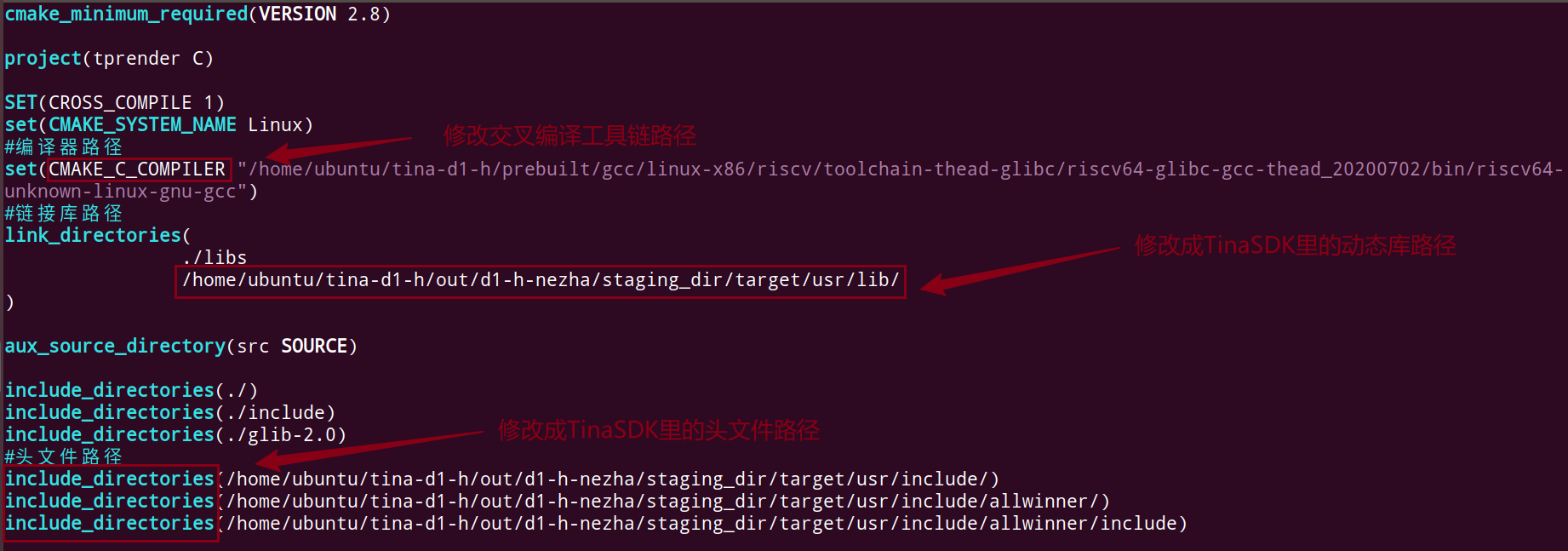
保存退出,编译即可得到可执行程序tprender:
ubuntu@ubuntu1804:~/DongshannezhaSTU_DLNA_ScreenProjection/tprender$ rm -rf CMakeFiles cmake_install.cmake CMakeCache.txt tags
ubuntu@ubuntu1804:~/DongshannezhaSTU_DLNA_ScreenProjection/tprender$ cmake .
ubuntu@ubuntu1804:~/DongshannezhaSTU_DLNA_ScreenProjection/tprender$ make
ubuntu@ubuntu1804:~/DongshannezhaSTU_DLNA_ScreenProjection/tprender$ file tprender
tprender: ELF 64-bit LSB executable, UCB RISC-V, version 1 (SYSV), dynamically linked, interpreter /lib/ld-linux-riscv64xthead-lp64d.so.1, for GNU/Linux 4.15.0, with debug_info, not stripped
ubuntu@ubuntu1804:~/DongshannezhaSTU_DLNA_ScreenProjection/tprender$
3. 测试投屏功能
扫描附近wifi:
root@TinaLinux:/# wifi_scan_results_test
*********************************
***Start scan!***
*********************************
bssid / frequency / signal level / flags / ssid
94:d9:b3:b7:c9:0a 2442 -36 [WPA-PSK-CCMP+TKIP][WPA2-PSK-CCMP+TKIP][ESS] Programmers
d6:84:09:1e:9b:95 2412 -59 [WPA-PSK-CCMP][WPA2-PSK-CCMP][ESS] Guest_An
d4:84:09:1d:9b:95 2412 -61 [WPA-PSK-CCMP][WPA2-PSK-CCMP][ESS] Voform
4a:0e:ec:50:95:83 2437 -62 [WPA-PSK-CCMP][WPA2-PSK-CCMP][ESS] 1415\xe5\xa4\x87\xe7\x94\xa8
48:0e:ec:50:95:83 2437 -66 [WPA-PSK-CCMP][WPA2-PSK-CCMP][ESS] A1415
f0:92:b4:a6:03:91 2452 -38 [WPA-PSK-CCMP+TKIP][WPA2-PSK-CCMP+TKIP][ESS] ChinaNet-kRAH
a4:a9:30:ba:83:16 2457 -51 [WPA2-PSK-CCMP][WPS][ESS] wifi1
1c:68:7e:bc:25:0a 2412 -58 [WPA-PSK-CCMP][WPA2-PSK-CCMP][ESS] \xe9\xa1\xba\xe6\x88\x90\xe5\x8a\xb3\xe5\x8a\xa1
34:12:f9:87:a6:48 2427 -61 [WPA2-PSK-CCMP][WPS][ESS] Redmi_83D1
34:12:f9:87:a6:49 2427 -62 [WPA2-PSK-CCMP][ESS] \x00\x00\x00\x00\x00\x00\x00\x00\x00\x00\x00\x00\x00\x00\x00\x00\x00\x00\x00\x00\x00\x00\x00\x00\x00\x00\x00\x00\x00\x00\x00\x00
a4:39:b3:73:ac:74 2427 -63 [WPA2-PSK-CCMP][WPS][ESS] Redmi_83D1
b4:77:48:a7:52:45 2437 -63 [WPA2-PSK-CCMP][ESS] VANTEN
98:0d:51:10:78:31 2437 -70 [WPA2-PSK-CCMP][WPS][ESS]
aa:a9:30:ba:83:16 2457 -61 [ESS]
a6:39:b3:63:ac:74 2427 -62 [ESS]
******************************
Wifi get_scan_results: Success!
******************************
root@TinaLinux:/#
在这里准备用手机的B站来进行投屏,开发板需要连接和手机同一个wifi:
root@TinaLinux:/# wifi_connect_ap_test <wifi名> <wifi密码>
root@TinaLinux:/# ifconfig
br-lan Link encap:Ethernet HWaddr 46:6C:D2:EA:24:03
inet addr:192.168.100.100 Bcast:192.168.100.255 Mask:255.255.255.0
inet6 addr: fd18:7ee6:608a::1/60 Scope:Global
UP BROADCAST MULTICAST MTU:1500 Metric:1
RX packets:0 errors:0 dropped:0 overruns:0 frame:0
TX packets:0 errors:0 dropped:0 overruns:0 carrier:0
collisions:0 txqueuelen:1000
RX bytes:0 (0.0 B) TX bytes:0 (0.0 B)
lo Link encap:Local Loopback
inet addr:127.0.0.1 Mask:255.0.0.0
inet6 addr: ::1/128 Scope:Host
UP LOOPBACK RUNNING MTU:65536 Metric:1
RX packets:3 errors:0 dropped:0 overruns:0 frame:0
TX packets:3 errors:0 dropped:0 overruns:0 carrier:0
collisions:0 txqueuelen:1000
RX bytes:108 (108.0 B) TX bytes:108 (108.0 B)
wlan0 Link encap:Ethernet HWaddr 00:65:D8:1D:B6:8E
inet addr:192.168.0.127 Bcast:192.168.0.255 Mask:255.255.255.0
inet6 addr: fe80::265:d8ff:fe1d:b68e/64 Scope:Link
UP BROADCAST RUNNING MULTICAST MTU:1500 Metric:1
RX packets:103820 errors:0 dropped:0 overruns:0 frame:0
TX packets:18352 errors:0 dropped:0 overruns:0 carrier:0
collisions:0 txqueuelen:1000
RX bytes:69417258 (66.2 MiB) TX bytes:3751190 (3.5 MiB)
root@TinaLinux:/#
连接成功后,wlan0节点会有ip地址。测试wifi功能:
root@TinaLinux:/# ping www.baidu.com
PING www.baidu.com (183.2.172.185): 56 data bytes
64 bytes from 183.2.172.185: seq=0 ttl=52 time=13.684 ms
64 bytes from 183.2.172.185: seq=1 ttl=52 time=18.239 ms
64 bytes from 183.2.172.185: seq=2 ttl=52 time=14.803 ms
^C
--- www.baidu.com ping statistics ---
3 packets transmitted, 3 packets received, 0% packet loss
round-trip min/avg/max = 13.684/15.575/18.239 ms
root@TinaLinux:/#
在ubuntu上,推送可执行程序与动态库到D1h开发板:
ubuntu@ubuntu1804:~/DongshannezhaSTU_DLNA_ScreenProjection/tprender$ adb push libs/ tprender /root/
libs/: 4 files pushed. 1.4 MB/s (2738288 bytes in 1.887s)
tprender: 1 file pushed. 1.3 MB/s (116984 bytes in 0.087s)
5 files pushed. 1.3 MB/s (2855272 bytes in 2.143s)
ubuntu@ubuntu1804:~/DongshannezhaSTU_DLNA_ScreenProjection/tprender$
开发板上进入/root目录,执行:
root@TinaLinux:~# ./tprender -f "D1-H"
WARNING: awplayer <cdx_log_set_level:30>: cdx Set log level to 6
INFO : cedarc <CedarPluginVDInit:79>: register h264 decoder success!
INFO : cedarc <CedarPluginVDInit:84>: register mjpeg decoder success!
INFO : cedarc <CedarPluginVDInit:86>: register mpeg2 decoder success!
INFO : cedarc <CedarPluginVDInit:92>: register mpeg4dx decoder success!
INFO : cedarc <CedarPluginVDInit:79>: register mpeg4H263 decoder success!
INFO : cedarc <CedarPluginVDInit:90>: register mpeg4Normal decoder success!
INFO : cedarc <CedarPluginVDInit:74>: register vc1 decoder success!
INFO : cedarc <CedarPluginVDInit:85>: register h265 decoder success!
gmrender-resurrect started [ gmediarender 0.0.9 (libupnp-1.14.10; glib-2.50.1; withou[14742.072053] [SNDCODEC][sunxi_card_hw_params][620]:stream_flag: 0
t gstreamer.) ].
Logging switched off. Enable with --logfile=<filename> (or --logfile=stdout for console)
>>>>>>>>>>>>>>>>>>>>>>>>>>>>>>> tina_multimedia <<<<<<<<<<<<<<<<<<<<<<<<<<<<<<<
tag : tina3.5
branch: tina-dev
date : Mon Jul 15 19:04:59 2019 +0800
Change-Id: I5f6c8a88d7b387a312b7744797a0d5f8ab07ee7a
-------------------------------------------------------------------------------
xplayer:process message XPLAYER_COMMAND_SET_AUDIOSINK.
xplayer:process message XPLAYER_COMMAND_SET_SURFACE.
xplayer:process message XPLAYER_COMMAND_SET_SUBCTRL.
xplayer:process message XPLAYER_COMMAND_SET_DI.
dd: writing '/dev/fb0': No space left on device
32401+0 records in
32400+0 records out
ERROR [2024-06-21 15:45:10.824354 | webserver] Could not stat './/grender-64x64.png': No such file or directory
ERROR [2024-06-21 15:45:10.824939 | webserver] Could not stat './/grender-128x128.png': No such file or directory
output_set_volume
Ready for rendering.
打开手机B站APP,在投屏功能上就可以看见D1-H这个设备了:
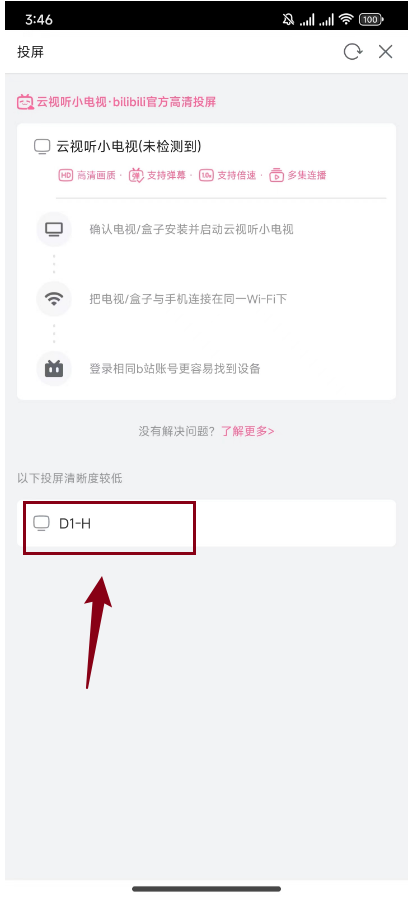
点击D1-H即可在hdmi屏幕上进行wifi投屏了。



【推荐】国内首个AI IDE,深度理解中文开发场景,立即下载体验Trae
【推荐】编程新体验,更懂你的AI,立即体验豆包MarsCode编程助手
【推荐】抖音旗下AI助手豆包,你的智能百科全书,全免费不限次数
【推荐】轻量又高性能的 SSH 工具 IShell:AI 加持,快人一步