开启Fluter基础之旅<三>-------Material Design风格组件、Cupertino风格组件、Flutter页面布局篇
Material Design风格组件:
继续接着上一次https://www.cnblogs.com/webor2006/p/12545701.html的Material Design进行学习。
AppBar:
在上一次咱们实现一个Tab的效果,回忆一下:
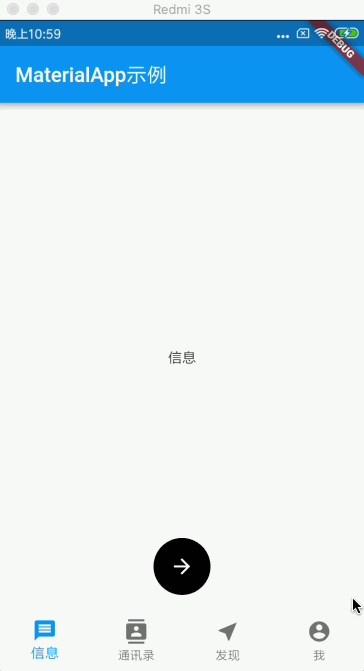
接下来则基于这个代码进行进一步修改,先回忆一下当时的代码:
import 'package:flutter/material.dart'; void main() => runApp(MyApp()); class MyApp extends StatelessWidget { @override Widget build(BuildContext context) { return MaterialApp( routes: {'/other': (BuildContext context) => OtherPage()}, home: HomePage(), ); } } class HomePage extends StatefulWidget { @override _HomePageState createState() => _HomePageState(); } class _HomePageState extends State<HomePage> { int _currentIndex = 0; final _widgetOptions = [ Text('信息'), Text('通讯录'), Text('发现'), Text('我'), ]; @override Widget build(BuildContext context) { return Scaffold( appBar: AppBar( title: Text('MaterialApp示例'), ), body: Center( child: _widgetOptions.elementAt(_currentIndex), ), floatingActionButton: FloatingActionButton( onPressed: () { Navigator.pushNamed(context, '/other'); }, tooltip: '路由跳转', foregroundColor: Color(0xffffffff), backgroundColor: Color(0xff000000), //阴影 elevation: 0.0, child: Icon(Icons.arrow_forward), // shape: RoundedRectangleBorder(), ), floatingActionButtonLocation: FloatingActionButtonLocation.centerFloat, bottomNavigationBar: BottomNavigationBar( items: [ BottomNavigationBarItem( icon: Icon(Icons.message), title: Text('信息'), ), BottomNavigationBarItem( icon: Icon(Icons.contacts), title: Text('通讯录'), ), BottomNavigationBarItem( icon: Icon(Icons.near_me), title: Text('发现'), ), BottomNavigationBarItem( icon: Icon(Icons.account_circle), title: Text('我'), ), ], currentIndex: _currentIndex, type: BottomNavigationBarType.fixed, onTap: (index) { setState(() { _currentIndex = index; }); }, ), ); } } class OtherPage extends StatelessWidget { @override Widget build(BuildContext context) { return Scaffold( appBar: AppBar( title: Text('OtherPage'), ), ); } }
对于AppBar其实还有其它属性,下面来看一下:
leading:左图标:

效果:
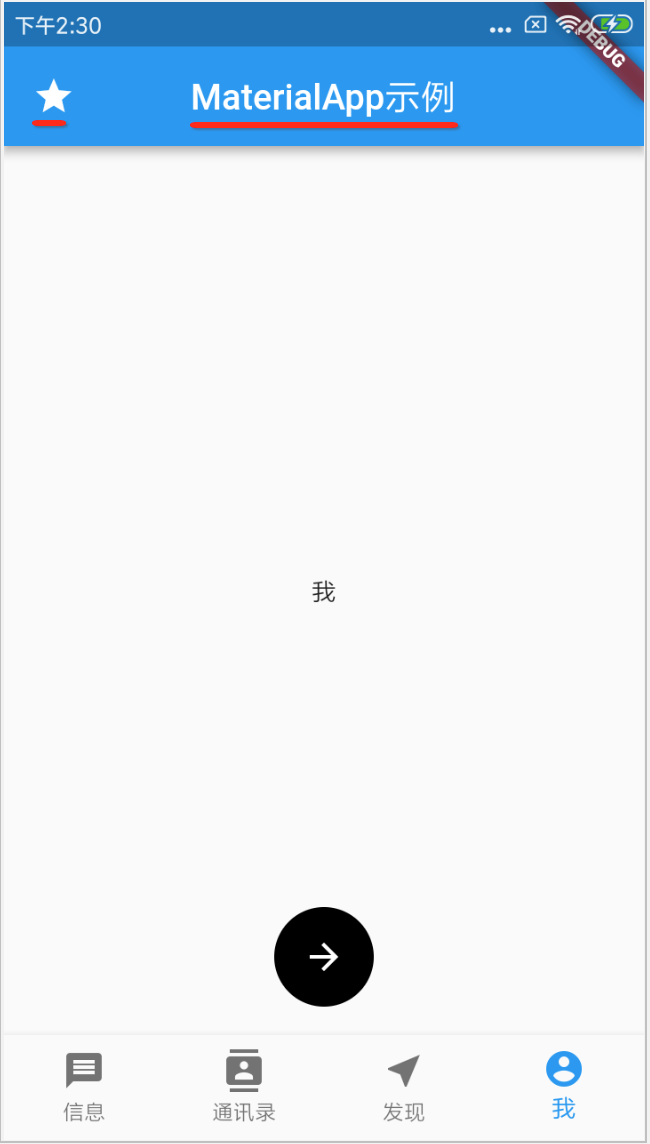
elevation:阴影控制
仔细瞅一下,其实默认标题栏下面是有阴影的,如下:
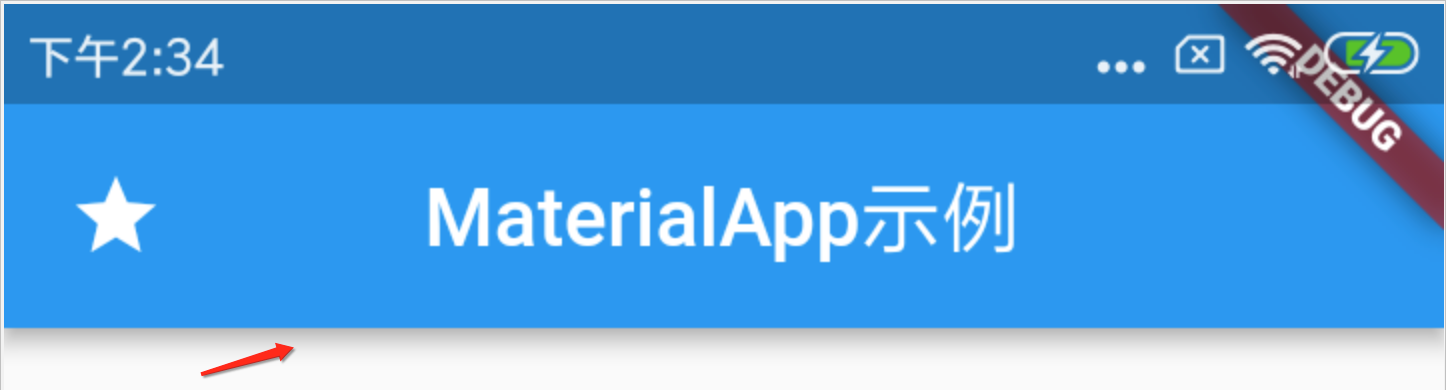
其实它是由elevation属性来控制的,默认看一下它阴影大小设置是的?

如果想去掉阴影将其设置为0既可,如下:
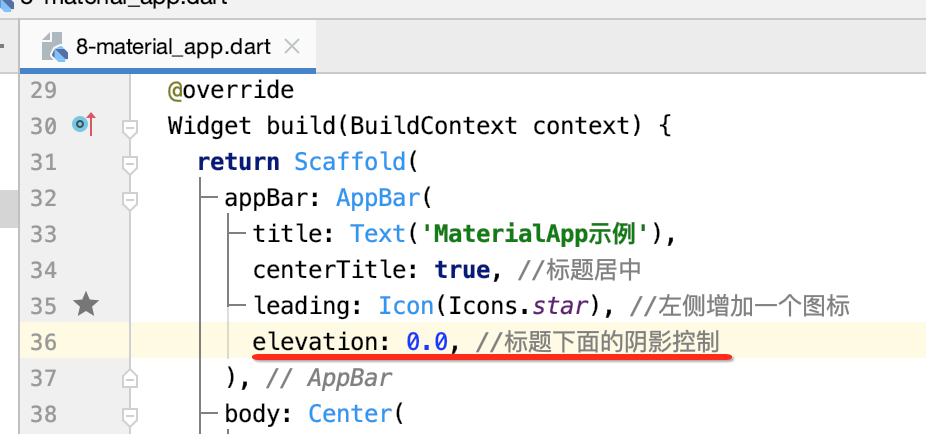
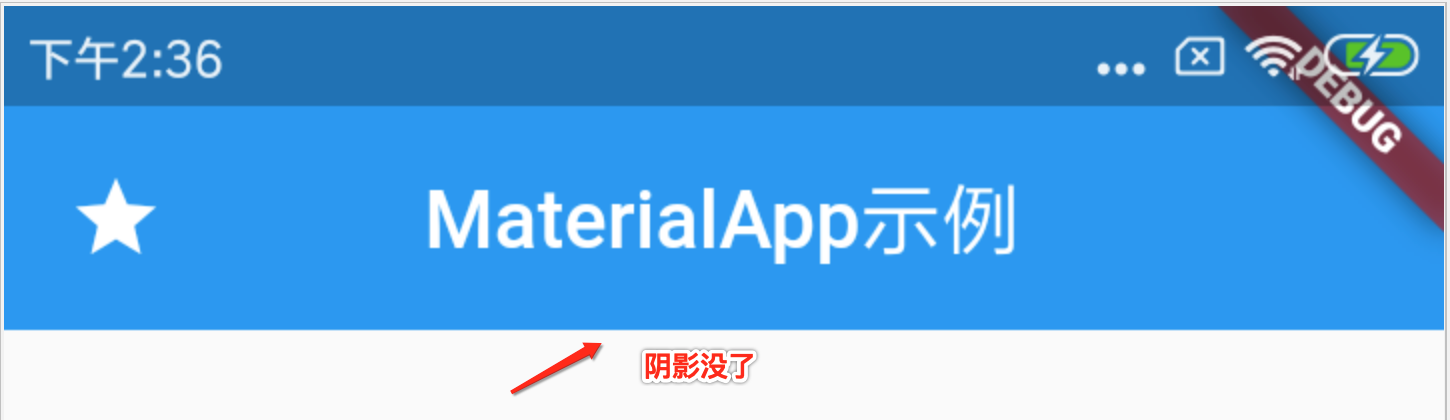
actions:右侧的操作按钮
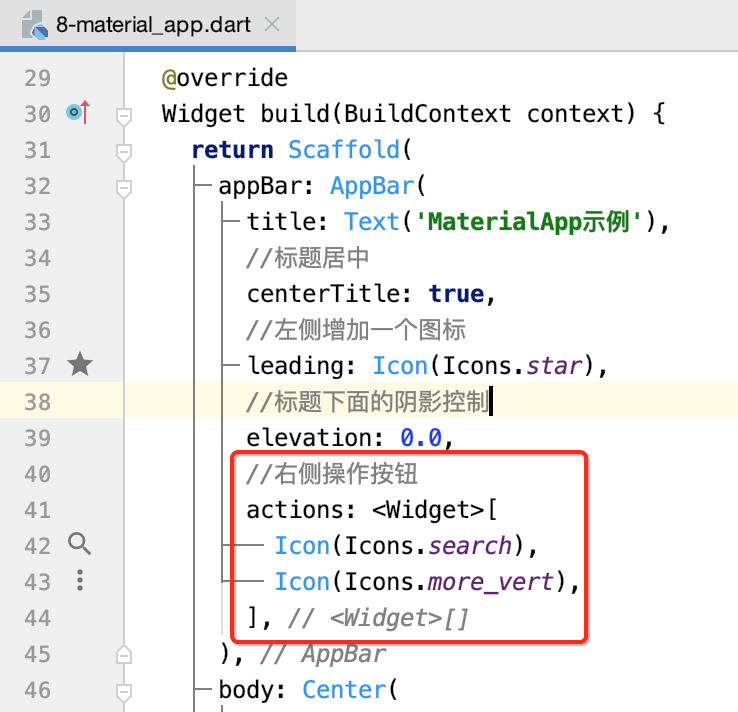
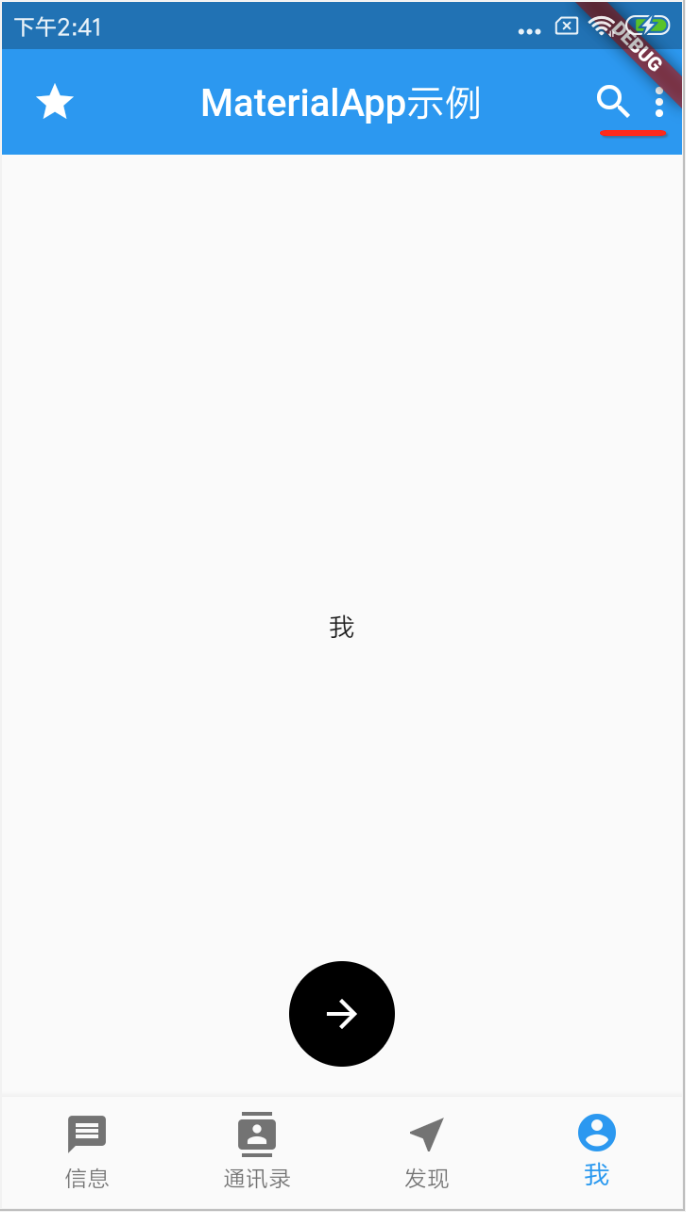
drawer:侧滑抽屉组件
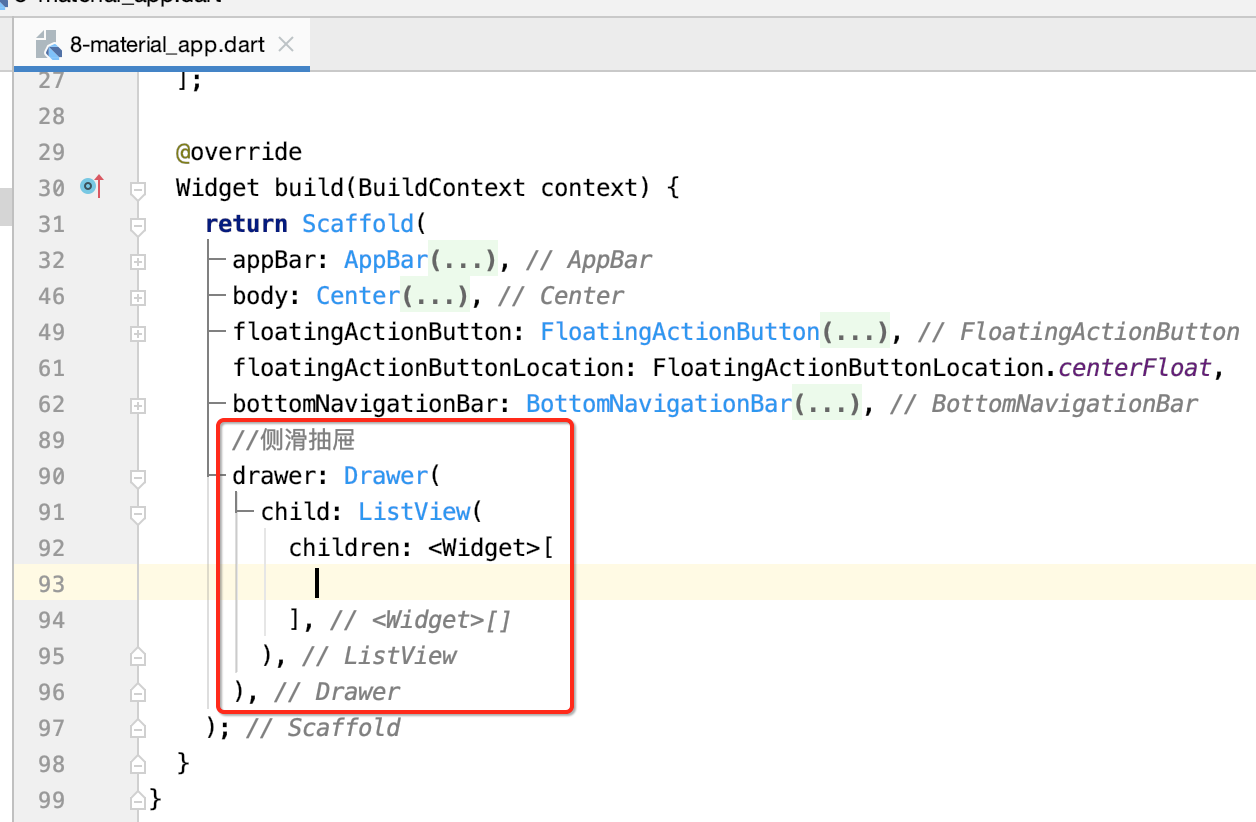
此时抽屉里还木有填充内容,先看一下效果:
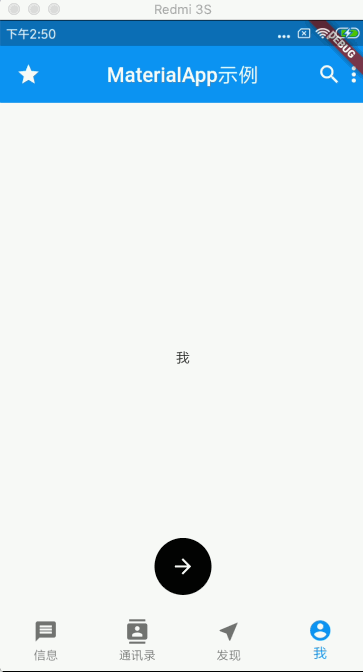
UserAccountsDrawerHeader:展示用户头像、用户名、Email等信息
通常在侧滑时顶部都是展现用户的基本信息的,而Flutter基于这种场景提供有专门的组件,下面来使用一下:
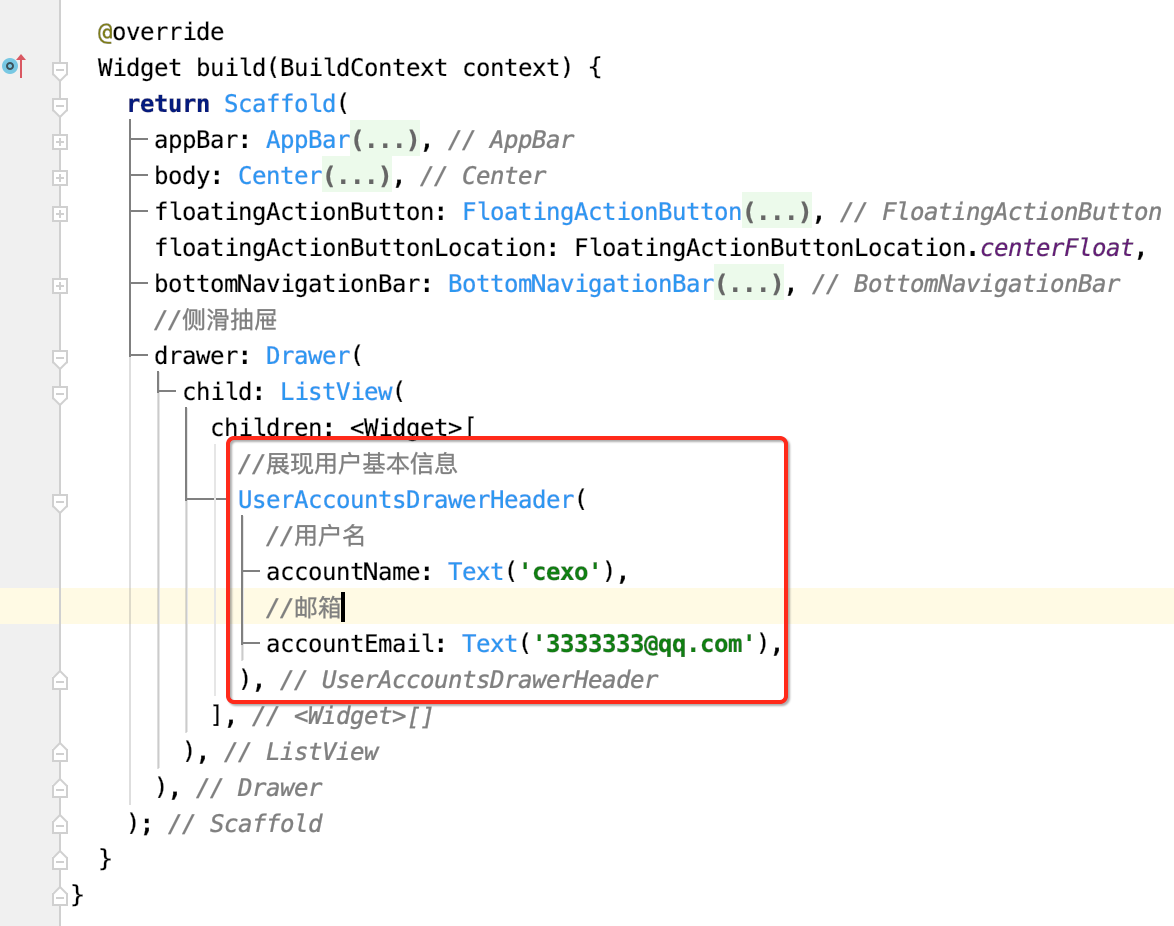
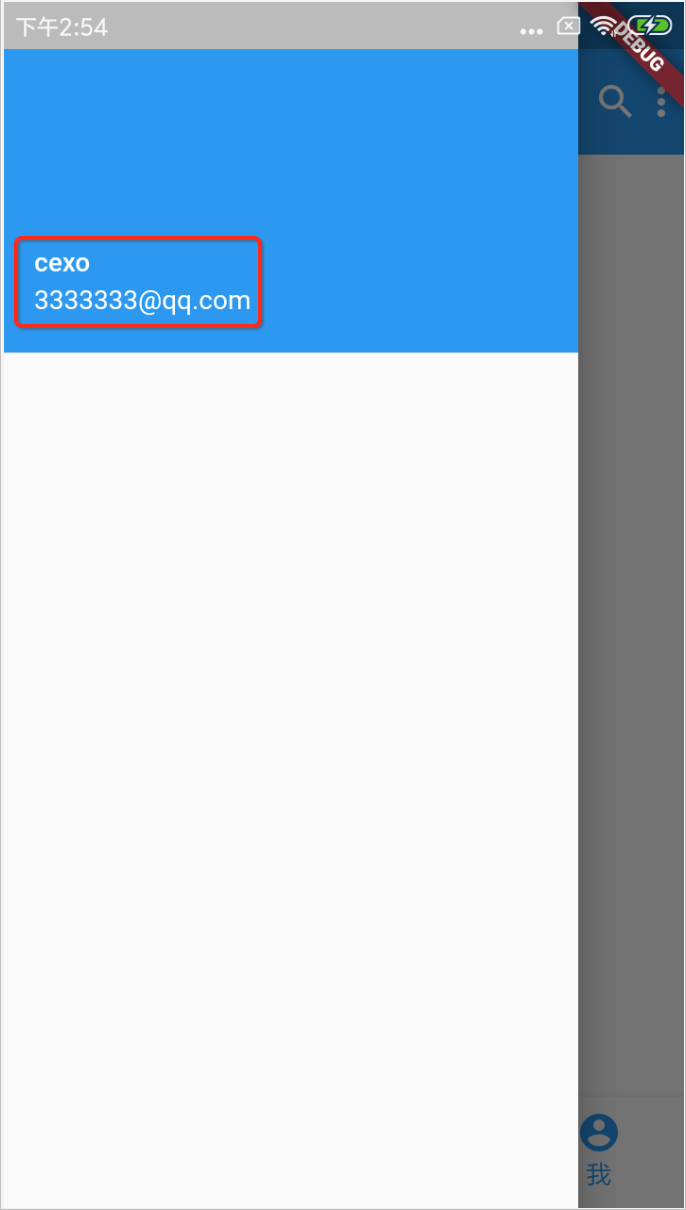
otherAccountsPicture:用来设置当前用户其他账号的图标
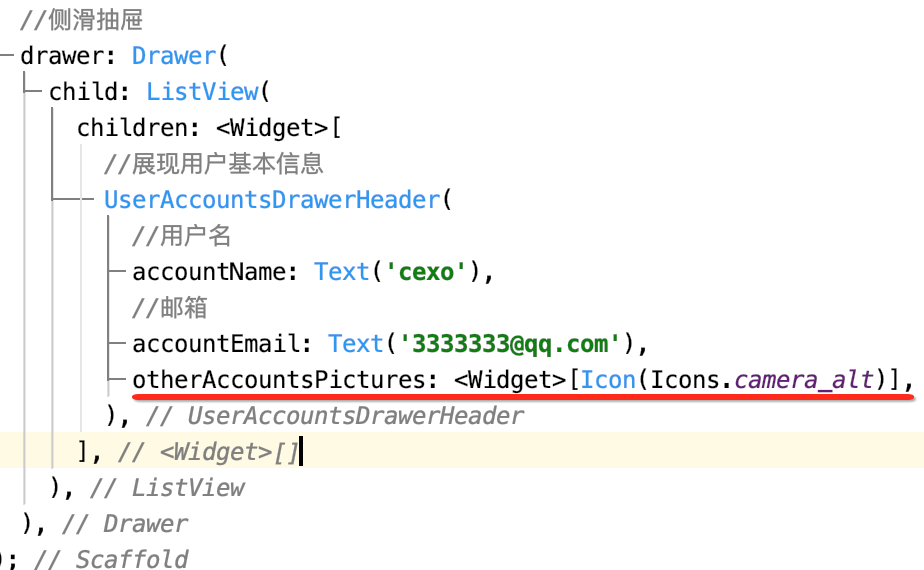
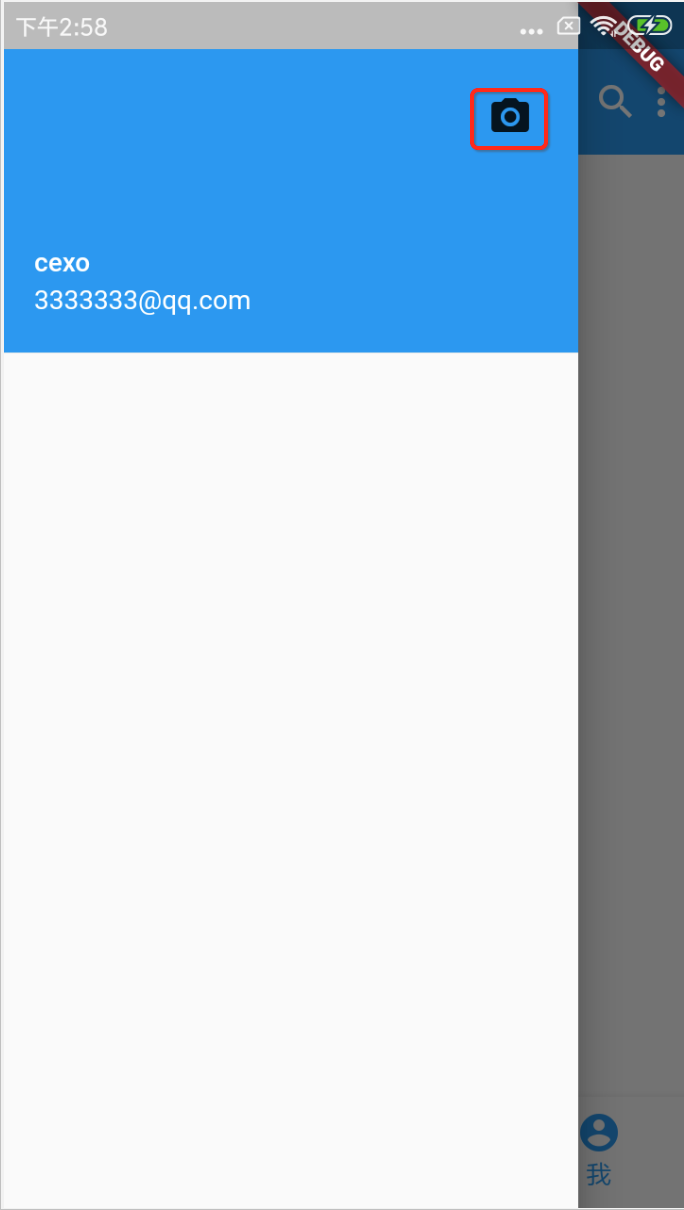
decoration:通常用来设置背景颜色或背景图片
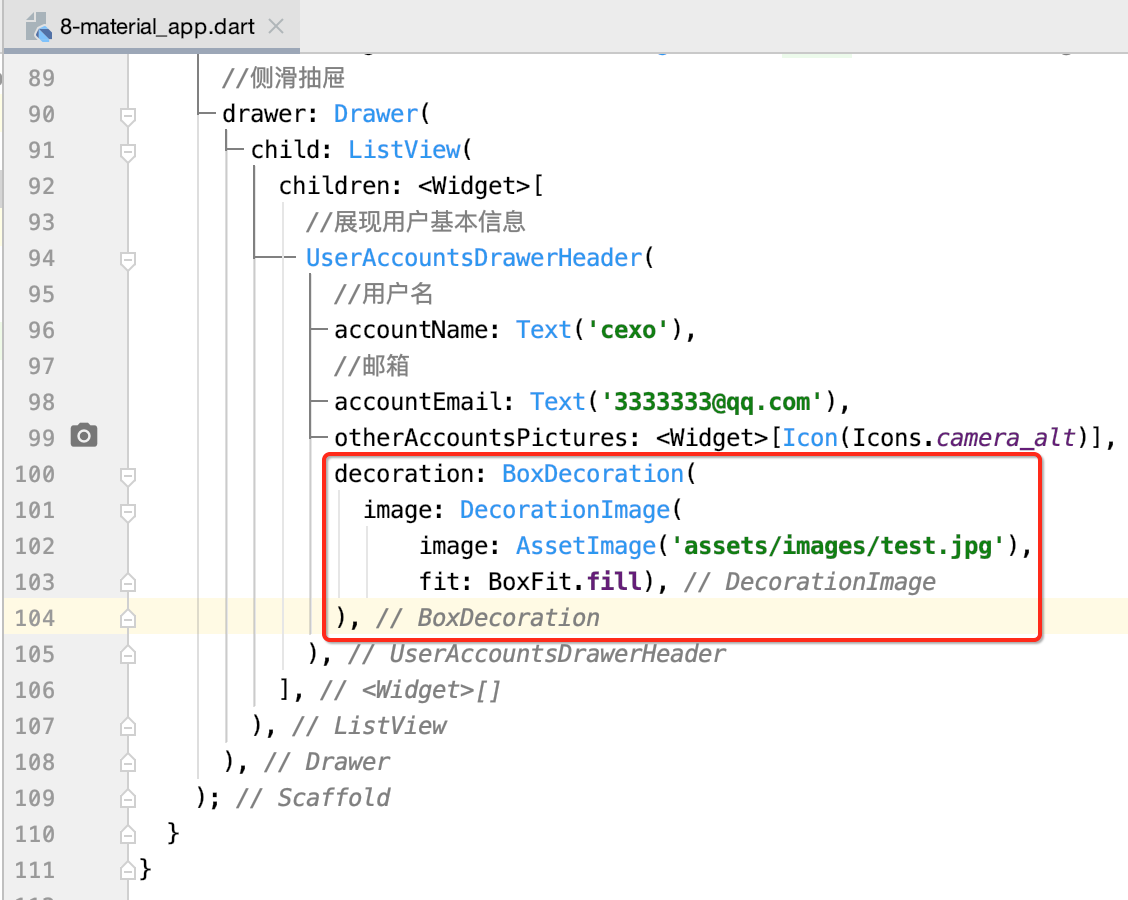

currentAccountPicture:用来设置当前用户的头像

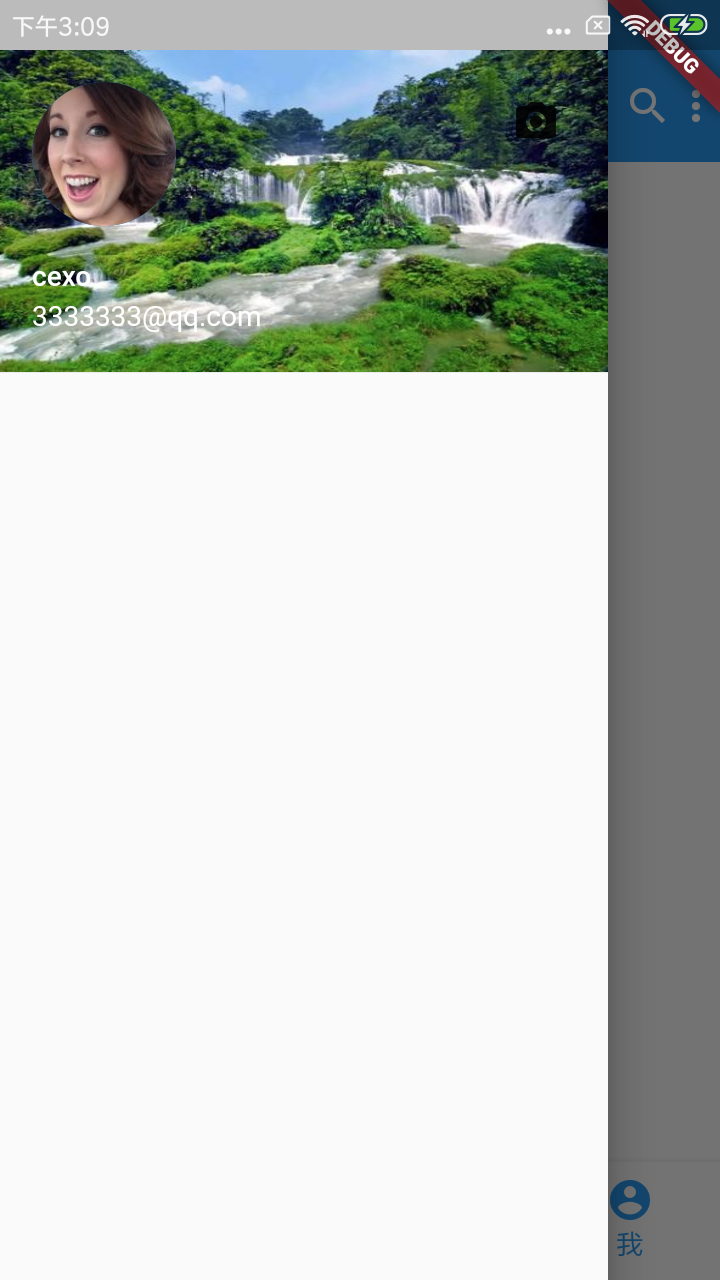
增加菜单项:
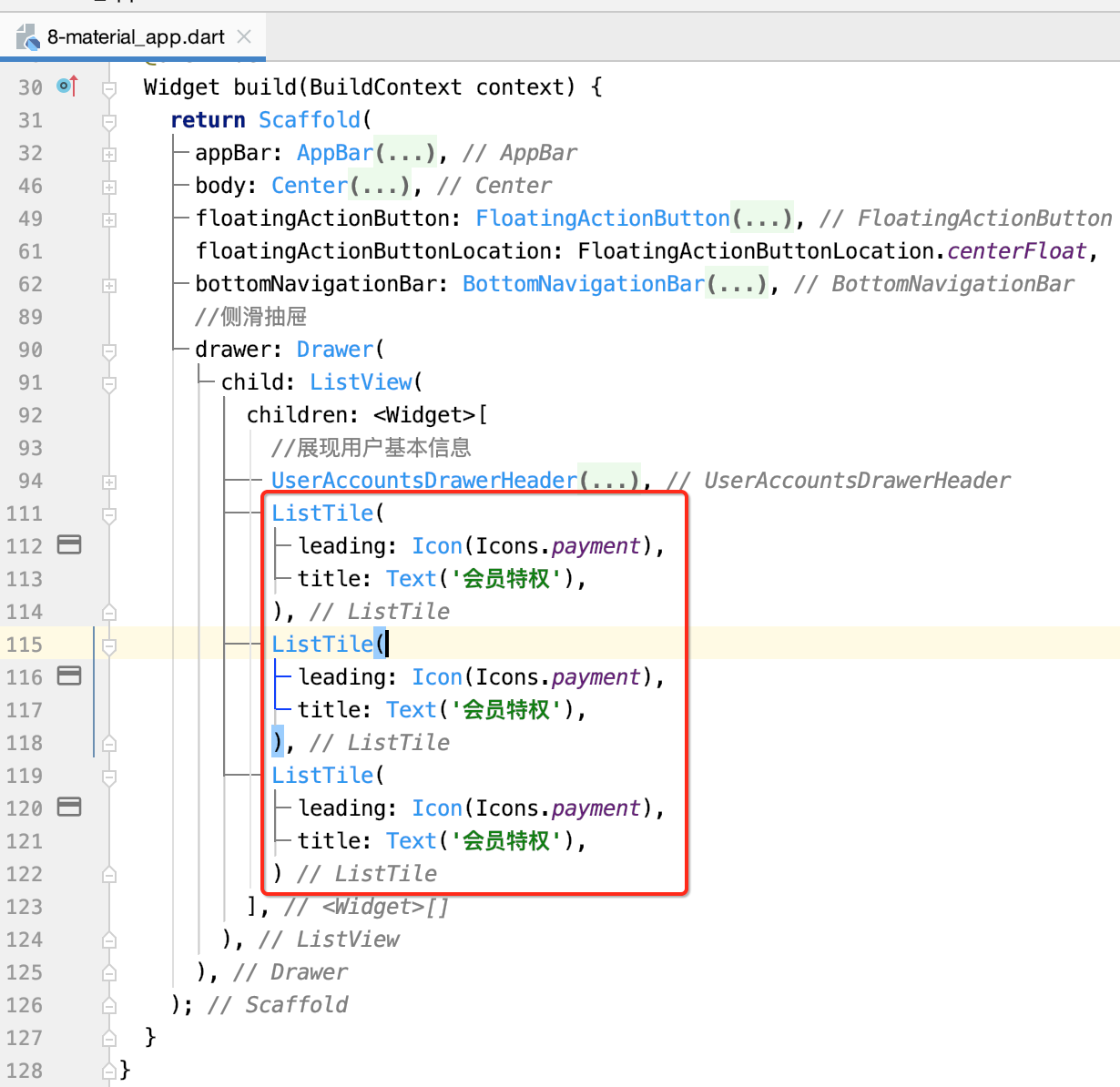
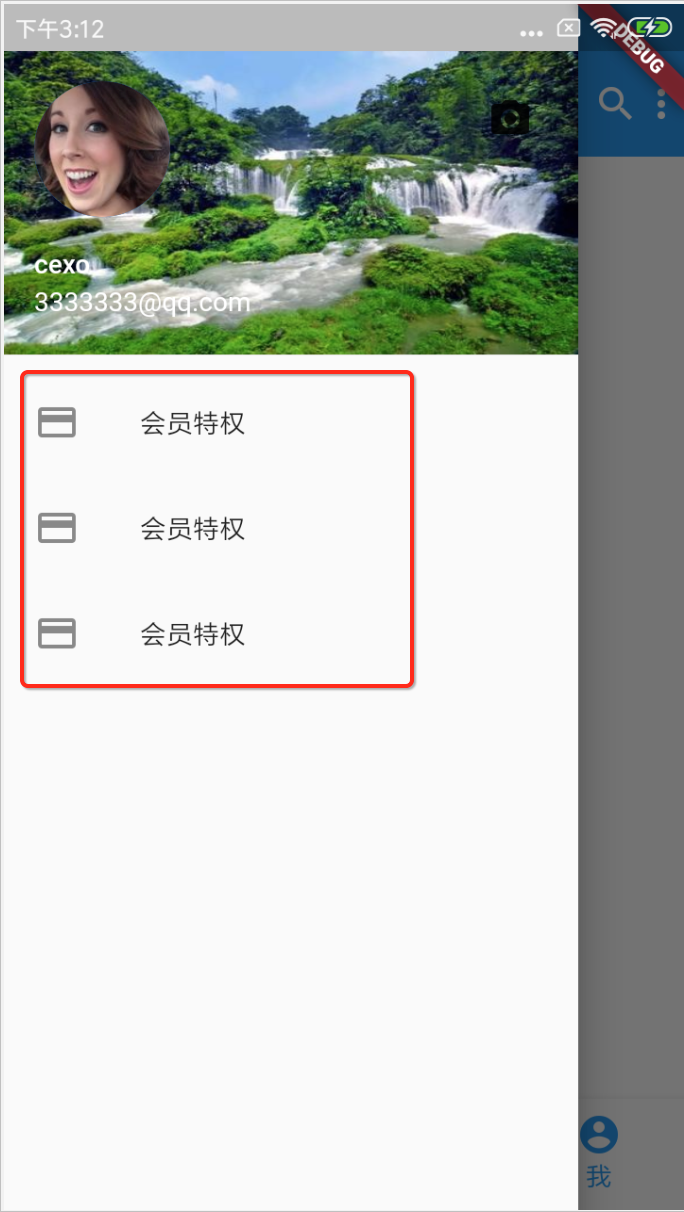
AboutListTile:关于
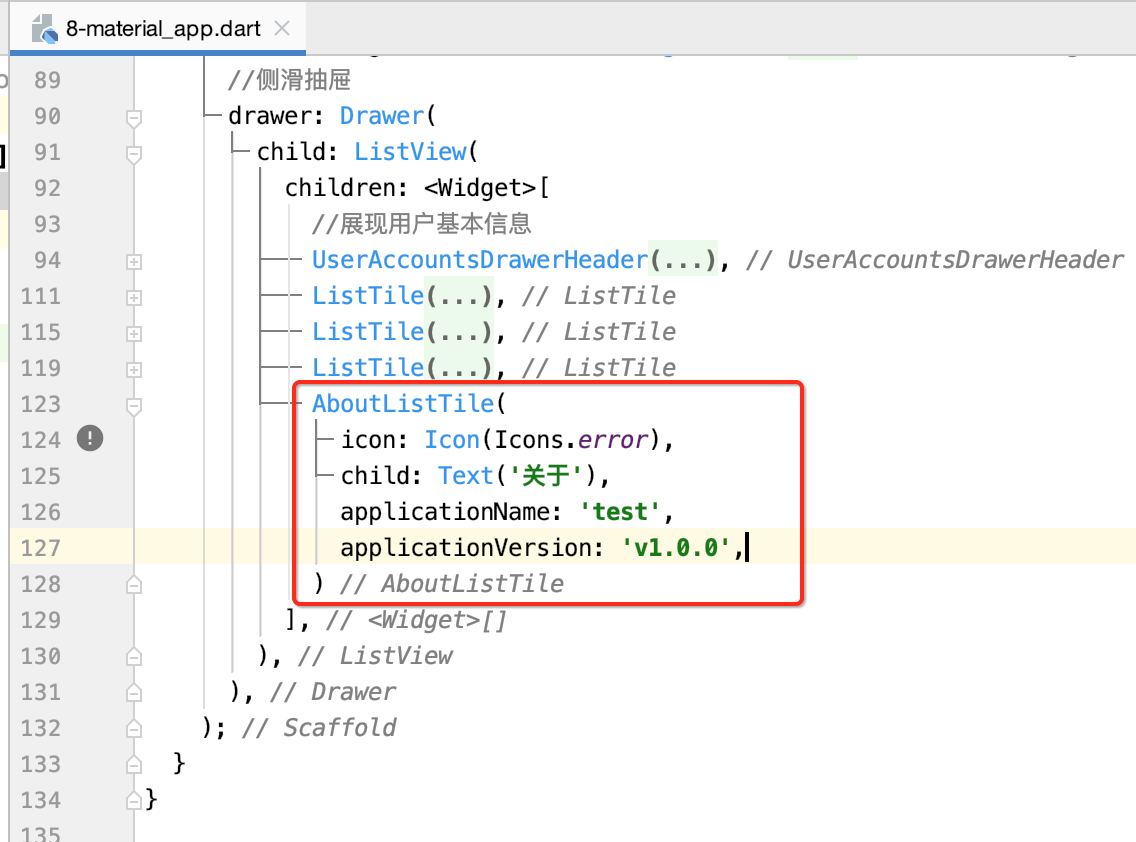

对话框:
import 'package:flutter/material.dart'; void main() => runApp(MyApp()); class MyApp extends StatelessWidget { @override Widget build(BuildContext context) { return MaterialApp( home: HomePage(), ); } } class HomePage extends StatefulWidget { @override _HomePageState createState() => _HomePageState(); } class _HomePageState extends State<HomePage> { @override Widget build(BuildContext context) { return Scaffold( appBar: AppBar( title: Text('MaterialApp dialog示例'), ), body: Center( child: Column( mainAxisAlignment: MainAxisAlignment.center, children: <Widget>[ SimpleDialog( title: Text('title'), children: <Widget>[ SimpleDialogOption( child: Text('选择1'), onPressed: () { print('选择1'); }, ), SimpleDialogOption( child: Text('选择2'), onPressed: () { print('选择2'); }, ), ], ), ], ), ), ); } }
运行:

这里再弄一个Button,点击再显示对话框:
class _HomePageState extends State<HomePage> { @override Widget build(BuildContext context) { return Scaffold( appBar: AppBar( title: Text('MaterialApp dialog示例'), ), body: Center( child: Column( mainAxisAlignment: MainAxisAlignment.center, children: <Widget>[ SimpleDialog( title: Text('title'), children: <Widget>[ SimpleDialogOption( child: Text('选择1'), onPressed: () { print('选择1'); }, ), SimpleDialogOption( child: Text('选择2'), onPressed: () { print('选择2'); }, ), ], ), RaisedButton( child: Text('删除'), onPressed: () { showDialog( context: context, builder: (BuildContext context) { return AlertDialog( title: Text("title"), content: SingleChildScrollView( child: ListBody( children: <Widget>[ Text('是否删除?'), Text('删除后不可恢复!'), ], ), ), actions: <Widget>[ FlatButton( child: Text('确定'), onPressed: () { Navigator.of(context).pop(); //取消对话框 }, ), FlatButton( child: Text('取消'), onPressed: () { Navigator.of(context).pop(); //取消对话框 }, ) ], ); }); }, ) ], ), ), ); } }

Card(卡片组件):
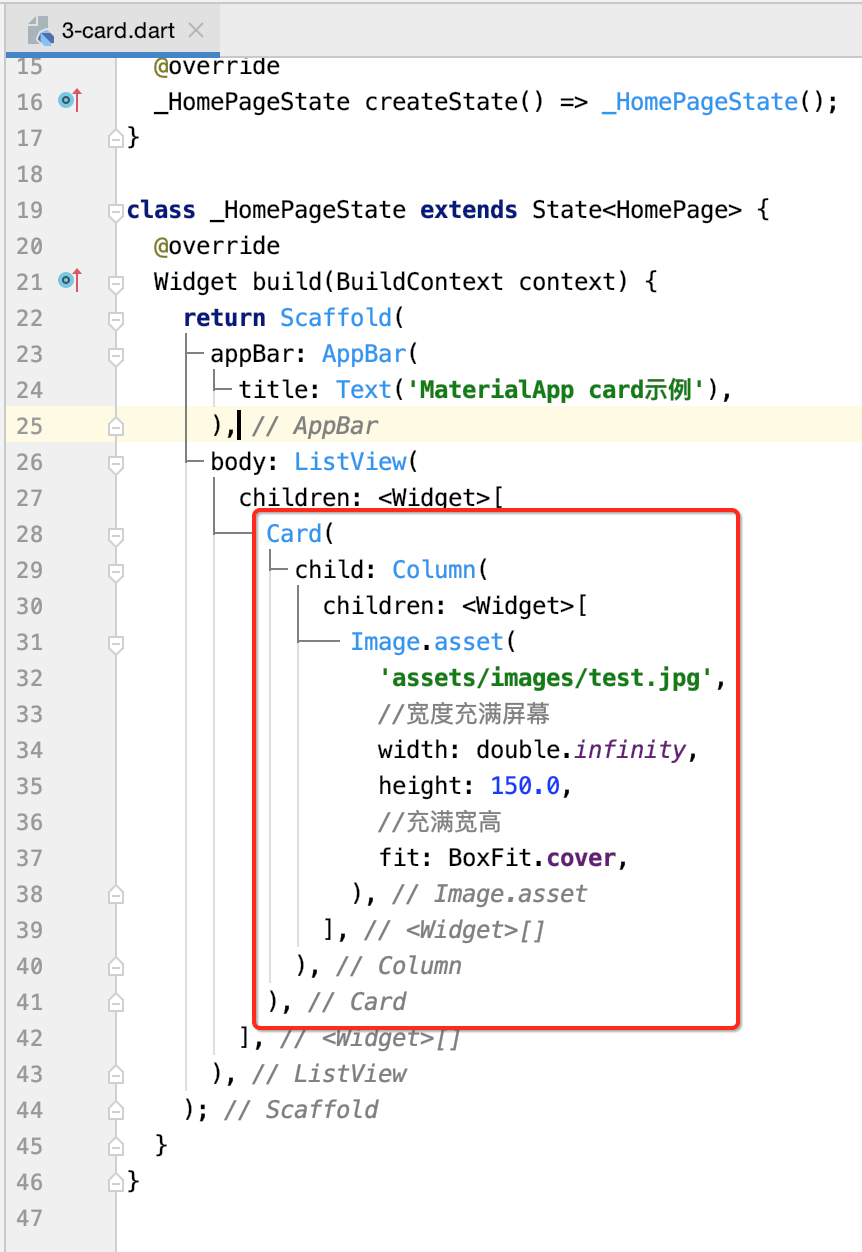
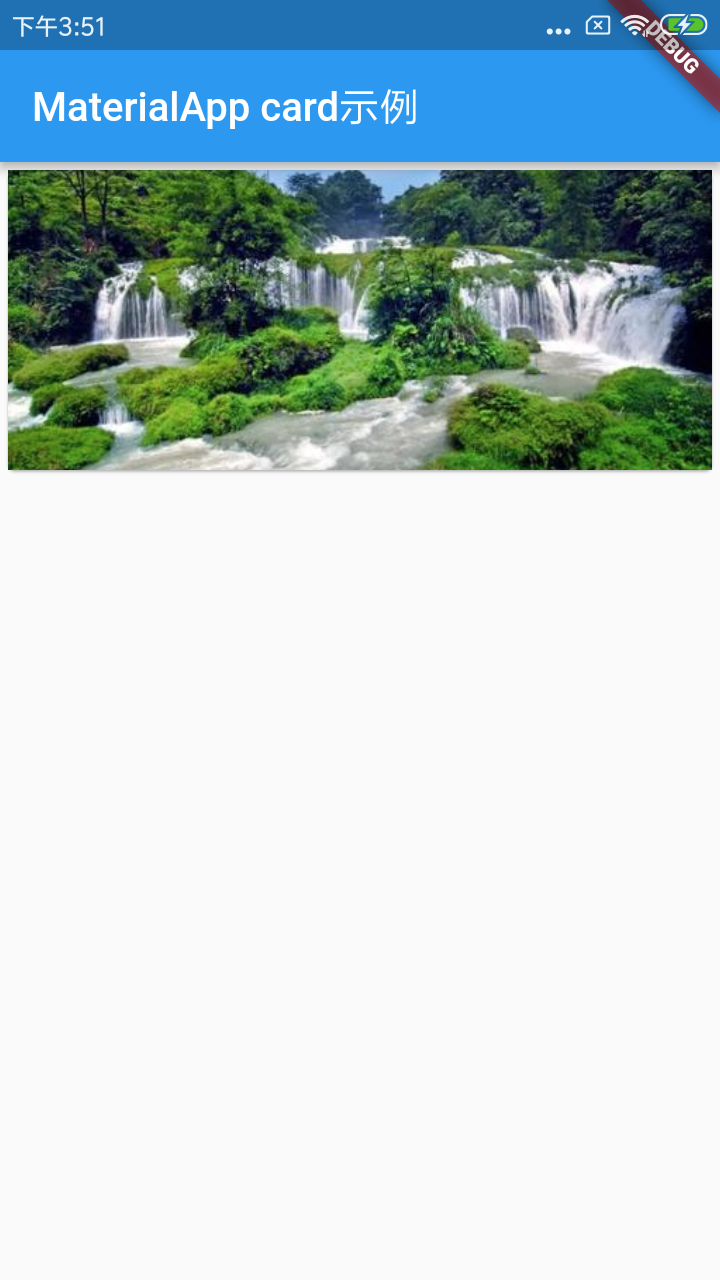
接下来添加一些点赞操作:
class _HomePageState extends State<HomePage> { @override Widget build(BuildContext context) { return Scaffold( appBar: AppBar( title: Text('MaterialApp card示例'), ), body: ListView( children: <Widget>[ Card( child: Column( children: <Widget>[ Image.asset( 'assets/images/test.jpg', //宽度充满屏幕 width: double.infinity, height: 150.0, //充满宽高 fit: BoxFit.cover, ), Row( children: <Widget>[ Padding( padding: const EdgeInsets.all(10.0), child: Container( child: Icon(Icons.home), ), ), Expanded( //整个文本填满 child: Column( children: <Widget>[ Text( 'test', style: TextStyle(fontSize: 22.0), ), Text( '500', style: TextStyle(fontSize: 14.0), ), ], ), ), Container( child: Column( children: <Widget>[ Icon( Icons.favorite, color: Colors.red, ), Text('66'), ], ), ), ], ), ], ), ), ], ), ); } }
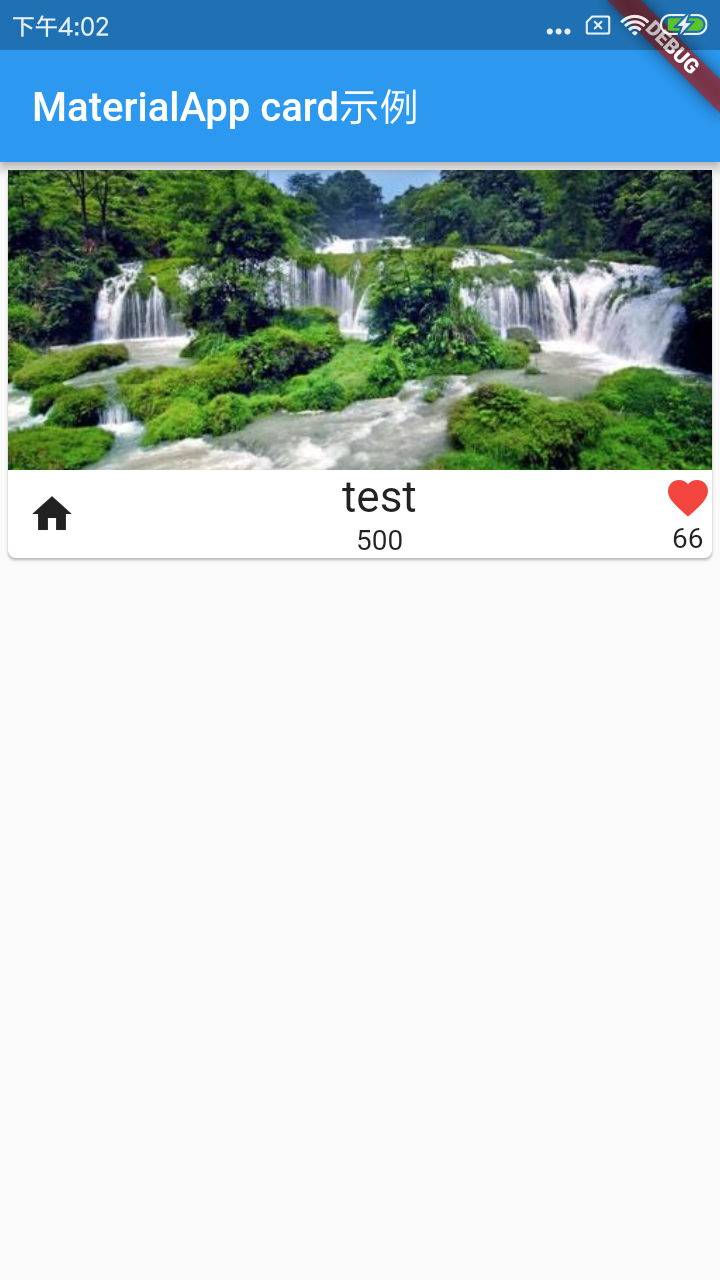
Cupertino风格组件:
Cupertino风格组件即IOS风格组件。主要有CupertinoTabBar、CupertinoPageScaffold、CupertinoTabScaffold、CupertinoTabView等。目前组件库还没有Material Design风格组件丰富。
CupertinoButton:

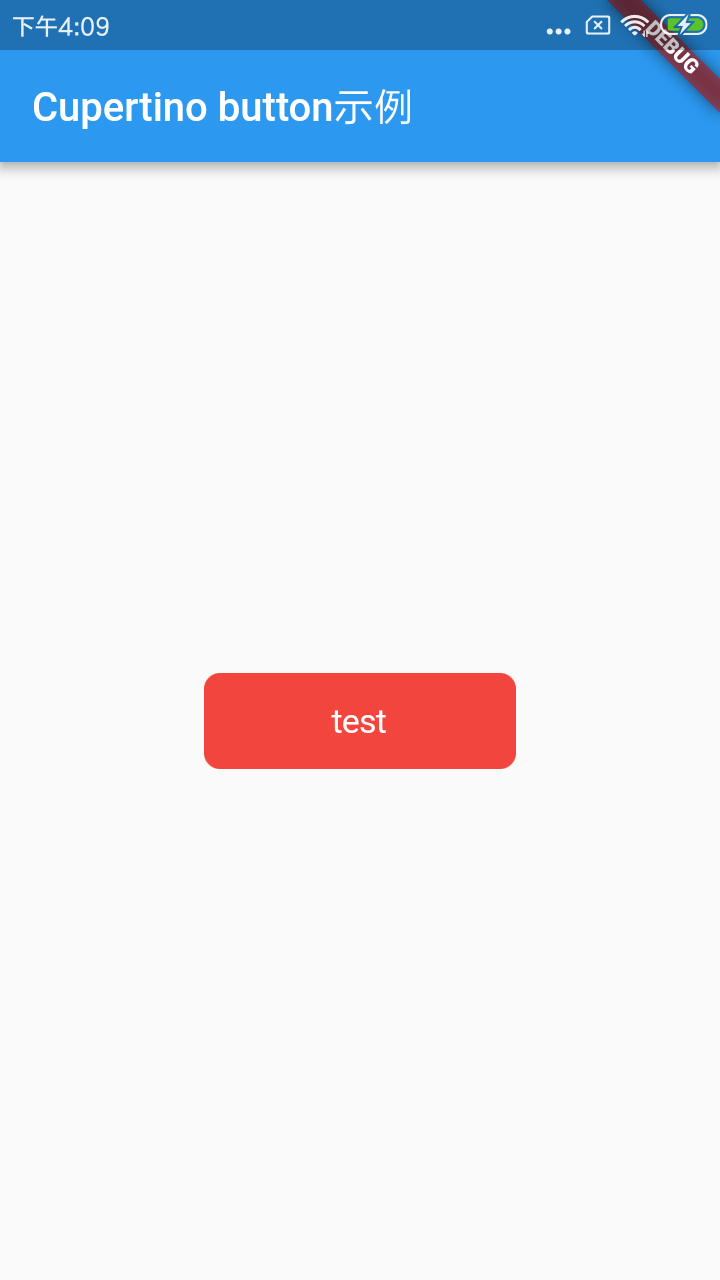
CupertinoAlertDialog:
与Material Design风格的AlertDialog类似。
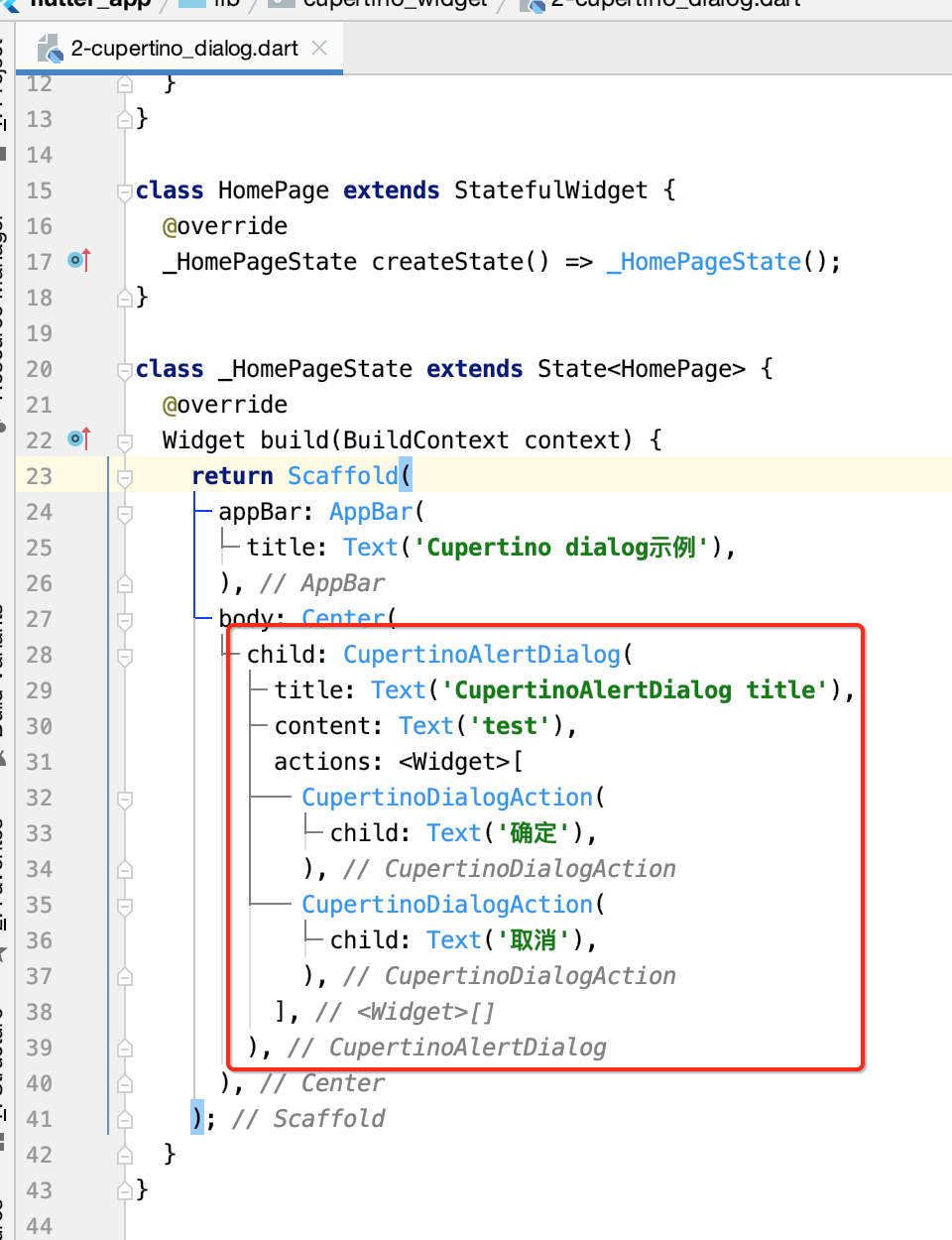
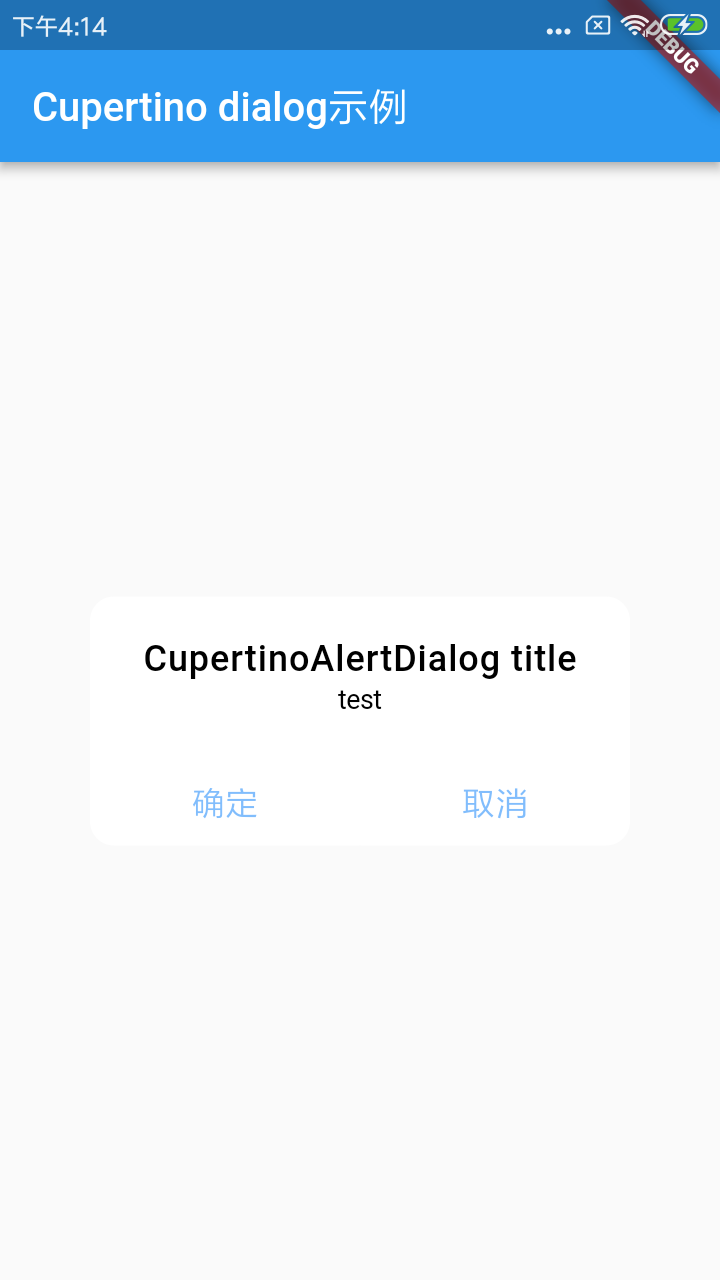
Loading:

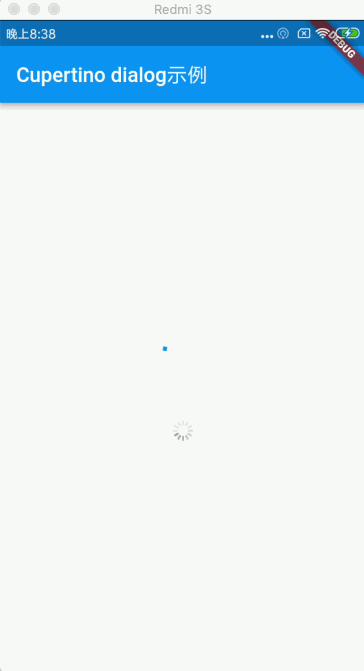
CupertinoTabBar&CupertinoNavigationBar:导航栏
import 'package:flutter/cupertino.dart'; import 'package:flutter/material.dart'; void main() => runApp(MyApp()); class MyApp extends StatelessWidget { @override Widget build(BuildContext context) { return MaterialApp( title: 'cupertino_tabbar', home: HomePage(), ); } } class HomePage extends StatefulWidget { @override _HomePageState createState() => _HomePageState(); } class _HomePageState extends State<HomePage> { @override Widget build(BuildContext context) { return CupertinoTabScaffold( tabBar: CupertinoTabBar( items: [ BottomNavigationBarItem( icon: Icon(Icons.home), title: Text("首页"), ), BottomNavigationBarItem( icon: Icon(Icons.message), title: Text("消息"), ), ], ), tabBuilder: (context, index) { return CupertinoTabView( builder: (context) { switch (index) { case 0: return MyHome(); case 1: return MyMessage(); } }, ); }, ); } } class MyHome extends StatelessWidget { @override Widget build(BuildContext context) { return CupertinoPageScaffold( //ios风格导航栏 navigationBar: CupertinoNavigationBar( middle: Text('主页'), //ios风格的图标 leading: Icon(CupertinoIcons.back), trailing: Icon(CupertinoIcons.search), ), child: Center( child: Text('主页'), ), ); } } class MyMessage extends StatelessWidget { @override Widget build(BuildContext context) { return CupertinoPageScaffold( //ios风格导航栏 navigationBar: CupertinoNavigationBar( middle: Text('消息'), //ios风格的图标 leading: Icon(CupertinoIcons.back), trailing: Icon(CupertinoIcons.search), ), child: Center( child: Text('消息'), ), ); } }
运行:
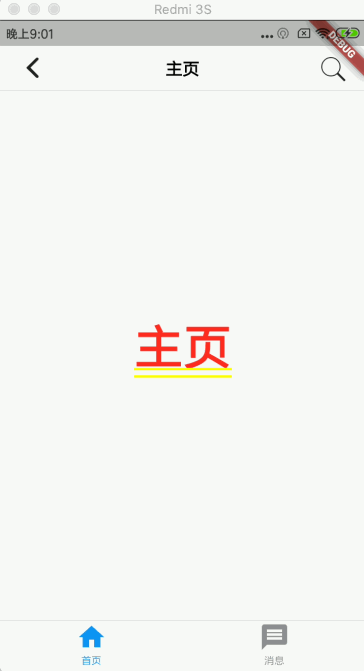
Flutter页面布局篇:
关于页面布局其实在之前使用中已经接触了很多了,关于布局这块在Flutter中有如下内容:
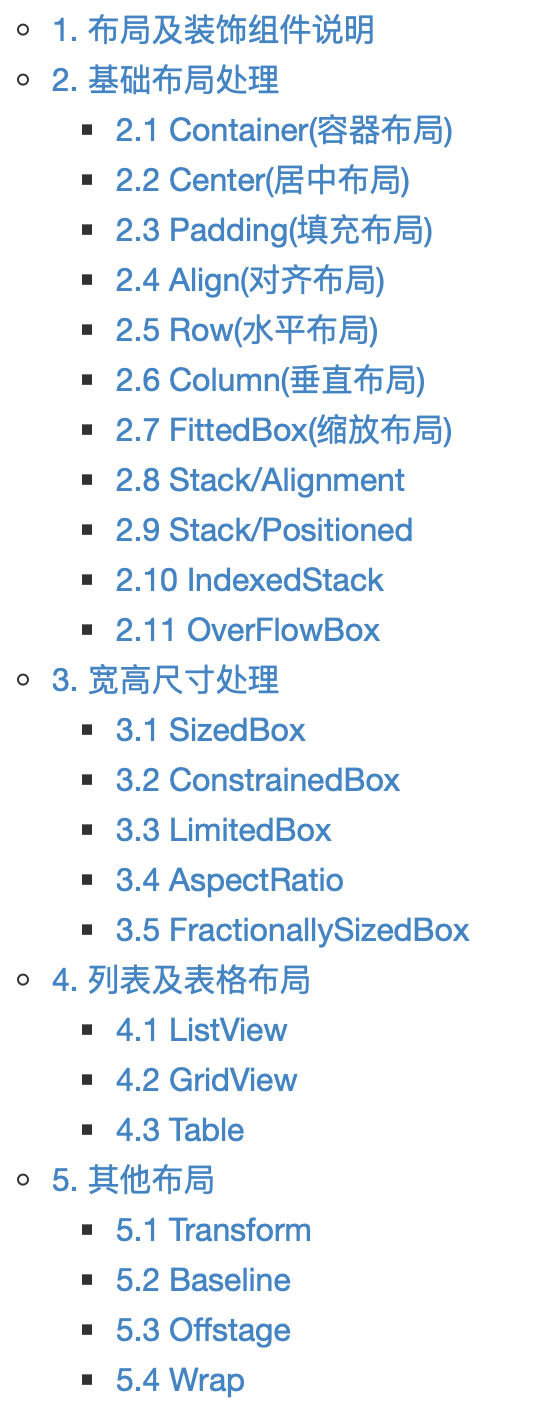
已经使用过的就不多说了,这里再挑几个没有用到过的但是未来会用到的进行学习。
Align(对齐布局):
将子组件按指定方式对齐,并根据子组件的大小调整自己的大小。
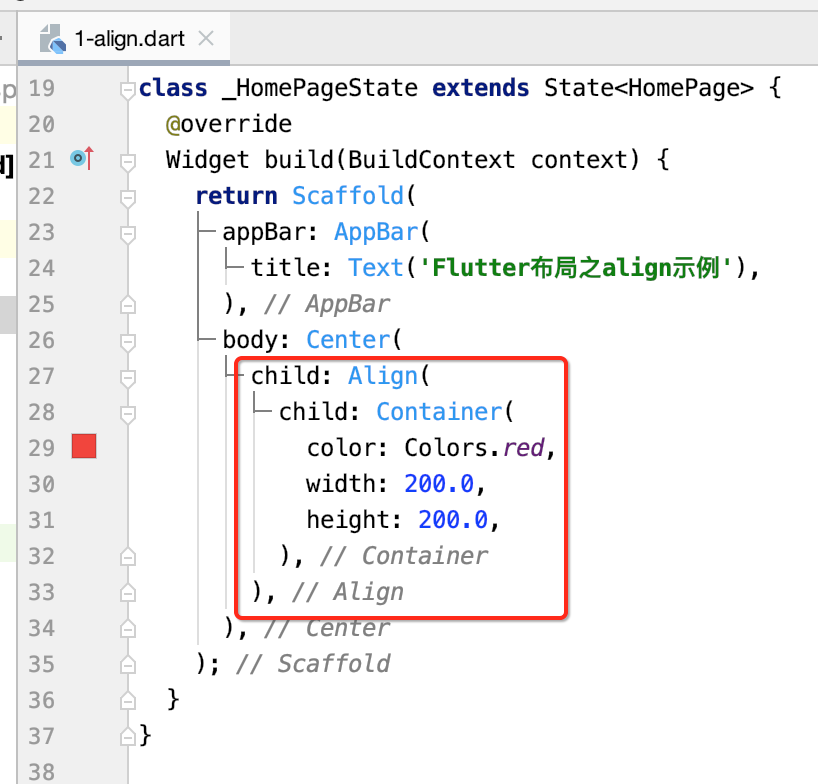

默认是居中的,接下来则可以指定子组件的对齐方式:
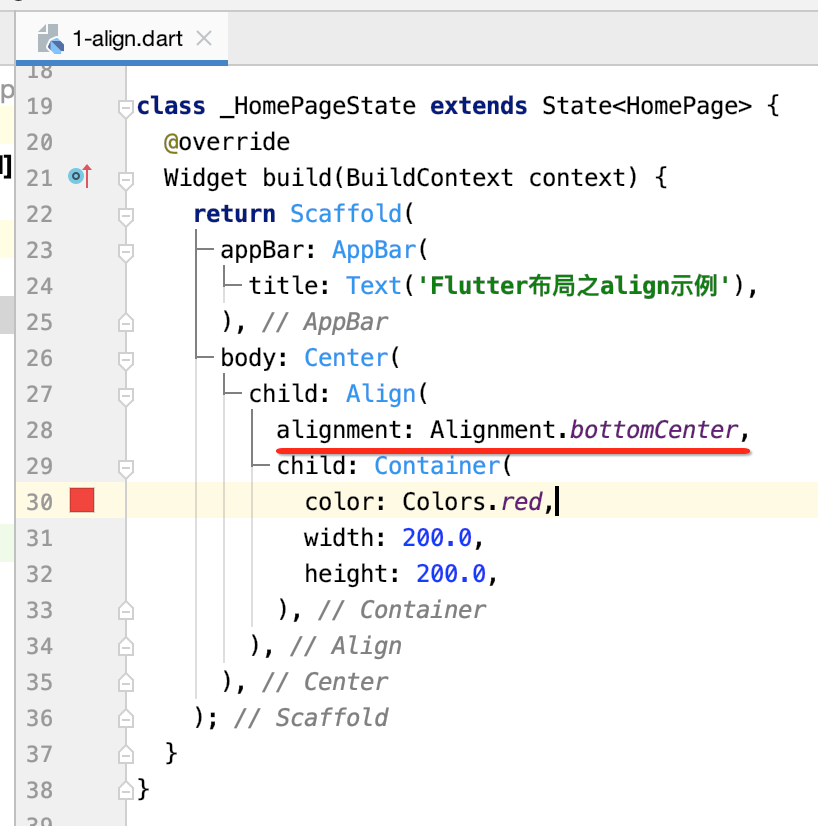



Stack:
它可以理解成Android中的FrameLayout,它通常会结合Alignment和Positioned来使用,像平常未读消息气泡布局就比较适合用它,下面来用一下:
Stack&Positioned:
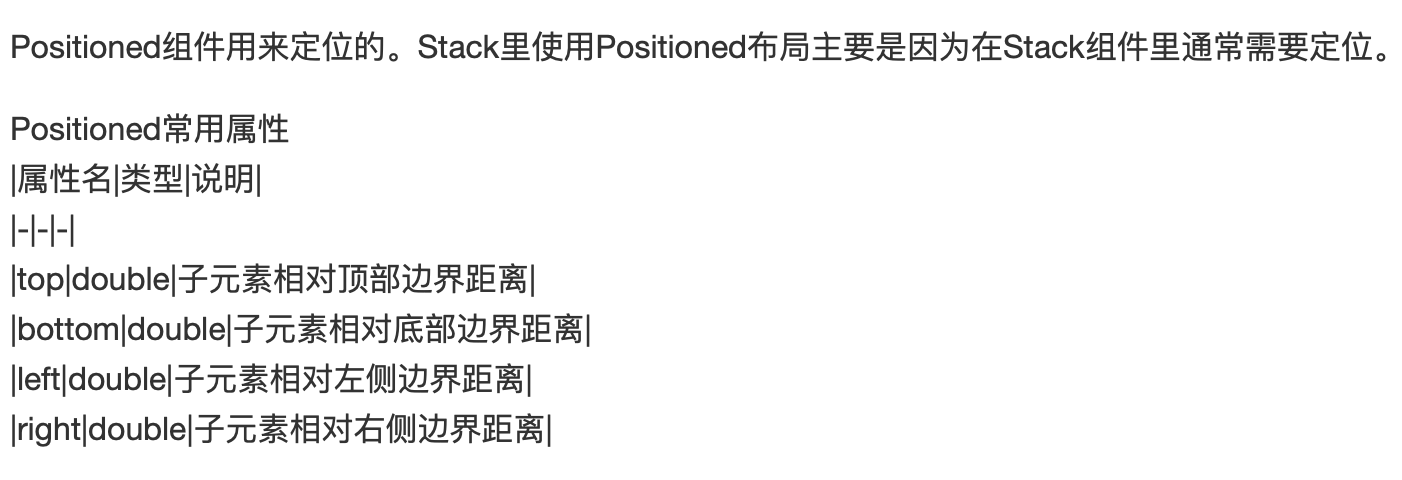

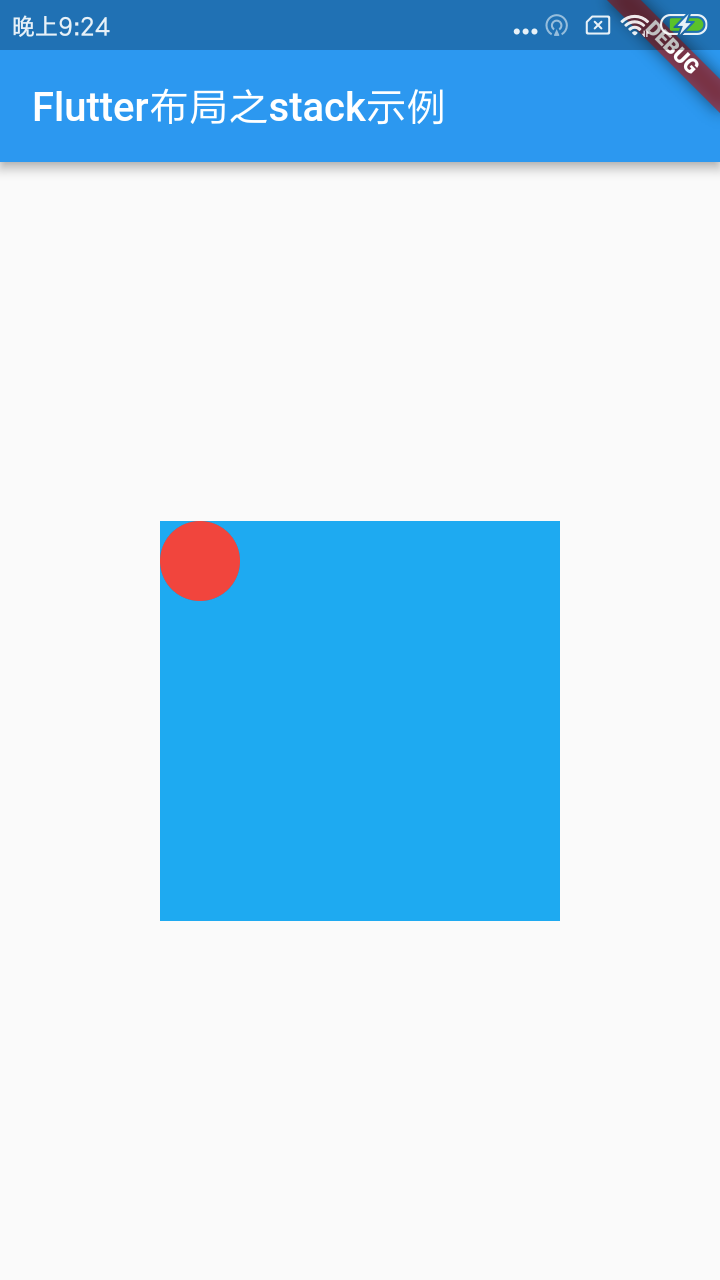
Stack&Alignment:
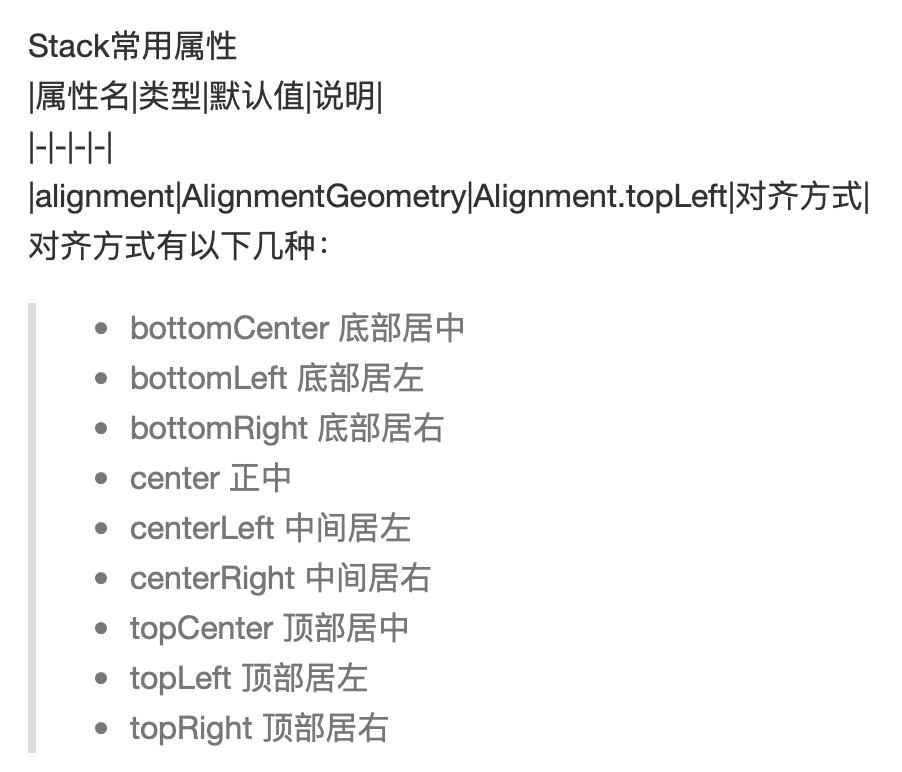

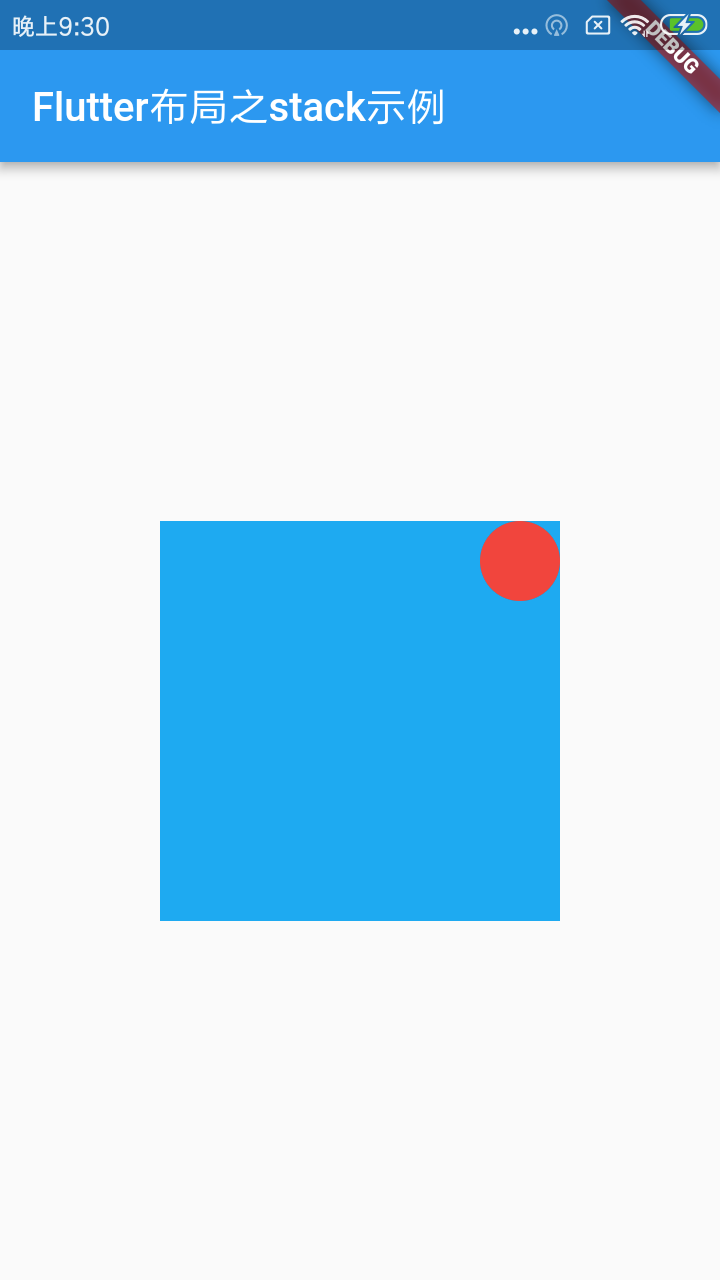
貌似这个小红点得要再移出一点,这里可以这样调整:

就是让x轴往正方向(正数)再出一点,而y轴方向得往反方向(负数)再出一点,如下:
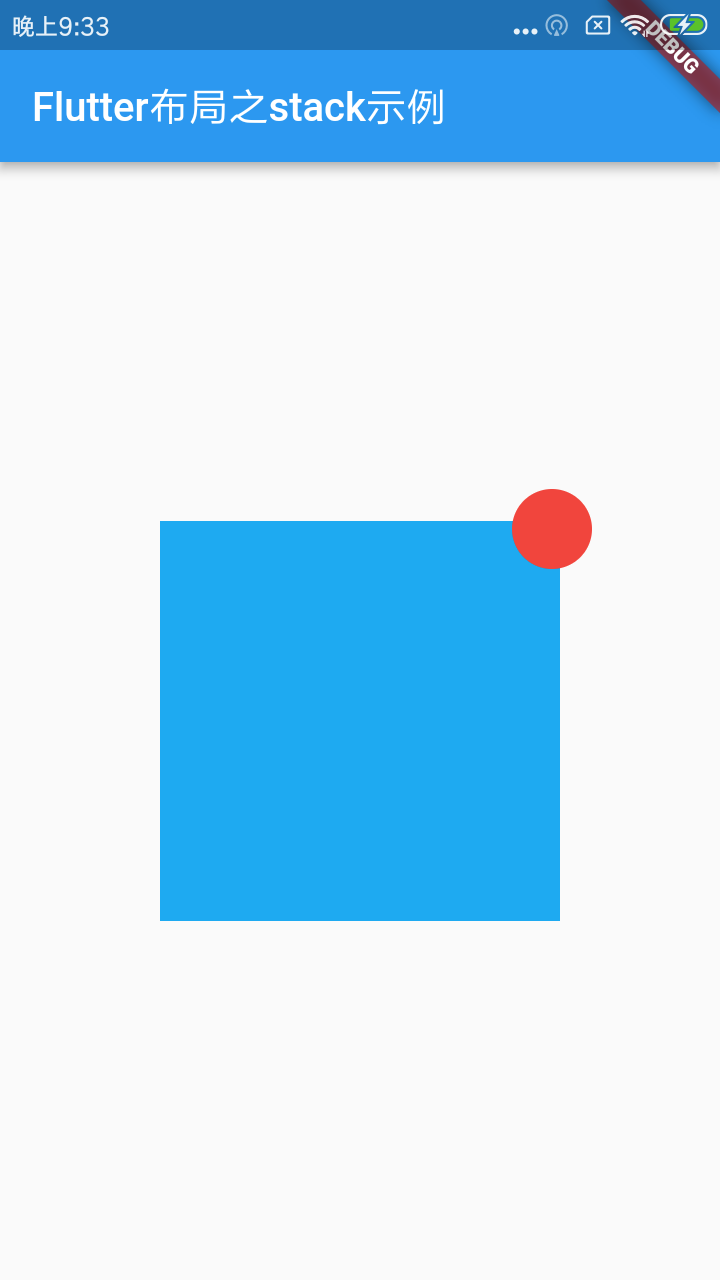
IndexedStack:
继承自Stack:
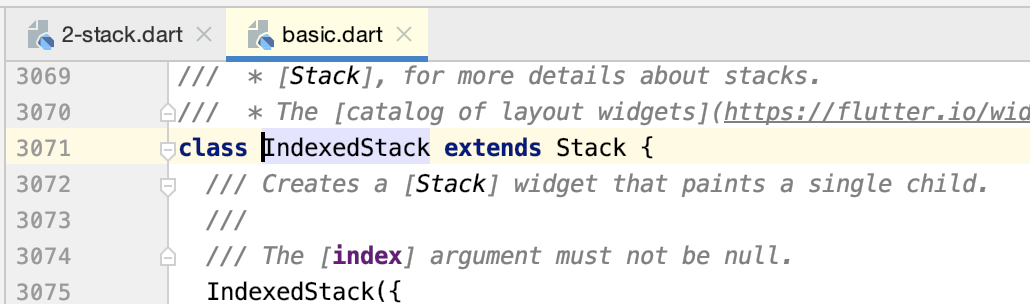
用于显示第index个child,其他child不可见,所以它的尺寸与child中最大尺寸一致。
下面写一个动态切换child的效果:
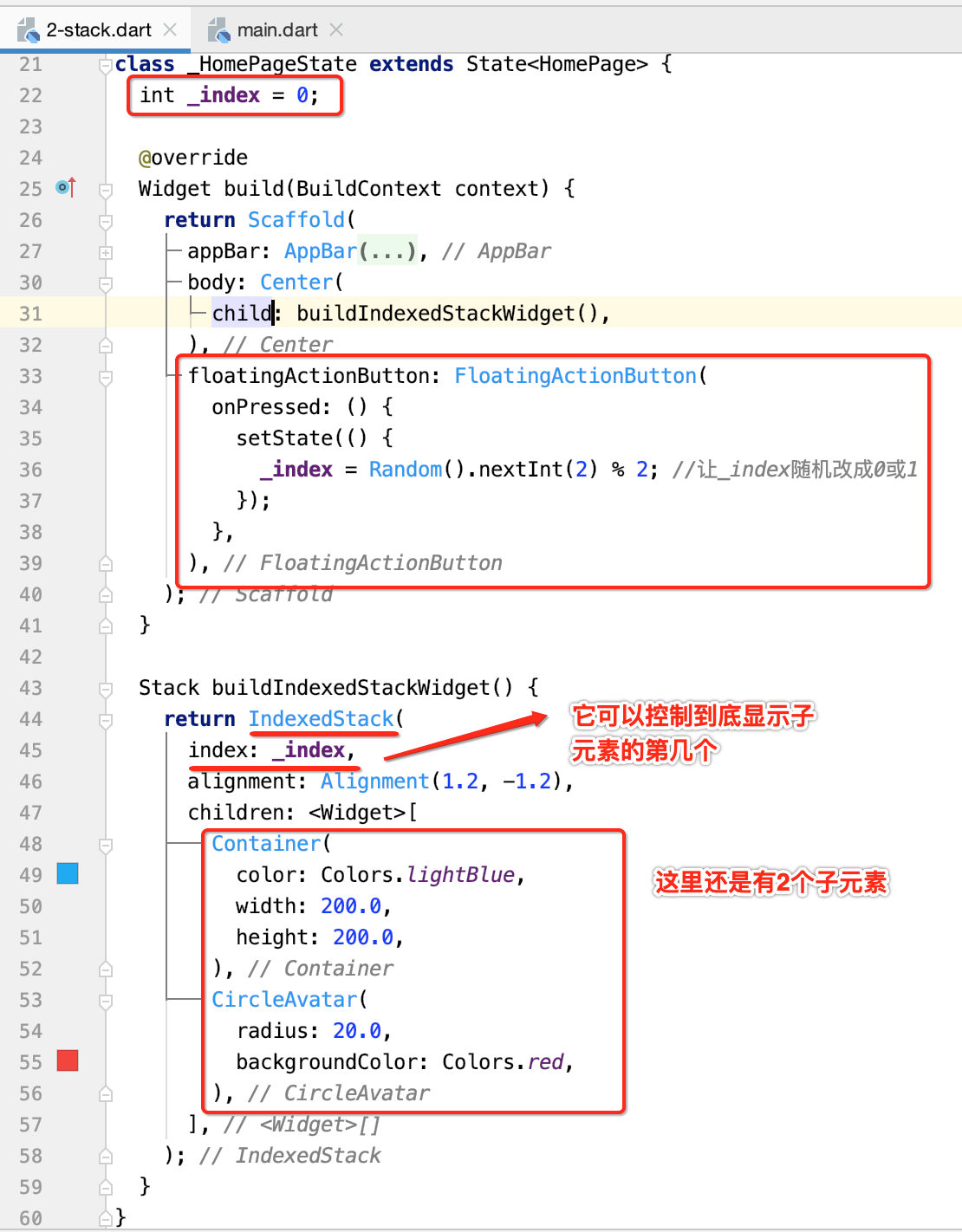
运行:




 浙公网安备 33010602011771号
浙公网安备 33010602011771号