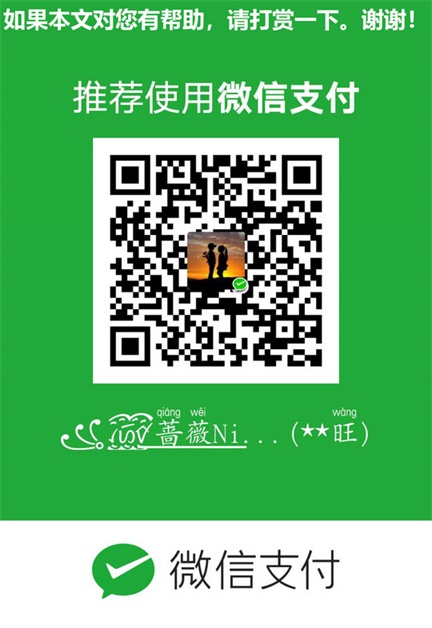Apache 配置方法(虚拟目录、域名、虚拟主机等)
基本配置
Define AROOT "C:/Apache24" #宏定义一个根目录常量,最后不能带"/"或"\",因为后面配置的目录开头已经带有"/"或"\"
ServerRoot "${AROOT}" #你的Apache软件安装的位置。其它指定的目录如果没有指定绝对路径,则目录是相对于该目录。
PidFile logs/httpd.pid #第一个httpd的进程号文件(所有其他进程的父进程)位置。
Listen 80 #服务器监听的端口号。
ServerName www.wcwnina.com:80 #网站域名(需要跟DNS指向的域名一致。在Windows的hosts文件中修改)。
ServerAdmin admin@example.com #管理员的邮件地址。
将"LoadModule access_compat_module modules/mod_access_compat.so"取消注释!
以下是对主站点的目录进行访问控制:
#DocumentRoot "${AROOT}/web" # 主站点根目录
Alias "/myweb" "${AROOT}/web" # 别名取代真实目录,达到虚拟目录的目的
<Directory "${AROOT}/web"> # 根目录访问权限
#
# Possible values for the Options directive are "None", "All",
# or any combination of:
# Indexes Includes FollowSymLinks SymLinksifOwnerMatch ExecCGI MultiViews
#
# Note that "MultiViews" must be named *explicitly* --- "Options All"
# doesn't give it to you.
#
# The Options directive is both complicated and important. Please see
# http://httpd.apache.org/docs/2.4/mod/core.html#options
# for more information.
#
Options Indexes FollowSymLinks # 目录浏览,如Options all、Options none
#
# AllowOverride controls what directives may be placed in .htaccess files.
# It can be "All", "None", or any combination of the keywords:
# Options FileInfo AuthConfig Limit
#
AllowOverride None # URL重写
#
# Controls who can get stuff from this server.
#
# Require all granted # Apache2.4及以上版本写法,以替换下面两句
Order allow,deny #(注意:逗号前后不能有空格!!)
Allow from all
</Directory>
在上面这段目录属性配置中,主要有下面的选项:
Options:配置在特定目录使用哪些特性,常用的值和基本含义如下:
Indexes: 当用户访问该目录时,如果用户找不到DirectoryIndex指定的主页文件(例如index.html),则返回该目录下的文件列表给用户。
FollowSymLinks: 在该目录下允许文件系统使用符号连接。
ExecCGI: 在该目录下允许执行CGI脚本。
SymLinksIfOwnerMatch: 当使用符号连接时,只有当符号连接的文件拥有者与实际文件的拥有者相同时才可以访问。
(其它可用值和含义请参阅:http://www.clusting.com/Apache/ApacheManual/mod/core.html#options )
AllowOverride:允许存在于.htaccess文件中的指令类型(.htaccess文件名是可以改变的,其文件名由AccessFileName指令决定):
None: 当AllowOverride被设置为None时。不搜索该目录下的.htaccess文件(可以减小服务器开销)。
All: 在.htaccess文件中可以使用所有的指令。
(其他的可用值及含义(如:Options FileInfo AuthConfig Limit等),请参看: http://www.clusting.com/Apache/ApacheManual/mod/core.html#AllowOverride )
Order:控制在访问时Allow和Deny两个访问规则哪个优先:
Allow:允许访问的主机列表(可用域名或子网,例如:Allow from 192.168.0.0/16)。
Deny:拒绝访问的主机列表。
(更详细的用法可参看:http://www.clusting.com/Apache/ApacheManual/mod/mod_access.html#order)
<IfModule dir_module>
DirectoryIndex index.html index.htm index.php #主页文件的设置
</IfModule>
或
DirectoryIndex index.html index.htm index.php
虚拟目录配置
1)创建你的工程目录文件夹,如“C:\Apache24\web”。
2)配置虚拟目录
在httpd.conf最后面地方添加如下代码:
Alias "/myweb" "${AROOT}/web" # “${AROOT}/web”,或“C:/Apache/web”,真实目录
<Directory "${AROOT}/web"> # 目录权限配置使用<Directory>
Options Indexes FollowSymLinks
AllowOverride None
Order Allow,Deny #(注意:逗号前后不能有空格!!)
Allow From All
</Directory>
3)重启Apache(httpd -k restart -n apache)测试,输入Http://localhost:8080/myweb/index.html打开页面。
虚拟主机配置
1)打开httpd.conf,找到如下代码:
# Virtual hosts
# Include conf/extra/httpd-vhosts.conf
把Include前面的#去掉。
2)配置httpd-vhosts.conf
打开Apache安装目录中的conf\extra文件夹中的“httpd-vhosts.conf”,找到如下代码根据实际修改。
<VirtualHost _default_:8080>
DocumentRoot "${AROOT}/web"
#ServerName www.example.com:80
</VirtualHost>
再在最后添加如下代码:
<VirtualHost *:8080>
ServerAdmin webmaster@example.com #管理员邮件设置
DocumentRoot "${AROOT}/web" #DocumentRoot 真实站点根目录
DirectoryIndex index.html index.htm index.php #这里配置欢迎首页面
ServerName www.wcwnina.com #ServerName是网站域名(虚拟主机名),需要跟DNS指向的域名一致
ErrorLog "logs/wcwnina-error.log"
CustomLog "logs/wcwnina-access.log" common
</VirtualHost>
因为上面的http-vhosts.conf中的"VirtualHost *:8080"设计为所有主机都能访问。把*号改为一个ip地址,其他ip地址就不能访问;内网不能修改内网其他人apache上的地址映射,不允许访问他人修改的地址映射。
3)添加IP与虚拟主机的映射
打开C:\Windows\System32\drivers\etc\hosts,添加如下代码:
127.0.0.1 www.wcwnina.com
4)重启Apache(httpd -k restart -n apache)测试,输入www.wcwnina.com会打开首页。
服务器的优化 (MPM: Multi-Processing Modules)
apache2主要的优势就是对多处理器的支持更好,在编译时同过使用--with-mpm选项来决定apache2的工作模式。如果要知道当前的apache2使用什么工作机制,可以通过“httpd -l”命令列出apache的所有模块,就可以知道其工作方式:
prefork:如果“httpd -l”列出prefork.c,则需要对下面的段进行配置:
<IfModule prefork.c>
StartServers 5 #启动apache时启动的httpd进程个数。
MinSpareServers 5 #服务器保持的最小空闲进程数。
MaxSpareServers 10 #服务器保持的最大空闲进程数。
MaxClients 150 #最大并发连接数。
MaxRequestsPerChild 1000 #每个子进程被请求服务多少次后被kill掉。0表示不限制,推荐设置为1000。
</IfModule>
在该工作模式下,服务器启动后起动5个httpd进程(加父进程共6个,通过ps -ax|grep httpd命令可以看到)。当有用户连接时,apache会使用一个空闲进程为该连接服务,同时父进程会fork一个子进程。直到内存中的空闲进程达到MaxSpareServers。该模式是为了兼容一些旧版本的程序。我缺省编译时的选项。
worker:如果“httpd -l”列出worker.c,则需要对下面的段进行配置:
<IfModule worker.c>
StartServers 2 #启动apache时启动的httpd进程个数。
MaxClients 150 #最大并发连接数。
MinSpareThreads 25 #服务器保持的最小空闲线程数。
MaxSpareThreads 75 #服务器保持的最大空闲线程数。
ThreadsPerChild 25 #每个子进程的产生的线程数。
MaxRequestsPerChild 0 #每个子进程被请求服务多少次后被kill掉。0表示不限制,推荐设置为1000。
</IfModule>
该模式是由线程来监听客户的连接。当有新客户连接时,由其中的一个空闲线程接受连接。服务器在启动时启动两个进程,每个进程产生的线程数是固定的(ThreadsPerChild决定),因此启动时有50个线程。当50个线程不够用时,服务器自动fork一个进程,再产生25个线程。
perchild:如果“httpd -l”列出perchild.c,则需要对下面的段进行配置:
<IfModule perchild.c>
NumServers 5 #服务器启动时启动的子进程数
StartThreads 5 #每个子进程启动时启动的线程数
MinSpareThreads 5 #内存中的最小空闲线程数
MaxSpareThreads 10 #最大空闲线程数
MaxThreadsPerChild 2000 #每个线程最多被请求多少次后退出。0不受限制。
MaxRequestsPerChild 10000 #每个子进程服务多少次后被重新fork。0表示不受限制。
</IfModule>
该模式下,子进程的数量是固定的,线程数不受限制。当客户端连接到服务器时,又空闲的线程提供服务。 如果空闲线程数不够,子进程自动产生线程来为新的连接服务。该模式用于多站点服务器。
HTTP返回头信息配置
ServerTokens Prod #该参数设置http头部返回的apache版本信息,可用的值和含义如下:
Prod:仅软件名称,例如:apache
Major:包括主版本号,例如:apache/2
Minor:包括次版本号,例如:apache/2.0
Min:仅apache的完整版本号,例如:apache/ 2.0.54
OS:包括操作系统类型,例如:apache/2.0.54(Unix)
Full:包括apache支持的模块及模块版本号,例如:Apache/2.0.54 (Unix) mod_ssl/2.0.54 OpenSSL/0.9.7g
ServerSignature Off #在页面产生错误时是否出现服务器版本信息。推荐设置为Off
持久性连接设置
KeepAlive On #开启持久性连接功能。即当客户端连接到服务器,下载完数据后仍然保持连接状态。
MaxKeepAliveRequests 100 #一个连接服务的最多请求次数。
KeepAliveTimeout 30 #持续连接多长时间,该连接没有再请求数据,则断开该连接。缺省为15秒。
CGI设置
ScriptAlias /cgi-bin/ "/mnt/software/apache2/cgi-bin/" # 访问时可以:http://www.clusting.com/cgi-bin/ 。但是该目录下的CGI脚本文件要加可执行权限!
<Directory "/usr/local/apache2/cgi-bin"> #设置目录属性
AllowOverride None
Options None
Order allow,deny
Allow from all
</Directory>
个人主页的设置 (public_html)
UserDir public_html (间用户的主页存储在用户主目录下的public_html目录下 URL http://www.clusting.com/~bearzhang/file.html 将读取 /home/bearzhang/public_html/file.html 文件)
chmod 755 /home/bearzhang #使其它用户能够读取该文件。
UserDir /var/html (the URL http://www.clusting.com/~bearzhang/file.html 将读取 /var/html/bearzhang/file.html)
UserDir /var/www/*/docs (the URL http://www.clusting.com/~bearzhang/file.html 将读取 /var/www/bearzhang/docs/file.html)
日志的设置
(1)错误日志的设置
ErrorLog logs/error_log #日志的保存位置
LogLevel warn #日志的级别
显示的格式日下:
[Mon Oct 10 15:54:29 2005] [error] [client 192.168.10.22] access to /download/ failed, reason: user admin not allowed access
(2)访问日志设置
日志的缺省格式有如下几种:
LogFormat "%h %l %u %t "%r" %>s %b "%{Referer}i" "%{User-Agent}i"" combined
LogFormat "%h %l %u %t "%r" %>s %b" common #common为日志格式名称
LogFormat "%{Referer}i -> %U" referer
LogFormat "%{User-agent}i" agent
CustomLog logs/access_log common
格式中的各个参数如下:
%h --客户端的ip地址或主机名
%l --The 这是由客户端 identd 判断的RFC 1413身份,输出中的符号 "-" 表示此处信息无效。
%u --由HTTP认证系统得到的访问该网页的客户名。有认证时才有效,输出中的符号 "-" 表示此处信息无效。
%t --服务器完成对请求的处理时的时间。
"%r" --引号中是客户发出的包含了许多有用信息的请求内容。
%>s --这个是服务器返回给客户端的状态码。
%b --最后这项是返回给客户端的不包括响应头的字节数。
"%{Referer}i" --此项指明了该请求是从被哪个网页提交过来的。
"%{User-Agent}i" --此项是客户浏览器提供的浏览器识别信息。
下面是一段访问日志的实例:
192.168.10.22 - bearzhang [10/Oct/2005:16:53:06 +0800] "GET /download/ HTTP/1.1" 200 1228
192.168.10.22 - - [10/Oct/2005:16:53:06 +0800] "GET /icons/blank.gif HTTP/1.1" 304 -
192.168.10.22 - - [10/Oct/2005:16:53:06 +0800] "GET /icons/back.gif HTTP/1.1" 304 -
各参数的详细解释,请参阅:http://www.clusting.com/Apache/ApacheManual/logs.html
用户认证的配置(Linux)
(1)in the httpd.conf:
AccessFileName .htaccess
.........
Alias /download/ "/var/www/download/"
<Directory "/var/www/download">
Options Indexes
AllowOverride AuthConfig
</Directory>
(2) create a password file:
/usr/local/apache2/bin/htpasswd -c /var/httpuser/passwords bearzhang
(3)onfigure the server to request a password and tell the server which users are allowed access.
vi /var/www/download/.htaccess:
AuthType Basic
AuthName "Restricted Files"
AuthUserFile /var/httpuser/passwords
Require user bearzhang
#Require valid-user #all valid user
SSL加密的配置(Linux)
首先在配置之前先来了解一些基本概念:
证书的概念:首先要有一个根证书,然后用根证书来签发服务器证书和客户证书,一般理解,服务器证书和客户证书是平级关系。SSL必须安装服务器证书来认证。 因此,在此环境中,至少必须有三个证书:根证书,服务器证书,客户端证书。 在生成证书之前,一般会有一个私钥,同时用私钥生成证书请求,再利用证书服务器的根证来签发证书。
SSL所使用的证书可以自己生成,也可以通过一个商业性CA(如Verisign 或 Thawte)签署证书。
签发证书的问题:如果使用的是商业证书,具体的签署方法请查看相关销售商的说明;如果是知己签发的证书,可以使用openssl自带的CA.sh脚本工具。
如果不为单独的客户端签发证书,客户端证书可以不用生成,客户端与服务器端使用相同的证书。
(1) conf/ssl.conf 配置文件中的主要参数配置如下:
Listen 443
SSLPassPhraseDialog buildin
#SSLPassPhraseDialog exec:/path/to/program
SSLSessionCache dbm:/usr/local/apache2/logs/ssl_scache
SSLSessionCacheTimeout 300
SSLMutex file:/usr/local/apache2/logs/ssl_mutex
<VirtualHost _default_:443>
# General setup for the virtual host
DocumentRoot "/usr/local/apache2/htdocs"
ServerName www.example.com:443
ServerAdmin you@example.com
ErrorLog /usr/local/apache2/logs/error_log
TransferLog /usr/local/apache2/logs/access_log
SSLEngine on
SSLCipherSuite ALL:!ADH:!EXPORT56:RC4+RSA:+HIGH:+MEDIUM:+LOW:+SSLv2:+EXP:+eNULL
SSLCertificateFile /usr/local/apache2/conf/ssl.crt/server.crt
SSLCertificateKeyFile /usr/local/apache2/conf/ssl.key/server.key
CustomLog /usr/local/apache2/logs/ssl_request_log "%t %h %{SSL_PROTOCOL}x %{SSL_CIPHER}x "%r" %b"
</VirtualHost>
(2) 创建和使用自签署的证书:
a.Create a RSA private key for your Apache server
/usr/local/openssl/bin/openssl genrsa -des3 -out /usr/local/apache2/conf/ssl.key/server.key 1024
b. Create a Certificate Signing Request (CSR)
/usr/local/openssl/bin/openssl req -new -key /usr/local/apache2/conf/ssl.key/server.key -out /usr/local/apache2/conf/ssl.key/server.csr
c. Create a self-signed CA Certificate (X509 structure) with the RSA key of the CA
/usr/local/openssl/bin/openssl req -x509 -days 365 -key /usr/local/apache2/conf/ssl.key/server.key -in /usr/local/apache2/conf/ssl.key/server.csr -out /usr/local/apache2/conf/ssl.crt/server.crt
/usr/local/openssl/bin/openssl genrsa 1024 -out server.key
/usr/local/openssl/bin/openssl req -new -key server.key -out server.csr
/usr/local/openssl/bin/openssl req -x509 -days 365 -key server.key -in server.csr -out server.crt
(3) 创建自己的CA(认证证书),并使用该CA来签署服务器的证书。
mkdir /CA
cd /CA
cp openssl-0.9.7g/apps/CA.sh /CA
./CA.sh -newca
openssl genrsa -des3 -out server.key 1024
openssl req -new -key server.key -out server.csr
cp server.csr newreq.pem
./CA.sh -sign
cp newcert.pem /usr/local/apache2/conf/ssl.crt/server.crt
cp server.key /usr/local/apache2/conf/ssl.key/
至此,转载请注明出处。