windows 安装mysql 和不能通过ip访问到数据库
一、确认windows 是否已经安装mysql
1.按【Win+R】打开运行
2.输入【services.msc】打开服务
3、在服务列表中查找MySQL,如果有mysql服务则表示Windows已经安装MySQL,如果没有MySQL服务则表示Windows没有安装MySQL
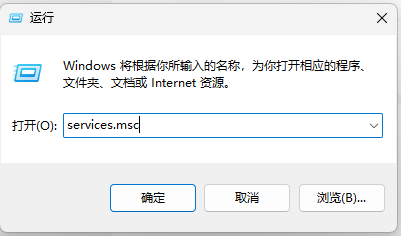
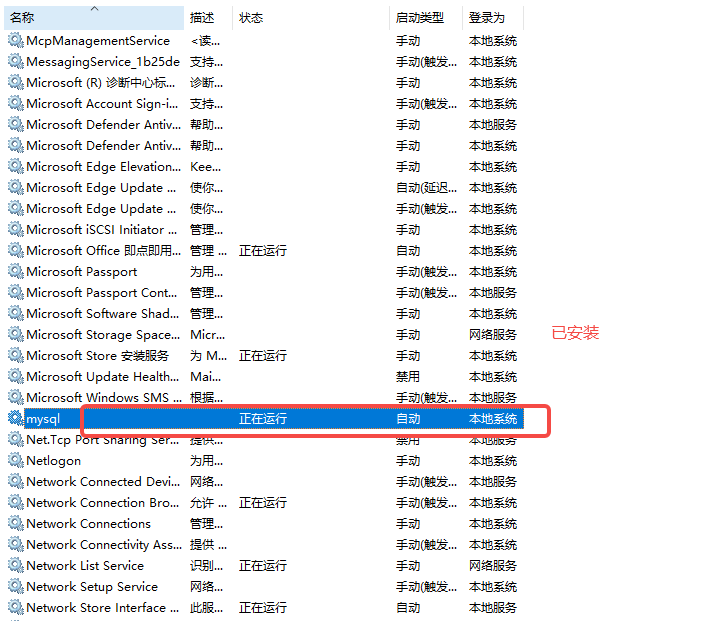
二、下载MySQL 安装包
1、mysql 官网下载地址 https://dev.mysql.com/downloads/mysql/
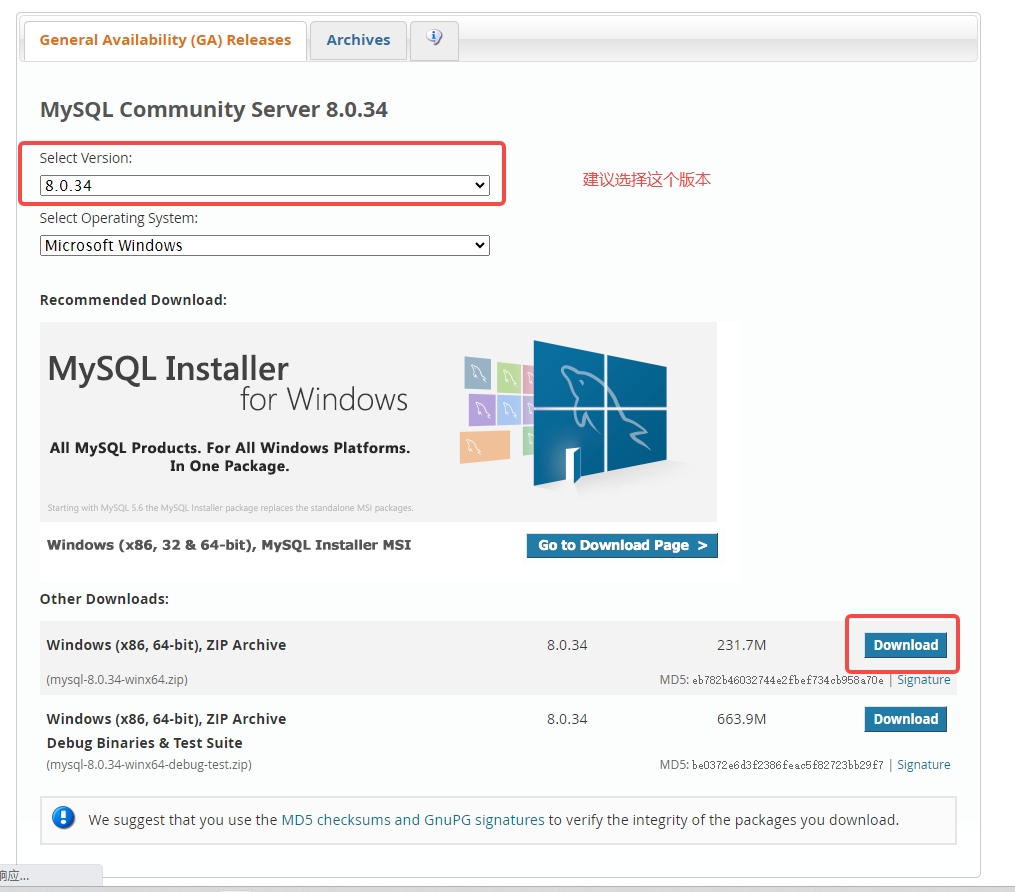
2.选择 No thanks, just start my download.
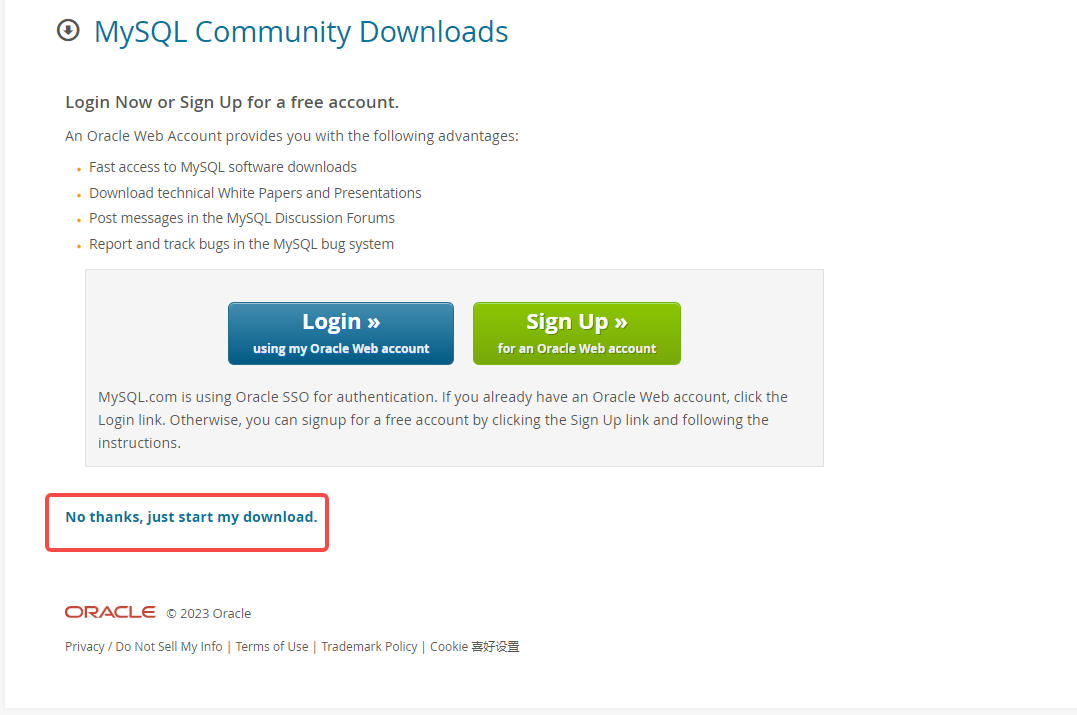
三.添加配置文件
1.将下载的zip包,解压到想要安装的目录下
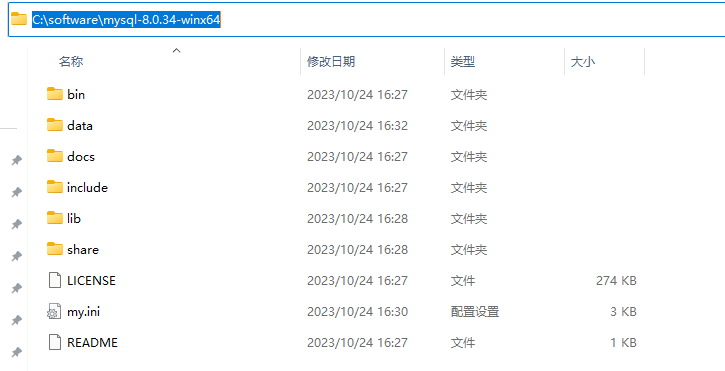
2.进入解压后的目录,在bin同等级目录下新建my.ini
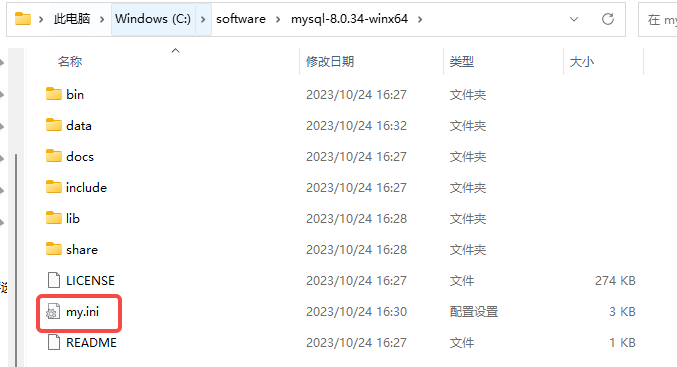
3.编辑my.ini,将以下配置粘贴到my.ini
|
1
2
3
4
5
6
7
8
9
10
11
12
13
14
15
16
17
18
19
20
21
22
23
24
25
26
27
28
29
30
31
32
33
34
35
36
37
38
39
40
41
42
43
44
45
46
47
48
49
50
51
52
53
54
55
56
57
|
# For advice on how to change settings please see# http://dev.mysql.com/doc/refman/5.6/en/server-configuration-defaults.html# *** DO NOT EDIT THIS FILE. It's a template which will be copied to the# *** default location during install, and will be replaced if you# *** upgrade to a newer version of MySQL. [mysqld] # Remove leading # and set to the amount of RAM for the most important data# cache in MySQL. Start at 70% of total RAM for dedicated server, else 10%.# innodb_buffer_pool_size = 128M # Remove leading # to turn on a very important data integrity option: logging# changes to the binary log between backups.# log_bin # These are commonly set, remove the # and set as required.# 设置mysql的安装目录# basedir = D:/mysql-8.0.33-winx64/mysql-8.0.33-winx64basedir = C:/software/mysql-8.1.0-winx64# 设置mysql数据库的数据的存放目录# datadir = D:/mysql-8.0.33-winx64/mysql-8.0.33-winx64/datadatadir = C:/software/mysql-8.1.0-winx64/data# 设置3306端口port = 3306# server_id = ..... # Remove leading # to set options mainly useful for reporting servers.# The server defaults are faster for transactions and fast SELECTs.# Adjust sizes as needed, experiment to find the optimal values.# join_buffer_size = 128M# sort_buffer_size = 2M# read_rnd_buffer_size = 2M sql_mode = NO_ENGINE_SUBSTITUTION,STRICT_TRANS_TABLES # 允许最大连接数max_connections = 200# 允许连接失败的次数。这是为了防止有人从该主机试图攻击数据库系统max_connect_errors = 10# 服务端使用的字符集默认为UTF8character-set-server = utf8mb4# 创建新表时将使用的默认存储引擎default-storage-engine = INNODB# 默认使用“mysql_native_password”插件认证default_authentication_plugin = mysql_native_password[mysql]# 设置mysql客户端默认字符集default-character-set = utf8mb4[client]# 设置mysql客户端连接服务端时默认使用的端口port=3306default-character-set = utf8mb4[mysqld]skip-grant-tables |
4.编辑my.ini,修改basedir 和 datadir
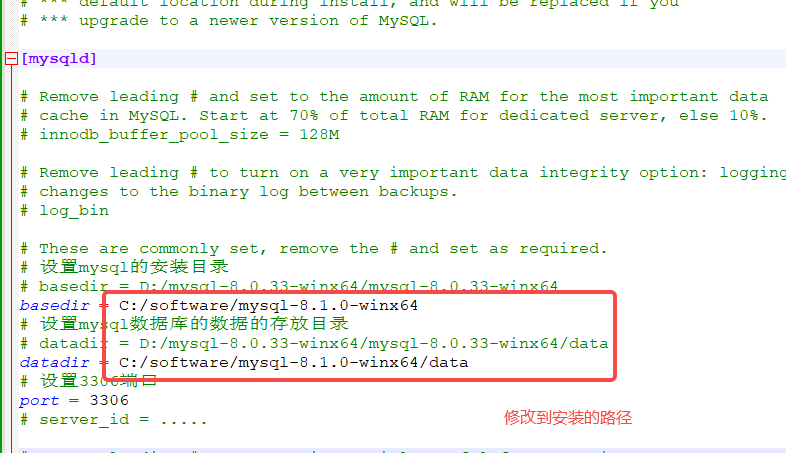
四 、安装MySQL
注意说明:如果已安装,卸载掉之前老版本,命令:1、mysqld -nt-remove 移除
1、管理员运行cmd,进入bin目录
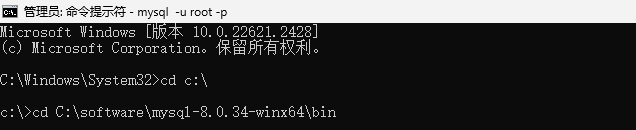
2、生成初始化密码
|
1
|
mysqld --initialize --console |

3、执行第二条命令,安装mysql服务
|
1
|
mysqld --install mysql |

4、启动mysql服务 命令启动:net start mysql
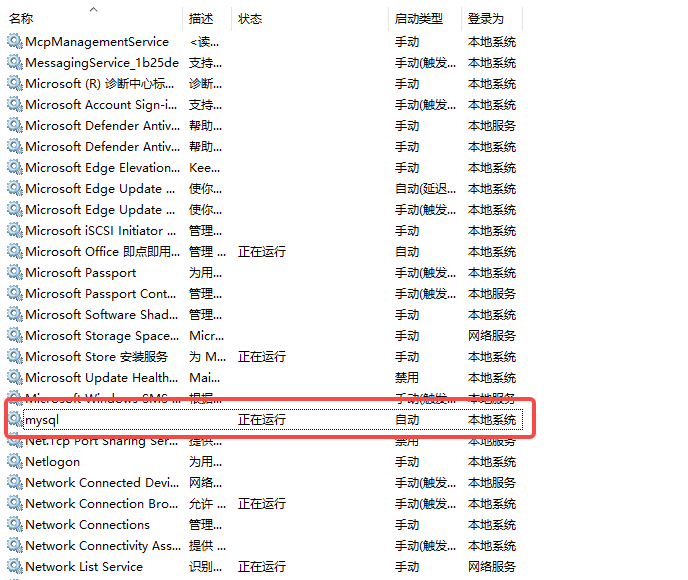
五、修改root 密码
1.在MySQL安装目录下的bin目录下,启动cmd,进入命令提示符后执行以下命令
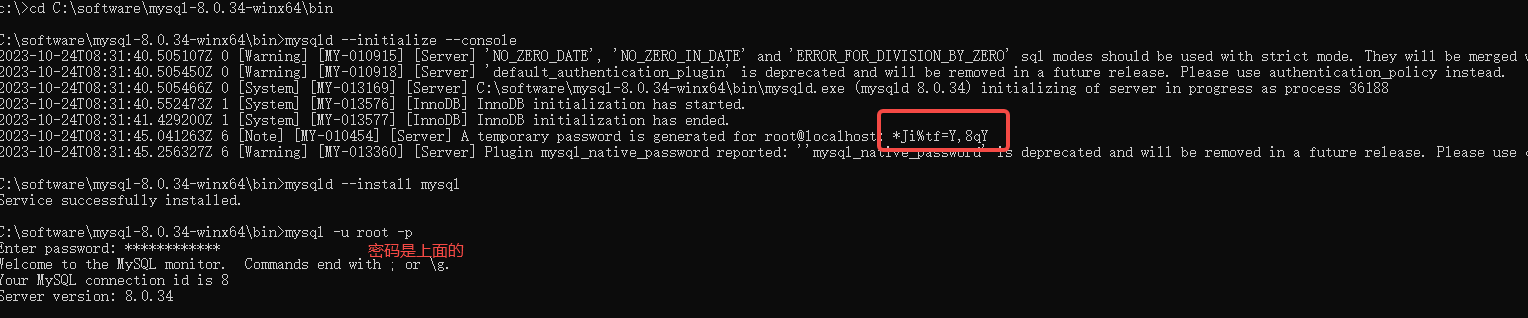
2.修改root密码为:123456
|
1
|
ALTER USER 'root'@'localhost' IDENTIFIED BY '123456'; |

3. 创建新的管理员账号
|
1
|
create user 'admin'@'localhost' identified by 'admin'; |
4. 授权管理员账号
|
1
2
|
GRANT ALL PRIVILEGES ON *.* TO 'admin'@'localhost';FLUSH PRIVILEGES; |
5. 使用管理员账号登录
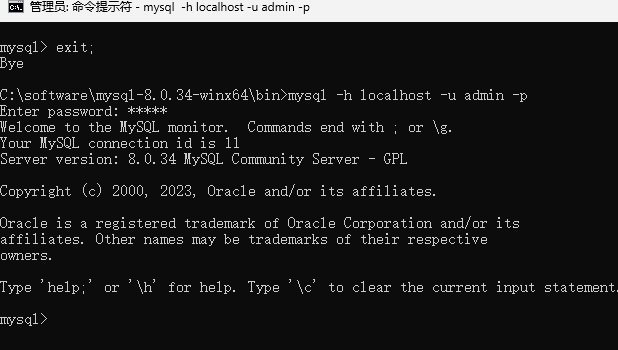
二、常见问题(不能通过ip连接到数据库)
解决办法:1修改访问权限即可。
打开cmd,进入mysql
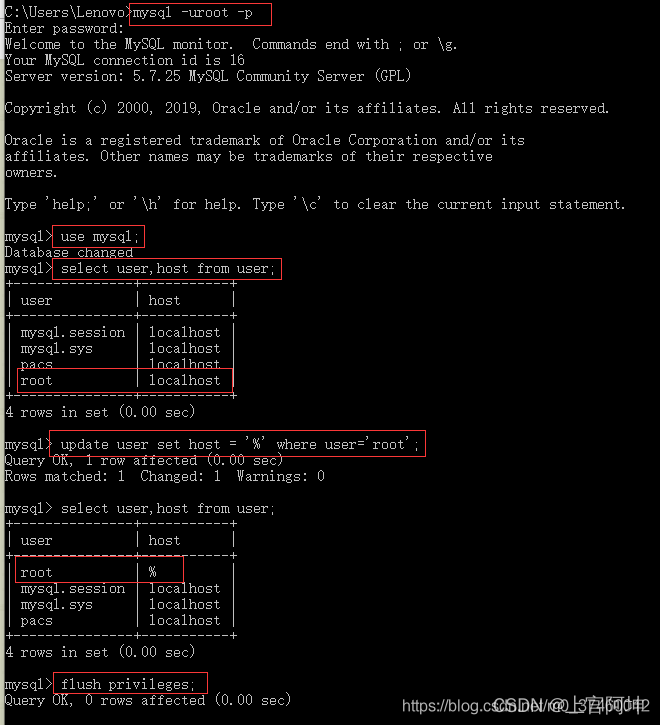



【推荐】编程新体验,更懂你的AI,立即体验豆包MarsCode编程助手
【推荐】凌霞软件回馈社区,博客园 & 1Panel & Halo 联合会员上线
【推荐】抖音旗下AI助手豆包,你的智能百科全书,全免费不限次数
【推荐】博客园社区专享云产品让利特惠,阿里云新客6.5折上折
【推荐】轻量又高性能的 SSH 工具 IShell:AI 加持,快人一步
· 【.NET】调用本地 Deepseek 模型
· CSnakes vs Python.NET:高效嵌入与灵活互通的跨语言方案对比
· DeepSeek “源神”启动!「GitHub 热点速览」
· 我与微信审核的“相爱相杀”看个人小程序副业
· Plotly.NET 一个为 .NET 打造的强大开源交互式图表库