【WPF】修改ComboBox样式
修改WPF默认的ComboBox控件样式
如下图所示:
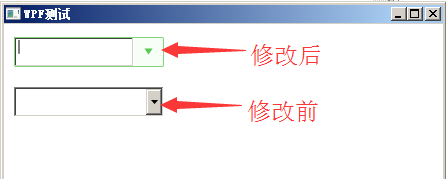
修改代码如下:

1 <UserControl.Resources> 2 <Style TargetType="ToggleButton" x:Key="stlToggleButton"> 3 <Setter Property="Foreground" Value="White"></Setter> 4 <Setter Property="Template"> 5 <Setter.Value> 6 <ControlTemplate> 7 <Border x:Name="Back" Background="#F7FDF7" BorderThickness="1" BorderBrush="Transparent"> 8 <Path Name="PathFill" Fill="#59CA4F" Width="8" Height="6" StrokeThickness="0" Data="M5,0 L10,10 L0,10 z" RenderTransformOrigin="0.5,0.5" Stretch="Fill"> 9 <Path.RenderTransform> 10 <TransformGroup> 11 <ScaleTransform/> 12 <SkewTransform/> 13 <RotateTransform Angle="180"/> 14 <TranslateTransform/> 15 </TransformGroup> 16 </Path.RenderTransform> 17 </Path> 18 </Border> 19 <ControlTemplate.Triggers> 20 <Trigger Property="IsMouseOver" Value="True"> 21 <Setter TargetName="PathFill" Property="Fill" Value="White"></Setter> 22 <Setter TargetName="Back" Property="Background" Value="#59CA4F"></Setter> 23 <Setter TargetName="Back" Property="BorderBrush" Value="#59CA4F"></Setter> 24 </Trigger> 25 </ControlTemplate.Triggers> 26 </ControlTemplate> 27 </Setter.Value> 28 </Setter> 29 </Style> 30 <Style TargetType="ComboBox" x:Key="stlComboBox"> 31 <Setter Property="SnapsToDevicePixels" Value="True"/> 32 <Setter Property="ScrollViewer.HorizontalScrollBarVisibility" Value="Auto"/> 33 <Setter Property="ScrollViewer.VerticalScrollBarVisibility" Value="Auto"/> 34 <Setter Property="ScrollViewer.CanContentScroll" Value="True"/> 35 <Setter Property="HorizontalAlignment" Value="Left"></Setter> 36 <Setter Property="Foreground" Value="Black"></Setter> 37 <Setter Property="Height" Value="30"></Setter> 38 <Setter Property="Margin" Value="0,0,0,0"></Setter> 39 <Setter Property="Template"> 40 <Setter.Value> 41 <ControlTemplate TargetType="ComboBox"> 42 <Grid Background="#F7FDF7"> 43 <Grid.ColumnDefinitions> 44 <ColumnDefinition Width="0.7*"/> 45 <ColumnDefinition Width="0.3*" MaxWidth="30"/> 46 </Grid.ColumnDefinitions> 47 <TextBox Grid.Column="0" IsReadOnly="True" Text="{TemplateBinding Text}"></TextBox> 48 <Border Grid.Column="0" BorderThickness="1,1,0,1" BorderBrush="#81D779" CornerRadius="1,0,0,1"> 49 </Border> 50 <Border Grid.Column="1" BorderThickness="0,1,1,1" BorderBrush="#81D779" CornerRadius="0,1,1,0"> 51 <ToggleButton Style="{StaticResource stlToggleButton}" IsChecked="{Binding Path=IsDropDownOpen, Mode=TwoWay, RelativeSource={RelativeSource TemplatedParent}}" ClickMode="Press"></ToggleButton> 52 </Border> 53 <Popup IsOpen="{TemplateBinding IsDropDownOpen}" Placement="Bottom" x:Name="Popup" Focusable="False" AllowsTransparency="True" PopupAnimation="Slide"> 54 <Border CornerRadius="1" MaxHeight="{TemplateBinding MaxDropDownHeight}" MinWidth="{TemplateBinding ActualWidth}" x:Name="DropDown" SnapsToDevicePixels="True"> 55 <Border.Effect> 56 <DropShadowEffect Color="Black" BlurRadius="2" ShadowDepth="0" Opacity="0.5"/> 57 </Border.Effect> 58 <ScrollViewer Margin="4,6,4,6" Style="{DynamicResource ScrollViewerStyle}" MaxHeight="{TemplateBinding MaxDropDownHeight}" SnapsToDevicePixels="True" HorizontalScrollBarVisibility="Auto" VerticalScrollBarVisibility="Auto" CanContentScroll="True"> 59 <!-- StackPanel 用于显示子级,方法是将 IsItemsHost 设置为 True --> 60 <StackPanel IsItemsHost="True" KeyboardNavigation.DirectionalNavigation="Contained" Background="White"/> 61 </ScrollViewer> 62 </Border> 63 </Popup> 64 </Grid> 65 </ControlTemplate> 66 </Setter.Value> 67 </Setter> 68 </Style> 69 </UserControl.Resources>
将上面代码插入到xaml文件中即可。然后在定义Combox控件的地方调用该样式即可。
调用方式有如何两种
①固定的调用方式:
<ComboBox x:Name="wpComBoxNew" Grid.Row="0" Style="{StaticResource stlComboBox}" Width="150" VerticalAlignment="Center" Margin="10,5,0,0" />
②动态的调用方式:
ComboBox combox = new ComboBox();
combox.Width = 180;
combox.Height = 30;
combox.Tag = rowIndex;
combox.ItemsSource = this.GetComboxItems;
combox.SelectedValuePath = "Key";
combox.DisplayMemberPath = "Value";
combox.Style = this.Resources["stlComboBox"] as Style;
combox.SelectedValue = _ocrTable.ColumnsDefinitions[rowIndex].Datatype.ToString();
combox.SelectionChanged += new SelectionChangedEventHandler(combox_SelectionChanged);
this.wpComBox.Children.Add(combox);
上面这种在cs代码中实现的。实现样式的重点是下面这一句:
combox.Style = this.Resources["stlComboBox"] as Style;
参考博客为:http://blog.csdn.net/lvguoshan/article/details/49178619
posted on 2017-03-09 15:39 wangyblzu 阅读(13549) 评论(1) 编辑 收藏 举报




