vscode——如何调试typescript
前言
最近在学习TS,为了方便研究下如何使用vscode进行调试,前提是您本地已经安装过typescript且可正常使用tsc;
debugging: https://code.visualstudio.com/docs/editor/debugging#_debug-actions
tasks: https://code.visualstudio.com/docs/editor/tasks#_typescript-hello-world
内容
配置tsconfig.json
根据自己的实际去配置即可
{
"compilerOptions": {
"module": "system",
"target": "ES2015",
"strict": true,
"outDir": "./dist",
"outFile": "./dist/app.js",
"sourceMap": true
},
"include": [
"./src/**/*"
]
}
配置运行tasks.json
当然也可以在终端运行
tsc -w
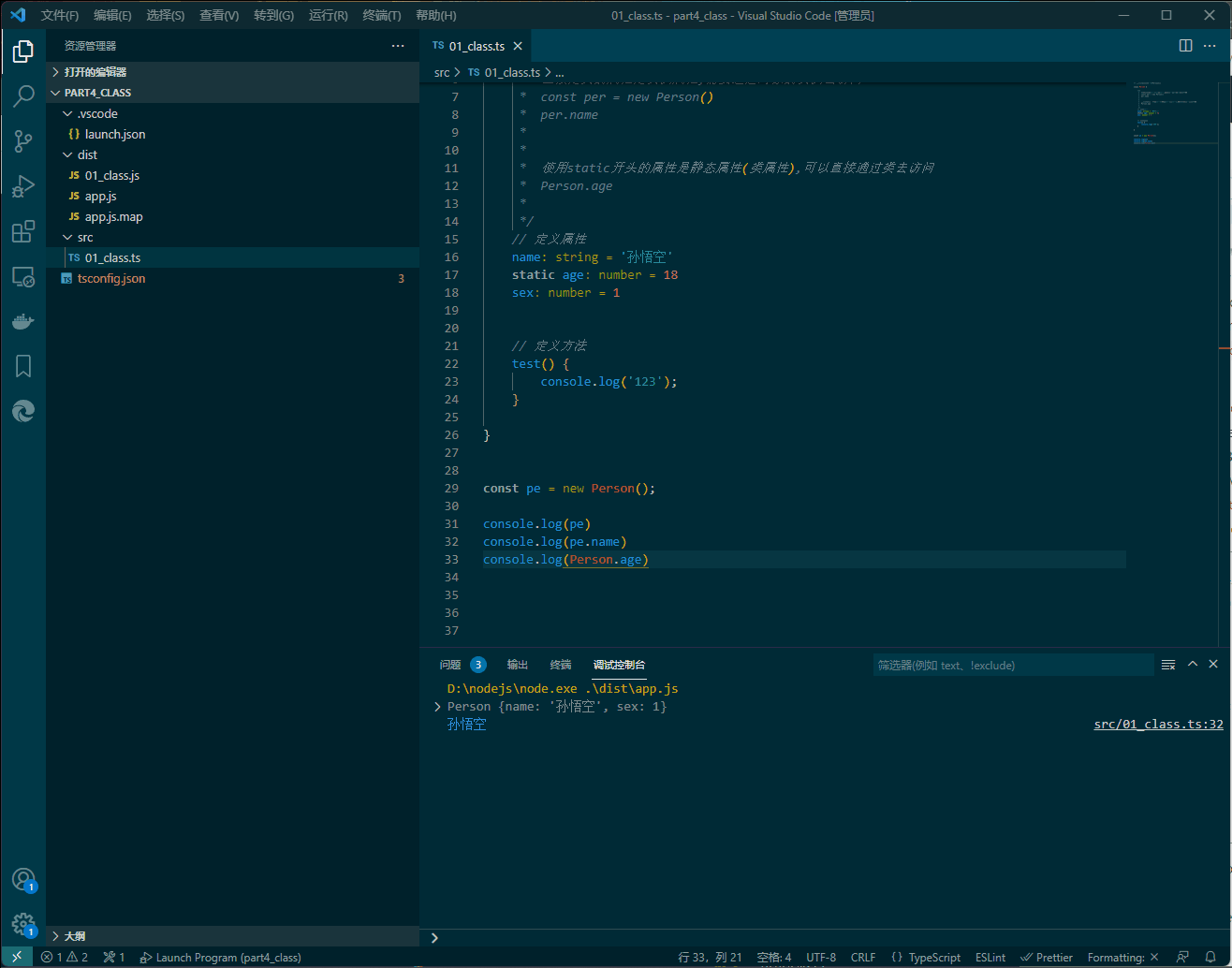
{
"version": "2.0.0",
"tasks": [
{
"type": "typescript",
"tsconfig": "tsconfig.json",
"option": "watch",
"problemMatcher": [
"$tsc-watch"
],
"group": "build",
"label": "tsc: 监视 - tsconfig.json"
}
]
}
创建配置launch.json
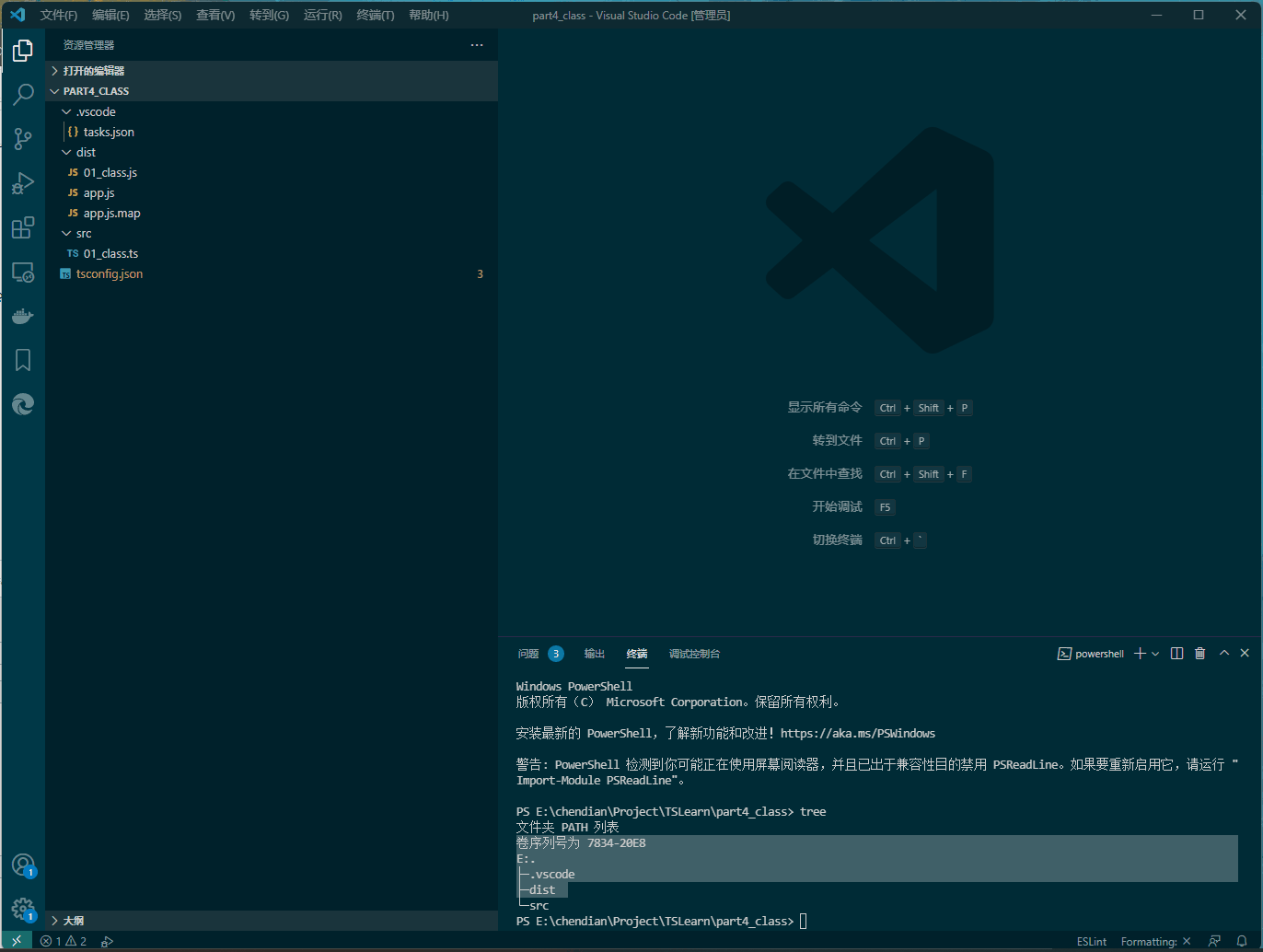
{
// 使用 IntelliSense 了解相关属性。
// 悬停以查看现有属性的描述。
// 欲了解更多信息,请访问: https://go.microsoft.com/fwlink/?linkid=830387
"version": "0.2.0",
"configurations": [
{
"type": "pwa-node",
"request": "launch",
"name": "Launch Program",
"skipFiles": [
"<node_internals>/**"
],
// 对应tsconfig.json下的outFile
"program": "${workspaceRoot}/dist/app.js"
}
]
}
学无止境,谦卑而行.

