Notebook 分页
Notebook模块可以实现分页功能,在分割展示大量信息时有用
主要流程:
1.在Frame框架中新建一个Notebook
notebook=wx.Notebook(self)
2.利用Notebook类中的AddPage()方法,为这个实例添加分页,分页是Panel(也有的用windows)
notebook.AddPage(PanelPage1(notebook),"Editor")
class PanelPage1(wx.Panel): def __init__(self,parent): wx.Panel.__init__(self,parent=parent) text=wx.TextCtrl(self,style=wx.TE_MULTILINE,size=(250,150))
其中还要说一下wxpython的窗口继承
parent表示这个控件显示在parent之上,parent里面包含了所有的孩子控件
如在class NoteFrame中
notebook=wx.Notebook(self)
表示notebook控件是在当前Frame中的,self就是class NoteFrame
notebook.AddPage(PanelPage1(notebook),"Editor")
class PanelPage1(wx.Panel): def __init__(self,parent):
PanelPage1的构造函数只有parent一个输入,所以PanelPage1(notebook),PanelPage1的父亲空间就是notebook
整个空间的继承结构就是NoteFrame=>notebook=>PanelPage1/PanelPage2
完整代码
import wx # class MyDialog(wx.Dialog): # def __init__(self,parent,title): # wx.Dialog.__init__(self,parent=parent,title=title,size=(250,150)) # panel=wx.Panel(self,-1) # self.button=wx.Button(panel,wx.ID_OK,label="ok",size=(50,20),pos=(75,50)) class NoteFrame(wx.Frame): def __init__(self,parent,title): wx.Frame.__init__(self,parent=parent,title=title,size=(250,150)) self.InitUI() def InitUI(self): notebook=wx.Notebook(self) notebook.AddPage(PanelPage1(notebook),"Editor") notebook.AddPage(PanelPage2(notebook),"Text") # 将窗口显示在屏幕中间 self.Centre() # 第一个窗口分页 class PanelPage1(wx.Panel): def __init__(self,parent): wx.Panel.__init__(self,parent=parent) text=wx.TextCtrl(self,style=wx.TE_MULTILINE,size=(250,150)) # 第二个窗口分页 class PanelPage2(wx.Panel): def __init__(self,parent): wx.Panel.__init__(self,parent=parent) text1=wx.StaticText(self,label="Window (Panel) 2",) if __name__=="__main__": app=wx.App() frame=NoteFrame(None,"Notebook demo") frame.Show(True) app.MainLoop()

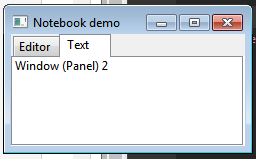
无情的摸鱼机器



