原网址:http://www.eclipse.org/articles/Article-Folding-in-Eclipse-Text-Editors/folding.html
Folding in Eclipse Text Editors
Summary
Starting with release 3.0, Eclipse allows folding in its text editor. In this article, I explain the new projection infrastructure introduced in the JFace Text framework and show how to extend the XML Editor example provided with Eclipse to allow folding of text.By Prashant Deva (prashant.deva@gmail.com)
March 11, 2005
Starting with Eclipse 3.0 the JFace Text framework has been extended with a feature to allow for collapsing and expanding of text. This can be noticed in the JDT text editor, which allows you to fold individual methods and classes. You can implement folding in your plug-in too, to allow the users to fold text according the structure of your plug-in's documents.
You will notice that 2 new packages have been added to the framework:
- org.eclipse.jface.text.projection
Implements the infrastructure for folding in a UI independent manner.
This package resides in the plug-inorg.eclipse.text. - org.eclipse.jface.text.source.projection
Uses the class inorg.eclipse.jface.text.projectionto implement folding in a UI dependent manner.
This package resides in the plug-inorg.eclipse.jface.text.
Basic Concept
Now let's look at the basic idea in the framework that allows it to just show portions of the actual text. Although these concepts have been in the framework since 2.1, a whole new implementation was added in 3.0 to support the additional requirements of text folding.


As you can see in the figure (a) above, without folding things were very simple. We had a document to hold the text and a corresponding view to provide the UI for the text. Now things are a little bit more complicated. We have a Master Document, which is like the document we used to use previously. It contains the entire text. However, there is also an additional Projection Document attached to a Master Document. The contents of a projection document are a subset of the contents of the Master Document. In other words, the content of a projection document consists of portions of the Master Document.
As you probabably guessed, when you collapse the text in the editor you see the contents of a projection document containing only the expanded sections.
Behind the scenes
UI Independent Infrastructure
Now let’s take a look at the org.eclipse.jface.text.projection package. Keep in mind that you don't actually have to use this package in order to implement folding in your text editor. The following description is just to help you understand the concepts behind the folding infrastructure.
The classes we need to concentrate on are:
ProjectionDocument: Represents a portion of the content of a Master Document.ProjectionDocumentEvent: The event object sent out by ProjectionDocumentProjectionDocumentManager: Maintains the association between a Master Document and its Projection Documents.
The rest of the classes in the package are for internal use only and we need not bother with them.
The class ProjectionDocumentManager acts as glue between the master document and its child projection documents, connecting them together. Thus any change made to the projection document causes a corresponding change to the master document and vice versa.
Here is an example of using ProjectionDocumentManager:
Document masterDocument = new Document(); ProjectionDocumentManager manager = new ProjectionDocumentManager();

ProjectionDocument projectionDocument = (ProjectionDocument)
manager.createSlaveDocument(masterDocument);
In the above example we first create a Master Document and then create a Projection Document off of it by using the ProjectionDocumentManager. Instances of the class ProjectionDocument (![]() ) should be created only by using the ‘factory method’
) should be created only by using the ‘factory method’ createSlaveDocument() of ProjectionDocumentManager and not instantiated through its constructor.
A Projection Document has two methods to define its content from the master document:
public void addMasterDocumentRange(int offsetInMasterDocument,int lengthInMasterDocument)
Adds a range of text from the Master Document to the Projection Document.
public void removeMasterDocumentRange(int offsetInMasterDocument,int lengthInMasterDocument)
Removes a range of text corresponding to the Master Document from the Projection Document.
Adding more to the previous lines of code:
masterDocument.set("one two");
//removes "one t" from projection document
projectionDocument.removeMasterDocumentRange(0,5);
//adds "ne " to projection document
projectionDocument.addMasterDocumentRange(1,3);
System.out.println(masterDocument.get()); //prints 'one two'
System.out.println(projectionDocument.get());//prints 'ne wo'
Above, we set the contents of the master document to a string. Doing so automatically sets the contents of the projection document to the same value. Then we modify the projection document to contain only certain portions of the master document. Finally we output the contents of both the documents and see that the portion of master document which we removed from the projection document is not printed out but the contents of the master document remain the same.
The Stage
UI Dependent Infrastructure
To actually implement folding in your editor, you don't really need to be concerned with the details above. The Eclipse developers have provided a nice package named org.eclipse.jface.text.source.projection that takes care of all the details and makes your job far easier.
The centerpiece of this package is the ProjectionViewer class, which you must use in your plug-in instead of the usual TextViewer class, to implement folding. A ProjectionViewer internally uses a ProjectionDocumentManager to manage the display of Projection Documents, so we don't have to worry about that. It implements the ITextViewerExtension5 interface which is a central part of the UI dependent infrastructure.
ITextViewerExtension5 introduces the concept of widget coordinates and model coordinates. A widget coordinate corresponds to a position on the text viewer while a model coordinate corresponds to a position on the document. A widget range always has a corresponding model range which maps to the viewer’s document, while on the other hand a model range can be either ‘exposed’ or ‘unexposed’. An exposed model range is visible on the viewer and can thus be mapped to a widget range. Thus when you expand the text in the viewer, that model range is ‘exposed’ and vice versa. ITextViewerExtension5 contains methods to do the conversion from widget to model coordinates and vice versa, and to expose model ranges.
Projection Support
Another important class in this package is ProjectionSupport. This class controls the display and configuration of all the UI elements related to folding, for example, the painting of those elipsis icons when you collapse a region, and the vertical column that contains the triangle icons to expand/collapse text. A ProjectionSupport instance needs to be installed on a viewer. The XML Editor example shown below demonstrates how to do this in code.
ProjectionSupport allows you to specify summarizable annotation types. Basically, these are the annotations that will appear in the vertical column on the left when you fold the text that contains them. For example, JDT specifies the ‘error’ and ‘warning’ annotation types as summarizable, so that when you fold the text that contains a warning or an error, its icon appears on the vertical column besides the folding arrow, as shown below.

Here is how it is implemented:
fProjectionSupport.addSummarizableAnnotationType(
"org.eclipse.ui.workbench.texteditor.error");
fProjectionSupport.addSummarizableAnnotationType(
"org.eclipse.ui.workbench.texteditor.warning");
The setHoverControlCreator() method allows you to set up a hover control to display the collapsed text in a tooltip style box when the use moves the cursor over the arrow. For example:

The constructor takes an IInformationControlCreator as the argument. You usually create an anonymous class here. Here is how JDT does it:
fProjectionSupport.setHoverControlCreator(new IInformationControlCreator() {
public IInformationControl createInformationControl(Shell shell) {
return new CustomSourceInformationControl(shell, IDocument.DEFAULT_CONTENT_TYPE);
}
});
Projection Annotations
To enable folding, we have to specify which regions of the text are collapsible. We do this by calling addAnnotation() adding ProjectionAnnotations to the ProjectionViewer's ProjectionAnnotationModel. The position allows the annotation to be attached to certain text in the editor.
The methods of ProjectionAnnotationModel are pretty self-explanatory:
class ProjectionAnnotationModel{ public void collapse(Annotation annotation) public void expand(Annotation annotation) public boolean expandAll(int offset,int length) public void toggleExpansionState(Annotation annotation) public void modifyAnnotations(Annotation[] deletions,Map additions, Annotation[] modifications) }
These methods toggle the annotations to expand/collapse states. The only method which may be confusing is: modifyAnnotations(). This basically does several deletions, additions, and modifications at once. The additions parameter is a Map with Annotation as the key and Position as the value. Executing the method generates a single change event rather than a series of them when you would add and remove annotations one after the other.
A ProjectionAnnotation has the following methods to collapse/expands the text region it is associated with:
public void markCollapsed() //marks the annotation as collapsed public void markExpanded() //marks the annotation as expanded public boolean isCollapsed() //tells whether the annotation is collapsed or expanded
Thus, when you are working in JDT and you click the arrow on the left side column of the text to collapse it, the method isCollapsed() is called to check whether the text is collapsed or not and then markCollapsed() is called if isCollapsed() returns false. For example,
if(!annotation.isCollapsed())
annotation.markCollapsed();
 Manipulating ProjectionAnnotations is the only supported way to control folding. Even if you were to get a hold of a Projection Document, its projection behavior should never be manipulated directly.
Manipulating ProjectionAnnotations is the only supported way to control folding. Even if you were to get a hold of a Projection Document, its projection behavior should never be manipulated directly.
Painting the Annotations...
Folding in the editor would be quite useless without the user interface that allowed us to collapse and expand the text. Here's what it looks like in the editor:

ProjectionAnnotation has a method which actually paints those triangles you see on the left.
public void paint(GC gc, Canvas canvas, Rectangle rectangle)
You can override this method in your plug-in if you want to draw something other than an triangle on the left side, for example a plus/minus sign.
There is one more method you should know about:
public void setRangeIndication(boolean rangeIndication)
A range indication is that line you see when you move your cursor to an triangle indicating that the text is expanded. The line signifies the range of text that will be collapsed when you click the triangle, and thus the name. Passing true or false to this method controls whether that line is drawn or not.
The Show
XML Editor plug-in
I can hear you saying “Yeah, all this is fine, but how do I actually use this stuff in my plug-in?” Well to show you how to do that I will walk you through a little example. We will extend the XML editor plug-in example provided with Eclipse to allow folding of XML elements. My aim is just to demonstrate the basics of implementing folding here, so I have tried to keep the code as simple as possible. If you want to add any advanced functionality you should be able to do so yourself by now (hopefully) ;-)
Let's look at the steps involved in supporting folding. Note that all the methods shown below are defined in the class XMLEditor which extends the TextEditor class.
- Override
createPartControlmethod ofTextEditorto configure and installProjectionSupport - Override
createSourceViewermethod ofAbstractTextEditorto return aProjectionViewer - Provide some functionality to define collapsible regions
Now lets see how to implement this in our plug-in.
![]() Create a new Plug-in project. At the end of the Project Wizard there will be an option to Create a plug-in using one of the templates. Check it and select Plug-in with an editor. This will create a plug-in with an editor for XML files. Now we will extend this editor to allow the folding of XML elements.
Create a new Plug-in project. At the end of the Project Wizard there will be an option to Create a plug-in using one of the templates. Check it and select Plug-in with an editor. This will create a plug-in with an editor for XML files. Now we will extend this editor to allow the folding of XML elements.
1) First, we override the createPartControl method of the TextEditor class. To keep things simple I haven't provided any code for summarizable annotation types or hover controls, but you are free to do so in your own plug-in.
public void createPartControl(Composite parent) { super.createPartControl(parent); ProjectionViewer viewer =(ProjectionViewer)getSourceViewer(); projectionSupport = new ProjectionSupport(viewer,getAnnotationAccess(),getSharedColors()); projectionSupport.install(); //turn projection mode on viewer.doOperation(ProjectionViewer.TOGGLE); annotationModel = viewer.getProjectionAnnotationModel(); }
2) Next, we tell createSourceViewer to return a ProjectionViewer instead of a SourceViewer.
protected ISourceViewer createSourceViewer(Composite parent, IVerticalRuler ruler, int styles) { ISourceViewer viewer = new ProjectionViewer(parent, ruler, getOverviewRuler(), isOverviewRulerVisible(), styles); // ensure decoration support has been created and configured. getSourceViewerDecorationSupport(viewer); return viewer; }
3) Finally, we need some mechanism to tell the editor which regions are collapsible. For that I have written a (very) small parser for XML (which is very buggy and doesn't support nested elements). The parser runs as a reconciling strategy and parses the entire document every time it is modified. The parser then passes the range of every XML element to the editor, which then in turn adds Projection Annotations to define collapsible regions.
The source code for my simple parser is too large to show here, however, those interested can take a look at the XmlReconcilingStrategy.java file in the provided source code.
Below is the code that does all this:
private Annotation[] oldAnnotations; public void updateFoldingStructure(ArrayList positions) { Annotation[] annotations = new Annotation[positions.size()]; //this will hold the new annotations along //with their corresponding positions HashMap newAnnotations = new HashMap(); for(int i = 0; i < positions.size();i++) { ProjectionAnnotation annotation = new ProjectionAnnotation(); newAnnotations.put(annotation, positions.get(i)); annotations[i] = annotation; } annotationModel.modifyAnnotations(oldAnnotations, newAnnotations,null); oldAnnotations = annotations; }
Here is our completed editor with folding:
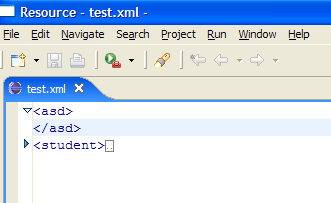
Source Code
All the source code that accompanies this article may be found in the xmlEditorPlugin.zip file.
Update (19April2005): My (buggy) xml parser has been replaced by a better one from Gerd Castan which supports nested xml elements.
Conclusion
By now, you should have understood the UI independent and dependent infrastructure used in JFace Text to implement the folding capability. You should also have understood how to implement folding in the text editor of your eclipse plug-in. Plus you even got a free XML editor for Eclipse with folding support ;-).
References
- Creating a text-based editor for Eclipse
- Articles in the Eclipse 3.0 Faqs book on text editors: [FAQ262] [FAQ263] [FAQ264] [FAQ265] [FAQ266] [FAQ267] [FAQ268] [FAQ269] [FAQ270] [FAQ271] [FAQ272] [FAQ273]
- Online help for Editors
- Online help for the Java editor example





