使用Typescript重构axios(六)——实现基础功能:获取响应数据
0. 系列文章
1.使用Typescript重构axios(一)——写在最前面
2.使用Typescript重构axios(二)——项目起手,跑通流程
3.使用Typescript重构axios(三)——实现基础功能:处理get请求url参数
4.使用Typescript重构axios(四)——实现基础功能:处理post请求参数
5.使用Typescript重构axios(五)——实现基础功能:处理请求的header
6.使用Typescript重构axios(六)——实现基础功能:获取响应数据
7.使用Typescript重构axios(七)——实现基础功能:处理响应header
8.使用Typescript重构axios(八)——实现基础功能:处理响应data
9.使用Typescript重构axios(九)——异常处理:基础版
10.使用Typescript重构axios(十)——异常处理:增强版
11.使用Typescript重构axios(十一)——接口扩展
12.使用Typescript重构axios(十二)——增加参数
13.使用Typescript重构axios(十三)——让响应数据支持泛型
14.使用Typescript重构axios(十四)——实现拦截器
15.使用Typescript重构axios(十五)——默认配置
16.使用Typescript重构axios(十六)——请求和响应数据配置化
17.使用Typescript重构axios(十七)——增加axios.create
18.使用Typescript重构axios(十八)——请求取消功能:总体思路
19.使用Typescript重构axios(十九)——请求取消功能:实现第二种使用方式
20.使用Typescript重构axios(二十)——请求取消功能:实现第一种使用方式
21.使用Typescript重构axios(二十一)——请求取消功能:添加axios.isCancel接口
22.使用Typescript重构axios(二十二)——请求取消功能:收尾
23.使用Typescript重构axios(二十三)——添加withCredentials属性
24.使用Typescript重构axios(二十四)——防御XSRF攻击
25.使用Typescript重构axios(二十五)——文件上传下载进度监控
26.使用Typescript重构axios(二十六)——添加HTTP授权auth属性
27.使用Typescript重构axios(二十七)——添加请求状态码合法性校验
28.使用Typescript重构axios(二十八)——自定义序列化请求参数
29.使用Typescript重构axios(二十九)——添加baseURL
30.使用Typescript重构axios(三十)——添加axios.getUri方法
31.使用Typescript重构axios(三十一)——添加axios.all和axios.spread方法
32.使用Typescript重构axios(三十二)——写在最后面(总结)
1. 前言
在之前的文章中,不管是get请求还是post请求都已经可以正常发出了,并且在浏览器的F12中也都能正确的看到返回的数据了,但这仅仅是在浏览器中利用开发者工具看到返回的数据,而在代码中我们还是无法拿到返回的数据,我们期望的使用方式应该是如下样子的:
axios({
method: 'post',
url: '/api/getResponse',
data: {
a: 1,
b: 2
}
}).then((res) => {
console.log(res)
})
我们期望能够拿到服务端响应的数据,并且支持 Promise 链式调用的方式。
2. 响应数据接口定义
我们先来分析下,我们都想要拿到服务端给我们响应哪些数据:首先最主要的服务端返回的数据data不能少,其次,例如HTTP 状态码status,状态消息 statusText,响应头 headers、请求配置对象 config 以及请求的 XMLHttpRequest 对象实例 request,这些信息我们也都想拿到,基于此,我们先在src/types/index.ts中定义一下服务端响应的数据接口类型AxiosResponse,如下:
export interface AxiosResponse {
data: any; // 服务端返回的数据
status: number; // HTTP 状态码
statusText: string; // 状态消息
headers: any; // 响应头
config: AxiosRequestConfig; // 请求配置对象
request: any; // 请求的 XMLHttpRequest 对象实例
}
另外,我们还期望axios 函数能够返回一个 Promise 对象,以满足我们想要的链式调用,那么我们可以定义一个 AxiosPromise 接口,它继承于 Promise<AxiosResponse> 这个泛型接口:
export interface AxiosPromise extends Promise<AxiosResponse> {
}
这样的话,当 axios 返回的是 AxiosPromise 类型,那么 resolve 函数中的参数就是一个 AxiosResponse 类型。
对于一个 AJAX 请求的响应,我们在发送请求的时候还可以通过设置 XMLHttpRequest对象的responseType属性来指定它响应数据的类型responseType (responseType的MDN介绍),于是,我们可以给之前定义好的 AxiosRequestConfig 类型添加一个可选属性responseType,添加后如下:
export interface AxiosRequestConfig {
url: string;
method?: Method;
headers?: any;
data?: any;
params?: any;
responseType?: XMLHttpRequestResponseType;
}
responseType 的类型是一个 XMLHttpRequestResponseType 类型,它的定义是 "" | "arraybuffer" | "blob" | "document" | "json" | "text" 字符串字面量类型。
3. 获取响应
定义好响应数据的接口类型后,我们就可以来写获取响应的逻辑了。我们知道,一个完整的AJAX流程大致分为4步:
-
创建XMLHttpRequest异步对象;
-
配置请求参数;
-
发送请求;
-
注册事件,获取响应数据
之前在src/xhr.ts中我们已经完成了前3步,那么接下来我们就实现第4步:
import { AxiosPromise, AxiosRequestConfig, AxiosResponse } from "./types";
export default function xhr(config: AxiosRequestConfig): AxiosPromise {
return new Promise((resolve, reject) => {
const { data = null, url, method = "get", headers, responseType } = config;
// 1.创建XMLHttpRequest异步对象
const request = new XMLHttpRequest();
// 2.配置请求参数
request.open(method.toUpperCase(), url, true);
Object.keys(headers).forEach(name => {
if (data === null && name.toLowerCase() === "content-type") {
delete headers[name];
}
request.setRequestHeader(name, headers[name]);
});
if (responseType) {
request.responseType = responseType;
}
// 3.发送请求
request.send(data);
// 4.注册事件,拿到响应信息
request.onreadystatechange = function handleLoad() {
if (request.readyState !== 4) {
return;
}
const responseHeaders = request.getAllResponseHeaders();
const responseData =
responseType && responseType !== "text"
? request.response
: request.responseText;
const response: AxiosResponse = {
data: responseData,
status: request.status,
statusText: request.statusText,
headers: responseHeaders,
config,
request
};
resolve(response);
};
});
}
这里,我们还判断了如果 config 中配置了 responseType,我们要把它设置到 request.responseType 中。
另外,当 responseType没有设置或者设置为text时,响应数据存在于request.responseText,其余情况,响应数据存在于request.response,所以我们添加了这行代码:
const responseData = responseType && responseType !== "text"? request.response: request.responseText;
最后,在 onreadystatechange 事件函数中,我们构造了 AxiosResponse 类型的 reponse 对象,并把它 resolve 出去。
修改了 xhr 函数,我们同样也要对应修改 axios 函数:
// src/index.ts
function axios(config: AxiosRequestConfig): AxiosPromise {
processConfig(config)
return xhr(config)
}
OK,获取响应就已经完成了,接下来,我们就可以编写demo来测试下效果怎么样。
4. 编写demo
在 examples 目录下创建 getResponse目录,在 getResponse目录下创建 index.html:
<!DOCTYPE html>
<html lang="en">
<head>
<meta charset="UTF-8" />
<title>getResponse demo</title>
</head>
<body>
<script src="/__build__/getResponse.js"></script>
</body>
</html>
接着再创建 app.ts 作为入口文件:
import axios from "../../src/index";
axios({
method: "post",
url: "/api/getResponse",
data: {
a: 1,
b: 2
}
}).then(res => {
console.log(res);
});
axios({
method: "post",
url: "/api/getResponse",
responseType: "json",
data: {
a: 3,
b: 4
}
}).then(res => {
console.log(res);
});
接着在 server/server.js 添加新的接口路由:
router.post("/api/getResponse", function(req, res) {
res.json(req.body);
});
最后在根目录下的index.html中加上启动该demo的入口:
<li><a href="examples/getResponse">getResponse</a></li>
OK,我们在命令行中执行:
# 同时开启客户端和服务端
npm run server | npm start
接着我们打开 chrome 浏览器,访问 http://localhost:8000/ 即可访问我们的 demo 了,我们点击 getResponse,通过F12的控制台我们可以看到:两条请求的响应信息都已经被打印出来了,并且第一条请求我们没有指定responseType属性,它默认为text,打印出来的data数据就是字符串类型,而第二条请求我们指定了responseType: "json",打印出来的data数据就是json类型的。
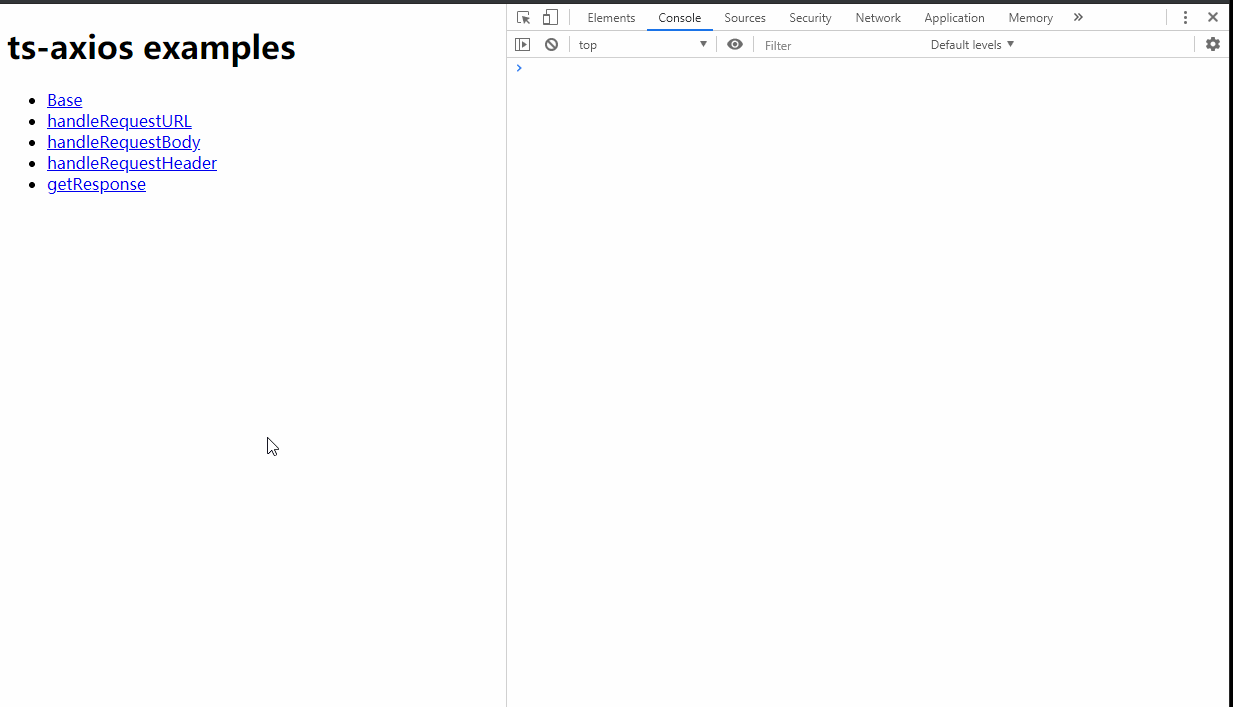
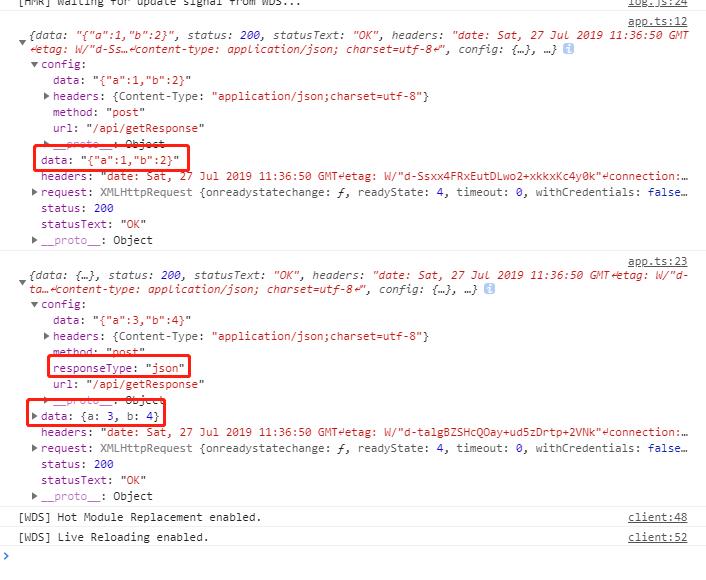
5. 遗留问题
从上图中我们还看到,打印出来的headers变成了字符串类型,并不是我们之前设置的对象类型,而且如果返回的data是一个json字符串,我们还应该给它转换成对象类型的。那么后面我们就来做这两件事情。
(完)
免责声明
- 本博客所有文章仅用于学习、研究和交流目的,欢迎非商业性质转载。
- 博主在此发文(包括但不限于汉字、拼音、拉丁字母)均为随意敲击键盘所出,用于检验本人电脑键盘录入、屏幕显示的机械、光电性能,并不代表本人局部或全部同意、支持或者反对观点。如需要详查请直接与键盘生产厂商法人代表联系。挖井挑水无水表,不会网购无快递。
- 博主的文章没有高度、深度和广度,只是凑字数。由于博主的水平不高(其实是个菜B),不足和错误之处在所难免,希望大家能够批评指出。
- 博主是利用读书、参考、引用、抄袭、复制和粘贴等多种方式打造成自己的文章,请原谅博主成为一个无耻的文档搬运工!
posted on 2019-08-19 15:54 难凉热血,码梦为生! 阅读(4085) 评论(0) 编辑 收藏 举报


