Docker技术入门与实战 第二版-学习笔记-9-Docker Compose 项目-1-举例说明
Docker Compose 是 Docker 官方编排(Orchestration)项目之一,负责快速在集群中部署分布式应用
Compose 通过一个配置文件来管理多个Docker容器,在配置文件中,所有的容器通过services来定义,然后使用docker-compose脚本来启动,停止和重启应用,和应用中的服务以及所有依赖服务的容器,非常适合组合使用多个容器进行开发的场景。
通过第一部分中的介绍,我们知道使用一个 Dockerfile 模板文件,可以让用户很方便的定义一个单独的应用容器。
然而,在日常工作中,经常会碰到需要多个容器相互配合来完成某项任务的情况。例如要实现一个 Web 项目,除了 Web 服务容器本身,往往还需要再加上后端的数据库服务容器,甚至还包括负载均衡容器等。
Compose 恰好满足了这样的需求。它允许用户通过一个单独的 模板文件(YAML格式)来定义一组相关联的应用容器为一个项目 (project)。
Compose 中有两个重要的概念:
- 服务(service):一个应用的容器,实际上可以包括若干运行相同镜像的容器实例。
- 项目(project):由一组关联的应用容器组成的一个完整业务单元,在 文件中定义。
可见,一个项目可以由多个服务(容器)关联而成,Compose 的默认管理对象是项目,通过子命令对项目中的一组容器进行便捷地生命周期管理。
Compose 项目由 Python 编写,实现上调用了 Docker 服务提供的 API 来对容器进 行管理。因此,只要所操作的平台支持 Docker API,就可以在其上利用 Compose 来进行编排管理。
之前也有查看过安装好的docker-compose版本:
userdeMacBook-Pro:~ user$ docker-compose --version docker-compose version 1.23.2, build 1110ad01
安装好后可以使用docker-compose -h来查看其用法
使用
下面就举例说明,场景如下:
创建一个经典的 Web 项目:一个 Haproxy,挂载三个 Web 容器
首先创建一个compose-haproxy-web目录,作为项目工作目录,并在其中分别创建两个子目录:haproxy和web
1》web 子目录下的文件
这里用 Python 程序来提供一个简单的 HTTP 服务——打印出访问者的 IP 和 实际的 本地 IP。
index.py
编写一个 index.py作为服务器文件,代码为:
#!/usr/bin/python #authors: yeasy.github.com #date: 2013-07-05 import sys import BaseHTTPServer from SimpleHTTPServer import SimpleHTTPRequestHandler import socket import fcntl import struct import pickle from datetime import datetime from collections import OrderedDict class HandlerClass(SimpleHTTPRequestHandler): def get_ip_address(self,ifname): s = socket.socket(socket.AF_INET, socket.SOCK_DGRAM) return socket.inet_ntoa(fcntl.ioctl( s.fileno(), 0x8915, # SIOCGIFADDR struct.pack('256s', ifname[:15]) )[20:24]) def log_message(self, format, *args): if len(args) < 3 or "200" not in args[1]: return try: request = pickle.load(open("pickle_data.txt","r")) except: request=OrderedDict() time_now = datetime.now() ts = time_now.strftime('%Y-%m-%d %H:%M:%S') server = self.get_ip_address('eth0') host=self.address_string() addr_pair = (host,server) if addr_pair not in request: request[addr_pair]=[1,ts] else: num = request[addr_pair][0]+1 del request[addr_pair] request[addr_pair]=[num,ts] file=open("index.html", "w") file.write("<!DOCTYPE html> <html> <body><center><h1><font color=\"blue\" face=\"Georgia, Arial\" size=8><em>HA</em></font> Webpage Visit Results</h1></center>"); for pair in request: if pair[0] == host: guest = "LOCAL: "+pair[0] else: guest = pair[0] if (time_now-datetime.strptime(request[pair][1],'%Y-%m-%d %H:%M:%S')).seconds < 3: file.write("<p style=\"font-size:150%\" >#"+ str(request[pair][1]) +": <font color=\"red\">"+str(request[pair][0])+ "</font> requests " + "from <<font color=\"blue\">"+guest+"</font>> to WebServer <<font color=\"blue\">"+pair[1]+"</font>></p>"); else: file.write("<p style=\"font-size:150%\" >#"+ str(request[pair][1]) +": <font color=\"maroon\">"+str(request[pair][0])+ "</font> requests " + "from <<font color=\"navy\">"+guest+"</font>> to WebServer <<font color=\"navy\">"+pair[1]+"</font>></p>"); file.write("</body> </html>"); file.close(); pickle.dump(request,open("pickle_data.txt","w")) if __name__ == '__main__': try: ServerClass = BaseHTTPServer.HTTPServer Protocol = "HTTP/1.0" addr = len(sys.argv) < 2 and "0.0.0.0" or sys.argv[1] port = len(sys.argv) < 3 and 80 or int(sys.argv[2]) HandlerClass.protocol_version = Protocol httpd = ServerClass((addr, port), HandlerClass) sa = httpd.socket.getsockname() print "Serving HTTP on", sa[0], "port", sa[1], "..." httpd.serve_forever() except: exit()
index.html
生成一个临时的 index.html文件,其内容会被 index.py 更新。
userdeMacBook-Pro:compose-haproxy-web user$ touch index.html
Dockerfile
生成一个 Dockerfile,内容为:
FROM python:2.7 WORKDIR /code ADD . /code EXPOSE 80 CMD python index.py

2》haproxy 子目录下
在其中生成一个 haproxy.cfg文件,内容为
global log 127.0.0.1 local0 log 127.0.0.1 local1 notice defaults log global mode http option httplog option dontlognull timeout connect 5000ms timeout client 50000ms timeout server 50000ms listen stats bind 0.0.0.0:70 stats enable stats uri / frontend balancer bind 0.0.0.0:80 mode http default_backend web_backends backend web_backends mode http option forwardfor balance roundrobin server weba weba:80 check server webb webb:80 check server webc webc:80 check option httpchk GET / http-check expect status 200
3》主目录下
docker-compose.yml
编写 docker-compose.yml 文件,这个是 Compose 使用的主模板文件。内容十分简单,指定 3 个 web 容器,以及 1 个 haproxy 容器
weba: build: ./web expose: - 80 webb: build: ./web expose: - 80 webc: build: ./web expose: - 80 haproxy: image: haproxy:latest volumes: - ./haproxy:/haproxy-override - ./haproxy/haproxy.cfg:/usr/local/etc/haproxy/haproxy.cfg:ro links: - weba - webb - webc ports: - "80:80" - "70:70" expose: - "80" - "70"
4 》运行 compose 项目
现在 compose-haproxy-web 目录长成下面的样子。
compose-haproxy-web ├── docker-compose.yml ├── haproxy │ └── haproxy.cfg └── web ├── Dockerfile ├── index.html └── index.py
在该目录下执行 docker-compose up命令,会整合输出所有容器的输出:
userdeMacBook-Pro:compose-haproxy-web user$ docker-compose up Building weba Step 1/5 : FROM python:2.7 2.7: Pulling from library/python 54f7e8ac135a: Pull complete d6341e30912f: Pull complete 087a57faf949: Pull complete 5d71636fb824: Pull complete 0c1db9598990: Pull complete 220bd9a491ba: Pull complete 97b15521fe5d: Pull complete 1b44c1054690: Pull complete 6b8b382a68d7: Pull complete Digest: sha256:1bb98a04d037d9766110499d36bf2f3a2aa43965b4aa345da91f6de75f3816d8 Status: Downloaded newer image for python:2.7 ---> f67e752245d6 Step 2/5 : WORKDIR /code ---> Running in 869b8b9e9950 Removing intermediate container 869b8b9e9950 ---> 37044ee1d056 Step 3/5 : ADD . /code ---> b669f2dcdda8 Step 4/5 : EXPOSE 80 ---> Running in cbd702f39940 Removing intermediate container cbd702f39940 ---> 794578c3e4ac Step 5/5 : CMD python index.py ---> Running in 65de9f4ac31d Removing intermediate container 65de9f4ac31d ---> 67764eb15cf9 Successfully built 67764eb15cf9 Successfully tagged compose-haproxy-web_weba:latest WARNING: Image for service weba was built because it did not already exist. To rebuild this image you must use `docker-compose build` or `docker-compose up --build`. Building webb Step 1/5 : FROM python:2.7 ---> f67e752245d6 Step 2/5 : WORKDIR /code ---> Using cache ---> 37044ee1d056 Step 3/5 : ADD . /code ---> Using cache ---> b669f2dcdda8 Step 4/5 : EXPOSE 80 ---> Using cache ---> 794578c3e4ac Step 5/5 : CMD python index.py ---> Using cache ---> 67764eb15cf9 Successfully built 67764eb15cf9 Successfully tagged compose-haproxy-web_webb:latest WARNING: Image for service webb was built because it did not already exist. To rebuild this image you must use `docker-compose build` or `docker-compose up --build`. Building webc Step 1/5 : FROM python:2.7 ---> f67e752245d6 Step 2/5 : WORKDIR /code ---> Using cache ---> 37044ee1d056 Step 3/5 : ADD . /code ---> Using cache ---> b669f2dcdda8 Step 4/5 : EXPOSE 80 ---> Using cache ---> 794578c3e4ac Step 5/5 : CMD python index.py ---> Using cache ---> 67764eb15cf9 Successfully built 67764eb15cf9 Successfully tagged compose-haproxy-web_webc:latest WARNING: Image for service webc was built because it did not already exist. To rebuild this image you must use `docker-compose build` or `docker-compose up --build`. Pulling haproxy (haproxy:latest)... latest: Pulling from library/haproxy a5a6f2f73cd8: Already exists 7746471d9b75: Pull complete 3149ba82c5fb: Pull complete Creating compose-haproxy-web_weba_1 ... done Creating compose-haproxy-web_webb_1 ... done Creating compose-haproxy-web_webc_1 ... done Creating compose-haproxy-web_haproxy_1 ... error ERROR: for compose-haproxy-web_haproxy_1 Cannot start service haproxy: b'Cannot link to a non running container: /compose-haproxy-web_webb_1 AS /compose-haproxy-web_haproxy_1/webb_1' ERROR: for haproxy Cannot start service haproxy: b'Cannot link to a non running container: /compose-haproxy-web_webb_1 AS /compose-haproxy-web_haproxy_1/webb_1' ERROR: Encountered errors while bringing up the project.
运行的过程中出现了错误,即web服务的容器并没有运行,导致haproxy服务要连接其时失败
web服务的容器没能成功运行的原因是什么,用下面的方法查看:
userdeMacBook-Pro:compose-haproxy-web user$ docker-compose up webb Starting compose-haproxy-web_webb_1 ... done Attaching to compose-haproxy-web_webb_1 webb_1 | File "index.py", line 46 webb_1 | if (time_now-datetime.strptime(request[pair][1],'%Y-%m-%d %H:%M:%S')).seconds < 3: webb_1 | ^ webb_1 | IndentationError: unindent does not match any outer indentation level compose-haproxy-web_webb_1 exited with code 1
可以看见index.py代码有错,因为是复制过来的,所以缩进上可能会有点问题,解决该问题后,再运行:
userdeMacBook-Pro:compose-haproxy-web user$ docker-compose up --build .... Recreating compose-haproxy-web_weba_1 ... done Recreating compose-haproxy-web_webb_1 ... done Recreating compose-haproxy-web_webc_1 ... done Recreating compose-haproxy-web_haproxy_1 ... done Attaching to compose-haproxy-web_webc_1, compose-haproxy-web_webb_1, compose-haproxy-web_weba_1, compose-haproxy-web_haproxy_1 ....
注意:一定要添加--build参数,在开启容器时构建镜像
但是后面还是有错:
webb_1 | Traceback (most recent call last): webb_1 | File "/usr/local/lib/python2.7/SocketServer.py", line 290, in _handle_request_noblock webb_1 | self.process_request(request, client_address) webb_1 | File "/usr/local/lib/python2.7/SocketServer.py", line 318, in process_request webb_1 | self.finish_request(request, client_address) webb_1 | File "/usr/local/lib/python2.7/SocketServer.py", line 331, in finish_request webb_1 | self.RequestHandlerClass(request, client_address, self) webb_1 | File "/usr/local/lib/python2.7/SocketServer.py", line 654, in __init__ webb_1 | self.finish() webb_1 | File "/usr/local/lib/python2.7/SocketServer.py", line 713, in finish webb_1 | self.wfile.close() webb_1 | File "/usr/local/lib/python2.7/socket.py", line 283, in close webb_1 | self.flush() webb_1 | File "/usr/local/lib/python2.7/socket.py", line 307, in flush webb_1 | self._sock.sendall(view[write_offset:write_offset+buffer_size]) webb_1 | error: [Errno 32] Broken pipe
这是python2.X上的问题,为了能够显示一下效果,在网上找了个python3的http服务代码(https://blog.csdn.net/aaa000830/article/details/79579579)替换上面的index.py:
#!/usr/bin/python3 from wsgiref.simple_server import make_server def application(environ, start_response): start_response('200 OK', [('Content-Type', 'text/html')]) return ['<h1>Hello, web!</h1>'.encode()] httpd = make_server("127.0.0.1",80,application) httpd.serve_forever()
然后再运行:
userdeMacBook-Pro:web user$ docker-compose up --build Building weba Step 1/5 : FROM python:2.7 ---> f67e752245d6 Step 2/5 : WORKDIR /code ---> Using cache ---> 37044ee1d056 Step 3/5 : ADD . /code ---> 70d6fe477513 Step 4/5 : EXPOSE 80 ---> Running in 3069406cf7f7 Removing intermediate container 3069406cf7f7 ---> b6c2f2e4566c Step 5/5 : CMD python index.py ---> Running in f13845a5a7b8 Removing intermediate container f13845a5a7b8 ---> 9b10db8bc740 Successfully built 9b10db8bc740 Successfully tagged compose-haproxy-web_weba:latest Building webb Step 1/5 : FROM python:2.7 ---> f67e752245d6 Step 2/5 : WORKDIR /code ---> Using cache ---> 37044ee1d056 Step 3/5 : ADD . /code ---> Using cache ---> 70d6fe477513 Step 4/5 : EXPOSE 80 ---> Using cache ---> b6c2f2e4566c Step 5/5 : CMD python index.py ---> Using cache ---> 9b10db8bc740 Successfully built 9b10db8bc740 Successfully tagged compose-haproxy-web_webb:latest Building webc Step 1/5 : FROM python:2.7 ---> f67e752245d6 Step 2/5 : WORKDIR /code ---> Using cache ---> 37044ee1d056 Step 3/5 : ADD . /code ---> Using cache ---> 70d6fe477513 Step 4/5 : EXPOSE 80 ---> Using cache ---> b6c2f2e4566c Step 5/5 : CMD python index.py ---> Using cache ---> 9b10db8bc740 Successfully built 9b10db8bc740 Successfully tagged compose-haproxy-web_webc:latest Recreating compose-haproxy-web_webb_1 ... done Recreating compose-haproxy-web_weba_1 ... done Recreating compose-haproxy-web_webc_1 ... done Recreating compose-haproxy-web_haproxy_1 ... done Attaching to compose-haproxy-web_webb_1, compose-haproxy-web_weba_1, compose-haproxy-web_webc_1, compose-haproxy-web_haproxy_1
浏览器调用:
http://localhost:80
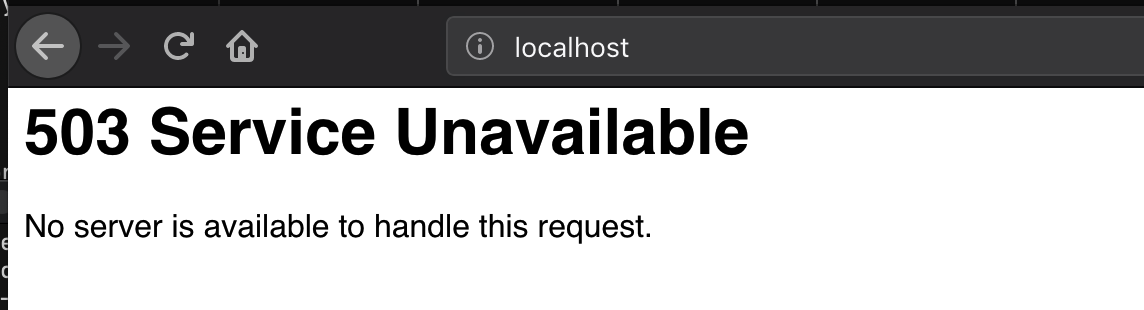
http://localhost:70
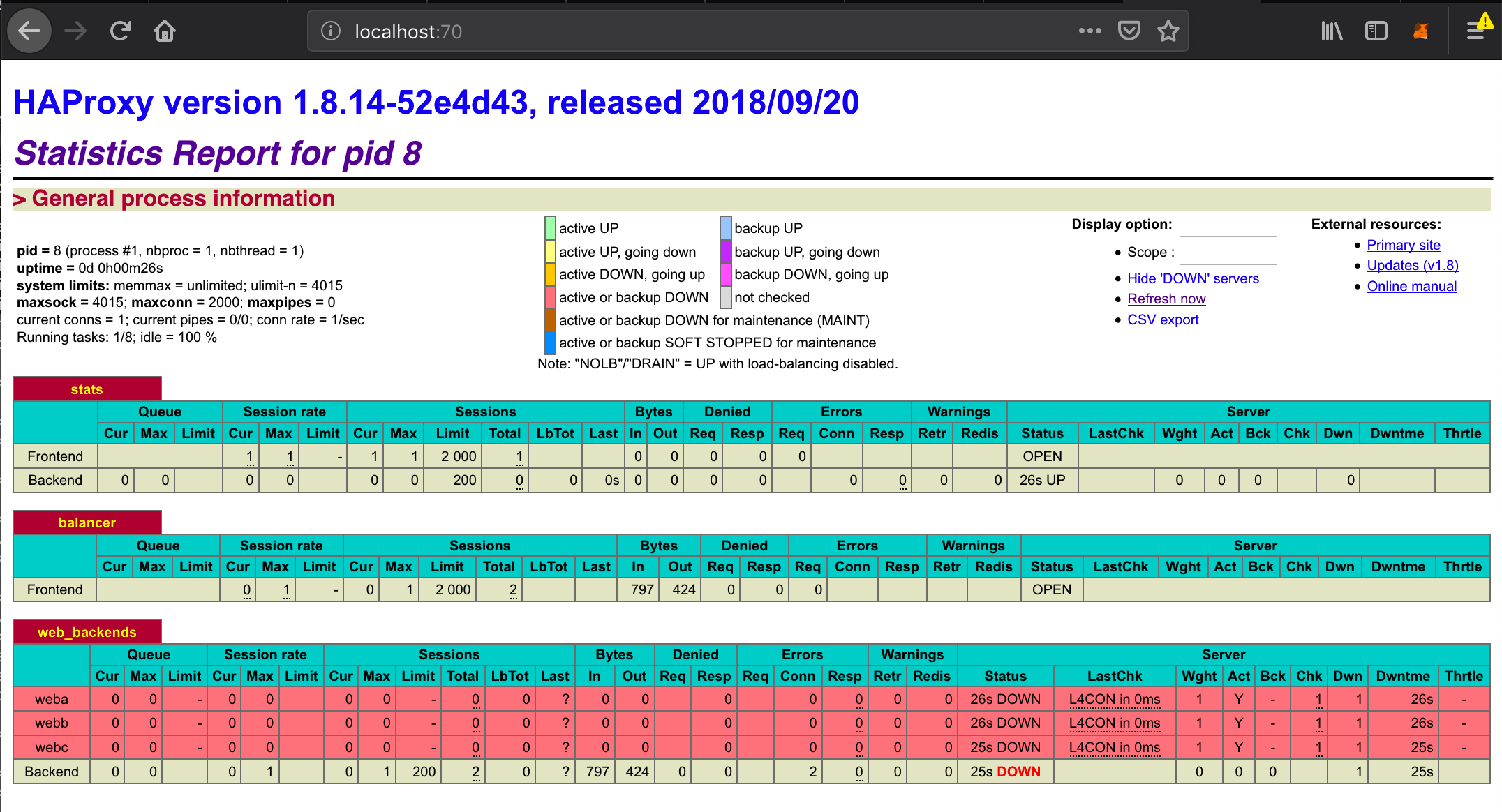
此时访问本地的 80 端口,会经过 haproxy 自动转发到后端的某个 web 容器上,刷新页面,可以观察到访问的容器地址的变化。
访问本地 70 端口,可以查看到 haproxy 的统计信息。
当然,还可以使用 consul、etcd 等实现服务发现,这样就可以避免手动指定后端的 web 容器了,更为灵活。



