iOS开发——技术精华Swift篇&Swift 2.0和Objective-C2.0混编之第三方框架的使用
swift 语言是苹果公司在2014年的WWDC大会上发布的全新的编程语言。Swift语言继承了C语言以及Objective-C的特性,且克服了C语言的兼容性问题。Swift语言采用安全编程模式,且引入了多种新功能,使得编程工作更加简便,灵活!
2015年6月9日苹果又一次给所有开发之者带来了一个惊喜,那就是今年年底swift讲开源,者队iOS开发着来说无疑是一个值得兴奋的消息,可是就在这短短的几个月里面swift吸引了越来越多的开发者去学习,不仅仅是iOS开发者。
然而,在我们学习和使用swift的时候遇到一个最大的问题就是,之前在使用Objective-C开发iOS程序的时候,有大量的框架可以使用,或者是工具类什么的,而且有些功能实现起来很简单(虽然swift实现也不难),导致开发者不知所错,这个时候苹果的一个非常好的技术就非常有用了(虽然这个技术也是很早就出来了,基本上随着swift1.0出来的,但是那个时候还不够完善),那就是混编,其实就是在swift中编写OC代码,或者在OC中编写swift代码(这种方法很少有人用)。
混编是一个很神奇的技术,这里就不多介绍内在含义了,下面我们就来看看在swift怎么编写Objective-C代码:
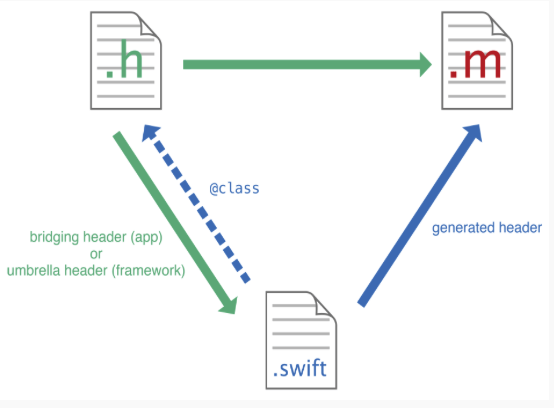
首先,在下面这篇文章中我已经介绍什么怎么为混编做准备(就是关于桥接文件的配置),如果你还不知道去做那么就先看看再来开始接下来的精彩时刻!
http://www.cnblogs.com/iCocos/p/4694563.html
1:MJRefresh(小码哥出品,质量优保障,哈哈):一个集成下拉刷新和上啦加载更多的非常有名的第三方库
1 self.tableView.addLegendHeaderWithRefreshingTarget(self, refreshingAction: "headRefresh") 2 3 self.tableView.addGifFooterWithRefreshingTarget(self, refreshingAction: "footRefresh")
实现相应的监听方法
1 func headRefresh(){
2
3 self.Delay(2, closure: { () -> () in
4
5 self.ObjectArray.removeAll(keepCapacity: false)
6
7 self.i = 0
8
9 for self.i ; self.i < 10 ; self.i++ {
10
11 self.ObjectArray.append("\(self.i)")
12
13 }
14
15 self.tableView.header.endRefreshing()
16
17 self.tableView.reloadData()
18
19 })
20
21 }
22
23 func footRefresh(){
24
25 self.Delay(2, closure: { () -> () in
26
27 var j = self.i + 10
28
29 for self.i ; self.i < j ; self.i++ {
30
31 self.ObjectArray.append("\(self.i)")
32
33 }
34
35 self.tableView.footer.endRefreshing()
36
37 self.tableView.reloadData()
38
39 })
40
41 }
42
43 func Delay(time:Double,closure:()->()){
44
45 dispatch_after(dispatch_time(DISPATCH_TIME_NOW, Int64(time * Double(NSEC_PER_SEC))), dispatch_get_main_queue(), closure)
46
47 }

2:ProgressHUD:指示器
1 ProgressHUD.show("亲爱的,别急嘛~~~")
2
3
4
5 ProgressHUD.showSuccess("人家准备好了!")

还有更多功能清查看相关文章
3:PathCover :主页风格
1 var head:XHPathCover!
2
3
4
5 head = XHPathCover(frame: CGRectMake(0, 0, 320, 200))
6
7 head.setBackgroundImage(UIImage(named: "BG"))
8
9 head.setAvatarImage(UIImage(named: "cute_girl.jpg"))
10
11 head.isZoomingEffect = true;
12
13 head.setInfo(NSDictionary(objectsAndKeys: "StrongX",XHUserNameKey,"iOS工程师",XHBirthdayKey)as [NSObject:AnyObject])
14
15 head.avatarButton.layer.cornerRadius = 33;
16
17 head.avatarButton.layer.masksToBounds = true
18
19 head.handleRefreshEvent = {
20
21 self.headRefresh()
22
23 }
24
25 tableView.tableHeaderView = head;
26
27
28
29 func scrollViewDidScroll(scrollView: UIScrollView) {
30
31 head.scrollViewDidScroll(scrollView)
32
33 }
34
35 func scrollViewDidEndDecelerating(scrollView: UIScrollView) {
36
37 head.scrollViewDidEndDecelerating(scrollView)
38
39 }
40
41 func scrollViewDidEndDragging(scrollView: UIScrollView, willDecelerate decelerate: Bool) {
42
43 head.scrollViewDidEndDragging(scrollView, willDecelerate: decelerate)
44
45 }
46
47 func scrollViewWillBeginDragging(scrollView: UIScrollView) {
48
49 head.scrollViewWillBeginDragging(scrollView)
50
51 }

4:SDWebImage:图片缓存
1 SDImageCache.sharedImageCache().clearDisk() 2 3 SDImageCache.sharedImageCache().clearMemory() 4 5 6 7 var image = UIImageView(frame: CGRectMake(10, 10, 60, 60)) 8 9 image.layer.cornerRadius = 30 10 11 image.layer.masksToBounds = true 12 13 image.sd_setImageWithURL(NSURL(string: "http://ac-hn8w3hlp.clouddn.com/fVju6pA4WGzVGNGsVdVXEzB.png"), placeholderImage: UIImage(named: "cute_girl.jpg")) 14 15 cell.contentView.addSubview(image)
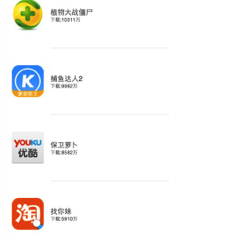
5:拓展Extension(可以相当于OC中的分类):
1 extension UIView {
2
3 func sayHello(){
4
5 println("哈喽,大家好,欢迎l来到iOS梦工厂”)
6
7 }
8
9
10
11 }
使用:
head.sayHello()
tableView.sayHello()
6:自定义类型:实现画图
1 import UIKit
2
3
4
5 class LineView: UIView {
6
7
8
9 var labelTile = ["动态","关注","粉丝","文章","文集"]
10
11 override func drawRect(rect: CGRect) {
12
13 var context = UIGraphicsGetCurrentContext()
14
15 CGContextSetRGBStrokeColor(context, 0, 0, 0, 0.3)
16
17 CGContextSetLineWidth(context, 0.5)
18
19
20
21 for var i = 1 ; i <= 4 ; i++ {
22
23 CGContextMoveToPoint(context, (CGFloat)(i)*rect.width/5, 10)
24
25 CGContextAddLineToPoint(context, (CGFloat)(i)*rect.width/5, rect.height - 10)
26
27 }
28
29
30
31 CGContextMoveToPoint(context, 0, 5)
32
33 CGContextAddLineToPoint(context, rect.width, 5)
34
35
36
37 CGContextMoveToPoint(context, 0, rect.height - 5)
38
39 CGContextAddLineToPoint(context, rect.width, rect.height - 5)
40
41
42
43 CGContextStrokePath(context)
44
45
46
47 }
48
49
50
51 override init(frame: CGRect) {
52
53 super.init(frame: frame)
54
55 self.backgroundColor = UIColor.whiteColor()
56
57 for var i = 0 ; i<5 ; i++ {
58
59 var label = UILabel(frame: CGRectMake((CGFloat)(i) * frame.width / 5, frame.height / 3, frame.width / 5, frame.height / 3 * 2))
60
61
62
63 label.text = labelTile[i]
64
65 label.textColor = UIColor.grayColor()
66
67 label.font = UIFont.systemFontOfSize(13)
68
69 label.textAlignment = NSTextAlignment.Center
70
71 self.addSubview(label)
72
73
74
75 }
76
77
78
79
80
81 }
82
83
84
85 required init(coder aDecoder: NSCoder) {
86
87 fatalError("init(coder:) has not been implemented")
88
89 }
90
91
92
93 }
94
95
96
97 var Line = LineView(frame: CGRectMake(0, 200, 320, 60))
98
99 HeadView.addSubview(Line)

7:PhotoBrowser:图片浏览器
1 HZPhotoBrowserDelegate
2
3
4
5 func PhotoBrowser(){
6
7 var BrowserVC = HZPhotoBrowser()
8
9 BrowserVC.sourceImagesContainerView = head.avatarButton
10
11 BrowserVC.imageCount = 1
12
13 BrowserVC.currentImageIndex = 0
14
15 BrowserVC.delegate = self
16
17 BrowserVC.show()
18
19 }
20
21 func photoBrowser(browser: HZPhotoBrowser!, placeholderImageForIndex index: Int) -> UIImage! {
22
23 return head.avatarButton.currentImage
24
25 }
26
27 func photoBrowser(browser: HZPhotoBrowser!, highQualityImageURLForIndex index: Int) -> NSURL! {
28
29 var url = NSURL(string: "http://ac-hn8w3hlp.clouddn.com/dGWm2GEFNFoisI6beHBUQjD.png")
30
31 return url
32
33 }

8:XActionSheet:提示框
1 XActionSheetDelegate
2
3 var action = XActionSheet()
4
5 action.delegate = self
6
7 action.addButtonwithTitle("拍照")
8
9 action.addCancelButton("取消")
10
11 action.addButtonwithTitle("相册")
12
13 action.addButtonwithTitle("查看高清大图")
14
15 self .presentViewController(action, animated: true) { () -> Void in
16
17
18
19 }
20
21 func buttonClick(index: Int) {
22
23 println("\(index)")
24
25 if(index == 2){
26
27 var BrowserVC = HZPhotoBrowser()
28
29 BrowserVC.sourceImagesContainerView = head.avatarButton
30
31 BrowserVC.imageCount = 1
32
33 BrowserVC.currentImageIndex = 0
34
35 BrowserVC.delegate = self
36
37 BrowserVC.show()
38
39 }
40
41 }
42
43 var action = XActionSheet()
44
45 action.delegate = self
46
47 action.addCancelButtonWithTitle("取消")
48
49 action.addButtonWithTitle("拍照")
50
51 action.addButtonWithTitle("相册")
52
53 action.addButtonWithTitle("查看高清大图")
54
55 self.presentViewController(action, animated: true) { () -> Void in
56
57
58
59 }
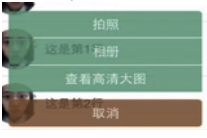
9:DoImage:图片选择器
1 DoImagePickerControllerDelegate
2
3 var picker = DoImagePickerController(nibName: "DoImagePickerController", bundle: nil)
4
5 picker.delegate = self
6
7 picker.nMaxCount = 1
8
9 picker.nColumnCount = 2
10
11 self.presentViewController(picker, animated: true, completion: nil)
12
13 func didCancelDoImagePickerController() {
14
15 self.dismissViewControllerAnimated(true, completion: { () -> Void in
16
17
18
19 })
20
21 }
22
23 func didSelectPhotosFromDoImagePickerController(picker: DoImagePickerController!, result aSelected: [AnyObject]!) {
24
25 var image = aSelected.first as! UIImage
26
27 head.avatarButton.setImage(image, forState: UIControlState.Normal)
28
29 self.dismissViewControllerAnimated(true, completion: { () -> Void in
30
31
32
33 })
34
35 }
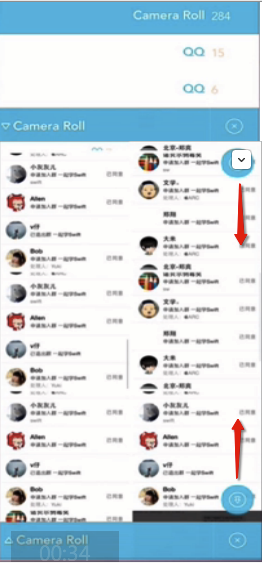
10:SwipeableCell:TableView左滑更多按钮
1 SwipeableCellDelegate,SwipeableCellDataSource
2
3
4
5 cell.delegate = self
6
7 cell.dataSource = self
8
9 cell.setNeedsUpdateConstraints()
10
11 if(self.isEding .containsObject(indexPath)){
12
13 cell.openCell(false)
14
15 }else{
16
17 cell.closeCell(false)
18
19 }
20
21 /**
22
23 * SwipeableCellDelegate SwipeableCellDataSource
24
25 */
26
27
28
29 func swipeableCellDidOpen(cell: SwipeableCell!) {
30
31 var indexpath = tableView.indexPathForCell(cell) as NSIndexPath!
32
33 self.isEding.addObject(indexpath)
34
35 }
36
37 func swipeableCellDidClose(cell: SwipeableCell!) {
38
39 var indexpath = tableView.indexPathForCell(cell) as NSIndexPath!
40
41 self.isEding.removeObject(indexpath)
42
43 }
44
45 func swipeableCell(cell: SwipeableCell!, didSelectButtonAtIndex index: Int) {
46
47 if(index == 0){
48
49 var indexpath = tableView.indexPathForCell(cell) as NSIndexPath!
50
51 ObjectArray.removeAtIndex(indexpath.row)
52
53 self.isEding.removeObject(indexpath)
54
55 tableView.deleteRowsAtIndexPaths([indexpath], withRowAnimation: UITableViewRowAnimation.Left)
56
57 }
58
59 println(index)
60
61 }
62
63 func numberOfButtonsInSwipeableCell(cell: SwipeableCell!) -> Int {
64
65 return 3;
66
67 }
68
69
70
71 func swipeableCell(cell: SwipeableCell!, buttonForIndex index: Int) -> UIButton! {
72
73 var btn = UIButton(frame: CGRectMake(0, 0, 60, 60))
74
75 if(index == 0){
76
77 btn.backgroundColor = UIColor.redColor()
78
79 btn.setTitle("删除", forState: UIControlState.Normal)
80
81 }
82
83 if(index == 1){
84
85 btn.backgroundColor = UIColor.blueColor()
86
87 }
88
89 if(index == 2){
90
91 btn.backgroundColor = UIColor.orangeColor()
92
93 }
94
95 return btn;
96
97 }
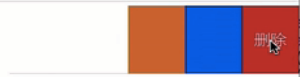
11:EAIntroView:新特性引导界面
1 EAIntroDelegate
2
3 func guideView(){
4
5 self.navigationController?.navigationBar.hidden = true
6
7 var page1 = EAIntroPage()
8
9 page1.bgImage = UIImage(named: "image1.jpg")
10
11 page1.title = "华于形,美于心"
12
13 page1.titleFont = UIFont.systemFontOfSize(20)
14
15 page1.titlePositionY = 400
16
17 page1.desc = "StrongX的美容医院,欢迎你~~"
18
19
20
21 var page2 = EAIntroPage()
22
23 page2.bgImage = UIImage(named: "image2.jpg")
24
25 page2.title = "德艺双馨,妙手天成"
26
27 page2.titlePositionY = 400
28
29 page2.titleFont = UIFont.systemFontOfSize(20)
30
31
32
33 var page3 = EAIntroPage()
34
35 page3.bgImage = UIImage(named: "image3.jpg")
36
37 page3.title = "表面文章,内在功夫"
38
39 page3.titlePositionY = 400
40
41 page3.titleFont = UIFont.systemFontOfSize(20)
42
43
44
45 var intro = EAIntroView(frame: self.view.frame, andPages: [page1,page2,page3])
46
47 intro.delegate = self
48
49 intro.showInView(self.view)
50
51 }
52
53
54
55 func introDidFinish(introView: EAIntroView!) {
56
57 self.navigationController?.navigationBar.hidden = false
58
59 }

12:AwesomeMenu:Path菜单
1 AwesomeMenuDelegate
2
3
4
5 var storyMenuImage = UIImage(named: "bg-menuitem.png")
6
7 var storyMenuImagePressed = UIImage(named: "bg-menuitem-highlighted.png")
8
9 var startImage = UIImage(named: "icon-star")
10
11
12
13
14
15 var item1 = AwesomeMenuItem(image: storyMenuImage, highlightedImage: storyMenuImagePressed, contentImage: startImage, highlightedContentImage: nil)
16
17 var item2 = AwesomeMenuItem(image: storyMenuImage, highlightedImage: storyMenuImagePressed, contentImage: startImage, highlightedContentImage: nil)
18
19 var item3 = AwesomeMenuItem(image: storyMenuImage, highlightedImage: storyMenuImagePressed, contentImage: startImage, highlightedContentImage: nil)
20
21 var item4 = AwesomeMenuItem(image: storyMenuImage, highlightedImage: storyMenuImagePressed, contentImage: startImage, highlightedContentImage: nil)
22
23 var item5 = AwesomeMenuItem(image: storyMenuImage, highlightedImage: storyMenuImagePressed, contentImage: startImage, highlightedContentImage: nil)
24
25
26
27 var addmenu = AwesomeMenuItem(image: UIImage(named: "bg-addbutton.png"), highlightedImage: UIImage(named: "bg-addbutton-highlighted"), contentImage: UIImage(named: "icon-plus"), highlightedContentImage: UIImage(named: "icon-plus-highlighted"))
28
29
30
31 var menu = AwesomeMenu(frame: self.view.frame, startItem: addmenu, menuItems: [item1,item2,item3,item4,item5])
32
33 menu.delegate = self;
34
35 self.view.addSubview(menu)
36
37
38
39 menu.rotateAngle = (CGFloat)(M_PI)/2
40
41 menu.menuWholeAngle = (CGFloat)(M_PI)/2
42
43
44
45 menu.timeOffset = 0.1
46
47
48
49 menu.farRadius = 200
50
51 menu.nearRadius = 100
52
53 menu.endRadius = 150
54
55
56
57
58
59
60
61
62
63
64
65
66
67 func awesomeMenu(menu: AwesomeMenu!, didSelectIndex idx: Int) {
68
69 println("\(idx)")
70
71 }
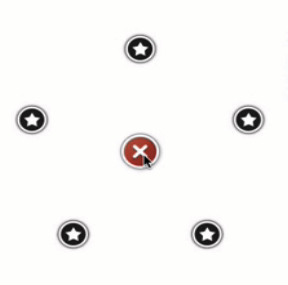
13:PNGChar:图表
点状图----
1 func LineChart(){
2
3 println("LineChart")
4
5 var LineChart = PNLineChart(frame: CGRectMake(0, 100, 320, 200))
6
7 LineChart.setXLabels(["X1","X2","X3","X4","X5"], withWidth: 50)
8
9 var dataArray = [5,3,1,2,7]
10
11 var LineData = PNLineChartData()
12
13 LineData.color = UIColor.redColor()
14
15 LineData.itemCount = (UInt)(dataArray.count)
16
17 LineData.getData = ({(index:UInt)->PNLineChartDataItem in
18
19 var y:CGFloat = (CGFloat)(dataArray[(Int)(index)])
20
21 return PNLineChartDataItem(y: y)
22
23 })
24
25
26
27 var dataArray2 = [1,4,5,8,2]
28
29 var LineData2 = PNLineChartData()
30
31 LineData2.color = UIColor.blueColor()
32
33 LineData2.itemCount = (UInt)(dataArray2.count)
34
35 LineData2.getData = ({(index:UInt)->PNLineChartDataItem in
36
37 var y:CGFloat = (CGFloat)(dataArray2[(Int)(index)])
38
39 return PNLineChartDataItem(y: y)
40
41 })
42
43
44
45 LineChart.chartData = [LineData,LineData2]
46
47 LineChart.strokeChart()
48
49 self.view.addSubview(LineChart)
50
51 }
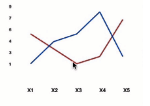
柱状图----
1 func BarChart(){
2
3 println("BarChart")
4
5 var barChart = PNBarChart(frame: CGRectMake(0, 100, 320, 200))
6
7 barChart.xLabels = ["X1","X2","X3","X4","X5"]
8
9 barChart.yValues = ["5","1","9","4","6"]
10
11 barChart.strokeChart()
12
13 self.view.addSubview(barChart)
14
15
16
17 }
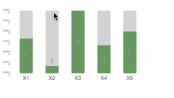
圆状图----
1 func CircleChart(){
2
3 println("CircleChart")
4
5
6
7 // var CircleChart = PNCircleChart(frame: CGRectMake(0, 100, 320, 200), total: NSNumber(double: 100), current: NSNumber(double: 60), clockwise: false)
8
9 var CircleChart = PNCircleChart(frame: CGRectMake(0, 100, 320, 200), total: NSNumber(double: 100), current: NSNumber(double: 60), clockwise: false, shadow: false, shadowColor: UIColor.redColor())
10
11 CircleChart.strokeColor = UIColor.blueColor()
12
13 CircleChart.strokeChart()
14
15 self.view.addSubview(CircleChart)
16
17
18
19 }

饼状图----
1 func PieChart(){
2
3 println("PieChart")
4
5
6
7 var items = [PNPieChartDataItem(value: 10, color: UIColor.grayColor(), description: "小波"),
8
9 PNPieChartDataItem(value: 30, color: UIColor.blueColor()),
10
11 PNPieChartDataItem(value: 20, color: UIColor.redColor(), description: "StrongX")]
12
13
14
15 var PieChart = PNPieChart(frame: CGRectMake(0, 200, 250, 200), items: items)
16
17 PieChart.descriptionTextColor = UIColor.whiteColor()
18
19 PieChart.descriptionTextFont = UIFont.systemFontOfSize(14)
20
21 PieChart.strokeChart()
22
23 self.view.addSubview(PieChart)
24
25
26
27 }

实现图表之后的必备的三步曲
标签:Legend
1 LineData2.dataTitle = "iCocos" 2 3 LineData.dataTitle = "iOS" 4 5 LineChart.legendStyle = PNLegendItemStyle.Serial 6 7 8 9 var legend = LineChart.getLegendWithMaxWidth(320) 10 11 legend.frame = CGRectMake(0, 320, 320, 100) 12 13 self.view.addSubview(legend) 14 15
更新:Updata
1 var dataArray3 = [3,6,8,12,5]
2
3 var LineData3 = PNLineChartData()
4
5 LineData3.color = UIColor.blueColor()
6
7 LineData3.itemCount = (UInt)(dataArray3.count)
8
9 LineData3.getData = ({(index:UInt)->PNLineChartDataItem in
10
11 var y:CGFloat = (CGFloat)(dataArray3[(Int)(index)])
12
13 return PNLineChartDataItem(y: y)
14
15 })
16
17 LineData3.dataTitle = "iCocos"
18
19 LineChart.updateChartData(LineData3, LineData)
20
21 LineChart.strokeChart()
22
23
24
25 var legend2 = LineChart.getLegendWithMaxWidth(320)
26
27 legend.frame = CGRectMake(0, 300, 320, 100)
28
29 self.view.addSubview(legend)
回调:Callback
1 LineChart.delegate = self
2
3
4
5
6
7
8
9 /**
10
11 * Callback method that gets invoked when the user taps on the chart line.
12
13 */
14
15 - (void)userClickedOnLinePoint:(CGPoint)point lineIndex:(NSInteger)lineIndex
16
17 {
18
19 //实现数据刷新的代码
20
21 }
22
23
24
25 /**
26
27 * Callback method that gets invoked when the user taps on a chart line key point.
28
29 */
30
31 - (void)userClickedOnLineKeyPoint:(CGPoint)point
32
33 lineIndex:(NSInteger)lineIndex
34
35 pointIndex:(NSInteger)pointIndex{
36
37 //实现数据刷新的代码
38
39
40
41 }
14:AFN
1 let afn = AFHTTPRequestOperationManager()
2
3 afn.GET("http://www.baidu.com", parameters: nil, success: { (oper, data) -> Void in
4
5 print(data)
6
7 }) { (opeation, error) -> Void in
8
9 print(error)
10
11 }
关于网络请求的,AFN作者为神马提供了一个通AFN一样好用的框架Alamofire
1 https://api.500px.com/v1/photos").responseJSON() {
2
3 (_, _, data, _) in
4
5 println(data)
6
7
8
9
总结:

好了,终于简单粗暴的的总结了一些了,后面笔者会更加深入的学习并且研究相关技术,花更多的时间进行分享相关技术并且优化,因为目前来说使用swift开发app混编时必须会的。
如果你喜欢笔者的文章,请为笔者点赞,欢迎转载!

