C# Selenium操作指南,关闭黑色CMD窗口/禁用图片/隐藏浏览器等
引用部分:
1.
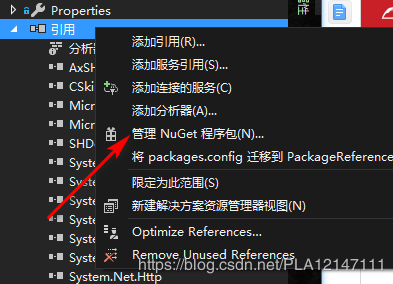
2.
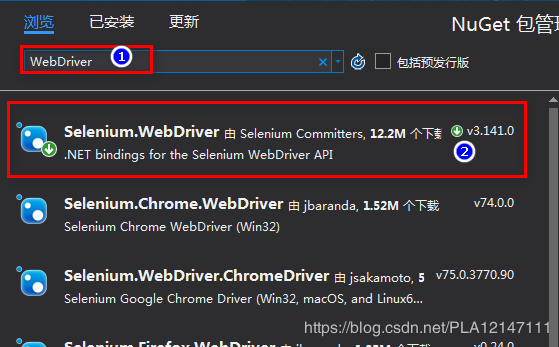
配置部分:
ChromeDriverService driverService = ChromeDriverService.CreateDefaultService(); driverService.HideCommandPromptWindow = true;//关闭黑色cmd窗口 ChromeOptions options = new ChromeOptions(); // 不显示浏览器 //options.AddArgument("--headless"); // GPU加速可能会导致Chrome出现黑屏及CPU占用率过高,所以禁用 options.AddArgument("--disable-gpu"); // 伪装user-agent options.AddArgument("user-agent=Mozilla/5.0 (iPhone; CPU iPhone OS 10_3 like Mac OS X) AppleWebKit/602.1.50 (KHTML, like Gecko) CriOS/56.0.2924.75 Mobile/14E5239e Safari/602.1"); // 设置chrome启动时size大小 options.AddArgument("--window-size=414,736"); // 禁用图片 options.AddUserProfilePreference("profile.default_content_setting_values.images", 2); IWebDriver webDriver = new ChromeDriver(driverService,options); //如果查找元素在5S内还没有找到 webDriver.Manage().Timeouts().ImplicitWait = TimeSpan.FromSeconds(5); string url = "https://www.baidu.com"; webDriver.Navigate().GoToUrl(url); 执行JS(将滚动条拉到底部): ((IJavaScriptExecutor)webDriver).ExecuteScript("window.scrollTo(0, document.body.scrollHeight)"); 获取标签(以多Class为例): ReadOnlyCollection<IWebElement> elements = webDriver.FindElements(By.CssSelector("[class='item goWork']")); ---------------------
https://www.cnblogs.com/NorthAlan/p/5156259.html 不错
原文:https://blog.csdn.net/PLA12147111/article/details/92000480
posted on 2019-07-02 14:34 HOT SUMMER 阅读(1709) 评论(0) 收藏 举报


 浙公网安备 33010602011771号
浙公网安备 33010602011771号