day12.2
day12.2
目录
web基础入门
nginx概述
# nginx是一个开源且高性能、可靠的http、web服务、代理服务
开源 直接获取源代码
高性能 支持海量开发
可靠 服务稳定
nginx应用场景
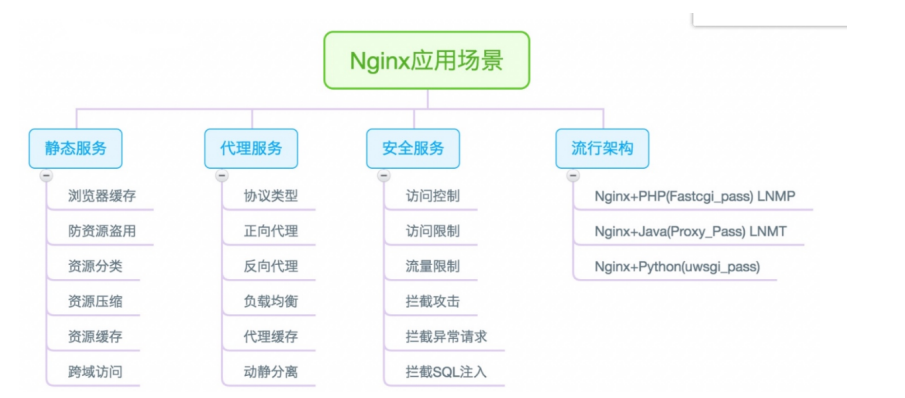
nginx安装
# rpm安装(yum安装)
1.epel仓库(阿里云)
2.官方仓库
# 源码安装
使用官方源
nginx官方网站:TP
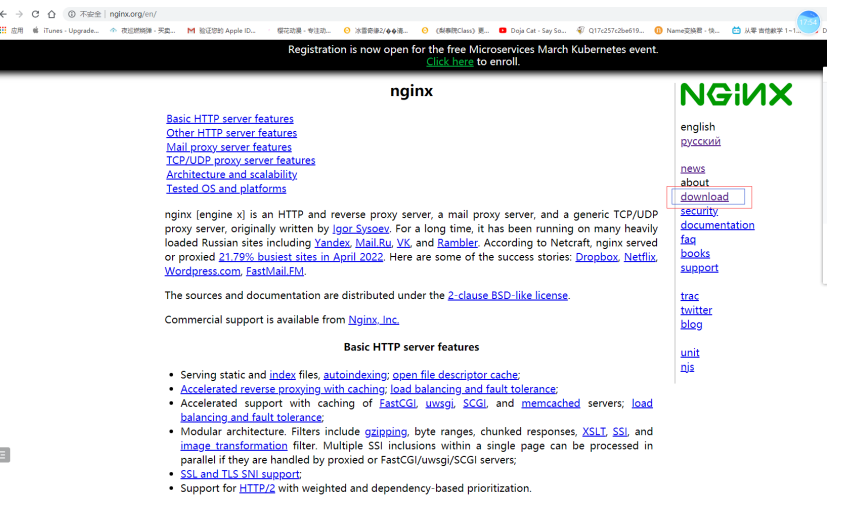
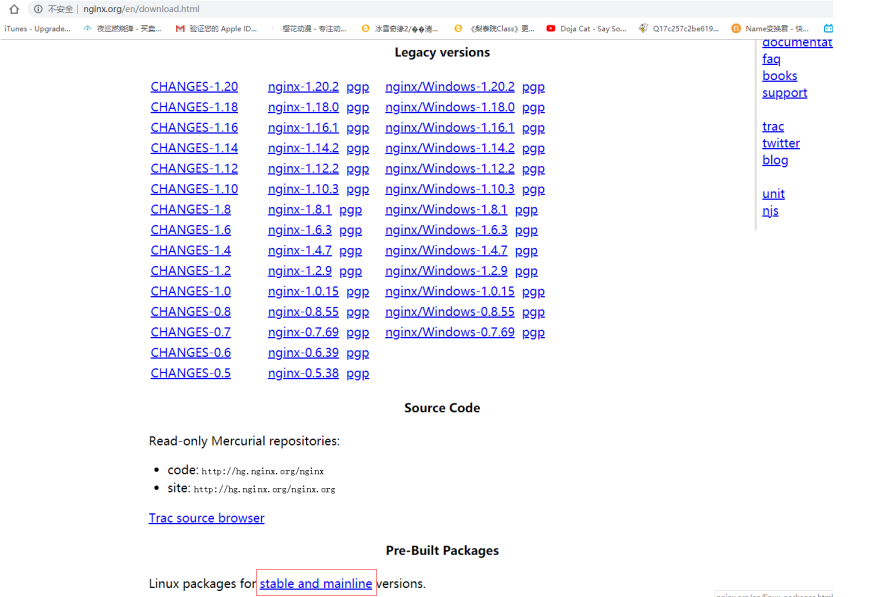
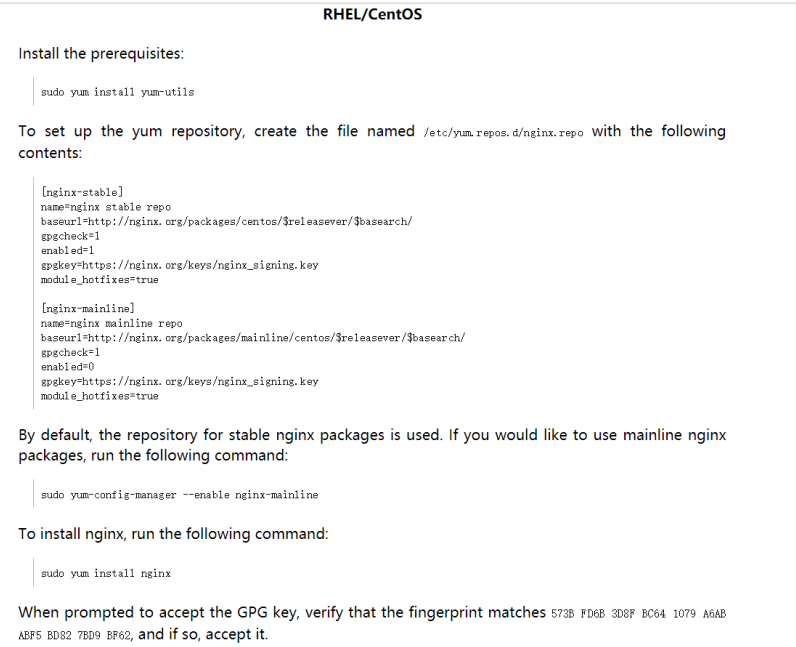
# 1.添加nginx官方源
[root@web02 ~]# vim /etc/yum.repos.d/nginx.repo
[nginx-stable]
name=nginx stable repo
baseurl=http://nginx.org/packages/centos/$releasever/$basearch/
gpgcheck=1
enabled=1
gpgkey=https://nginx.org/keys/nginx_signing.key
module_hotfixes=true
# 2.安装nginx
[root@web02 ~]# yum install -y nginx
# 3.启动nginx并加入开机自启
[root@web02 ~]# systemctl start nginx
[root@web02 ~]# systemctl enable nginx
# 4.查看nginx的版本
[root@web02 ~]# nginx -v
nginx version: nginx/1.22.0
# 5.查看nginx的版本和源码安装生成步骤参数有哪些
[root@web02 ~]# nginx -V
nginx的暂停
# 选项
-c:指定配置文件路径
-t:检查配置文件的语法
-s:启停重载,服务操作
-v:查看版本号
-V:查看版本和编译参数
# 1.启动
systemctl start nginx
nginx
绝对路径
# 2.暂停
systemctl stop nginx
nginx -s stop
绝对路径 -s stop
# 3.重启加载
systemctl reload nginx
nginx -s reload
绝对路径 -s reload
源码安装启动脚本
## 源码安装,使用fpm打包,脚本内容:
# 先写脚本
[root@web01 ~]# vim post_install_nginx.sh
ln -s /application/nginx-1.20.2 /opt/nginx
echo 'PATH="/usr/local/nginx/sbin:$PATH"' > /etc/profile.d/nginx.sh
cat >> /usr/lib/systemd/system/nginx.service <<EOF
[Unit]
Description=nginx - high performance web server
Documentation=http://nginx.org/en/docs/
After=network-online.target remote-fs.target nss-lookup.target
Wants=network-online.target
[Service]
Type=forking
PIDFile=/application/nginx/nginx.pid
ExecStart=/application/nginx/sbin/nginx -c /application/nginx/conf/nginx.conf
ExecReload=/bin/sh -c "/bin/kill -s HUP $(/bin/cat /application/nginx/nginx.pid)"
ExecStop=/bin/sh -c "/bin/kill -s TERM $(/bin/cat /application/nginx/nginx.pid)"
[Install]
WantedBy=multi-user.target
EOF
nginx配置文件
# 1.nginx主配置文件
| 路径 | 类型 | 作用 |
|---|---|---|
| /etc/nginx/nginx.conf | 配置文件 | nginx主配置文件 |
| /etc/nginx/conf.d/default.conf | 配置文件 | nginx网站示例配置文件 |
# 2.nginx代理相关参数文件
| 路径 | 类型 | 作用 |
|---|---|---|
| /etc/nginx/fastcgi_params | 配置文件 | Fastcgit代理配置文件 |
| /etc/nginx/scgi_params | 配置文件 | scgi代理配置文件 |
| /etc/nginx/uwsgi_params | 配置文件 | uwsgi代理配置文件 |
# 3.nginx编码相关配置文件
| 路径 | 类型 | 作用 |
|---|---|---|
| /etc/nginx/win-utf | 配置文件 | Nginx编码转换映射文件 |
| /etc/nginx/koi-utf | 配置文件 | Nginx编码转换映射文件 |
| /etc/nginx/koi-win | 配置文件 | Nginx编码转换映射文件 |
| /etc/nginx/mime.types | 配置文件 | Content-Type与扩展名 |
# 4.nginx管理相关命令
| 路径 | 类型 | 作用 |
|---|---|---|
| /usr/sbin/nginx | 命令 | nginx命令行管理终端工具 |
| /usr/sbin/nginx-debug | 命令 | nginx命令行与终端调试工具 |
# 5.nginx日志相关目录与文件
| 路径 | 类型 | 作用 |
|---|---|---|
| /var/log/nginx/ | 目录 | nginx默认存放日志的目录 |
| /etc/logrotate.d/nginx | 配置文件 | nginx默认日志切割 |
nginx配置文件解析
# 过滤出有效的配置文件信息
[root@web02 ~]# grep -Ev '^$|#' /etc/nginx/nginx.conf
'核心层、核心模块、全局配置文件'
# nginx启动用户配置
user nginx;
# nginx工作线程数量(cpu亲和)
worker_processes auto;(auto 自动根据CPU的核心数来启动对应的工作进程数)
# 错误日志 日志路径 日志级别
error_log /var/log/nginx/error.log notice;
# 程序启动进程号的(pid号)的存放路径
pid /var/run/nginx.pid;
'事件层(事件模块)'
events {
# 一个worker进程的最大连接数
worker_connections 1024;
}
'http层、http模块、网站配置'
http {
# 浏览器中,默认可以解析的格式(不需要下载的格式)
include /etc/nginx/mime.types;
# 浏览器中,以下格式,点击后直接下载不解析(安装软件的格式)
default_type application/octet-stream;
# 日志格式 日志名字 日志格式
log_format main '$remote_addr - $remote_user [$time_local] "$request" '
'$status $body_bytes_sent "$http_referer" '
'"$http_user_agent" "$http_x_forwarded_for"';
# 访问日志 日志路径 调用日志名字
access_log /var/log/nginx/access.log main;
# 文件传输的优化配置
sendfile on;
#tcp_nopush on;
# 长链接,超时时间 65s
keepalive_timeout 65;
# 数据传输过程中,使用gzip压缩
#gzip on;
# 包含 nginx其他子配置文件(网络虚拟主机配置文件server)
include /etc/nginx/conf.d/*.conf;
}
"注意:写虚拟主机配置文件,结尾一定要以.conf结尾"
日志格式
# 远端的IP(上一个节点的IP)
$remote_addr
# 登录的用户
$remote_user
# 时间
[$time_local]
# 请求方式、请求URI、HTTP协议版本号
$request
# 状态码
$status
# 流量
$body_bytes_sent
# 跳转地址(从哪个网站跳转过来的)
$http_referer
# 客户端信息
$http_user_agent
# 记录透传的IP地址(获取用户的真实IP)
$http_x_forwarded_for
虚拟主机文件配置
# 虚拟主机文件配置
server{
# 该网站的监听端口
listen 80;
# uri跳转
location / {
# 站点目录
root /wc;
# 默认首页,索引页面
index index.html;
}
}
多虚拟主机(多web网站配置)
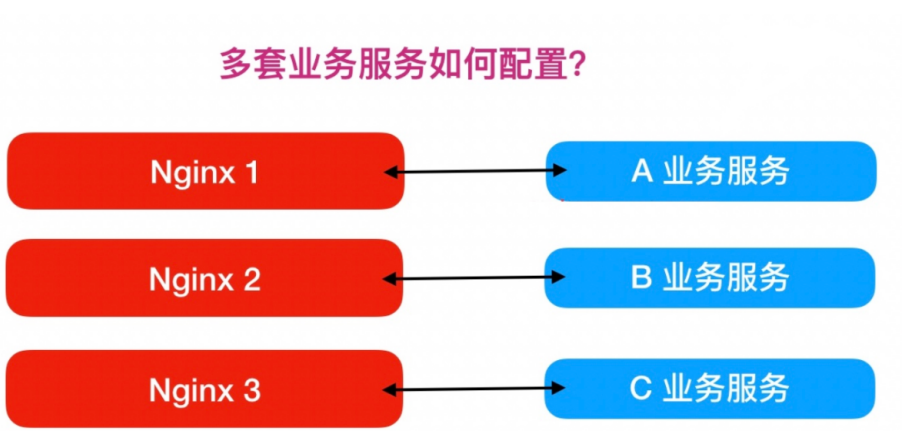
# 在企业中,是不可能用一个nginx对应一套业务,多个网站都在一个nginx配置
基于IP的多虚拟主机

[root@web01 conf.d]# ifconfig eth0:0 10.0.0.10
[root@web01 conf.d]# ifconfig eth0:1 10.0.0.11
[root@web01 conf.d]# cat 1_game.conf
server{
listen 80;
server_name 10.0.0.10;
location /{
root /game/h5_games;
index index.html;
}
}
[root@web01 conf.d]# cat 1_zls.conf
server{
listen 80;
server_name 10.0.0.7;
root /code;
location /{
index index.html;
}
location /zls{
index index_1.html huanglong.html;
}
}
[root@web01 conf.d]# ifconfig
eth0: flags=4163<UP,BROADCAST,RUNNING,MULTICAST> mtu 1500
inet 10.0.0.7 netmask 255.255.255.0 broadcast 10.0.0.255
inet6 fe80::a319:8c13:9238:5bb6 prefixlen 64 scopeid 0x20<link>
inet6 fe80::3077:9382:f10c:ae23 prefixlen 64 scopeid 0x20<link>
ether 00:0c:29:9a:b0:68 txqueuelen 1000 (Ethernet)
RX packets 80416 bytes 76841088 (73.2 MiB)
RX errors 0 dropped 0 overruns 0 frame 0
TX packets 47140 bytes 15283547 (14.5 MiB)
TX errors 0 dropped 0 overruns 0 carrier 0 collisions 0
eth0:0: flags=4163<UP,BROADCAST,RUNNING,MULTICAST> mtu 1500
inet 10.0.0.10 netmask 255.0.0.0 broadcast 10.255.255.255
ether 00:0c:29:9a:b0:68 txqueuelen 1000 (Ethernet)
基于多端口的虚拟主机

# 1.进入网站配置文件目录中
[root@web02 conf.d]# cd /etc/nginx/conf.d/
# 2.创建网站文件并以.conf结尾
[root@web02 conf.d]# vim qw.conf
server{
listen 8082;
server_name 10.0.0.8;
root /opt/wc;
index index.html
}
# 3.检查语法是否错误
[root@web02 conf.d]# nginx -t
nginx: the configuration file /etc/nginx/nginx.conf syntax is ok
nginx: configuration file /etc/nginx/nginx.conf test is successful
# 4.在opt下创建wc目录
[root@web02 ~]# mkdir /opt/wc
[root@web02 ~]# cd /opt/wc/
# 5.部署文件
[root@web02 wc]# vim index.html
ewewqe
# 6.重启配置文件
[root@web02 wc]# systemctl reload nginx
基于多域名的虚拟主机
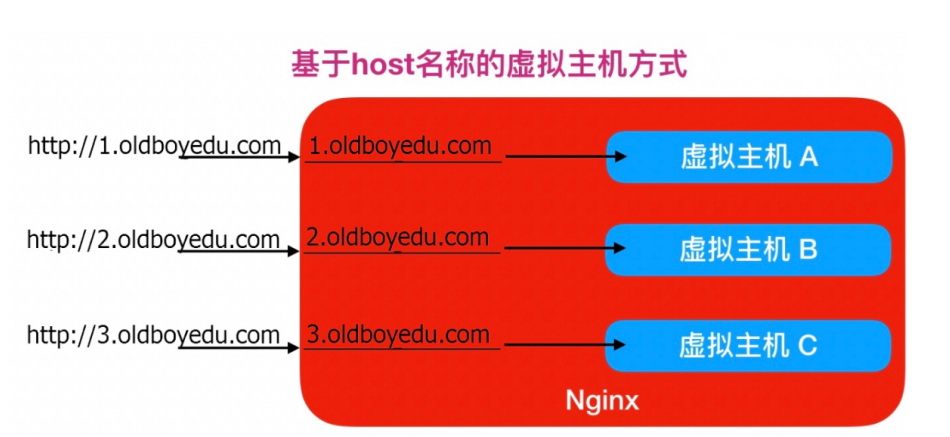
# 1.进入网站配置文件目录中
[root@web02 conf.d]# cd /etc/nginx/conf.d/
# 2.创建网站文件并以.conf结尾
[root@web01 ~]# vim /etc/nginx/conf.d/www.wc1.com.conf
server{
listen 80;
server_name www.wc1.com;
root /opt/wc1;
index index.html;
}
# 3.检查语法
[root@web01 conf.d]# nginx -t
nginx: the configuration file /etc/nginx/nginx.conf syntax is ok
nginx: configuration file /etc/nginx/nginx.conf test is successful
# 4.在/opt下创建wc1目录
[root@web01 ~]# mkdir /opt/wc1
[root@web01 ~]# cd /opt/wc1/
# 5.部署文件
[root@web01 wc1]# vim index.html
opopopooop
# 6.重启配置文件
[root@web01 wc]# systemctl reload nginx
# 7.在windows系统中,配置本地DNS(在没有域名的情况下)
1.按win+r打开运行
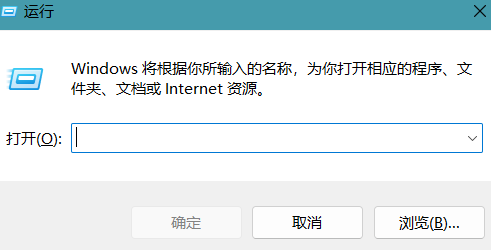
2.输入:drivers
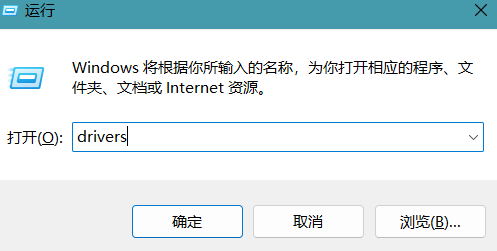
3.进入etc目录
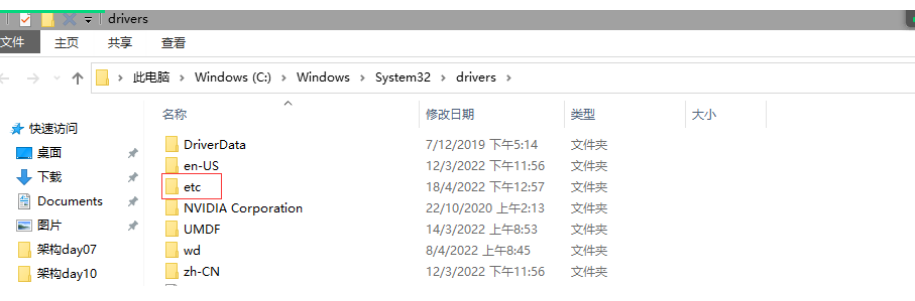
4.使用notepad++打开hosts文件
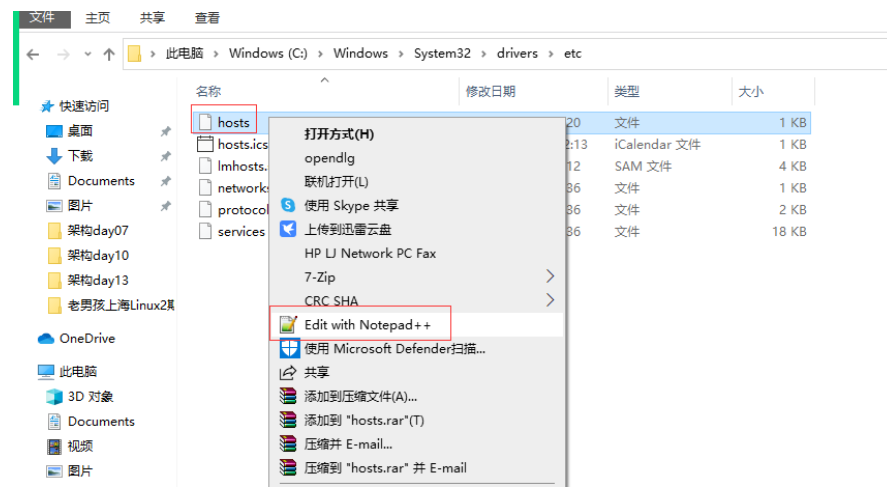
5.添加域名解析
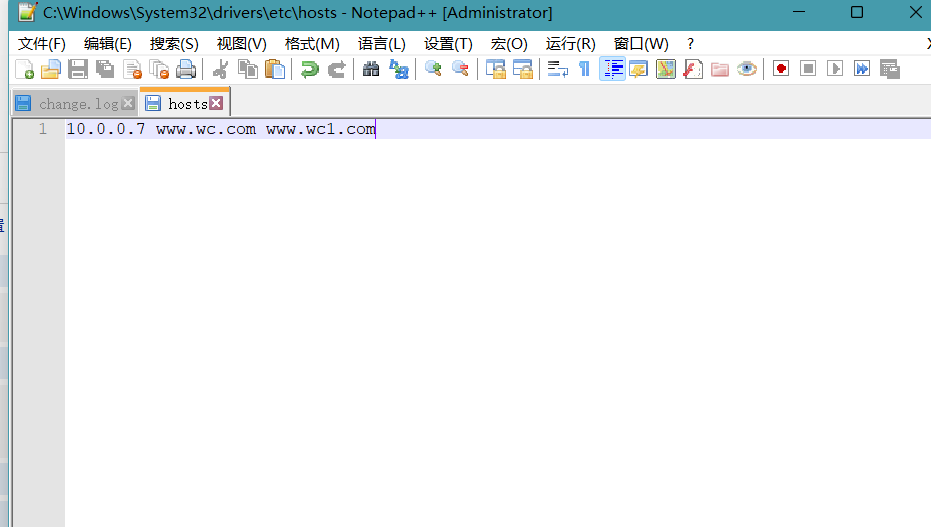
| 匹配符 | 匹配规则 | 优先级 |
|---|---|---|
| - | 精确匹配 | 1 |
| ^~ | 以某个字符开头 | 2 |
| ~ | 区分大小写的正则匹配 | 3 |
| ~* | 不区分大小写的匹配 | 4 |
| !~ | 区分大小写的不匹配的正则 | 5 |
| !~* | 不区分大小写不匹配的正则 | 6 |
| / | 通用匹配,任何匹配都会匹配 | 7 |
应用场景
# 通用匹配,任何请求都会匹配到
location / {
...
}
# 严格区分大小写,匹配以.php结尾的都走这个location
location ~ \.php$ {
...
}
# 严格区分大小写,匹配以.jsp结尾的都走这个location
location ~ \.jsp$ {
...
}
# 不区分大小写匹配,只要用户访问.jpg,gif,png,js,css 都走这条location
location ~* .*\.(jpg|gif|png|js|css)$ {
...
}
location ~* \.(jpg|gif|png|js|css)$ {
...
}
# 不区分大小写匹配
location ~* "\.(sql|bak|tgz|tar.gz|.git)$"





【推荐】国内首个AI IDE,深度理解中文开发场景,立即下载体验Trae
【推荐】编程新体验,更懂你的AI,立即体验豆包MarsCode编程助手
【推荐】抖音旗下AI助手豆包,你的智能百科全书,全免费不限次数
【推荐】轻量又高性能的 SSH 工具 IShell:AI 加持,快人一步
· Manus爆火,是硬核还是营销?
· 终于写完轮子一部分:tcp代理 了,记录一下
· 别再用vector<bool>了!Google高级工程师:这可能是STL最大的设计失误
· 单元测试从入门到精通
· 震惊!C++程序真的从main开始吗?99%的程序员都答错了