前端【VUE】11-vue3【搭建Vue3项目】【组合式API】【组合式函数】【2D和3D可视化大屏项目【基于逻辑、组件拆分】】【mixins提取公共逻辑】【微前端【qiankun、无界】】
搭建vue3项目
前置条件 - 已安装18.0或更高版本的Node.js
1、执行如下命令,这一指令将会安装并执行 create-vue,create-vue是Vue官方新的脚手架工具,底层切换到了 vite (下一代前端工具链),为开发提供极速响应
1 npm init vue@latest 或者 npm create vue@latest
效果如下
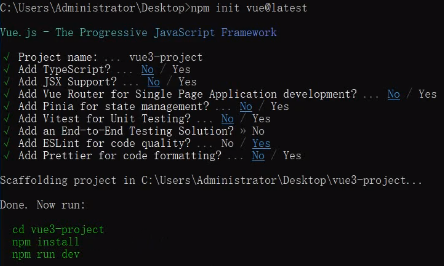
2、安装依赖
1 npm install
3、启动项目
1 npm run dev
4、项目打包
1 npm run build
vscode更改Vetur工具为Volar
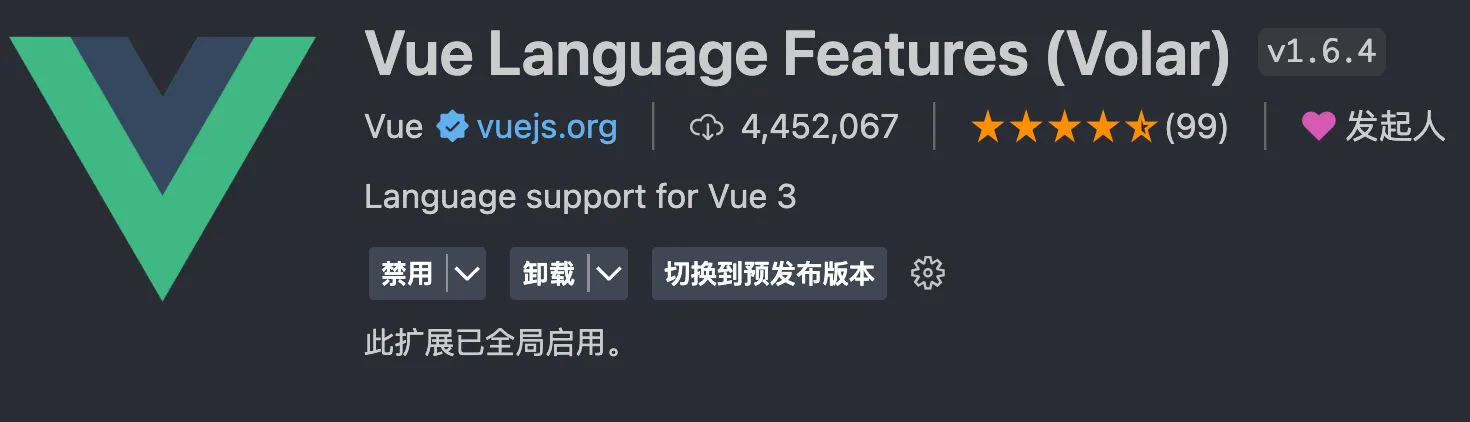
关键文件介绍
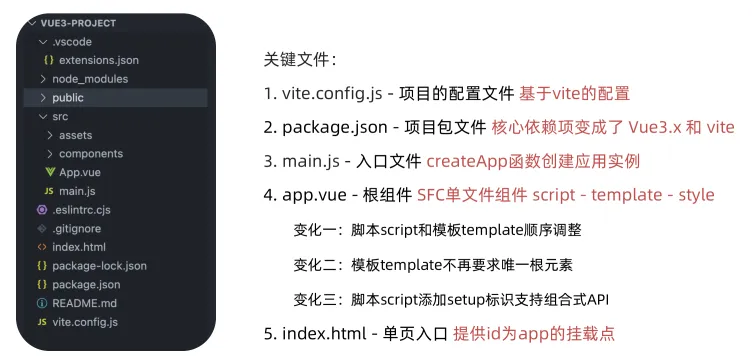
1、vite.config.js默认内容及介绍
1 import { fileURLToPath, URL } from 'node:url' 2 3 import { defineConfig } from 'vite' 4 import vue from '@vitejs/plugin-vue' 5 6 // https://vitejs.dev/config/ 7 export default defineConfig({ 8 plugins: [ 9 vue() // 指明要vite打包工具打包的是vue项目 10 ], 11 resolve: { 12 alias: { 13 // 设置别名, @ 指代的src目录 14 '@': fileURLToPath(new URL('./src', import.meta.url)) 15 } 16 } 17 })
2、package.json默认文件内容及介绍
1 { 2 "name": "vue3-project", 3 "version": "0.0.0", 4 "private": true, 5 "type": "module", // 指定导包模式,ECMAScript 标准 6 "scripts": { // 定义的脚本 7 "dev": "vite", // 开发模式 8 "build": "vite build", // 生产模式打包 9 "preview": "vite preview", 10 "lint": "eslint . --ext .vue,.js,.jsx,.cjs,.mjs --fix --ignore-path .gitignore" 11 }, 12 "dependencies": { // 生产依赖 13 "vue": "^3.4.21" 14 }, 15 "devDependencies": { // 开发依赖 16 "@vitejs/plugin-vue": "^5.0.4", 17 "eslint": "^8.49.0", 18 "eslint-plugin-vue": "^9.17.0", 19 "vite": "^5.1.6" 20 } 21 }
组合式API - setup选项
App.vue替换成以下内容
选项式示例
1 <script> 2 // 选项式 3 export default { 4 data () { 5 return { 6 count: 0 7 } 8 }, 9 methods: { 10 addCount () { 11 this.count++ 12 } 13 } 14 } 15 </script> 16 17 <template> 18 <div class="box"> 19 <button @click="addCount">+{{ count }}</button> 20 </div> 21 </template> 22 23 <style scoped></style>
组合式示例
1 <script> 2 // 声明响应式数据, 第一步导入ref 3 import { ref } from 'vue' 4 export default { 5 // 使用组合式API,必须加一个入口setup(最早执行的函数) 6 setup () { 7 // 定义响应式变量 8 const count = ref(0) // 此处count并不是一个基本类型数据,而是通过ref包裹的对象 9 const addCount = () => { 10 count.value++ // count是ref包裹的对象,所以要让其累加,需要调对象中的value属性 11 } 12 13 // 如果让模板使用setup中的方法和变量,需要return出去 14 return { 15 count, 16 addCount 17 } 18 } 19 } 20 </script> 21 22 <template> 23 <div class="box"> 24 <button @click="addCount">+{{ count }}</button> 25 </div> 26 </template> 27 28 <style scoped></style>
setup选项的写法和执行时机
在beforeCreate钩子之前执行
setup中写代码的特点
在setup函数中写的数据和方法需要在末尾以对象的方式return,才能给模版使用
1 <script> 2 export default { 3 setup(){ 4 const message = 'this is message' 5 const logMessage = ()=>{ 6 console.log(message) 7 } 8 // 必须return才可以 9 return { 10 message, 11 logMessage 12 } 13 } 14 } 15 </script>
<script setup>语法糖
script标签添加 setup标记之后
- 不再需要写export default {}
- 不再需要return
- 组件也无需注册直接使用
1 <script setup> 2 const message = 'this is message' 3 const logMessage = ()=>{ 4 console.log(message) 5 } 6 </script>
组合式API - reactive和ref函数
reactive
接受对象类型数据的参数传入并返回一个响应式的对象
1 <script setup> 2 // 导入 3 import { reactive } from 'vue' 4 // 执行函数 传入参数 变量接收 5 const state = reactive({ 6 msg:'this is msg' 7 }) 8 const setSate = ()=>{ 9 // 修改数据更新视图 10 state.msg = 'this is new msg' 11 } 12 </script> 13 14 <template> 15 {{ state.msg }} 16 <button @click="setState">change msg</button> 17 </template>
ref
接收简单类型或者对象类型的数据传入并返回一个响应式的对象
通过ref包裹,返回一个响应式对象,这个响应式对象中value属性存储的就是我们传进去的希望转成响应式对象的内容,不管这个内容是基本类型还是对象类型,在script标签中想要拿到这个内容,都需要通过响应式对象.value拿到
1 <script setup> 2 // 导入 3 import { ref } from 'vue' 4 // 执行函数 传入参数 变量接收 5 const count = ref(0) 6 const setCount = ()=>{ 7 // 修改数据更新视图必须加上.value 8 count.value++ 9 } 10 </script> 11 12 <template> 13 <button @click="setCount">{{count}}</button> 14 </template>
综合
1 <script setup> 2 // reactive 接受 对象类型 数据的参数传入并返回一个响应式的对象 3 import { reactive } from 'vue' 4 // 执行函数 传入参数 变量接收 5 const state = reactive({ 6 count: 0 7 }) 8 const addCount = () => { 9 // 修改数据更新视图 10 state.count++ 11 } 12 13 // ref 接收 简单类型 或者对象类型的数据传入并返回一个响应式的对象 14 // 简单类型 15 import { ref } from 'vue' 16 const count2 = ref(0) 17 const addCount2 = () => { 18 // 在script中使用ref生成响应式对象,如果想访问这个对象的原始值,必须加 .value 19 // 但是在模板template标签中使用响应式对象,不用加.value 20 count2.value++ 21 } 22 // 对象类型 23 const user = ref({ age: 0, name: 'zhangsan' }) 24 const addUserAge = () => { 25 // 在script中通过ref包裹的不管是基本类型还是对象类型,想要拿到原始值,都需要通过.value 26 user.value.age++ 27 } 28 </script> 29 30 <template> 31 <div class="box1"> 32 <button @click="addCount">+{{ state.count }}</button> 33 </div> 34 <br /> 35 <div class="box2"> 36 <button @click="addCount2">+{{ count2 }}</button> 37 </div> 38 39 <div class="box3"> 40 <!-- ref包裹对象类型, 在template中也不需要.value,直接 对象.属性 --> 41 <button @click="addUserAge">+{{ user.age }}</button> 42 </div> 43 </template> 44 45 <style scoped></style>
reactive 对比 ref
- 都是用来生成响应式数据
- 不同点
- reactive不能处理简单类型的数据
- ref参数类型支持更好,但是必须通过.value做访问修改
- ref函数内部的实现依赖于reactive函数
- 在实际工作中的推荐
- 推荐使用ref函数,减少记忆负担
组合式API - computed
计算属性基本思想和Vue2保持一致,组合式API下的计算属性只是修改了API写法
1 <script setup> 2 import { ref, computed } from 'vue' 3 // 原始属性 4 const count = ref(0) 5 // 计算属性 6 const doubleCount = computed(() => count.value * 2) 7 // 修改原始属性的方法 8 const addCount = () => { 9 count.value++ 10 } 11 // 原始数据 12 const list = ref([1, 2, 3, 4, 5, 6, 7, 8]) 13 // 计算属性 14 const filterList = computed(() => { 15 return list.value.filter(item => item > 2) 16 }) 17 </script> 18 19 <template> 20 <div class="box1"> 21 <!-- 使用组合式计算属性 --> 22 <span>{{ doubleCount }}</span> 23 <hr /> 24 <button @click="addCount">+{{ count }}</button> 25 <hr /> 26 27 <!-- 原始数据 --> 28 <span>{{ list }}</span> 29 <!-- 计算属性 --> 30 <span>{{ filterList }}</span> 31 </div> 32 <br /> 33 </template> 34 <style scoped></style>
组合式API - watch
侦听一个或者多个数据的变化,数据变化时执行回调函数,俩个额外参数 immediate控制立刻执行,deep开启深度侦听
侦听单个数据
1 <script setup> 2 import { ref, watch } from 'vue' 3 // 原始数据 4 const count = ref(0) 5 // 修改原始数据的方法 6 const addCount = () => { 7 count.value++ 8 } 9 // 侦听原始数据 10 watch(count, (newValue, oldValue) => { 11 console.log('新值:' + newValue, '旧值:' + oldValue) 12 }) 13 </script> 14 15 <template> 16 <div class="box1"> 17 <button @click="addCount">+{{ count }}</button> 18 </div> 19 <br /> 20 </template> 21 <style scoped></style>
侦听多个数据
侦听多个数据,第一个参数可以改写成数组的写法
1 <script setup> 2 import { ref, watch } from 'vue' 3 // 原始数据, ref包裹的是基本类型数据 4 const count1 = ref(0) 5 // 修改原始数据的方法 6 const addCount1 = () => { 7 count1.value++ 8 } 9 10 // 原始数据 11 const count2 = ref(0) 12 // 修改原始数据的方法 13 const addCount2 = () => { 14 count2.value++ 15 } 16 17 // 侦听多个数据 18 watch([count1, count2], ([newValue1, newValue2], [oldValue1, oldValue2]) => { // watch([count1, count2], (newValue, oldValue) => { 对应的回调参数1和参数2 都是数组 分别存储的是新值和旧值 19 console.log( 20 '新值1:' + newValue1, 21 '新值2:' + newValue2, 22 '旧值1:' + oldValue1, 23 '旧值2:' + oldValue2 24 ) 25 }) 26 </script> 27 28 <template> 29 <div class="box1"> 30 <button @click="addCount1">+{{ count1 }}</button> 31 </div> 32 <br /> 33 <div class="box1"> 34 <button @click="addCount2">+{{ count2 }}</button> 35 </div> 36 </template> 37 <style scoped></style>
immediate
在侦听器创建时立即触发回调,响应式数据变化之后继续执行回调
1 <script setup> 2 import { ref, watch } from 'vue' 3 // 原始数据 4 const count = ref(0) 5 // 修改原始数据的方法 6 const addCount = () => { 7 count.value++ 8 } 9 // 侦听原始数据 10 watch( 11 count, 12 (newValue, oldValue) => { 13 console.log('新值:' + newValue, '旧值:' + oldValue) 14 }, 15 { 16 immediate: true // 当侦听器创建的时候, 就立即触发回调 17 } 18 ) 19 </script> 20 21 <template> 22 <div class="box1"> 23 <button @click="addCount">+{{ count }}</button> 24 </div> 25 <br /> 26 </template> 27 <style scoped></style>
deep
通过watch监听的ref对象默认是浅层侦听的,直接修改嵌套的对象属性不会触发回调执行,需要开启deep
watch默认可以对reactive生成的响应式对象进行深度监听,也就是在监听reactive生成的响应式对象的时候,可以不用加deep: true这个选项
1 <script setup> 2 import { ref, watch } from 'vue' 3 // 原始数据, ref包裹的是对象 4 const state = ref({ count: 0 }) 5 // 修改原始数据的方法 6 const addCount = () => { 7 state.value.count++ 8 } 9 // 侦听原始数据 10 watch( 11 state, 12 (newValue, oldValue) => { 13 // 由于是通过ref包裹的返回的是响应式对象,所以此处拿到的新值和旧值里面的count都是一样的,因为引用的一个对象 14 console.log('新值:' + newValue.count, '旧值:' + oldValue.count) 15 }, 16 { 17 deep: true // 深侦听, 当ref包裹对象时, 需要设置为true才会触发侦听 18 } 19 ) 20 </script> 21 22 <template> 23 <div class="box1"> 24 <button @click="addCount">+{{ state.count }}</button> 25 </div> 26 <br /> 27 </template> 28 <style scoped></style>
reactive生成的响应式数据,watch是默认深度监听的
1 <script setup> 2 import { reactive, watch } from 'vue' 3 // 原始数据, reactive生成的响应式数据 4 const state = reactive({ count: 0 }) 5 // 修改原始数据的方法 6 const addCount = () => { 7 state.count++ 8 } 9 // 侦听reactive生成的响应式数据, 不用加deep, 默认就是深度监听的 10 watch(state, (newValue, oldValue) => { 11 // 由于是通过ref包裹的返回的是响应式对象,所以此处拿到的新值和旧值里面的count都是一样的,因为引用的一个对象 12 console.log('新值:' + newValue.count, '旧值:' + oldValue.count) 13 }) 14 </script> 15 16 <template> 17 <div class="box1"> 18 <button @click="addCount">+{{ state.count }}</button> 19 </div> 20 <br /> 21 </template> 22 <style scoped></style>
组合式API - 生命周期函数
选项式对比组合式
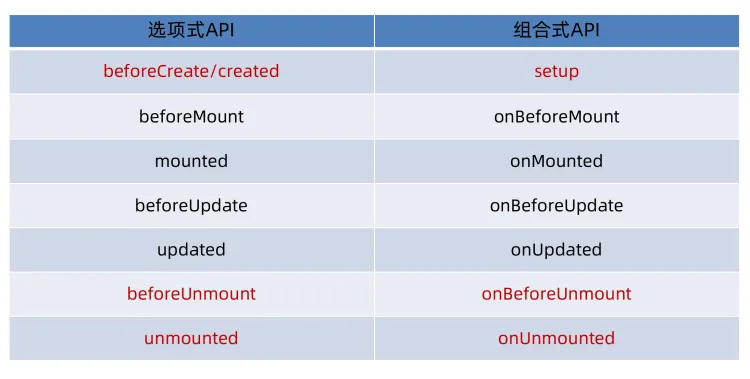
生命周期函数基本使用
- 导入生命周期函数
- 执行生命周期函数,传入回调
1 <scirpt setup> 2 import { onMounted } from 'vue' // 先导入 3 onMounted(()=>{ // 再使用 4 // 自定义逻辑 5 }) 6 </script>
执行多次
生命周期函数执行多次的时候,会按照顺序依次执行
1 <scirpt setup> 2 import { onMounted } from 'vue' 3 onMounted(()=>{ 4 // 自定义逻辑 5 }) 6 7 onMounted(()=>{ 8 // 自定义逻辑 9 }) 10 </script>
组合式API - 父子通信
父传子
基本思想
- 父组件中给子组件绑定属性
- 子组件内部通过props选项接收数据
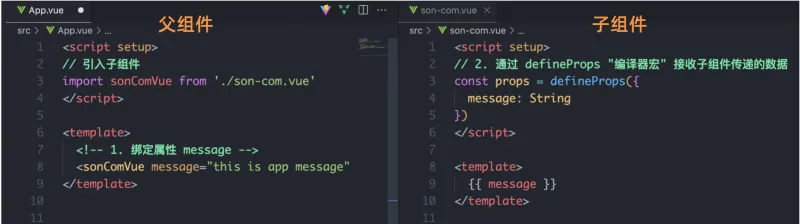
父组件App.vue
1 <script setup> 2 // 父传子 3 // 第一步:导入子组件 4 import SonCom from './components/SonCom.vue' 5 6 // 第三步:通过ref生成响应式的对象 7 import { ref } from 'vue' 8 const content = ref('父组件中的数据') 9 const name = ref('张三') 10 </script> 11 12 <template> 13 <div class="box"> 14 <h1>父组件</h1> 15 <!-- 第二步:直接使用子组件 --> 16 <!-- 第四步:通过自定义属性给子组件传值, 自定属性msg, 前面加: 表示v-bind可以使用变量 --> 17 <SonCom :msg="content" :name="name"></SonCom> 18 </div> 19 </template> 20 21 <style scoped> 22 .box { 23 height: 300px; 24 border: 1px solid lightcoral; 25 } 26 </style>
子组件SonCom.vue
1 <script setup> 2 // 子组件接收父组件传的值 3 // 通过宏函数(不需要导入,直接使用) -> defineProps 4 5 // 方式1: 直接接收父组件的数据,不加校验 6 // defineProps(['msg']) 7 // defineProps(['msg', 'name']) // 同时接收多个值 8 9 // 方式2: 使用defineProps时,加类型校验,此时就需要改成对象写法 10 // defineProps({ 11 // msg: { 12 // type: String, // 类型必须为String 13 // required: true // 必传 14 // } 15 // }) 16 17 // 方式3: 如果希望接收的属性在js逻辑中使用,则需要声明一个变量接收defineProps的返回值 18 const props = defineProps(['msg', 'name']) 19 console.log(props.msg, props.name) 20 </script> 21 22 <template> 23 <div class="son"> 24 <h2>子组件</h2> 25 <p>接收到父组件传的值为: {{ msg }}</p> 26 <p>接收到父组件传的值为: {{ name }}</p> 27 </div> 28 </template> 29 30 <style scoped> 31 .son { 32 height: 100px; 33 border: 1px solid lightblue; 34 } 35 </style>
子传父
基本思想
- 父组件中给子组件标签通过@绑定事件
- 子组件内部通过 emit 方法触发事件
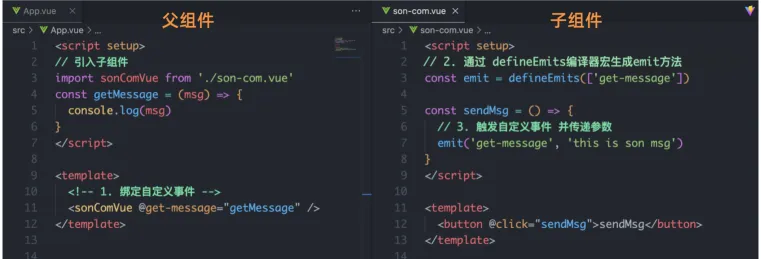
父组件App.vue
1 <script setup> 2 // 导入子组件 3 import SonCom from './components/SonCom.vue' 4 5 // 父组件监听到send-msg事件之后,触发对应的回调函数 6 const getMsg = val => { 7 console.log(val) 8 } 9 </script> 10 11 <template> 12 <div class="box"> 13 <h1>父组件</h1> 14 <!-- 第三步:父组件监听emit中触发的自定义事件 --> 15 <SonCom @send-msg="getMsg"></SonCom> 16 </div> 17 </template> 18 19 <style scoped> 20 .box { 21 height: 300px; 22 border: 1px solid lightcoral; 23 } 24 </style>
子组件SonCom.vue
1 <script setup> 2 // 子传父 3 4 // 第一步:使用宏函数 defineEmits 来生成emit函数, 事件的名称必须保持一致(定义时的、emit触发时的、父组件监听的都要是同一个) 5 const emit = defineEmits(['send-msg']) 6 // 第二步:使用emit函数来触发自定义事件 7 const sendMsg = () => { 8 emit('send-msg', '我是子组件传的数据') 9 } 10 </script> 11 12 <template> 13 <div class="son"> 14 <h2>子组件</h2> 15 <button @click="sendMsg"></button> 16 </div> 17 </template> 18 19 <style scoped> 20 .son { 21 height: 100px; 22 border: 1px solid lightblue; 23 } 24 .son button { 25 width: 20px; 26 height: 20px; 27 } 28 </style>
传递响应式数据,子组件
1 <script setup> 2 // 子传父 3 4 // 第一步:使用宏函数 defineEmits 来生成emit函数, 事件的名称必须保持一致(定义时的、emit触发时的、父组件监听的都要是同一个) 5 const emit = defineEmits(['send-msg']) 6 // 第二步:使用emit函数来触发自定义事件 7 const sendMsg = val => { 8 emit('send-msg', val) 9 } 10 11 import { ref } from 'vue' 12 // 定义响应式数据 13 const count = ref(100) 14 </script> 15 16 <template> 17 <div class="son"> 18 <h2>子组件</h2> 19 <!-- 子组件向父组件传递数据 --> 20 <button @click="sendMsg(count)"></button> 21 </div> 22 </template> 23 24 <style scoped> 25 .son { 26 height: 100px; 27 border: 1px solid lightblue; 28 } 29 .son button { 30 width: 20px; 31 height: 20px; 32 } 33 </style>
组合式API - 模版引用
概念:通过 ref标识 获取真实的 dom对象或者组件实例对象
基本使用
实现步骤:
- 调用ref函数生成一个ref对象
- 通过ref标识绑定ref对象到标签
1 <script setup> 2 import { ref, onMounted } from 'vue' 3 // 定义一个响应式的空对象,等页面加载完,会将标签中ref属性值等于这个变量名的dom获取到赋值给这个变量 4 const h1Ref = ref(null) 5 onMounted(() => { 6 // 打印dom的值 7 console.log(h1Ref.value) // <h1>父组件</h1> 8 }) 9 </script> 10 11 <template> 12 <div class="box"> 13 <!-- 页面加载后会将该dom对象赋值给与ref的值相同的变量h1Ref --> 14 <h1 ref="h1Ref">父组件</h1> 15 </div> 16 </template> 17 18 <style scoped> 19 .box { 20 height: 300px; 21 border: 1px solid lightcoral; 22 } 23 </style>
defineExpose
默认情况下在 <script setup>语法糖下组件内部的属性和方法是不开放给父组件访问的,可以通过defineExpose编译宏指定哪些属性和方法容许访问
说明:指定testMessage属性可以被访问到
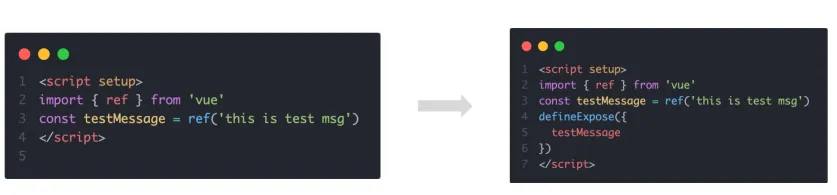
父组件App.vue
1 <script setup> 2 // 父组件调用子组件中的属性和方法 3 import SonCom from '@/components/SonCom.vue' 4 import { ref } from 'vue' 5 const sonCom = ref(null) 6 const getSonFn = () => { 7 // 获取子组件中的属性 8 console.log(sonCom.value.msg) // 因为通过ref包裹了,所以在script中使用需要.value获取到子组件暴漏的真实对象 9 // 调用子组件中的方法 10 sonCom.value.logMsg() 11 } 12 </script> 13 14 <template> 15 <div class="box"> 16 <h1>父组件</h1> 17 <SonCom ref="sonCom"></SonCom> 18 <button @click="getSonFn">点击获取子组件内部的属性和方法</button> 19 </div> 20 </template> 21 22 <style scoped> 23 .box { 24 height: 300px; 25 border: 1px solid lightcoral; 26 } 27 </style>
子组件SonCom.vue
1 <script setup> 2 // Vue3中组合式Api 组件内部的属性和方法默认是不暴漏给父组件的 3 // 如果想让父组件访问子组件内部的数据,必须通过defineExpose()向外暴漏 4 5 import { ref } from 'vue' 6 // 子组件定义的响应式数据 7 const msg = ref('子组件的数据') 8 // 子组件定义的函数 9 const logMsg = () => { 10 console.log(msg.value) 11 } 12 13 // 向外暴漏属性和方法 14 defineExpose({ 15 msg, 16 logMsg 17 }) 18 </script> 19 20 <template> 21 <div class="son"> 22 <h2>子组件</h2> 23 </div> 24 </template> 25 26 <style scoped> 27 .son { 28 height: 100px; 29 border: 1px solid lightblue; 30 } 31 .son button { 32 width: 20px; 33 height: 20px; 34 } 35 </style>
组合式API - provide和inject
作用和场景
顶层组件向任意的底层组件传递数据和方法,实现跨层组件通信
跨层传递普通数据
实现步骤
- 顶层组件通过
provide函数提供数据- 底层组件通过
inject函数提供数据
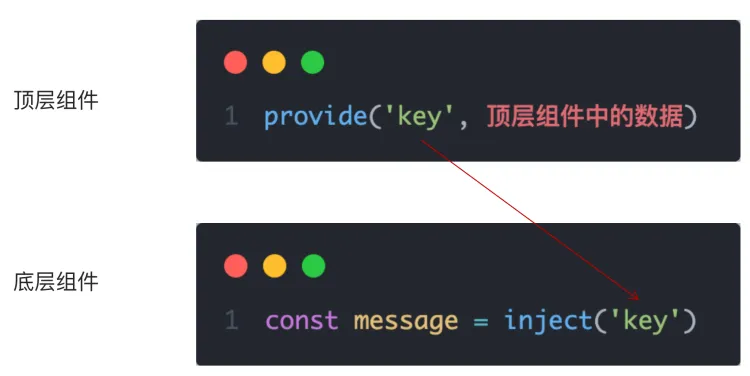
跨层传递响应式数据
在调用provide函数时,第二个参数设置为ref对象
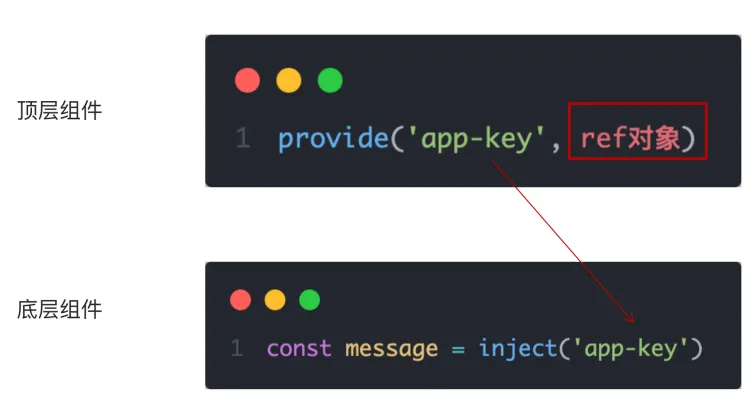
跨层传递方法
顶层组件可以向底层组件传递方法,底层组件调用方法修改顶层组件的数据
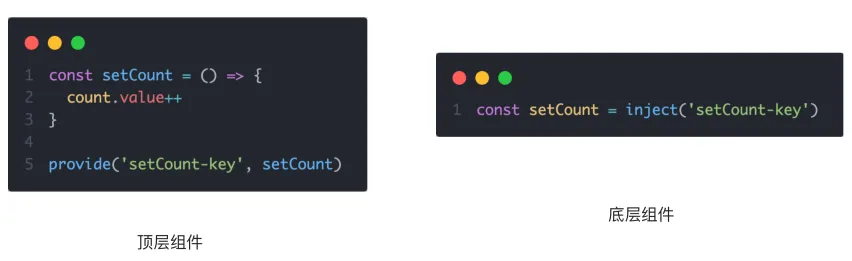
祖先组件App.vue
1 <script setup> 2 // 父组件调用子组件中的属性和方法 3 import FatherCom from '@/components/FatherCom.vue' 4 import { provide, ref } from 'vue' 5 6 // 1、传递普通类型数据 7 provide('name1', '张三') 8 9 // 2、传递响应式数据 10 const name2 = ref('张三') 11 provide('name2', name2) 12 13 // 通过按钮点击修改响应式数据,来验证是否传递给子孙 14 const changeName2 = () => { 15 name2.value = '李四' 16 } 17 // 3、父组件传递修改响应式数据的方法给子组件 18 provide('changeName2', changeName2) 19 </script> 20 21 <template> 22 <div class="box"> 23 <h1>祖先组件</h1> 24 <button @click="changeName2">change</button> 25 <FatherCom></FatherCom> 26 </div> 27 </template> 28 29 <style scoped> 30 .box { 31 padding: 30px; 32 border: 1px solid lightcoral; 33 } 34 </style>
父组件FatherCom.vue
1 <script setup> 2 import SonCom from '@/components/SonCom.vue' 3 </script> 4 5 <template> 6 <div class="father"> 7 <h2>父组件</h2> 8 <SonCom ref="sonCom"></SonCom> 9 </div> 10 </template> 11 12 <style scoped> 13 .father { 14 padding: 30px; 15 border: 1px solid lightblue; 16 } 17 </style>
子孙组件SonCom.vue
1 <script setup> 2 import { inject } from 'vue' 3 4 // 1、接收普通数据 5 const result1 = inject('name1') 6 7 // 2、接收响应式数据 8 const result2 = inject('name2') 9 10 // 3、子组件通过获取祖先组件传递的方法来修改祖先组件中的响应式数据 11 const changeName = inject('changeName2') 12 const handle = () => { 13 // 调用祖先组件传过来的方法 14 changeName() 15 } 16 </script> 17 18 <template> 19 <div class="son"> 20 <h2>子孙组件</h2> 21 <p>子孙组件接收到祖先组件的普通数据为:{{ result1 }}</p> 22 <p>子孙组件接收到祖先组件的响应式数据为:{{ result2 }}</p> 23 <button @click="handle"></button> 24 </div> 25 </template> 26 27 <style scoped> 28 .son { 29 padding: 30px; 30 border: 1px solid lightcoral; 31 } 32 .son button { 33 width: 20px; 34 height: 20px; 35 } 36 </style>
基于Vue3的大屏项目
项目参考文档:https://www.yuque.com/zj-risingsun/hgcc4c/da1594innanavft6
2D可视化部分
1、创建vue3项目
1 npm init vue@latest
2 npm i sass
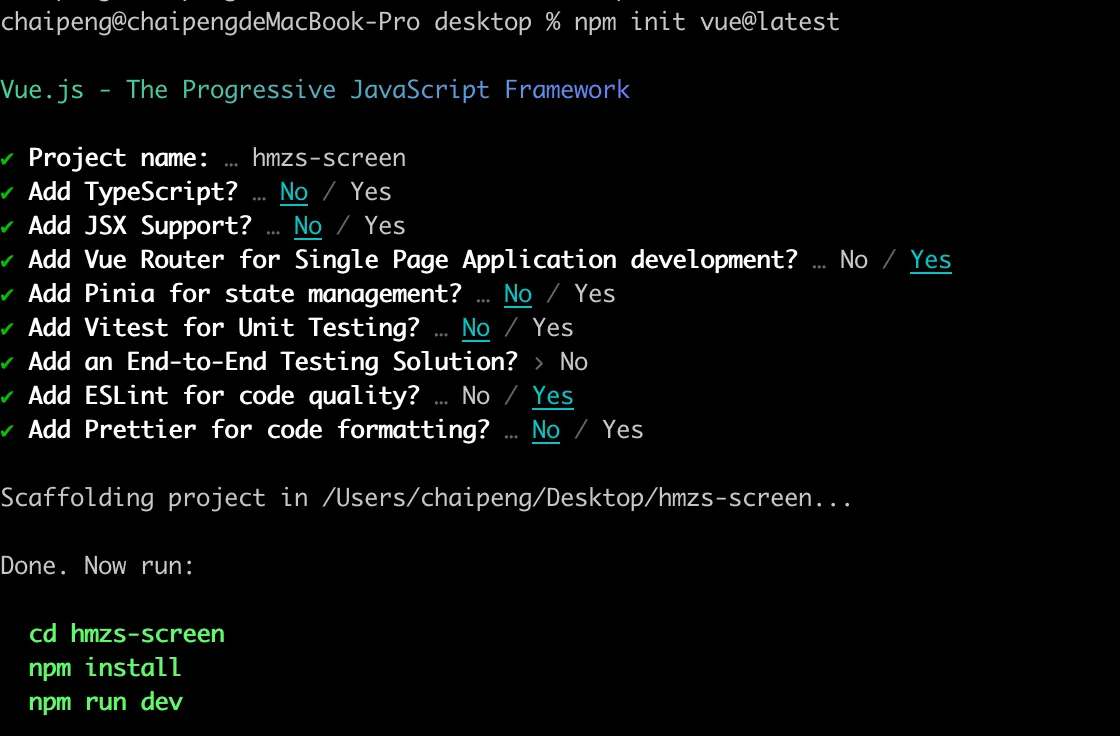
2、移除多余模块
- 清空assets文件夹中的文件
- 删除整个components文件夹
- 删除views中的AboutView.vue
- 清空其他模块中的多余代码
main.js内容如下
1 import { createApp } from 'vue' 2 import App from './App.vue' 3 import router from './router' 4 import './styles/common.scss' 5 6 const app = createApp(App) 7 8 app.use(router) 9 10 app.mount('#app')
App.vue内容如下
1 <script setup> 2 import { RouterView } from 'vue-router' 3 </script> 4 <template> 5 <RouterView /> 6 </template> 7 <style scoped></style>
HomeView.vue内容如下
1 <script setup> 2 </script> 3 4 <template> 5 <main> 6 首页 7 </main> 8 </template>
router/index.js
1 import { 2 createRouter, 3 createWebHistory 4 // createWebHashHistory 5 } from 'vue-router' 6 import HomeView from '../views/HomeView.vue' 7 import BigScreenView from '../views/BigScreenView.vue' 8 // 通过createRouter函数创建Router对象 9 const router = createRouter({ 10 // 原来vue2配置模式方式 11 // mode: 'hash' 或者 mode: 'history' 12 13 // createWebHistory、createWebHashHistory 指定hash和history模式的两个函数 14 // history: createWebHashHistory() 15 history: createWebHistory(import.meta.env.BASE_URL), 16 routes: [ 17 { 18 path: '/', 19 name: 'home', 20 redirect: '/big-screen', 21 component: HomeView 22 }, 23 { 24 path: '/big-screen', 25 name: 'big-screen', 26 component: BigScreenView 27 } 28 ] 29 }) 30 31 export default router
styles/common.scss
1 html, 2 body, 3 #app { 4 height: 100vh; 5 overflow: hidden; 6 } 7 8 * { 9 margin: 0; 10 padding: 0; 11 box-sizing: border-box; 12 }
utils/cookie.js
1 npm i js-cookie
1 import Cookies from 'js-cookie' 2 3 const KEY = 'token_key' 4 5 export function getCookie () { 6 return Cookies.get(KEY) 7 } 8 9 export function setCookie (value) { 10 Cookies.set(KEY, value) 11 } 12 13 export function removeCookie () { 14 Cookies.remove(KEY) 15 }
utils/request.js
1 npm i axios
1 import axios from 'axios' 2 import { getCookie } from './cookie' 3 const service = axios.create({ 4 baseURL: 'https://api-hmzs.itheima.net/v1', 5 timeout: 5000 6 }) 7 8 // 请求拦截器 9 service.interceptors.request.use( 10 config => { 11 const token = getCookie() 12 if (token) { 13 config.headers.Authorization = token 14 } 15 return config 16 }, 17 error => { 18 return Promise.reject(error) 19 } 20 ) 21 22 // 响应拦截器 23 service.interceptors.response.use( 24 response => { 25 return response.data 26 }, 27 error => { 28 return Promise.reject(error) 29 } 30 ) 31 32 export default service
api/park.js
1 // 获取园区信息 2 3 import request from '@/utils/request' 4 5 /** 6 * 获取园区信息 7 * @returns 8 */ 9 export function getParkInfoAPI () { 10 return request({ 11 url: '/park/statistics/info' 12 }) 13 }
3、非组合式函数写法
views/BigScreenView.vue
1 <script setup> 2 import { onMounted } from 'vue' 3 import { ref } from 'vue' 4 import { getParkInfoAPI } from '@/api/park' 5 import * as echarts from 'echarts' 6 7 const parkInfo = ref({}) 8 const getParkInfo = async () => { 9 const res = await getParkInfoAPI() 10 parkInfo.value = res.data 11 } 12 13 const barChart = ref(null) 14 // 渲染年度收入分析图表 15 const initBarChart = () => { 16 // 1. 解构图表数据 17 const { parkIncome } = parkInfo.value 18 parkIncome.yIncome = [ 19 100, 110, 90, 100, 110, 90, 100, 110, 90, 100, 110, 90 20 ] 21 // 2. 准备options数据 22 const barOptions = { 23 tooltip: { 24 trigger: 'axis', 25 axisPointer: { 26 type: 'shadow' 27 } 28 }, 29 grid: { 30 // 让图表占满容器 31 top: '10px', 32 left: '0px', 33 right: '0px', 34 bottom: '0px', 35 containLabel: true 36 }, 37 xAxis: [ 38 { 39 type: 'category', 40 axisTick: { 41 alignWithLabel: true, 42 show: false 43 }, 44 data: parkIncome.xMonth 45 } 46 ], 47 yAxis: [ 48 { 49 type: 'value', 50 splitLine: { 51 show: false 52 } 53 } 54 ], 55 series: [ 56 { 57 name: '园区年度收入', 58 type: 'bar', 59 barWidth: '10px', 60 data: parkIncome.yIncome.map((item, index) => { 61 const color = 62 // 偶数下标的数据渲染颜色 63 index % 2 === 0 64 ? new echarts.graphic.LinearGradient(0, 0, 0, 1, [ 65 { offset: 0.23, color: '#74c0f8' }, 66 { offset: 1, color: 'rgba(116,192,248,0.00)' } 67 ]) 68 : new echarts.graphic.LinearGradient(0, 0, 0, 1, [ 69 { offset: 0.23, color: '#ff7152' }, 70 { offset: 1, color: 'rgba(255,113,82,0.00)' } 71 ]) 72 return { value: item, itemStyle: { color } } 73 }) 74 } 75 ], 76 textStyle: { 77 color: '#B4C0CC' 78 } 79 } 80 // 3. 渲染图表 81 const myBarChart = echarts.init(barChart.value) 82 myBarChart.setOption(barOptions) 83 } 84 85 // 渲染园区产业分布图表 86 const pieChart = ref(null) 87 const initPieChart = () => { 88 const { parkIndustry } = parkInfo.value 89 const pieOption = { 90 color: ['#00B2FF', '#2CF2FF', '#892CFF', '#FF624D', '#FFCF54', '#86ECA2'], 91 legend: { 92 itemGap: 20, 93 bottom: '0', 94 icon: 'rect', 95 itemHeight: 10, // 图例icon高度 96 itemWidth: 10, // 图例icon宽度 97 textStyle: { 98 color: '#c6d1db' 99 } 100 }, 101 tooltip: { 102 trigger: 'item' 103 }, 104 series: [ 105 { 106 name: '园区产业分析', 107 type: 'pie', 108 radius: ['55%', '60%'], // 设置内圈与外圈的半径使其呈现为环形 109 center: ['50%', '40%'], // 圆心位置, 用于调整整个图的位置 110 tooltip: { 111 trigger: 'item', 112 formatter: params => { 113 return `${params.seriesName}</br><div style='display:flex;justify-content: space-between;'><div>${params.marker}${params.name}</div><div>${params.percent}%</div></div>` 114 } 115 }, 116 label: { 117 show: false, 118 position: 'center' 119 }, 120 data: parkIndustry 121 } 122 ] 123 } 124 const myPieChart = echarts.init(pieChart.value) 125 myPieChart.setOption(pieOption) 126 } 127 128 129 130 onMounted(async () => { 131 // 因为initBarChart方法中用到了getParkInfo方法的返回值数据, 需要等待getParkInfo执行完才能执行initBarChart 132 // 所以使用await 133 await getParkInfo() 134 initBarChart() 135 initPieChart() 136 }) 137 </script> 138 139 <template> 140 <div class="all-charts"> 141 <!-- 园区概况 --> 142 <div class="section-one"> 143 <img class="img-header" 144 src="https://yjy-teach-oss.oss-cn-beijing.aliyuncs.com/smartPark/%E5%A4%A7%E5%B1%8F%E5%88%87%E5%9B%BE/%E5%9B%AD%E5%8C%BA%E6%A6%82%E5%86%B5%402x.png" 145 alt="" /> 146 <div class="icons-container"> 147 <div class="item"> 148 <div class="icons-item building-icon"> 149 <span class="number"> 150 <!-- 151 首次渲染(后端数据没有返回) 152 parkInfo - {} - {}.base -> undefined -> undefined.buidingTotal 153 154 二次渲染(后端数据返回之后 响应式状态发生变化 再次引起模版渲染) 155 156 场景:访问一个空对象多层次的属性 157 解决办法:可选链?. 保证必须前面有值才会继续往后进行点运算 158 --> 159 <!-- 当parkInfo.base不为undefined时获取parkInfo.base中的buildingTotal --> 160 <!-- {{ parkInfo.base && parkInfo.base.buildingTotal }} --> 161 <!-- 简写方式 --> 162 {{ parkInfo.base?.buildingTotal }} 163 </span> 164 </div> 165 <span class="title">楼宇总数</span> 166 <span class="unity">(栋)</span> 167 </div> 168 <div class="item"> 169 <div class="icons-item enterprise-icon"> 170 <span class="number"> 171 {{ parkInfo.base?.enterpriseTotal }} 172 </span> 173 </div> 174 <span class="title">入驻企业总数</span> 175 <span class="unity">(家)</span> 176 </div> 177 <div class="item"> 178 <div class="icons-item car-icon"> 179 <span class="number"> 180 {{ parkInfo.base?.parkingTotal }} 181 </span> 182 </div> 183 <span class="title">车位总数</span> 184 <span class="unity">(个)</span> 185 </div> 186 <div class="item"> 187 <div class="icons-item rod-icon"> 188 <span class="number"> 189 {{ parkInfo.base?.chargePoleTotal }} 190 </span> 191 </div> 192 <span class="title">一体杆总数</span> 193 <span class="unity">(个)</span> 194 </div> 195 </div> 196 </div> 197 <!-- 园区年度收入分析 --> 198 <div class="section-two"> 199 <img class="img-header" 200 src="https://yjy-teach-oss.oss-cn-beijing.aliyuncs.com/smartPark/%E5%A4%A7%E5%B1%8F%E5%88%87%E5%9B%BE/%E5%9B%AD%E5%8C%BA%E5%B9%B4%E5%BA%A6%E6%94%B6%E5%85%A5%E5%88%86%E6%9E%90%402x.png" 201 alt="" /> 202 <div class="bar-chart-titile"> 203 <span>单位:元</span> 204 <div> 205 <span class="bar-icon blue-bar-icon"></span> 206 <span class="bar-icon red-bar-icon"></span> 207 收入情况 208 </div> 209 </div> 210 <div class="bar-chart" ref="barChart"></div> 211 </div> 212 <!-- 园区产业分布 --> 213 <div class="section-three"> 214 <img class="img-header" 215 src="https://yjy-teach-oss.oss-cn-beijing.aliyuncs.com/smartPark/%E5%A4%A7%E5%B1%8F%E5%88%87%E5%9B%BE/%E5%9B%AD%E5%8C%BA%E4%BA%A7%E4%B8%9A%E5%88%86%E5%B8%83%402x.png" 216 alt="" /> 217 <div class="pie-chart" ref="pieChart"></div> 218 </div> 219 </div> 220 </template> 221 <style lang="scss" scoped> 222 .all-charts { 223 position: absolute; 224 top: 0; 225 left: 0; 226 width: 480px; 227 height: 100vh; 228 padding: 20px; 229 display: flex; 230 flex-direction: column; 231 justify-content: space-between; 232 background: linear-gradient(to left, rgba(0, 6, 15, 0.00) 0%, rgba(0, 6, 15, 0.00) 20%, rgba(0, 0, 0, 0.40) 30%, rgba(0, 0, 0, 0.60) 40%, rgba(1, 4, 11, 1) 70%, #04070d 100%); 233 234 .img-header { 235 height: 30px; 236 } 237 } 238 239 .section-one { 240 flex-basis: 25%; 241 242 .icons-container { 243 display: flex; 244 justify-content: space-between; 245 padding: 20px 0; 246 247 .item { 248 text-align: center; 249 display: flex; 250 flex-direction: column; 251 flex: 1; 252 253 .icons-item { 254 height: 80px; 255 position: relative; 256 257 .number { 258 position: absolute; 259 left: 50%; 260 transform: translateX(-50%); 261 font-size: 18px; 262 font-family: FontquanXinYiGuanHeiTi, FontquanXinYiGuanHeiTi-Regular; 263 color: #ffffff; 264 } 265 } 266 267 .building-icon { 268 background: url('@/assets/building-icon.png') no-repeat 50% 0 / contain; 269 } 270 271 .enterprise-icon { 272 background: url('@/assets/enterprise-icon.png') no-repeat 50% 0 / contain; 273 } 274 275 .rod-icon { 276 background: url('@/assets/rod-icon.png') no-repeat 50% 0 / contain; 277 } 278 279 .car-icon { 280 background: url('@/assets/car-icon.png') no-repeat 50% 0 / contain; 281 } 282 283 .title, 284 .unity { 285 font-size: 14px; 286 color: #cdd7e1; 287 } 288 289 .title { 290 margin-top: 8px; 291 } 292 } 293 } 294 } 295 296 .section-two { 297 flex-basis: 35%; 298 margin-top: 50px; 299 300 .bar-chart { 301 width: 100%; 302 height: calc(100% - 90px); 303 } 304 } 305 306 .section-three { 307 flex-basis: 40%; 308 309 .pie-chart { 310 position: relative; 311 margin: 0 auto; 312 padding-bottom: 20px; 313 width: 80%; 314 height: calc(100% - 40px); 315 } 316 } 317 </style>
4、使用封装的组合式函数,基于逻辑拆分
使用组合式函数,为了复用,将一些js部分代码抽离,用到的地方直接导入使用
views/BigScreenView.vue
1 <script setup> 2 import { onMounted } from 'vue' 3 4 // 使用封装的组合式函数 5 import { useGetParkInfo, useInitBarChart, userInitPieChart } from './composables/bigscreen' 6 7 const { parkInfo, getParkInfo } = useGetParkInfo() 8 const { barChart, initBarChart } = useInitBarChart(parkInfo) 9 const { pieChart, initPieChart } = userInitPieChart(parkInfo) 10 11 onMounted(async () => { 12 // 因为initBarChart方法中用到了getParkInfo方法的返回值数据, 需要等待getParkInfo执行完才能执行initBarChart 13 // 所以使用await 14 await getParkInfo() 15 initBarChart() 16 initPieChart() 17 }) 18 </script> 19 20 <template> 21 <div class="all-charts"> 22 <!-- 园区概况 --> 23 <div class="section-one"> 24 <img class="img-header" 25 src="https://yjy-teach-oss.oss-cn-beijing.aliyuncs.com/smartPark/%E5%A4%A7%E5%B1%8F%E5%88%87%E5%9B%BE/%E5%9B%AD%E5%8C%BA%E6%A6%82%E5%86%B5%402x.png" 26 alt="" /> 27 <div class="icons-container"> 28 <div class="item"> 29 <div class="icons-item building-icon"> 30 <span class="number"> 31 <!-- 32 首次渲染(后端数据没有返回) 33 parkInfo - {} - {}.base -> undefined -> undefined.buidingTotal 34 35 二次渲染(后端数据返回之后 响应式状态发生变化 再次引起模版渲染) 36 37 场景:访问一个空对象多层次的属性 38 解决办法:可选链?. 保证必须前面有值才会继续往后进行点运算 39 --> 40 <!-- 当parkInfo.base不为undefined时获取parkInfo.base中的buildingTotal --> 41 <!-- {{ parkInfo.base && parkInfo.base.buildingTotal }} --> 42 <!-- 简写方式 --> 43 {{ parkInfo.base?.buildingTotal }} 44 </span> 45 </div> 46 <span class="title">楼宇总数</span> 47 <span class="unity">(栋)</span> 48 </div> 49 <div class="item"> 50 <div class="icons-item enterprise-icon"> 51 <span class="number"> 52 {{ parkInfo.base?.enterpriseTotal }} 53 </span> 54 </div> 55 <span class="title">入驻企业总数</span> 56 <span class="unity">(家)</span> 57 </div> 58 <div class="item"> 59 <div class="icons-item car-icon"> 60 <span class="number"> 61 {{ parkInfo.base?.parkingTotal }} 62 </span> 63 </div> 64 <span class="title">车位总数</span> 65 <span class="unity">(个)</span> 66 </div> 67 <div class="item"> 68 <div class="icons-item rod-icon"> 69 <span class="number"> 70 {{ parkInfo.base?.chargePoleTotal }} 71 </span> 72 </div> 73 <span class="title">一体杆总数</span> 74 <span class="unity">(个)</span> 75 </div> 76 </div> 77 </div> 78 <!-- 园区年度收入分析 --> 79 <div class="section-two"> 80 <img class="img-header" 81 src="https://yjy-teach-oss.oss-cn-beijing.aliyuncs.com/smartPark/%E5%A4%A7%E5%B1%8F%E5%88%87%E5%9B%BE/%E5%9B%AD%E5%8C%BA%E5%B9%B4%E5%BA%A6%E6%94%B6%E5%85%A5%E5%88%86%E6%9E%90%402x.png" 82 alt="" /> 83 <div class="bar-chart-titile"> 84 <span>单位:元</span> 85 <div> 86 <span class="bar-icon blue-bar-icon"></span> 87 <span class="bar-icon red-bar-icon"></span> 88 收入情况 89 </div> 90 </div> 91 <div class="bar-chart" ref="barChart"></div> 92 </div> 93 <!-- 园区产业分布 --> 94 <div class="section-three"> 95 <img class="img-header" 96 src="https://yjy-teach-oss.oss-cn-beijing.aliyuncs.com/smartPark/%E5%A4%A7%E5%B1%8F%E5%88%87%E5%9B%BE/%E5%9B%AD%E5%8C%BA%E4%BA%A7%E4%B8%9A%E5%88%86%E5%B8%83%402x.png" 97 alt="" /> 98 <div class="pie-chart" ref="pieChart"></div> 99 </div> 100 </div> 101 </template> 102 <style lang="scss" scoped> 103 .all-charts { 104 position: absolute; 105 top: 0; 106 left: 0; 107 width: 480px; 108 height: 100vh; 109 padding: 20px; 110 display: flex; 111 flex-direction: column; 112 justify-content: space-between; 113 background: linear-gradient(to left, rgba(0, 6, 15, 0.00) 0%, rgba(0, 6, 15, 0.00) 20%, rgba(0, 0, 0, 0.40) 30%, rgba(0, 0, 0, 0.60) 40%, rgba(1, 4, 11, 1) 70%, #04070d 100%); 114 115 .img-header { 116 height: 30px; 117 } 118 } 119 120 .section-one { 121 flex-basis: 25%; 122 123 .icons-container { 124 display: flex; 125 justify-content: space-between; 126 padding: 20px 0; 127 128 .item { 129 text-align: center; 130 display: flex; 131 flex-direction: column; 132 flex: 1; 133 134 .icons-item { 135 height: 80px; 136 position: relative; 137 138 .number { 139 position: absolute; 140 left: 50%; 141 transform: translateX(-50%); 142 font-size: 18px; 143 font-family: FontquanXinYiGuanHeiTi, FontquanXinYiGuanHeiTi-Regular; 144 color: #ffffff; 145 } 146 } 147 148 .building-icon { 149 background: url('@/assets/building-icon.png') no-repeat 50% 0 / contain; 150 } 151 152 .enterprise-icon { 153 background: url('@/assets/enterprise-icon.png') no-repeat 50% 0 / contain; 154 } 155 156 .rod-icon { 157 background: url('@/assets/rod-icon.png') no-repeat 50% 0 / contain; 158 } 159 160 .car-icon { 161 background: url('@/assets/car-icon.png') no-repeat 50% 0 / contain; 162 } 163 164 .title, 165 .unity { 166 font-size: 14px; 167 color: #cdd7e1; 168 } 169 170 .title { 171 margin-top: 8px; 172 } 173 } 174 } 175 } 176 177 .section-two { 178 flex-basis: 35%; 179 margin-top: 50px; 180 181 .bar-chart { 182 width: 100%; 183 height: calc(100% - 90px); 184 } 185 } 186 187 .section-three { 188 flex-basis: 40%; 189 190 .pie-chart { 191 position: relative; 192 margin: 0 auto; 193 padding-bottom: 20px; 194 width: 80%; 195 height: calc(100% - 40px); 196 } 197 } 198 </style>
views/composables/bigscreen.js
组合式函数官方文档:https://cn.vuejs.org/guide/reusability/composables.html
封装组合式函数
1 import { ref } from 'vue' 2 import { getParkInfoAPI } from '@/api/park' 3 import * as echarts from 'echarts' 4 /** 5 * 封装获取数据接口的组合式函数, 方法名必须以'use'开头 6 */ 7 export function useGetParkInfo () { 8 const parkInfo = ref({}) 9 const getParkInfo = async () => { 10 const res = await getParkInfoAPI() 11 parkInfo.value = res.data 12 } 13 // 函数内部的数据, 如果外部要使用, 则必须return 14 return { 15 parkInfo, 16 getParkInfo 17 } 18 } 19 20 export function useInitBarChart (parkInfo) { 21 const barChart = ref(null) 22 // 渲染年度收入分析图表 23 const initBarChart = () => { 24 // 1. 解构图表数据 25 const { parkIncome } = parkInfo.value 26 parkIncome.yIncome = [ 27 100, 110, 90, 100, 110, 90, 100, 110, 90, 100, 110, 90 28 ] 29 // 2. 准备options数据 30 const barOptions = { 31 tooltip: { 32 trigger: 'axis', 33 axisPointer: { 34 type: 'shadow' 35 } 36 }, 37 grid: { 38 // 让图表占满容器 39 top: '10px', 40 left: '0px', 41 right: '0px', 42 bottom: '0px', 43 containLabel: true 44 }, 45 xAxis: [ 46 { 47 type: 'category', 48 axisTick: { 49 alignWithLabel: true, 50 show: false 51 }, 52 data: parkIncome.xMonth 53 } 54 ], 55 yAxis: [ 56 { 57 type: 'value', 58 splitLine: { 59 show: false 60 } 61 } 62 ], 63 series: [ 64 { 65 name: '园区年度收入', 66 type: 'bar', 67 barWidth: '10px', 68 data: parkIncome.yIncome.map((item, index) => { 69 const color = 70 // 偶数下标的数据渲染颜色 71 index % 2 === 0 72 ? new echarts.graphic.LinearGradient(0, 0, 0, 1, [ 73 { offset: 0.23, color: '#74c0f8' }, 74 { offset: 1, color: 'rgba(116,192,248,0.00)' } 75 ]) 76 : new echarts.graphic.LinearGradient(0, 0, 0, 1, [ 77 { offset: 0.23, color: '#ff7152' }, 78 { offset: 1, color: 'rgba(255,113,82,0.00)' } 79 ]) 80 return { value: item, itemStyle: { color } } 81 }) 82 } 83 ], 84 textStyle: { 85 color: '#B4C0CC' 86 } 87 } 88 // 3. 渲染图表 89 const myBarChart = echarts.init(barChart.value) 90 myBarChart.setOption(barOptions) 91 } 92 return { 93 barChart, 94 initBarChart 95 } 96 } 97 98 export function userInitPieChart (parkInfo) { 99 // 渲染园区产业分布图表 100 const pieChart = ref(null) 101 const initPieChart = () => { 102 const { parkIndustry } = parkInfo.value 103 const pieOption = { 104 color: ['#00B2FF', '#2CF2FF', '#892CFF', '#FF624D', '#FFCF54', '#86ECA2'], 105 legend: { 106 itemGap: 20, 107 bottom: '0', 108 icon: 'rect', 109 itemHeight: 10, // 图例icon高度 110 itemWidth: 10, // 图例icon宽度 111 textStyle: { 112 color: '#c6d1db' 113 } 114 }, 115 tooltip: { 116 trigger: 'item' 117 }, 118 series: [ 119 { 120 name: '园区产业分析', 121 type: 'pie', 122 radius: ['55%', '60%'], // 设置内圈与外圈的半径使其呈现为环形 123 center: ['50%', '40%'], // 圆心位置, 用于调整整个图的位置 124 tooltip: { 125 trigger: 'item', 126 formatter: params => { 127 return `${params.seriesName}</br><div style='display:flex;justify-content: space-between;'><div>${params.marker}${params.name}</div><div>${params.percent}%</div></div>` 128 } 129 }, 130 label: { 131 show: false, 132 position: 'center' 133 }, 134 data: parkIndustry 135 } 136 ] 137 } 138 const myPieChart = echarts.init(pieChart.value) 139 myPieChart.setOption(pieOption) 140 } 141 return { 142 pieChart, 143 initPieChart 144 } 145 }
使用mixins进行vue2中的逻辑拆分
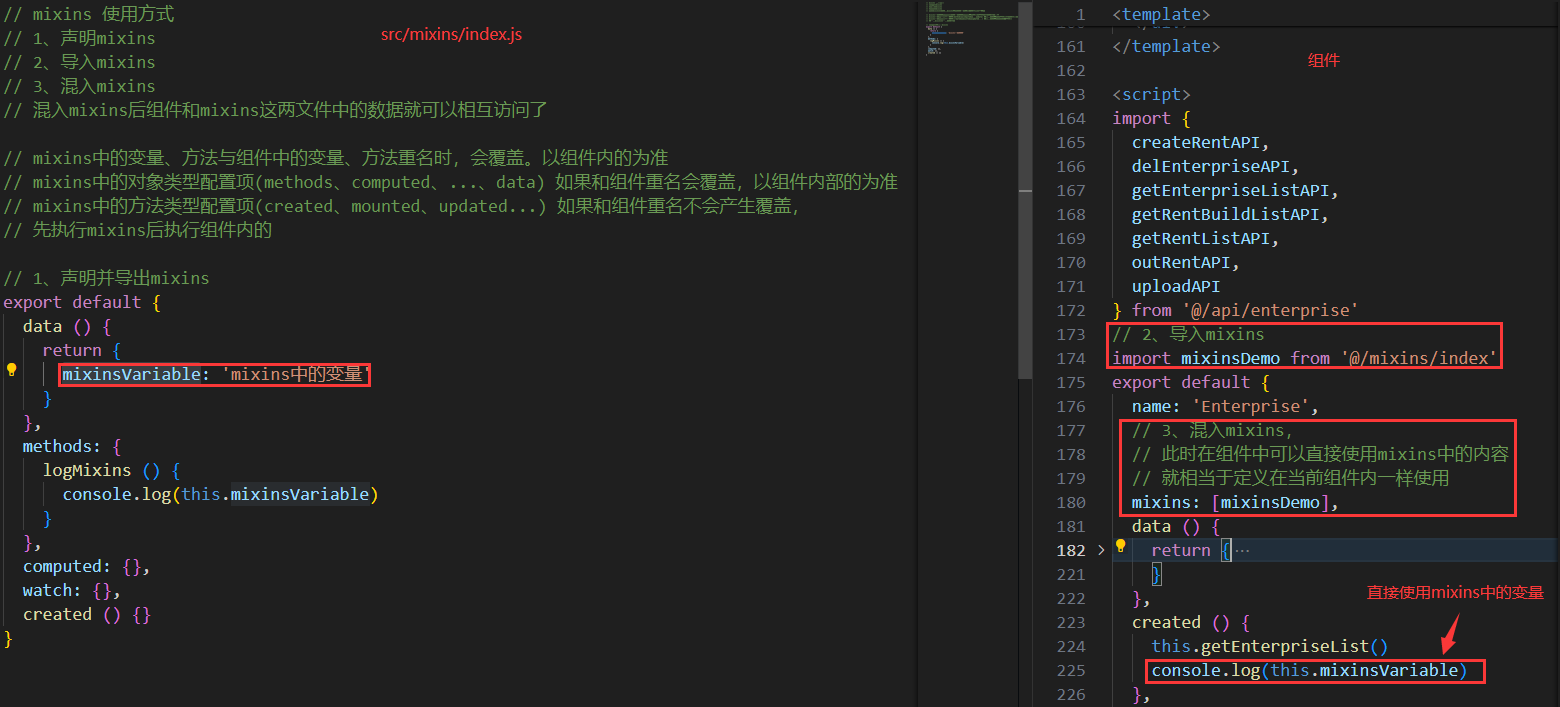
通过将data、methods、created....抽取到一个js文件中,然后在组件中使用mixins进行混入,这样实现公共部分抽取
3D可视化部分
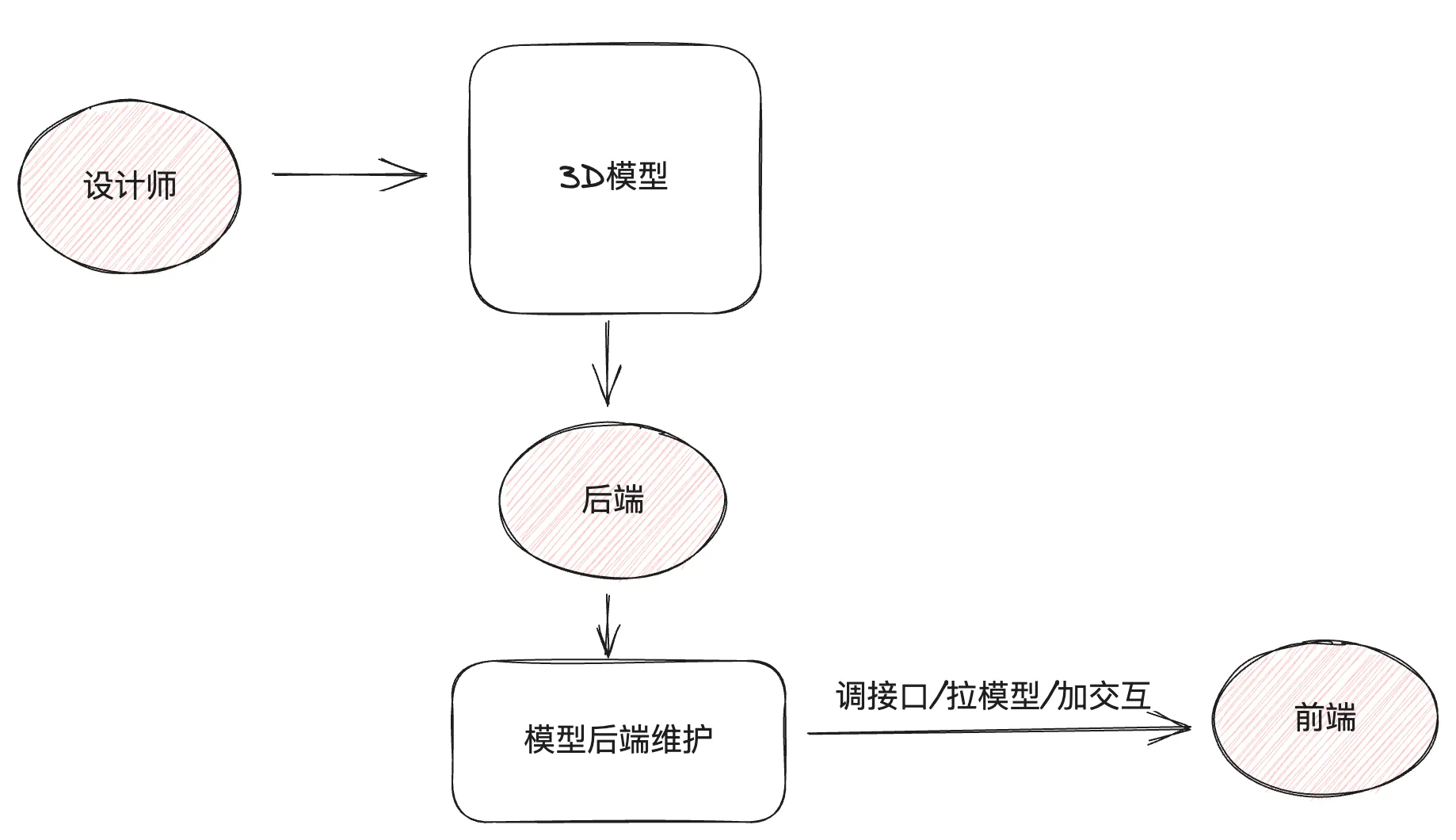
一般3D由3D建模师建好模,然后由后端提供模型的相关接口,前端通过建模师建模用到的框架,进行调用接口拉取模型渲染
1、根据建模师建模使用的建模包对应的解析包
1 npm i @splinetool/runtime // 说明:模型解析包和制作3D的软件是配套的
2、拉取模型并渲染
说明:spline实例既可以拉取模型同时拉取完毕之后会在canvas节点上渲染画布
1 <script setup> 2 // 导入模型解析构造函数 3 import { Application } from '@splinetool/runtime' 4 import { onMounted, ref } from 'vue' 5 6 // 初始化3d模型 7 const ref3d = ref(null) 8 const init3dModel = () => { 9 // 实例化解析器实例 10 let spline = new Application(ref3d.value) 11 // 拉取模型 12 spline.load('https://fe-hmzs.itheima.net/scene.splinecode').then(() => { 13 console.log('3D模型加载并渲染完毕') 14 }) 15 } 16 // dom节点渲染完毕再加载 17 onMounted(() => { 18 init3dModel() 19 }) 20 21 </script> 22 23 <template> 24 <div class="model-container"> 25 <!-- 准备3D渲染节点 --> 26 <canvas class="canvas-3d" ref="ref3d" /> 27 </div> 28 </template> 29 30 31 <style scoped lang="scss"> 32 .model-container { 33 height: 100%; 34 background-color: black; 35 width: 100%; 36 flex-shrink: 0; 37 } 38 </style>
3、完整的,2D部分和3D部分放一起
views/BigScreenView.vue
1 <script setup> 2 import { onMounted, ref } from 'vue' 3 // 导入模型解析构造函数 4 import { Application } from '@splinetool/runtime' 5 // 使用封装的组合式函数 6 import { useGetParkInfo, useInitBarChart, userInitPieChart } from './composables/bigscreen' 7 8 const { parkInfo, getParkInfo } = useGetParkInfo() 9 const { barChart, initBarChart } = useInitBarChart(parkInfo) 10 const { pieChart, initPieChart } = userInitPieChart(parkInfo) 11 12 // 初始化3d模型 13 const ref3d = ref(null) 14 const init3dModel = () => { 15 // 实例化解析器实例 16 let spline = new Application(ref3d.value) 17 // 拉取模型 18 spline.load('https://fe-hmzs.itheima.net/scene.splinecode').then(() => { 19 console.log('3D模型加载并渲染完毕') 20 }) 21 } 22 23 onMounted(async () => { 24 // 因为initBarChart方法中用到了getParkInfo方法的返回值数据, 需要等待getParkInfo执行完才能执行initBarChart 25 // 所以使用await 26 await getParkInfo() 27 initBarChart() 28 initPieChart() 29 init3dModel() 30 }) 31 </script> 32 33 <template> 34 <!-- 2D渲染区域 --> 35 <div class="all-charts"> 36 <!-- 园区概况 --> 37 <div class="section-one"> 38 <img class="img-header" 39 src="https://yjy-teach-oss.oss-cn-beijing.aliyuncs.com/smartPark/%E5%A4%A7%E5%B1%8F%E5%88%87%E5%9B%BE/%E5%9B%AD%E5%8C%BA%E6%A6%82%E5%86%B5%402x.png" 40 alt="" /> 41 <div class="icons-container"> 42 <div class="item"> 43 <div class="icons-item building-icon"> 44 <span class="number"> 45 <!-- 46 首次渲染(后端数据没有返回) 47 parkInfo - {} - {}.base -> undefined -> undefined.buidingTotal 48 49 二次渲染(后端数据返回之后 响应式状态发生变化 再次引起模版渲染) 50 51 场景:访问一个空对象多层次的属性 52 解决办法:可选链?. 保证必须前面有值才会继续往后进行点运算 53 --> 54 <!-- 当parkInfo.base不为undefined时获取parkInfo.base中的buildingTotal --> 55 <!-- {{ parkInfo.base && parkInfo.base.buildingTotal }} --> 56 <!-- 简写方式 --> 57 {{ parkInfo.base?.buildingTotal }} 58 </span> 59 </div> 60 <span class="title">楼宇总数</span> 61 <span class="unity">(栋)</span> 62 </div> 63 <div class="item"> 64 <div class="icons-item enterprise-icon"> 65 <span class="number"> 66 {{ parkInfo.base?.enterpriseTotal }} 67 </span> 68 </div> 69 <span class="title">入驻企业总数</span> 70 <span class="unity">(家)</span> 71 </div> 72 <div class="item"> 73 <div class="icons-item car-icon"> 74 <span class="number"> 75 {{ parkInfo.base?.parkingTotal }} 76 </span> 77 </div> 78 <span class="title">车位总数</span> 79 <span class="unity">(个)</span> 80 </div> 81 <div class="item"> 82 <div class="icons-item rod-icon"> 83 <span class="number"> 84 {{ parkInfo.base?.chargePoleTotal }} 85 </span> 86 </div> 87 <span class="title">一体杆总数</span> 88 <span class="unity">(个)</span> 89 </div> 90 </div> 91 </div> 92 <!-- 园区年度收入分析 --> 93 <div class="section-two"> 94 <img class="img-header" 95 src="https://yjy-teach-oss.oss-cn-beijing.aliyuncs.com/smartPark/%E5%A4%A7%E5%B1%8F%E5%88%87%E5%9B%BE/%E5%9B%AD%E5%8C%BA%E5%B9%B4%E5%BA%A6%E6%94%B6%E5%85%A5%E5%88%86%E6%9E%90%402x.png" 96 alt="" /> 97 <div class="bar-chart-titile"> 98 <span>单位:元</span> 99 <div> 100 <span class="bar-icon blue-bar-icon"></span> 101 <span class="bar-icon red-bar-icon"></span> 102 收入情况 103 </div> 104 </div> 105 <div class="bar-chart" ref="barChart"></div> 106 </div> 107 <!-- 园区产业分布 --> 108 <div class="section-three"> 109 <img class="img-header" 110 src="https://yjy-teach-oss.oss-cn-beijing.aliyuncs.com/smartPark/%E5%A4%A7%E5%B1%8F%E5%88%87%E5%9B%BE/%E5%9B%AD%E5%8C%BA%E4%BA%A7%E4%B8%9A%E5%88%86%E5%B8%83%402x.png" 111 alt="" /> 112 <div class="pie-chart" ref="pieChart"></div> 113 </div> 114 </div> 115 <!-- 3D渲染区域 --> 116 <div class="model-container"> 117 <!-- 准备3D渲染节点 --> 118 <canvas class="canvas-3d" ref="ref3d" /> 119 </div> 120 </template> 121 <style lang="scss" scoped> 122 .all-charts { 123 position: absolute; 124 top: 0; 125 left: 0; 126 width: 480px; 127 height: 100vh; 128 padding: 20px; 129 display: flex; 130 flex-direction: column; 131 justify-content: space-between; 132 background: linear-gradient(to left, rgba(0, 6, 15, 0.00) 0%, rgba(0, 6, 15, 0.00) 20%, rgba(0, 0, 0, 0.40) 30%, rgba(0, 0, 0, 0.60) 40%, rgba(1, 4, 11, 1) 70%, #04070d 100%); 133 134 .img-header { 135 height: 30px; 136 } 137 } 138 139 // 园区概况 140 .section-one { 141 flex-basis: 25%; 142 143 .icons-container { 144 display: flex; 145 justify-content: space-between; 146 padding: 20px 0; 147 148 .item { 149 text-align: center; 150 display: flex; 151 flex-direction: column; 152 flex: 1; 153 154 .icons-item { 155 height: 80px; 156 position: relative; 157 158 .number { 159 position: absolute; 160 left: 50%; 161 transform: translateX(-50%); 162 font-size: 18px; 163 font-family: FontquanXinYiGuanHeiTi, FontquanXinYiGuanHeiTi-Regular; 164 color: #ffffff; 165 } 166 } 167 168 .building-icon { 169 background: url('@/assets/building-icon.png') no-repeat 50% 0 / contain; 170 } 171 172 .enterprise-icon { 173 background: url('@/assets/enterprise-icon.png') no-repeat 50% 0 / contain; 174 } 175 176 .rod-icon { 177 background: url('@/assets/rod-icon.png') no-repeat 50% 0 / contain; 178 } 179 180 .car-icon { 181 background: url('@/assets/car-icon.png') no-repeat 50% 0 / contain; 182 } 183 184 .title, 185 .unity { 186 font-size: 14px; 187 color: #cdd7e1; 188 } 189 190 .title { 191 margin-top: 8px; 192 } 193 } 194 } 195 } 196 197 // 园区年度收入分析 198 .section-two { 199 flex-basis: 35%; 200 margin-top: 50px; 201 202 .bar-chart { 203 width: 100%; 204 height: calc(100% - 90px); 205 } 206 } 207 208 // 园区产业分布 209 .section-three { 210 flex-basis: 40%; 211 212 .pie-chart { 213 position: relative; 214 margin: 0 auto; 215 padding-bottom: 20px; 216 width: 80%; 217 height: calc(100% - 40px); 218 } 219 } 220 221 // 3D渲染区域 222 .model-container { 223 height: 100%; 224 background-color: black; 225 width: 100%; 226 flex-shrink: 0; 227 } 228 </style>
4、由于3D渲染的比较慢,通过添加loading
纯展示类组件,只需要设计一个参数,显示隐藏
loading prop true 显示 false 隐藏
封装loading组件
components/LoadingComponent.vue
1 <script setup> 2 // 接收父组件传值 3 defineProps({ 4 loading: { 5 type: Boolean, // 类型为Boolean 6 default: false // 默认值为false 7 } 8 }) 9 </script> 10 11 <template> 12 <div v-if="loading" class="loading"> 13 <p class="text">园区资源加载中…</p> 14 <div class="loading-process"> 15 <div class="process-wrapper"></div> 16 </div> 17 </div> 18 </template> 19 20 <style lang="scss"> 21 .loading { 22 position: absolute; 23 left: 66%; 24 top: 40%; 25 transform: translateX(-50%); 26 text-align: center; 27 28 .text { 29 font-size: 14px; 30 color: #909399; 31 margin-bottom: 16px; 32 } 33 34 .loading-process { 35 width: 280px; 36 height: 4px; 37 background: rgba(255, 255, 255, 0.16); 38 border-radius: 20px; 39 overflow: hidden; 40 } 41 42 .process-wrapper { 43 height: 100%; 44 width: 5%; 45 background: linear-gradient(90deg, #48ffff 0%, #3656ff 100%); 46 animation-duration: 1000s; 47 animation-name: loading; 48 } 49 50 @keyframes loading { 51 0% { 52 transform: scaleX(1); 53 } 54 55 1% { 56 transform: scaleX(38); 57 } 58 59 100% { 60 transform: scaleX(40); 61 } 62 } 63 } 64 </style>
父组件
views/BigScreenView.vue
1 <script setup> 2 import { onMounted, ref } from 'vue' 3 // 导入模型解析构造函数 4 import { Application } from '@splinetool/runtime' 5 // 导入loading组件 6 import LoadingComponent from '@/components/LoadingComponent.vue' 7 // 使用封装的组合式函数 8 import { useGetParkInfo, useInitBarChart, userInitPieChart } from './composables/bigscreen' 9 10 const { parkInfo, getParkInfo } = useGetParkInfo() 11 const { barChart, initBarChart } = useInitBarChart(parkInfo) 12 const { pieChart, initPieChart } = userInitPieChart(parkInfo) 13 14 // 调用接口拉取3d模型 渲染视图中 15 const publisPath = 'https://fe-hmzs.itheima.net' 16 const ref3d = ref(null) 17 const showLoading = ref(false) 18 const init3dModel = () => { 19 // 开启loading 20 showLoading.value = true 21 // 1. 实例解析器对象(传入模型将来渲染的节点对象) 22 const spline = new Application(ref3d.value) 23 // 2. 使用对象load方法去拉取3大模型资源 24 spline.load(`${publisPath}/scene.splinecode`).then(() => { 25 showLoading.value = false 26 // 模型渲染完毕之后后续的逻辑操作 27 // 3. 拉取资源之后.then方法中可以做后续的逻辑操作 28 }) 29 } 30 31 32 onMounted(async () => { 33 // 因为initBarChart方法中用到了getParkInfo方法的返回值数据, 需要等待getParkInfo执行完才能执行initBarChart 34 // 所以使用await 35 await getParkInfo() 36 initBarChart() 37 initPieChart() 38 init3dModel() 39 }) 40 </script> 41 42 <template> 43 <!-- 2D渲染区域 --> 44 <div class="all-charts"> 45 <!-- 园区概况 --> 46 <div class="section-one"> 47 <img class="img-header" 48 src="https://yjy-teach-oss.oss-cn-beijing.aliyuncs.com/smartPark/%E5%A4%A7%E5%B1%8F%E5%88%87%E5%9B%BE/%E5%9B%AD%E5%8C%BA%E6%A6%82%E5%86%B5%402x.png" 49 alt="" /> 50 <div class="icons-container"> 51 <div class="item"> 52 <div class="icons-item building-icon"> 53 <span class="number"> 54 <!-- 55 首次渲染(后端数据没有返回) 56 parkInfo - {} - {}.base -> undefined -> undefined.buidingTotal 57 58 二次渲染(后端数据返回之后 响应式状态发生变化 再次引起模版渲染) 59 60 场景:访问一个空对象多层次的属性 61 解决办法:可选链?. 保证必须前面有值才会继续往后进行点运算 62 --> 63 <!-- 当parkInfo.base不为undefined时获取parkInfo.base中的buildingTotal --> 64 <!-- {{ parkInfo.base && parkInfo.base.buildingTotal }} --> 65 <!-- 简写方式 --> 66 {{ parkInfo.base?.buildingTotal }} 67 </span> 68 </div> 69 <span class="title">楼宇总数</span> 70 <span class="unity">(栋)</span> 71 </div> 72 <div class="item"> 73 <div class="icons-item enterprise-icon"> 74 <span class="number"> 75 {{ parkInfo.base?.enterpriseTotal }} 76 </span> 77 </div> 78 <span class="title">入驻企业总数</span> 79 <span class="unity">(家)</span> 80 </div> 81 <div class="item"> 82 <div class="icons-item car-icon"> 83 <span class="number"> 84 {{ parkInfo.base?.parkingTotal }} 85 </span> 86 </div> 87 <span class="title">车位总数</span> 88 <span class="unity">(个)</span> 89 </div> 90 <div class="item"> 91 <div class="icons-item rod-icon"> 92 <span class="number"> 93 {{ parkInfo.base?.chargePoleTotal }} 94 </span> 95 </div> 96 <span class="title">一体杆总数</span> 97 <span class="unity">(个)</span> 98 </div> 99 </div> 100 </div> 101 <!-- 园区年度收入分析 --> 102 <div class="section-two"> 103 <img class="img-header" 104 src="https://yjy-teach-oss.oss-cn-beijing.aliyuncs.com/smartPark/%E5%A4%A7%E5%B1%8F%E5%88%87%E5%9B%BE/%E5%9B%AD%E5%8C%BA%E5%B9%B4%E5%BA%A6%E6%94%B6%E5%85%A5%E5%88%86%E6%9E%90%402x.png" 105 alt="" /> 106 <div class="bar-chart-titile"> 107 <span>单位:元</span> 108 <div> 109 <span class="bar-icon blue-bar-icon"></span> 110 <span class="bar-icon red-bar-icon"></span> 111 收入情况 112 </div> 113 </div> 114 <div class="bar-chart" ref="barChart"></div> 115 </div> 116 <!-- 园区产业分布 --> 117 <div class="section-three"> 118 <img class="img-header" 119 src="https://yjy-teach-oss.oss-cn-beijing.aliyuncs.com/smartPark/%E5%A4%A7%E5%B1%8F%E5%88%87%E5%9B%BE/%E5%9B%AD%E5%8C%BA%E4%BA%A7%E4%B8%9A%E5%88%86%E5%B8%83%402x.png" 120 alt="" /> 121 <div class="pie-chart" ref="pieChart"></div> 122 </div> 123 </div> 124 <!-- 3D渲染区域 --> 125 <div class="model-container"> 126 <!-- 添加进度条组件 --> 127 <LoadingComponent :loading="showLoading" /> 128 <!-- 准备3D渲染节点 --> 129 <canvas class="canvas-3d" ref="ref3d" /> 130 </div> 131 </template> 132 <style lang="scss" scoped> 133 .all-charts { 134 position: absolute; 135 top: 0; 136 left: 0; 137 width: 480px; 138 height: 100vh; 139 padding: 20px; 140 display: flex; 141 flex-direction: column; 142 justify-content: space-between; 143 background: linear-gradient(to left, rgba(0, 6, 15, 0.00) 0%, rgba(0, 6, 15, 0.00) 20%, rgba(0, 0, 0, 0.40) 30%, rgba(0, 0, 0, 0.60) 40%, rgba(1, 4, 11, 1) 70%, #04070d 100%); 144 145 .img-header { 146 height: 30px; 147 } 148 } 149 150 // 园区概况 151 .section-one { 152 flex-basis: 25%; 153 154 .icons-container { 155 display: flex; 156 justify-content: space-between; 157 padding: 20px 0; 158 159 .item { 160 text-align: center; 161 display: flex; 162 flex-direction: column; 163 flex: 1; 164 165 .icons-item { 166 height: 80px; 167 position: relative; 168 169 .number { 170 position: absolute; 171 left: 50%; 172 transform: translateX(-50%); 173 font-size: 18px; 174 font-family: FontquanXinYiGuanHeiTi, FontquanXinYiGuanHeiTi-Regular; 175 color: #ffffff; 176 } 177 } 178 179 .building-icon { 180 background: url('@/assets/building-icon.png') no-repeat 50% 0 / contain; 181 } 182 183 .enterprise-icon { 184 background: url('@/assets/enterprise-icon.png') no-repeat 50% 0 / contain; 185 } 186 187 .rod-icon { 188 background: url('@/assets/rod-icon.png') no-repeat 50% 0 / contain; 189 } 190 191 .car-icon { 192 background: url('@/assets/car-icon.png') no-repeat 50% 0 / contain; 193 } 194 195 .title, 196 .unity { 197 font-size: 14px; 198 color: #cdd7e1; 199 } 200 201 .title { 202 margin-top: 8px; 203 } 204 } 205 } 206 } 207 208 // 园区年度收入分析 209 .section-two { 210 flex-basis: 35%; 211 margin-top: 50px; 212 213 .bar-chart { 214 width: 100%; 215 height: calc(100% - 90px); 216 } 217 } 218 219 // 园区产业分布 220 .section-three { 221 flex-basis: 40%; 222 223 .pie-chart { 224 position: relative; 225 margin: 0 auto; 226 padding-bottom: 20px; 227 width: 80%; 228 height: calc(100% - 40px); 229 } 230 } 231 232 // 3D渲染区域 233 .model-container { 234 height: 100%; 235 background-color: black; 236 width: 100%; 237 flex-shrink: 0; 238 } 239 </style>
大屏适配
需求: 适配几个固定的设备 要求在一个主屏上完美适配最贴合UI设计稿,其它少量的设备上,保证正常的浏览显示没有问题
缩放方案:接入难度非常小 效果中上
1、安装组件
1 npm i v-scale-screen
2、使用组件并指定高亮
注:以 1920 * 1080 为标准尺寸比
1 <v-scale-screen width="1920" height="1080"> 2 主体内容盒子 3 </v-scale-screen>
3、组件中使用
views/BigScreenView.vue
1 <script setup> 2 import { onMounted, ref } from 'vue' 3 // 导入大屏自适应组件 4 import VScaleScreen from 'v-scale-screen' // 在setup中, 可以省略注册的过程 5 // 导入模型解析构造函数 6 import { Application } from '@splinetool/runtime' 7 // 导入loading组件 8 import LoadingComponent from '@/components/LoadingComponent.vue' 9 // 使用封装的组合式函数 10 import { useGetParkInfo, useInitBarChart, userInitPieChart } from './composables/bigscreen' 11 12 const { parkInfo, getParkInfo } = useGetParkInfo() 13 const { barChart, initBarChart } = useInitBarChart(parkInfo) 14 const { pieChart, initPieChart } = userInitPieChart(parkInfo) 15 16 // 调用接口拉取3d模型 渲染视图中 17 const publisPath = 'https://fe-hmzs.itheima.net' 18 const ref3d = ref(null) 19 const showLoading = ref(false) 20 const init3dModel = () => { 21 // 开启loading 22 showLoading.value = true 23 // 1. 实例解析器对象(传入模型将来渲染的节点对象) 24 const spline = new Application(ref3d.value) 25 // 2. 使用对象load方法去拉取3大模型资源 26 spline.load(`${publisPath}/scene.splinecode`).then(() => { 27 showLoading.value = false 28 // 模型渲染完毕之后后续的逻辑操作 29 // 3. 拉取资源之后.then方法中可以做后续的逻辑操作 30 }) 31 } 32 33 onMounted(async () => { 34 // 因为initBarChart方法中用到了getParkInfo方法的返回值数据, 需要等待getParkInfo执行完才能执行initBarChart 35 // 所以使用await 36 await getParkInfo() 37 initBarChart() 38 initPieChart() 39 init3dModel() 40 }) 41 </script> 42 43 <template> 44 <v-scale-screen width="1920" height="1080" fullScreen="true"> 45 <!-- 2D渲染区域 --> 46 <div class="all-charts"> 47 <!-- 园区概况 --> 48 <div class="section-one"> 49 <img class="img-header" 50 src="https://yjy-teach-oss.oss-cn-beijing.aliyuncs.com/smartPark/%E5%A4%A7%E5%B1%8F%E5%88%87%E5%9B%BE/%E5%9B%AD%E5%8C%BA%E6%A6%82%E5%86%B5%402x.png" 51 alt="" /> 52 <div class="icons-container"> 53 <div class="item"> 54 <div class="icons-item building-icon"> 55 <span class="number"> 56 <!-- 57 首次渲染(后端数据没有返回) 58 parkInfo - {} - {}.base -> undefined -> undefined.buidingTotal 59 60 二次渲染(后端数据返回之后 响应式状态发生变化 再次引起模版渲染) 61 62 场景:访问一个空对象多层次的属性 63 解决办法:可选链?. 保证必须前面有值才会继续往后进行点运算 64 --> 65 <!-- 当parkInfo.base不为undefined时获取parkInfo.base中的buildingTotal --> 66 <!-- {{ parkInfo.base && parkInfo.base.buildingTotal }} --> 67 <!-- 简写方式 --> 68 {{ parkInfo.base?.buildingTotal }} 69 </span> 70 </div> 71 <span class="title">楼宇总数</span> 72 <span class="unity">(栋)</span> 73 </div> 74 <div class="item"> 75 <div class="icons-item enterprise-icon"> 76 <span class="number"> 77 {{ parkInfo.base?.enterpriseTotal }} 78 </span> 79 </div> 80 <span class="title">入驻企业总数</span> 81 <span class="unity">(家)</span> 82 </div> 83 <div class="item"> 84 <div class="icons-item car-icon"> 85 <span class="number"> 86 {{ parkInfo.base?.parkingTotal }} 87 </span> 88 </div> 89 <span class="title">车位总数</span> 90 <span class="unity">(个)</span> 91 </div> 92 <div class="item"> 93 <div class="icons-item rod-icon"> 94 <span class="number"> 95 {{ parkInfo.base?.chargePoleTotal }} 96 </span> 97 </div> 98 <span class="title">一体杆总数</span> 99 <span class="unity">(个)</span> 100 </div> 101 </div> 102 </div> 103 <!-- 园区年度收入分析 --> 104 <div class="section-two"> 105 <img class="img-header" 106 src="https://yjy-teach-oss.oss-cn-beijing.aliyuncs.com/smartPark/%E5%A4%A7%E5%B1%8F%E5%88%87%E5%9B%BE/%E5%9B%AD%E5%8C%BA%E5%B9%B4%E5%BA%A6%E6%94%B6%E5%85%A5%E5%88%86%E6%9E%90%402x.png" 107 alt="" /> 108 <div class="bar-chart-titile"> 109 <span>单位:元</span> 110 <div> 111 <span class="bar-icon blue-bar-icon"></span> 112 <span class="bar-icon red-bar-icon"></span> 113 收入情况 114 </div> 115 </div> 116 <div class="bar-chart" ref="barChart"></div> 117 </div> 118 <!-- 园区产业分布 --> 119 <div class="section-three"> 120 <img class="img-header" 121 src="https://yjy-teach-oss.oss-cn-beijing.aliyuncs.com/smartPark/%E5%A4%A7%E5%B1%8F%E5%88%87%E5%9B%BE/%E5%9B%AD%E5%8C%BA%E4%BA%A7%E4%B8%9A%E5%88%86%E5%B8%83%402x.png" 122 alt="" /> 123 <div class="pie-chart" ref="pieChart"></div> 124 </div> 125 </div> 126 <!-- 3D渲染区域 --> 127 <div class="model-container"> 128 <!-- 添加进度条组件 --> 129 <LoadingComponent :loading="showLoading" /> 130 <!-- 准备3D渲染节点 --> 131 <canvas class="canvas-3d" ref="ref3d" /> 132 </div> 133 </v-scale-screen> 134 </template> 135 <style lang="scss" scoped> 136 .all-charts { 137 position: absolute; 138 top: 0; 139 left: 0; 140 width: 480px; 141 height: 100vh; 142 padding: 20px; 143 display: flex; 144 flex-direction: column; 145 justify-content: space-between; 146 background: linear-gradient(to left, rgba(0, 6, 15, 0.00) 0%, rgba(0, 6, 15, 0.00) 20%, rgba(0, 0, 0, 0.40) 30%, rgba(0, 0, 0, 0.60) 40%, rgba(1, 4, 11, 1) 70%, #04070d 100%); 147 148 .img-header { 149 height: 30px; 150 } 151 152 // 园区概况 153 .section-one { 154 flex-basis: 25%; 155 156 .icons-container { 157 display: flex; 158 justify-content: space-between; 159 padding: 20px 0; 160 161 .item { 162 text-align: center; 163 display: flex; 164 flex-direction: column; 165 flex: 1; 166 167 .icons-item { 168 height: 80px; 169 position: relative; 170 171 .number { 172 position: absolute; 173 left: 50%; 174 transform: translateX(-50%); 175 font-size: 18px; 176 font-family: FontquanXinYiGuanHeiTi, FontquanXinYiGuanHeiTi-Regular; 177 color: #ffffff; 178 } 179 } 180 181 .building-icon { 182 background: url('@/assets/building-icon.png') no-repeat 50% 0 / contain; 183 } 184 185 .enterprise-icon { 186 background: url('@/assets/enterprise-icon.png') no-repeat 50% 0 / contain; 187 } 188 189 .rod-icon { 190 background: url('@/assets/rod-icon.png') no-repeat 50% 0 / contain; 191 } 192 193 .car-icon { 194 background: url('@/assets/car-icon.png') no-repeat 50% 0 / contain; 195 } 196 197 .title, 198 .unity { 199 font-size: 14px; 200 color: #cdd7e1; 201 } 202 203 .title { 204 margin-top: 8px; 205 } 206 } 207 } 208 } 209 210 // 园区年度收入分析 211 .section-two { 212 flex-basis: 35%; 213 margin-top: 50px; 214 215 .bar-chart { 216 width: 100%; 217 height: calc(100% - 90px); 218 } 219 } 220 221 // 园区产业分布 222 .section-three { 223 flex-basis: 40%; 224 225 .pie-chart { 226 position: relative; 227 margin: 0 auto; 228 padding-bottom: 20px; 229 width: 80%; 230 height: calc(100% - 40px); 231 } 232 } 233 } 234 235 236 // 3D渲染区域 237 .model-container { 238 height: 100%; 239 background-color: black; 240 width: 100%; 241 flex-shrink: 0; 242 } 243 </style>
微前端-乾坤
官方地址:https://qiankun.umijs.org/zh/guide/getting-started
在主应用中配置接入其他前端技术栈的项目,实现微前端,应用的拆分,多技术栈应用的整合
1、安装qiankun
1 // npm方式安装 2 npm i qiankun -S 3 // yarn 方式安装 4 yarn add qiankun
2、在主应用中添加qiankun的配置文件
src/registerMicroApp.js
1 // 注册子应用 2 import { registerMicroApps, start } from 'qiankun' 3 4 // 适配子应用在开发和上线两套环境下的加载地址 5 const isDev = process.env.NODE_ENV === 'development' 6 7 registerMicroApps([ 8 { 9 name: 'big-screen', // 子应用的名字 可以随便取 10 entry: `${isDev ? '//localhost:5173' : '//localhost:8089'}`, // 子项目启动之后的访问地址[地址中没有写协议表示跟当前项目的协议保持一致] 11 container: '#bigContainer', // 子应用渲染到哪个dom结构中 12 activeRule: '/big-screen' 13 // 激活路由 url访问哪个路由地址 去加载子应用 和原本子应用的路由path保持一致 14 } 15 ]) 16 17 start()
3、在main.js中导入
1 // 导入乾坤配置-微前端配置 2 import './registerMicroApp'
4、在根组件App.vue中添加挂载点
1 <template> 2 <div id="app"> 3 <!-- 一级路由渲染出来 --> 4 <router-view /> 5 <!-- 为微应用准备一个挂载子应用的节点 --> 6 <div id="bigContainer"></div> 7 </div> 8 </template> 9 10 <script> 11 export default { 12 name: 'App' 13 } 14 </script>
5、在子应用大屏项目中增加配置
说明: qiankun默认不支持vite项目作为子应用,需要借助
vite-qiankun插件进行支持
下载依赖
1 npm i vite-plugin-qiankun -D
修改vite.config.js
1 import { fileURLToPath, URL } from 'node:url' 2 import { defineConfig } from 'vite' 3 import vue from '@vitejs/plugin-vue' 4 // 1、导入qiankun 5 import qiankun from 'vite-plugin-qiankun' 6 7 // 2、配置qiankun 8 export default defineConfig({ 9 plugins: [ 10 vue(), 11 qiankun( 12 // 参数1: 子应用的名字, 需要和主应用配置的名字保持一致 13 'big-screen', 14 { 15 useDevMode: true 16 } 17 ) 18 ], 19 server: { 20 // 子应用中assets中存在很多静态资源, 如果不配置origin, 那么加载静态资源的时候, 会以主应用的域名和端口来加载 21 // 防止开发阶段的assets静态资源加载问题 22 origin: '//localhost:5173' 23 }, 24 resolve: { 25 alias: { 26 '@': fileURLToPath(new URL('./src', import.meta.url)) 27 } 28 } 29 })
修改main.js
使用qiankun相关的函数来渲染和包裹vue实例的创建
1 import { createApp } from 'vue' 2 import App from './App.vue' 3 import router from './router' 4 // 1、导入vite-plugin-qiankun相关函数 5 import { 6 renderWithQiankun, 7 qiankunWindow 8 } from 'vite-plugin-qiankun/dist/helper' 9 10 // 导入公共样式 11 import './styles/common.scss' 12 13 // 2、去掉默认创建方式 14 // const app = createApp(App) 15 // app.use(router) 16 // app.mount('#app') 17 18 // 3、使用乾坤渲染 19 renderWithQiankun({ 20 // 挂载时的生命周期钩子函数 21 mount (props) { 22 console.log('mount') 23 render(props) 24 }, 25 bootstrap () { 26 console.log('bootstrap') 27 }, 28 unmount (props) { 29 console.log('unmount', props) 30 } 31 }) 32 33 if (!qiankunWindow.__POWERED_BY_QIANKUN__) { 34 render({}) 35 } 36 37 function render (props = {}) { 38 const { container } = props 39 const app = createApp(App) 40 app.use(router) 41 app.mount(container ? container.querySelector('#app') : '#app') 42 }
微前端-无界
无界微前端方案基于 WebComponent 容器 + iframe 沙箱
能够完善的解决适配成本、样式隔离、运行性能、页面白屏、子应用通信、子应用保活、多应用激活、vite 框架支持、应用共享等
1、安装组件,vue2
1 npm i wujie-vue2 // 主应用是vue2 所以下载vue2组件
2、注册
在main.js中添加如下内容
1 import WujieVue from 'wujie-vue2' 2 3 Vue.use(WujieVue)
3、在主应用中配置 主应用配置(Vue2后台管理)
思路:
- WujieVue组件通过url地址对子应用进行载入,url直接配置子应用的地址
- 设计一个路由地址,以当前路由地址作为判断条件,如果当前路由为
big-screen就让WujieVue开始渲染
1 <template> 2 <div id="app"> 3 <router-view v-if="!showMicroApp" /> 4 <!-- 子应用挂载节点 --> 5 <WujieVue v-else width="100%" height="100%" name="bigscreen" :url="url" /> 6 </div> 7 </template> 8 9 <script> 10 export default { 11 name: 'App', 12 data() { 13 return { 14 url: 'http://localhost:5173/big-screen' // 子应用服务地址 15 } 16 }, 17 computed: { 18 showMicroApp() { 19 return this.$route.path === '/big-screen' 20 } 21 } 22 } 23 </script>
4、子应用中vite.config.js配置如下 子应用配置(Vue3大屏项目)
1 import { fileURLToPath, URL } from 'node:url' 2 3 import { defineConfig } from 'vite' 4 import vue from '@vitejs/plugin-vue' 5 6 // https://vitejs.dev/config/ 7 export default defineConfig({ 8 plugins: [vue()], 9 server: { 10 // 防止开发阶段的assets 静态资源加载问题 11 origin: '//localhost:5173' 12 }, 13 resolve: { 14 alias: { 15 '@': fileURLToPath(new URL('./src', import.meta.url)) 16 } 17 } 18 })




