canvas基础
1.canvas是H5中的标签,像所有的dom对象一样它有自己本身的属性、方法和事件,其中就有绘图的方法,js能够调用它来进行绘图
<canvas></canvas>
2.canvas并没有绘图功能,所有的绘图工作都是由js完成的。通常通过getElementById来获取要操作的canvas
注意:最好直接设置canvas的宽和高,不要用css设置,会被拉伸。也可以在js脚本中设置宽和高。
<body> <canvas id="canvas" style="border:1px solid #ddd;width:800px;height:500px;"></canvas> </body> <script> window.onload=function(){ var canvas = document.getElementById("canvas"); } </script>
<body> <canvas id="canvas" style="border:1px solid #ddd;"></canvas> </body> <script> window.onload=function(){ var canvas = document.getElementById("canvas"); canvas.height=500; canvas.width=800; } </script>
3.context是canvas的对象,封装了很多绘图功能,获取这个对象的方法如下:
var context = canvas.getContext("2d");
getContext("2d");用于获取canvas的绘图环境,目前只支持2d绘图。可以绘制直线、弧线、圆、文本、矩形等。
4.画一条直线
<script> window.onload=function(){ var canvas = document.getElementById("canvas"); canvas.width=200; canvas.height=200; var context = canvas.getContext("2d");//获取该canvas的绘图环境 context.moveTo(50,50);//起始位置 context.lineTo(150,150);//结束位置 context.lineWidth = 5;//线的宽度 context.strokeStyle ="#005588";//描边颜色 context.stroke();//描边 } </script>
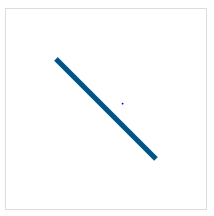
moveTo(x,y):起始位置坐标;
lineTo(x,y):画一条直线到某点;
lineWidth:线条的宽度;
stroke():描边,加上描边就能看到运动轨迹,默认是黑色轨迹。
strokeStyle:描边的颜色,可以自己设置。颜色赋值可以跟css一样设置,支持rgb,rgba等。
5.画两条直线,一条红色,一条蓝色;
<script> window.onload=function(){
var canvas = document.getElementById("canvas");
canvas.width=200;
canvas.height=200;
var context = canvas.getContext("2d");
context.moveTo(50,50);
context.lineTo(150,150);
//线的宽度
context.lineWidth = 5;
//线的颜色
context.strokeStyle ="red";
context.stroke();
context.moveTo(150,150);
context.lineTo(150,50);
//线的宽度
context.lineWidth = 5;
//线的颜色
context.strokeStyle ="blue";
context.stroke();
}
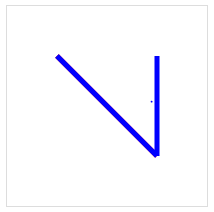
从效果图中可以看出是两条直线,不过都是蓝色的。这是因为canvas在第二次给路径上色时,是把之前的所有路径轨迹合在一起来上色的,除非咱们让canvas知道那折线和直线应该是独立开来的俩路径。
我们可以使用.beginPath()来解决,其实beginPath()可以做到上述的隔离路径绘制效果的作用,防止之前的效果被污染。
<script> window.onload=function(){
var canvas = document.getElementById("canvas");
canvas.width=200;
canvas.height=200;
var context = canvas.getContext("2d");
context.moveTo(50,50);
context.lineTo(150,150);
//线的宽度
context.lineWidth = 5;
//线的颜色
context.strokeStyle ="red";
context.stroke();
context.beginPath();
context.moveTo(150,150);
context.lineTo(150,50);
//线的宽度
context.lineWidth = 5;
//线的颜色
context.strokeStyle ="blue";
context.stroke();
</script>
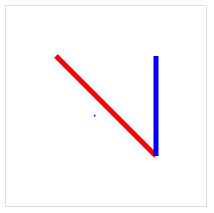
lineCap和lineJoin属性
lineCap是设定线段端点的形状(线帽),其值可以是:
butt 默认,即线条端点为平直的边缘
round 线条端点为圆角线帽
square 为线条端点添加正方形线帽

<script> window.onload=function(){ var canvas=document.getElementById("canvas"); var ctx=canvas.getContext("2d"); ctx.lineWidth=10; ctx.beginPath(); ctx.lineCap="butt"; ctx.moveTo(20,10); ctx.lineTo(200,60); ctx.strokeStyle="red"; ctx.stroke(); ctx.beginPath(); ctx.lineCap="round"; ctx.moveTo(30,90); ctx.lineTo(200,40); ctx.strokeStyle="blue"; ctx.stroke(); ctx.beginPath(); ctx.lineCap="square"; ctx.moveTo(10,30); ctx.lineTo(200,80); ctx.strokeStyle="green"; ctx.stroke(); } </script>
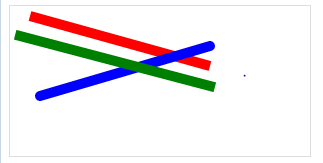
lineJoin则是设定折线的交接处的外角类型,其值可为:
miter 默认,折线交接处为尖角
round 折线交接处为圆角
bevel 折线交接处为斜角

<script> window.onload=function(){ var canvas = document.getElementById("canvas"); var ctx = canvas.getContext("2d"); ctx.lineWidth=13; ctx.lineJoin="bevel"; ctx.moveTo(20,20); ctx.lineTo(100,50); ctx.lineTo(20,80); ctx.strokeStyle="red"; ctx.stroke(); ctx.beginPath(); ctx.lineJoin="round"; ctx.moveTo(20,60); ctx.lineTo(100,90); ctx.lineTo(20,150); ctx.strokeStyle="green"; ctx.stroke(); ctx.beginPath(); ctx.lineJoin="miter"; ctx.moveTo(20,90); ctx.lineTo(100,150); ctx.lineTo(20,200); ctx.strokeStyle="blue"; ctx.stroke(); } </script>

6.绘制矩形 context.fillRect(x,y,width,height) strokeRect(x,y,width,height)

<script> window.onload=function(){ var canvas = document.getElementById('canvas'); var cxt=canvas.getContext('2d'); cxt.strokeRect(0,0,100,100); cxt.fillStyle="red"; cxt.fillRect(100,100,200,200); } </script>
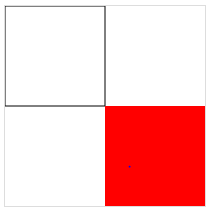
x,y:为矩形的起始位置
width:矩形的宽度
height:矩形的高度
fillStyle:矩形的填充颜色
fillRect:填充矩形
strokeStyle:描边颜色
strokeRect:描边矩形
fillStyle和strokeStyle颜色设置可以为:
直接用颜色名称:"red" "green" "blue"
十六进制颜色值: "#EEEEFF"
rgb(1-255,1-255,1-255)
rgba(1-255,1-255,1-255,透明度)
还可以使用渐变色,接下来主要介绍线性渐变
线性渐变context.createLinearGradient(x,y,width,height);
context.createLinearGradient(0,0,800,800);//从左上角(0,0)的位置到右上角(800,800)的位置;改变坐标可以形成水平的或者垂直的渐变
addColorStop(0.0,'black');指定颜色和颜色范围,0.0表示起始位置;
skyStyle.addColorStop(1.0,'#035');1.0表示终点位置;
注意addColorStop是可以任意添加多个的。
示例代码:
var skyStyle = context.createLinearGradient(0,0,800,800);
skyStyle.addColorStop(0.0,'black');
skyStyle.addColorStop(0.5,'#035');
skyStyle.addColorStop(1.0,'#035');
context.fillStyle = skyStyle;
context.fillRect(0,0,canvas.width,canvas.height);

<script> window.onload=function(){ var canvas = document.getElementById('canvas'); var cxt=canvas.getContext('2d'); var skyStyle = cxt.createLinearGradient(0,0,200,200); skyStyle.addColorStop(0.0,'#fff'); // skyStyle.addColorStop(0.5,'#035'); skyStyle.addColorStop(1.0,'#035'); cxt.fillStyle = skyStyle; cxt.fillRect(0,0,canvas.width,canvas.height); } </script>
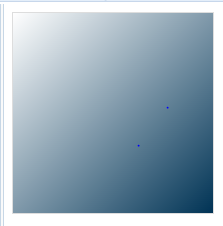
清除矩形区域 context.clearRect(x,y,width,height)

<script> window.onload=function(){ var canvas = document.getElementById('canvas'); var cxt=canvas.getContext('2d'); var skyStyle = cxt.createLinearGradient(0,0,200,200); skyStyle.addColorStop(0.0,'#fff'); skyStyle.addColorStop(1.0,'#035'); cxt.fillStyle = skyStyle; cxt.fillRect(0,0,canvas.width,canvas.height); cxt.clearRect(100,100,50,50); } </script>

练习:绘制七巧板

<script> //定义一个数组,数组中有7个部分,每一部分都是一个对象,每一部分又包含一个数组 var tangram=[ {p:[{x:0,y:0},{x:800,y:0},{x:400,y:400}],color:"#BEDF64"}, {p:[{x:0,y:0},{x:400,y:400},{x:0,y:800}],color:"#60ADC2"}, {p:[{x:800,y:0},{x:800,y:400},{x:600,y:600},{x:600,y:200}],color:"#EB5564"}, {p:[{x:600,y:200},{x:600,y:600},{x:400,y:400}],color:"#E9D91F"}, {p:[{x:400,y:400},{x:600,y:600},{x:400,y:800},{x:200,y:600}],color:"#A092B9"}, {p:[{x:200,y:600},{x:400,y:800},{x:0,y:800}],color:"#EA96C1"}, {p:[{x:800,y:400},{x:800,y:800},{x:400,y:800}],color:"#E9B92B"} ] window.onload=function(){ var canvas = document.getElementById("canvas"); canvas.width = 800; canvas.height = 800; var context = canvas.getContext('2d'); for(var i = 0;i < tangram.length;i++) draw(tangram[i],context) } function draw(piece,cxt){ cxt.beginPath(); cxt.moveTo(piece.p[0].x,piece.p[0].y); for(var i = 1; i < piece.p.length; i++) cxt.lineTo(piece.p[i].x,piece.p[i].y); cxt.closePath(); cxt.fillStyle=piece.color; cxt.fill(); } </script>
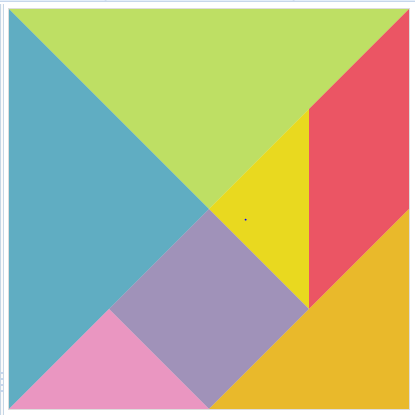
7.圆弧context.arc(x, y, radius, starAngle,endAngle, anticlockwise)
x,y:圆心坐标
startAngle:开始角度
radius:圆的半径大小
endAngle:结束角度
anticlockwise:是否逆时针,true:逆时针,false:顺时针

<script> window.onload=function(){ var canvas = document.getElementById('canvas'); var cxt=canvas.getContext('2d'); cxt.beginPath(); cxt.arc(100,100,80,0,Math.PI*2,true); cxt.closePath(); cxt.fillStyle="red"; cxt.fill(); } </script>
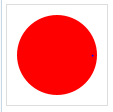
8.绘制文字
填充文字:context.fillText(text,x,y)
绘制文字轮廓 context.strokeText(text,x,y)
text:文字
x,y:文字的起点坐标

<script> window.onload=function(){ var canvas = document.getElementById('canvas'); var cxt=canvas.getContext('2d'); cxt.beginPath(); cxt.font="italic 30px sans-serif"; cxt.fillText("好",70,70); cxt.closePath(); cxt.font="italic 60px sans-serif"; cxt.strokeText("美",80,150); } </script>

9.保存文件canvas.toDataURL(MIME)
在canvas中绘出的图片只是canvas标签而已,不是真正的图片,是不能右键,另存为的,我们可以利用canvas.toDataURL()这个方法把canvas绘制的图形生成一幅图片,生成图片后,就能对图片进行相应的操作了。


