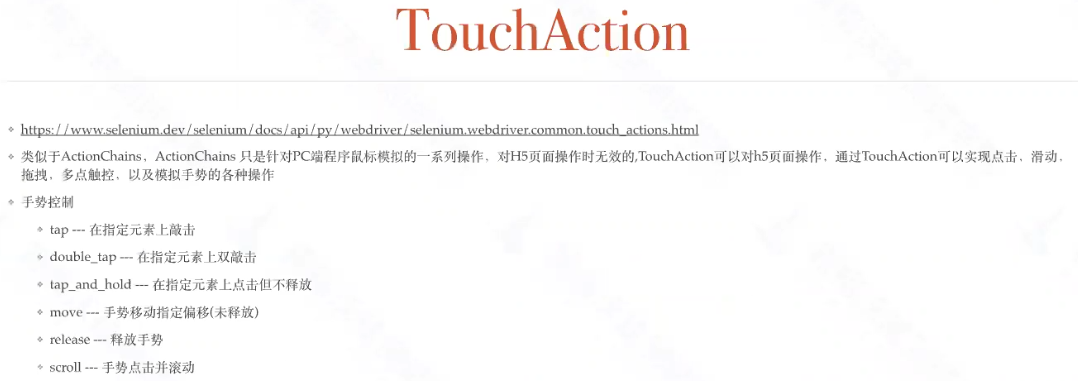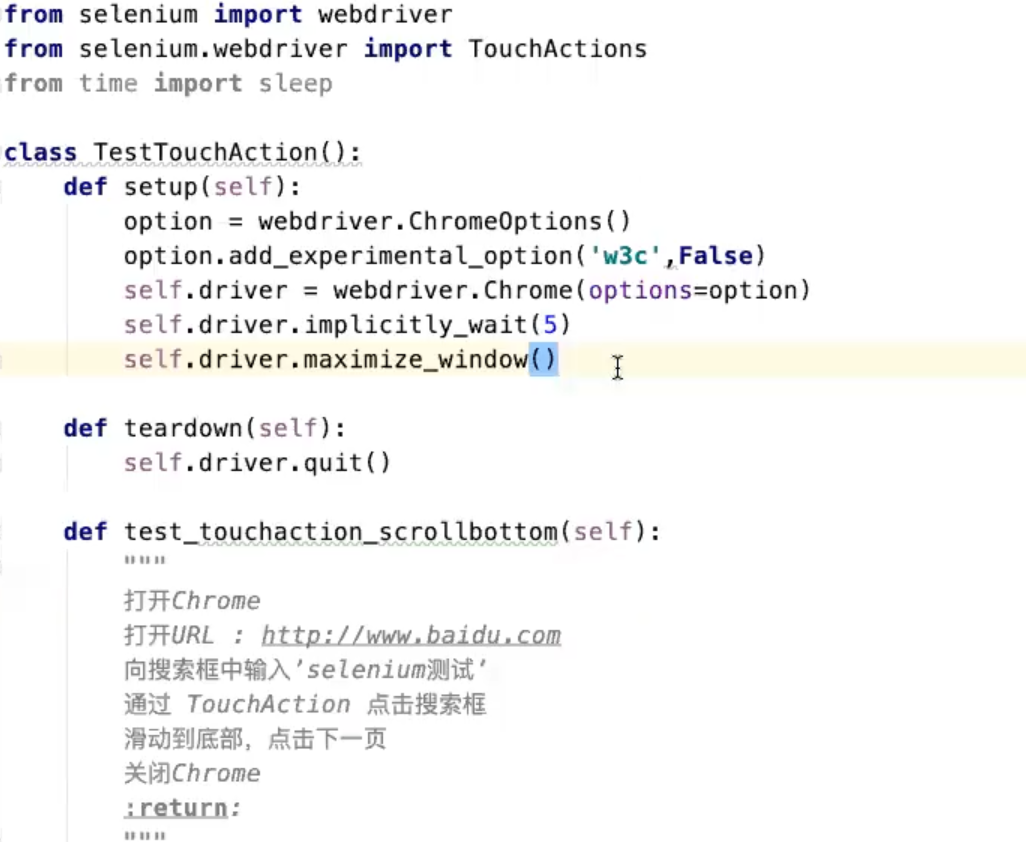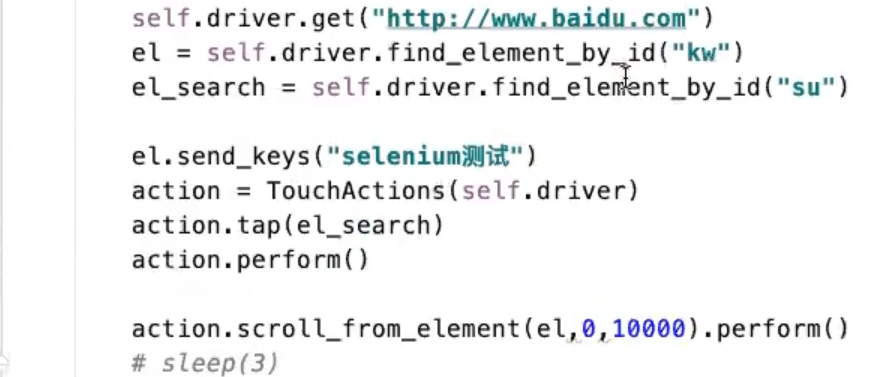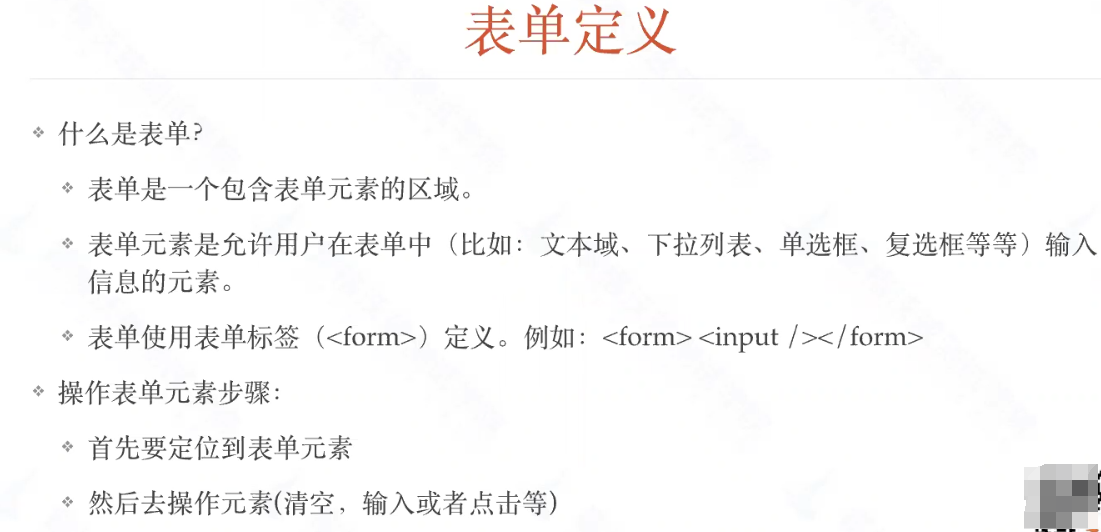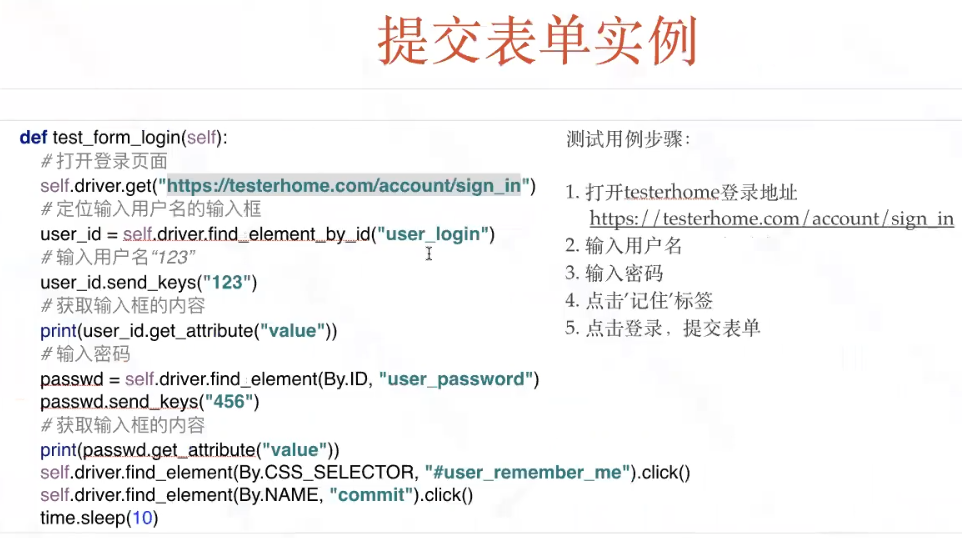web控件的交互进阶
web控件的交互进阶
常用的操作事件(右键点击、页面滑动、表单操作等)
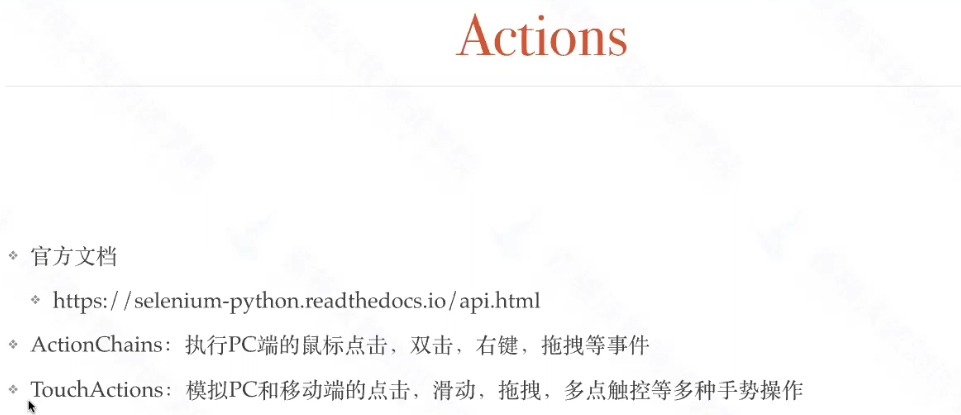
https://selenium-python.readthedocs.io/api.html
ActionChains
https://selenium-python.readthedocs.io/api.html#module-selenium.webdriver.common.action_chains
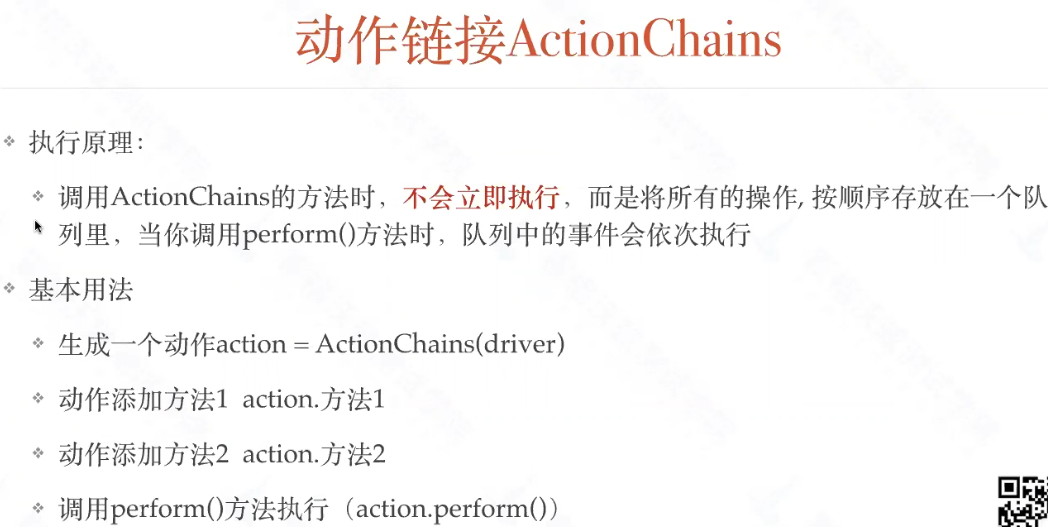


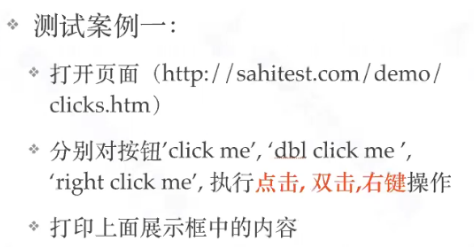
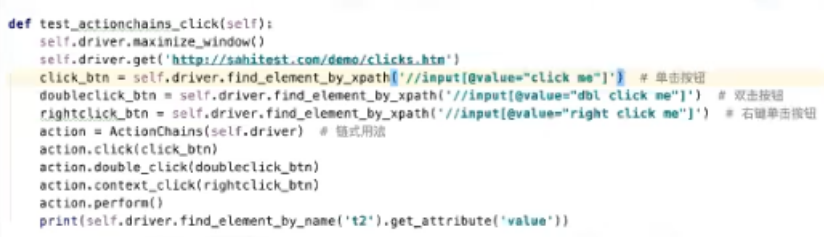
https://sahitest.com/demo/clicks.htm

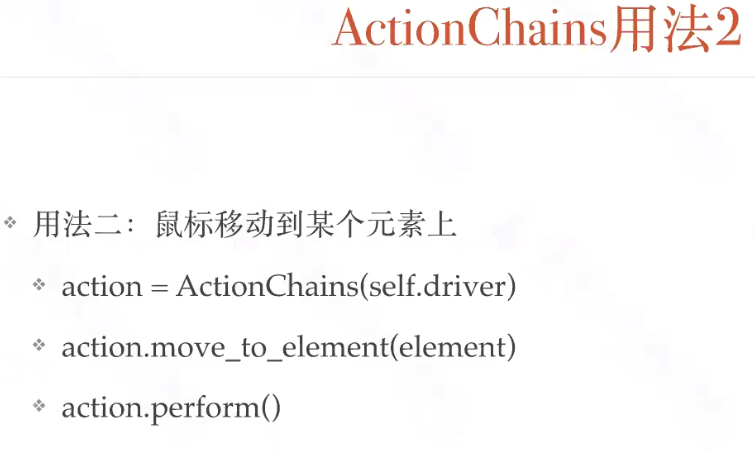
测试案例二,红框代码接上上图代码:
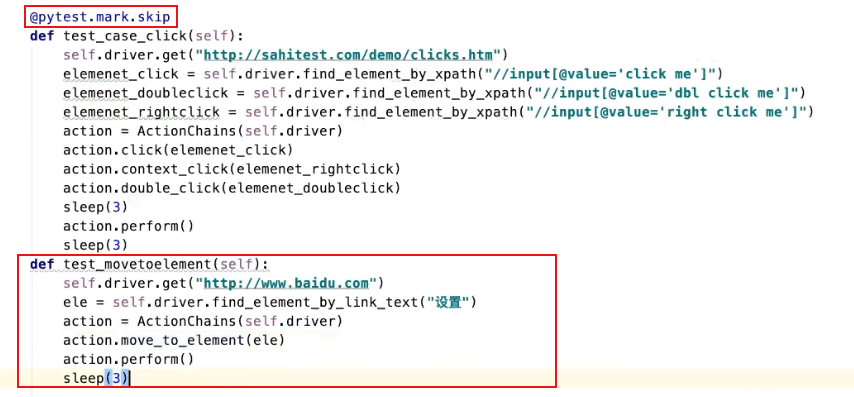
用法三:将某个元素拖拽到某一个元素上
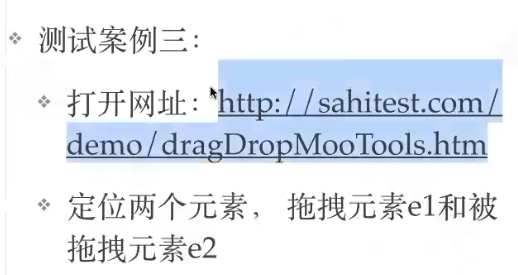
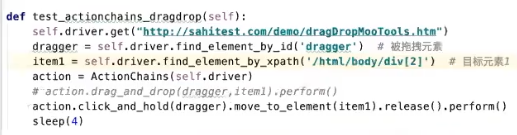
http://sahitest.com/demo/dragDropMooTools.htm
代码接上上图
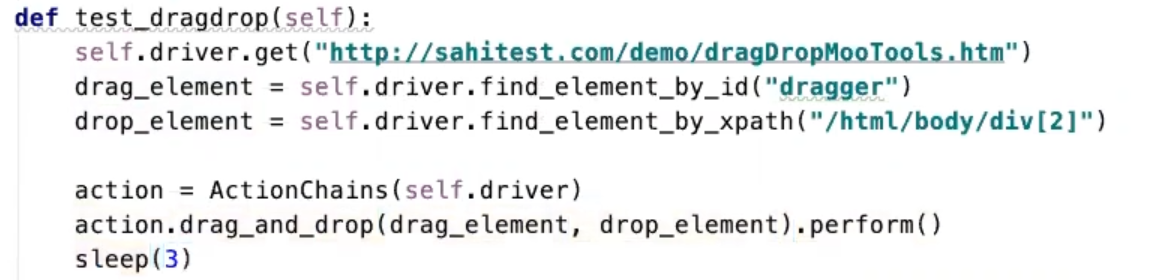
或者将action的部分替换成如下代码也可以:

又或者:

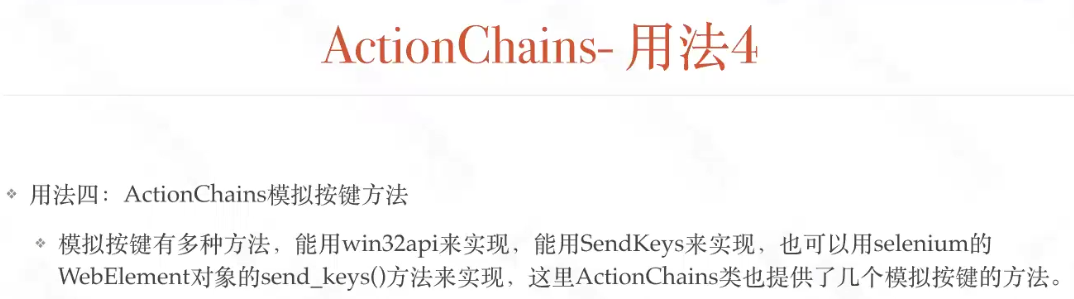
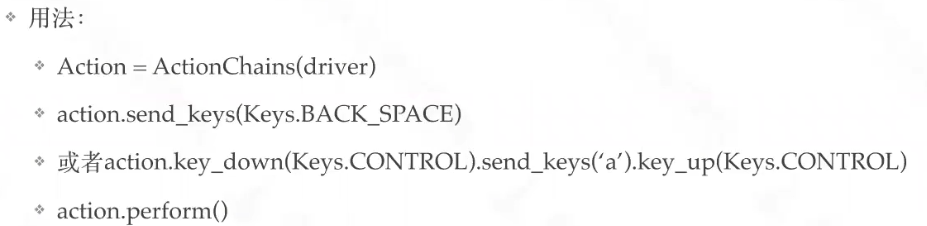
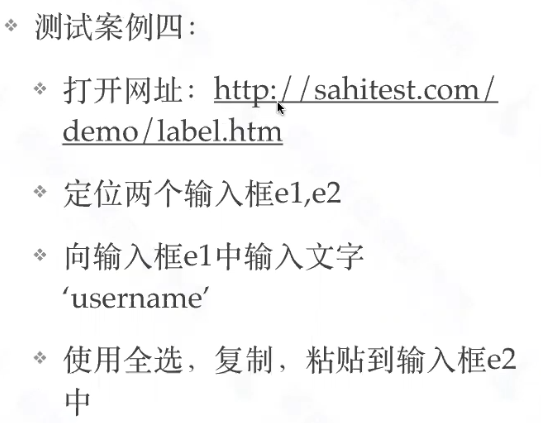

from time import sleep from selenium import webdriver from selenium.webdriver import ActionChains, Keys class Testone: def setup(self): self.driver=webdriver.Chrome() self.driver.implicitly_wait(5) def teardown(self): self.driver.quit() def test_ctrl(self): self.driver.get("http://sahitest.com/demo/label.htm") input_element1=self.driver.find_element("xpath","/html/body/label[1]/input") input_element2 = self.driver.find_element("xpath", "/html/body/label[2]/table/tbody/tr/td[2]/input") input_element1.click() action=ActionChains(self.driver) action.send_keys("username").pause(1) action.key_down(Keys.CONTROL).send_keys('a').key_up(Keys.CONTROL).pause(2)#全选 action.key_down(Keys.CONTROL).send_keys('c').key_up(Keys.CONTROL).pause(2)#复制 action.send_keys(Keys.BACK_SPACE).perform()#1 此处因为前面执行了全选操作,所以这里执行backspace会全部删除,2 这里必须要一个perform()让关于第一个输入框的操作去执行,否则你会看到程序一直在倒腾第二个输入框 input_element2.click() action.key_down(Keys.CONTROL).send_keys('v').key_up(Keys.CONTROL).pause(2)#黏贴 action.send_keys(Keys.BACK_SPACE).perform() sleep(3)
http://sahitest.com/demo/label.htm
打开同样的网址,定位输入框e1,点击这个元素(为了将光标移到输入框,为输入做准备),向输入框中输入文字“username tom”,再把删除一个字符,pause(1)是让每一步操作都等待一秒
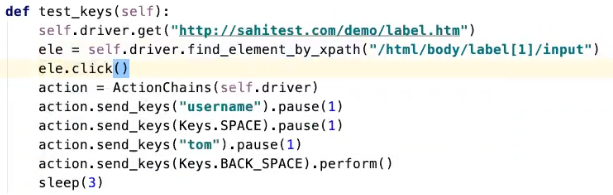
实际操作中,使用find_element_by_xpath方法时提示:find_element_by_xpath deprecated funcation(弃用函数),这时需要换成简单的定位方法,如: find_element("xpath"," ")
具体详细解决方法见如下博客:https://blog.csdn.net/m0_54510474/article/details/121090473
不过上述的某些操作似乎不需要借助action也能直接完成,详细见如下博客:https://www.cnblogs.com/hzcya1995/p/13309155.html
TouchActions