Viewing the Raw SQL Statement(xcode で)
Thanks to Core Data. Even without learning SQL and database, you’re able to perform create, select, update and delete operation. However, for those with database background, you may want to know the exact SQLs executed behind the scene.
To enable SQL output for debugging purpose, click “MyStore” and select “Edit Scheme”.
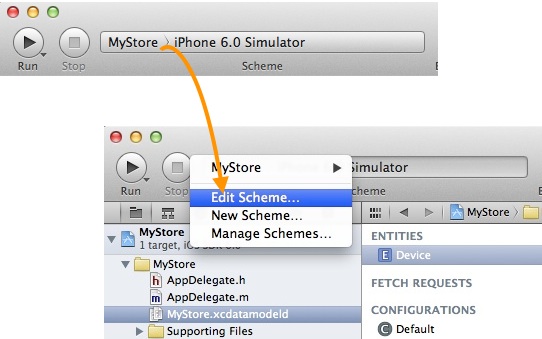
Edit scheme in Xcode project
Under “Argument Passed on Launch” section, click the “+” button and add the “-com.apple.CoreData.SQLDebug 1″ parameter:

Add SQL Debug Parameter
Click “OK” to confirm. Now run your app again and you’ll see the raw SQL statement (e.g. SELECT and UPDATE) displayed in the output window.
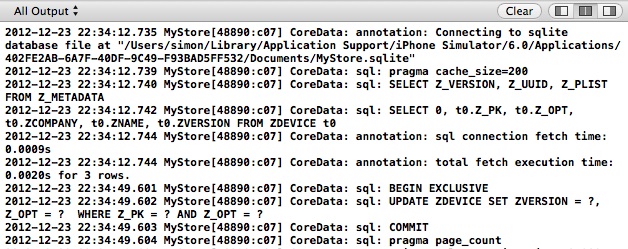
SQL statement for Core Data Debugging

