vue使用@arcgis/core方式开发arcgis for js api地图项目
预览 : https://volodyan.github.io/vue_url_arcgis-preview/#/
1.在创建vue项目后,安装@arcgis/core@4.22.2
npm install @arcgis/core@4.22.2
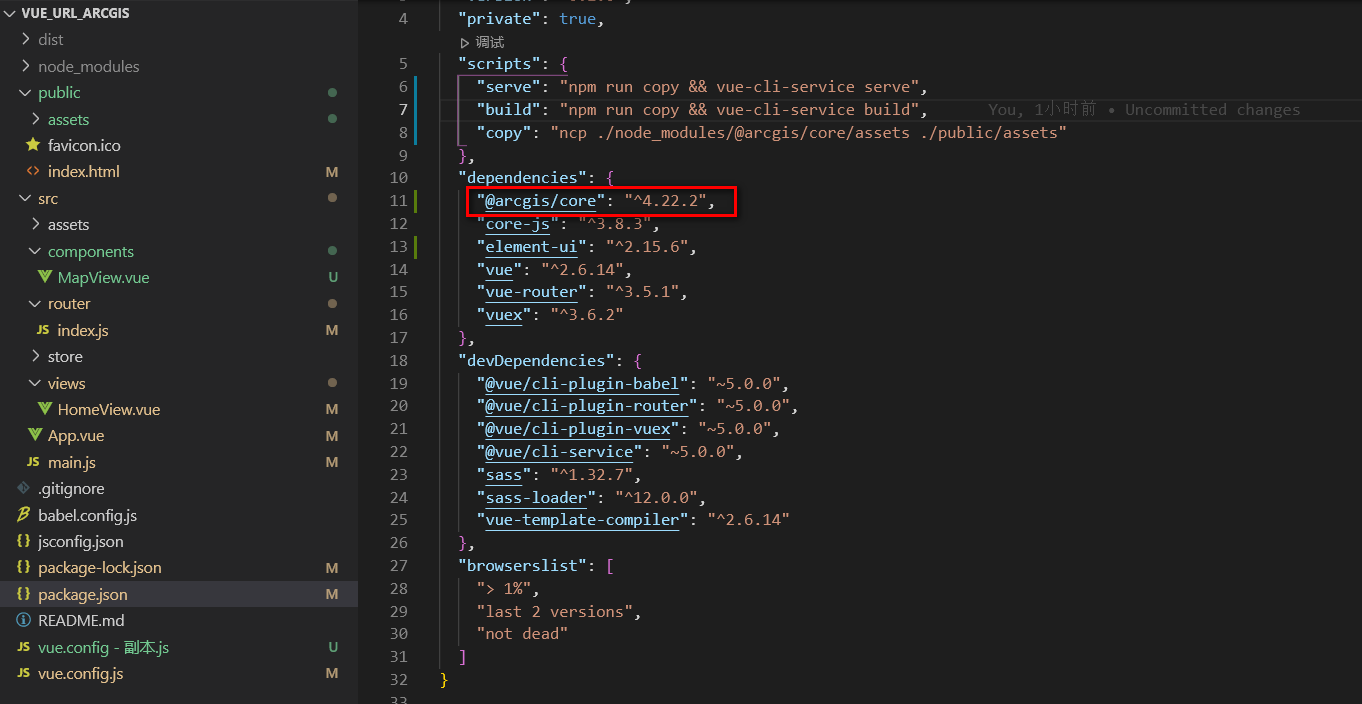
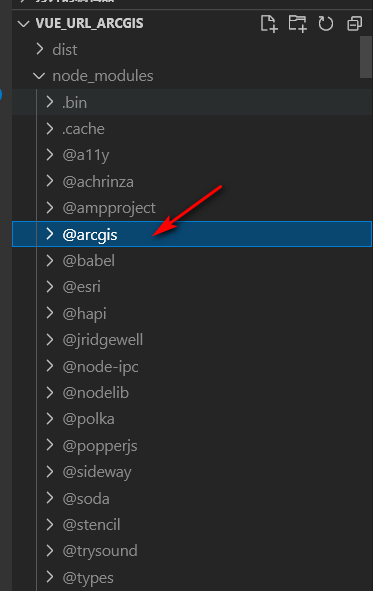
2.在组件中,使用 import 语句加载单个模块
import "@arcgis/core/assets/esri/themes/light/main.css";
import Map from "@arcgis/core/Map";
import MapView from "@arcgis/core/views/MapView";
全部代码如下:
点击查看代码
<template>
<div class="MapView">
<div id="viewDiv">
<div id="el-select-theme">
<el-select
v-model="theme"
placeholder="请选择"
@change="BasemapChangeFun"
>
<el-option
v-for="item in options"
:key="item.value"
:label="item.label"
:value="item.value"
>
</el-option>
</el-select>
</div>
</div>
</div>
</template>
<script>
import "@arcgis/core/assets/esri/themes/light/main.css";
import Map from "@arcgis/core/Map";
import MapView from "@arcgis/core/views/MapView";
export default {
name: "MapView",
data() {
return {
options: [
{
value: "dark-gray-vector",
label: "vector",
},
{
value: "hybrid",
label: "hybrid",
},
{
value: "topo",
label: "topo",
},
{
value: "streets",
label: "streets",
},
{
value: "dark-gray",
label: "dark-gray",
},
{
value: "osm",
label: "osm",
},
{
value: "oceans",
label: "海洋",
},
],
theme: "",
mapview: "",
};
},
mounted() {
this.loadArcgisMap();
},
beforeDestroy() {
this.DestroyArcgisMap();
},
methods: {
loadArcgisMap() {
const map = new Map({
basemap: "topo-vector",
});
this.mapview = new MapView({
container: "viewDiv",
map: map,
center: [-80, 35],
extent: {
spatialReference: {
latestWkid: 3857,
wkid: 102100,
},
xmin: -59087672,
ymin: 4108613,
xmax: -43095009,
ymax: 8340167,
},
});
this.mapview.ui.components = []; //清空所有ESRI自带的组件
this.mapview.popup.dockEnabled = false;
this.mapview.popup.collapseEnabled = false;
this.mapview.popup.dockOptions = {
buttonEnabled: false,
breakpoint: false,
position: "bottom-left",
}; //禁用停靠
this.mapview.popup.actions = null;
this.mapview.popup = null;
this.mapview.ui.add("el-select-theme", "top-right");
},
BasemapChangeFun(val) {
this.mapview.map.basemap = val;
},
DestroyArcgisMap() {
this.mapview.destroy();
this.mapview.map = null;
this.mapview.container = null;
},
},
};
</script>
<style lang="scss" scoped>
.MapView {
width: 100%;
height: 100%;
#viewDiv {
width: 100%;
height: 100%;
}
}
</style>
3.执行npm install ncp -g命令,全局安装ncp
npm install ncp -g
4.在package.json文件里修改运行命令,如下:
"serve": "npm run copy && vue-cli-service serve"
"build": "npm run copy && vue-cli-service build",
"copy": "ncp ./node_modules/@arcgis/core/assets ./public/assets"
package.json如下
点击查看代码
{
"name": "vue_url_arcgis",
"version": "0.1.0",
"private": true,
"scripts": {
"serve": "npm run copy && vue-cli-service serve",
"build": "npm run copy && vue-cli-service build",
"copy": "ncp ./node_modules/@arcgis/core/assets ./public/assets"
},
"dependencies": {
"@arcgis/core": "^4.22.2",
"core-js": "^3.8.3",
"element-ui": "^2.15.6",
"vue": "^2.6.14",
"vue-router": "^3.5.1",
"vuex": "^3.6.2"
},
"devDependencies": {
"@vue/cli-plugin-babel": "~5.0.0",
"@vue/cli-plugin-router": "~5.0.0",
"@vue/cli-plugin-vuex": "~5.0.0",
"@vue/cli-service": "~5.0.0",
"sass": "^1.32.7",
"sass-loader": "^12.0.0",
"vue-template-compiler": "^2.6.14"
},
"browserslist": [
"> 1%",
"last 2 versions",
"not dead"
]
}
5.运行 npm run serve命令启动项目,在public文件下会新增assets文件夹,assets文件夹是编译后的arcgis地图相关文件,如图所示:
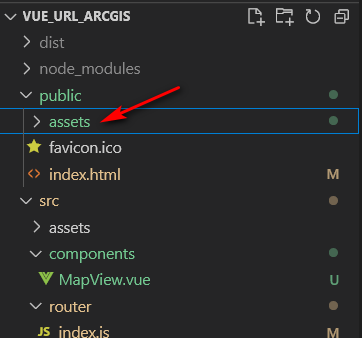
6.运行后的预览图,如下:
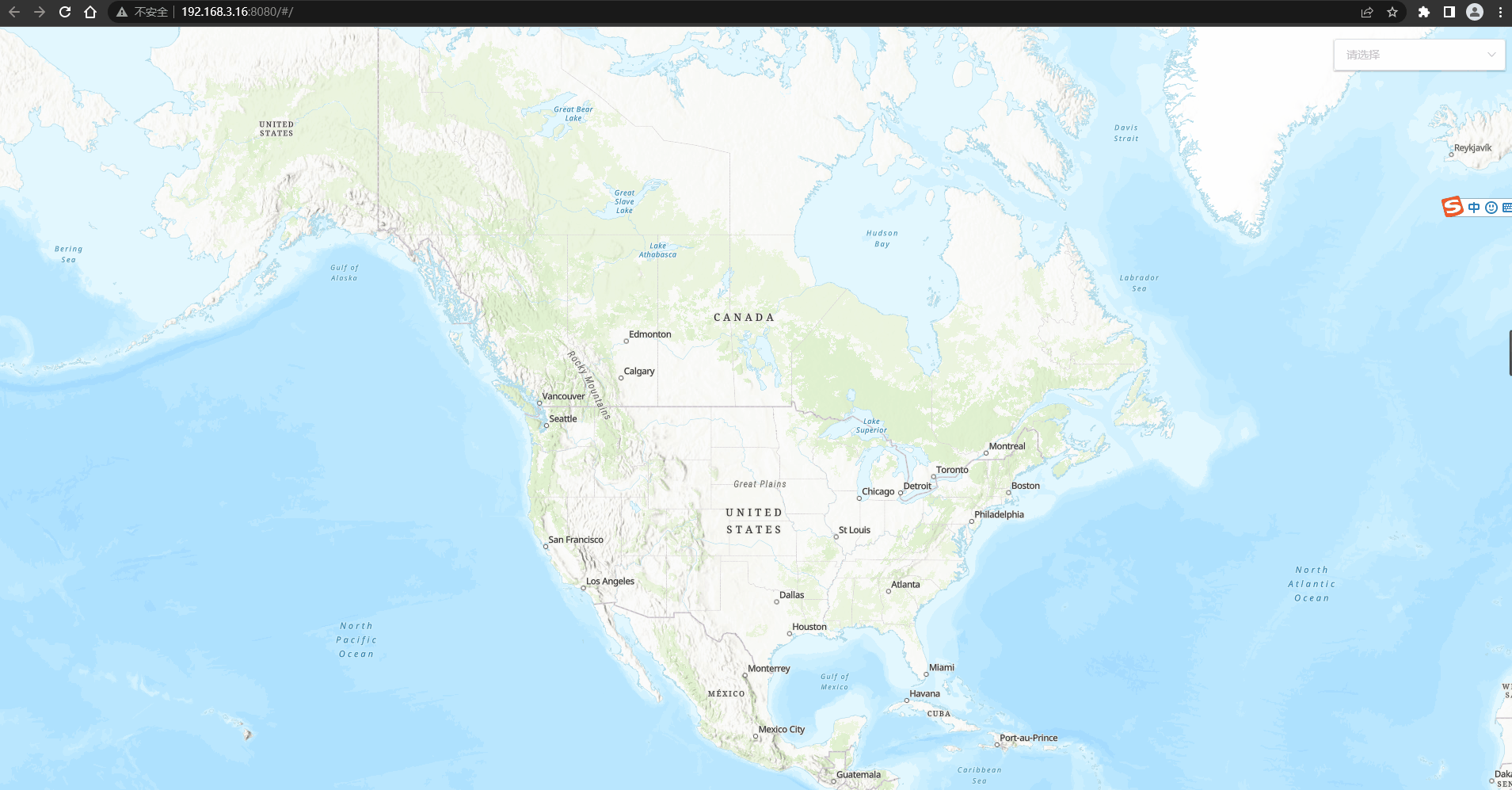
7.运行npm run build打包项目,打包后的项目如下:
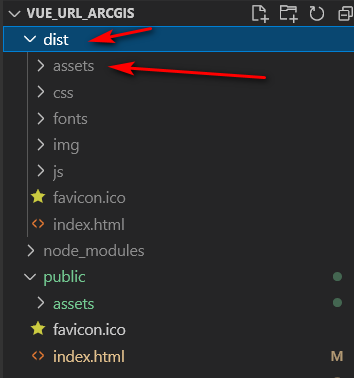
8.发布在iis服务器上测试
(1).在iis上添加网站
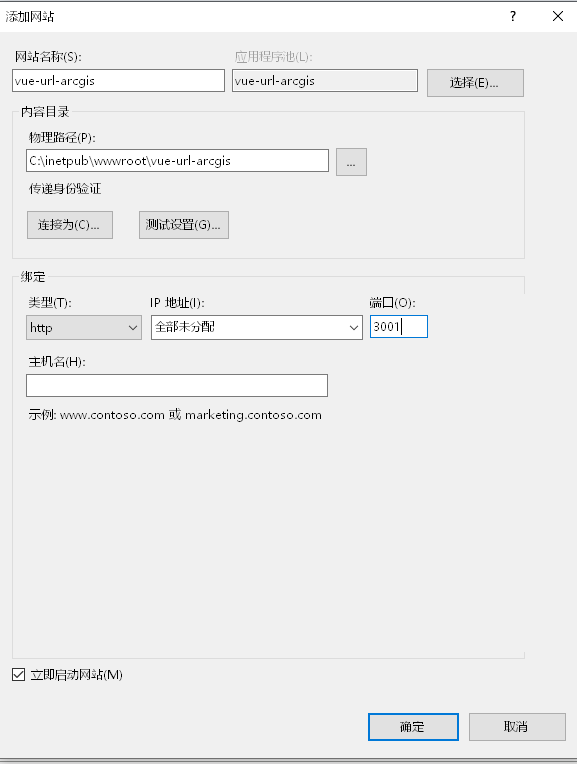
(2).将默认文档上移至首位
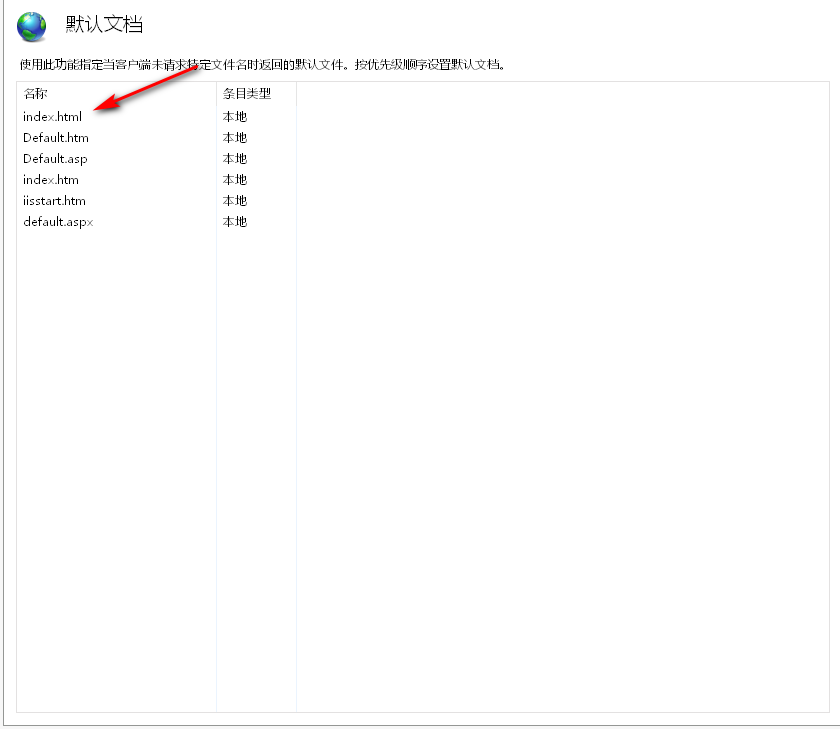
(3).预览发布后的网站
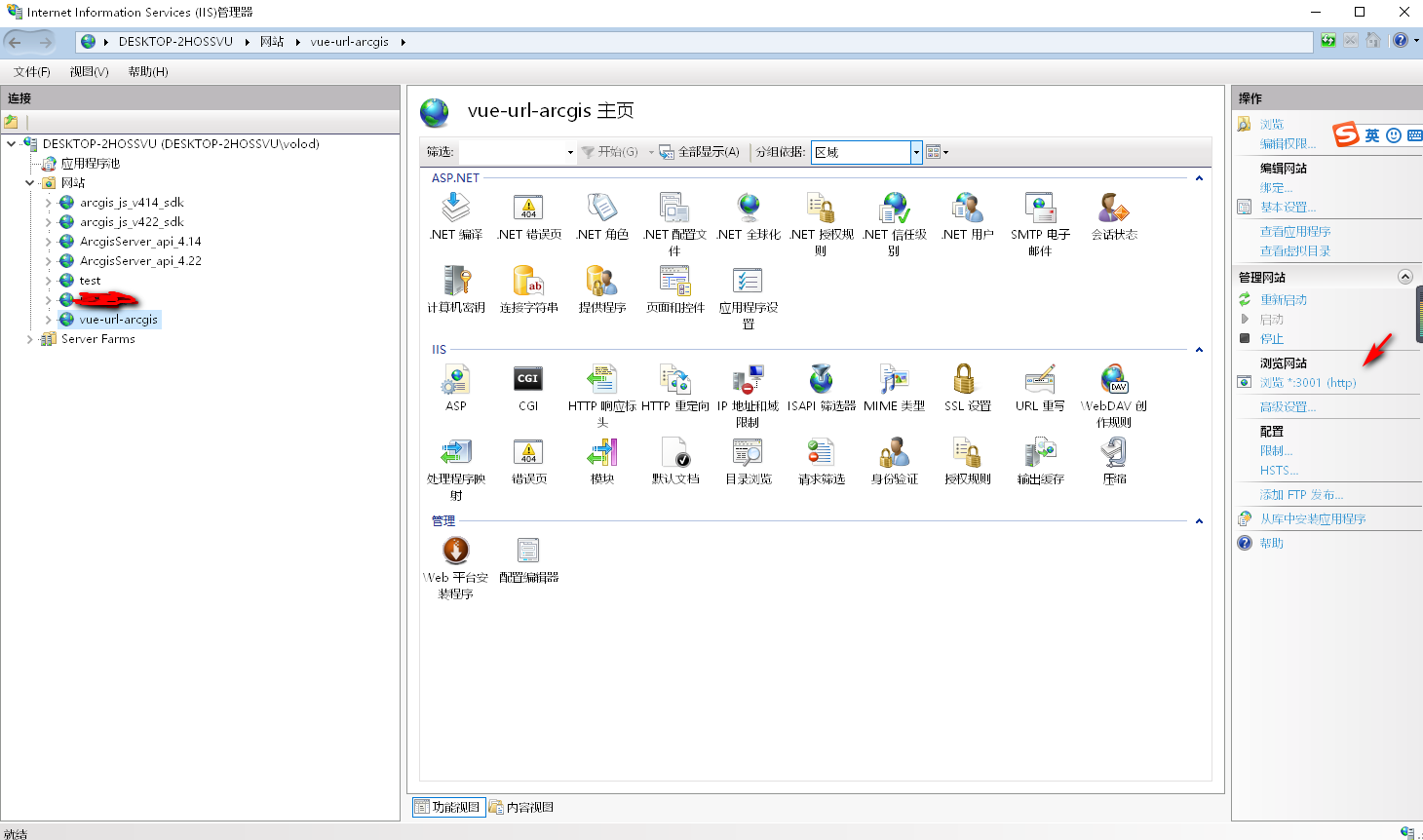
(4).浏览器预览

Github源码: https://github.com/volodyan/vue_url_arcgis
参考文档如下:
1.https://xuqwblog.blog.csdn.net/article/details/111376081
2.https://blog.csdn.net/tjx1997/article/details/119610327
3.https://developers.arcgis.com/javascript/latest/es-modules/


