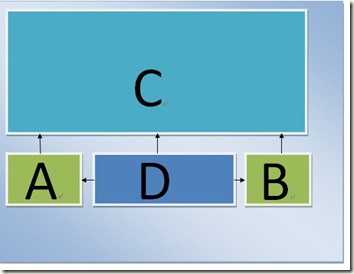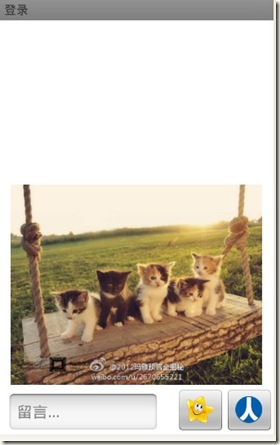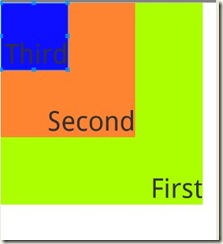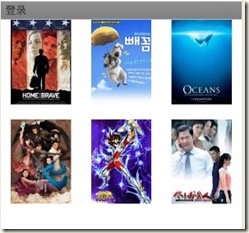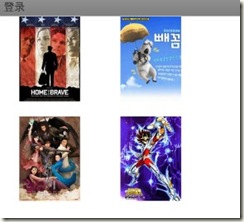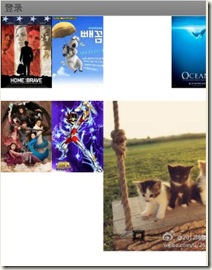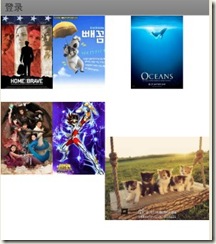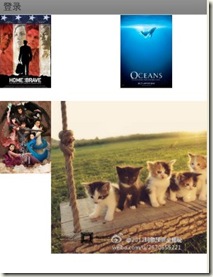[Android步步为营]第4营 布局管理器Layout
在前面几讲中, 我们其实已经多次用到过Layout,用的最多的线性布局。今天我们来详细探讨一下布局。
Layout,是在Activity的界面的结构,它定义了您的UI元素该如何组织来呈现给用户。Layout的定义其实有两种方式:
- Xml定义
- 代码定义
Xml layout 定义的好处在于,减少了与代码的耦合,同一份代码可以用不同layout以适应大小屏幕,横竖屏。
代码定义好的好处在于灵活性强,当然效率也相对要一些。
所以这两种方式有很有用,有时也会结合起来使用。但平常用的最多的还是xml形式的。
主要的Layout一共有五种:
- LinearLayout 线性布局
- RelativeLayout 相对布局
- AbsoluteLayout 绝对定位,以绝对坐标来定位,已经被废弃,因为Android平台的设备屏幕如此众多,用绝对定位非常不合适。
- FrameLayout 帧布局
- TableLayout 表格布局
Android 3.0引入的还有Fragment, 严格来讲它并不是layout,以后会详细描述。
下面我们来详细研究一下这几种Layout:
LinearLayout
包括Vertical垂直, Horizontal水平两种,由属性android:orientation设定,这个在上一讲已经讲过,这里不在重复。
线性布局还有一个重要的属性weight. 我们先来看一个例子:
我们有三个按钮,水平放置:
<?xml version="1.0" encoding="utf-8"?> <LinearLayout xmlns:android="http://schemas.android.com/apk/res/android" android:layout_width="match_parent" android:layout_height="wrap_content" android:orientation="horizontal" > <Button android:id="@+id/button1" android:layout_width="wrap_content" android:layout_height="wrap_content" android:text="收藏" /> <Button android:id="@+id/button2" android:layout_width="wrap_content" android:layout_height="wrap_content" android:text="下载" /> <Button android:id="@+id/button3" android:layout_width="wrap_content" android:layout_height="wrap_content" android:text="分享" /> </LinearLayout>
预览结果是:
实际上这样不大好看,我们希望他们都居中,而且平分水平方向的空间,于是我们为每一个Button 加上android:layout_weight属性,值都是1,表示他们的权重都是1:
<?xml version="1.0" encoding="utf-8"?> <LinearLayout xmlns:android="http://schemas.android.com/apk/res/android" android:layout_width="match_parent" android:layout_height="wrap_content" android:orientation="horizontal" > <Button android:id="@+id/button1" android:layout_width="wrap_content" android:layout_height="wrap_content" android:layout_weight="1" android:text="收藏" /> <Button android:id="@+id/button2" android:layout_width="wrap_content" android:layout_height="wrap_content" android:layout_weight="1" android:text="下载" /> <Button android:id="@+id/button3" android:layout_width="wrap_content" android:layout_height="wrap_content" android:layout_weight="1" android:text="分享" /> </LinearLayout>
预览结果:
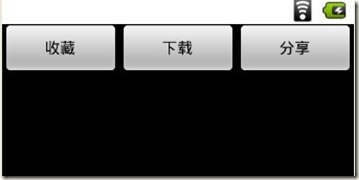 所以当元素的layout_weight值都是一样时,他们会平分长度(horizontal时)或者高度(vertical时)。
所以当元素的layout_weight值都是一样时,他们会平分长度(horizontal时)或者高度(vertical时)。
接下来我们做一下别的尝试:
把两边的Button的layout_weight属性去掉呢?
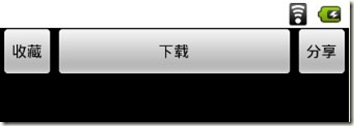 这个时候只有中间的Button有layout_weight=1, 把它的值调大点? 2? 3?。。。10?发现结果都是一样的。所以:
这个时候只有中间的Button有layout_weight=1, 把它的值调大点? 2? 3?。。。10?发现结果都是一样的。所以:
LinearLayout下的子元素,1. 默认情况下layout_weight为零 2.所有的子元素当中,layout_weight值最大的那个元素,会占满剩下的所有空间
LinearLayout中还有一个重要的属性:android:weightSum 总权重值
还是这个例子,假如我们想让两边的按钮占四分之一,中间按钮占四分之二, 可以这样来实现:
LinearLayout的android:weightSum=”4”, 两边的Button layout_weight=”1”, 中间的为2,结果如下:
你也许注意到,既然已经有了layout_weight来分配宽度(horizontal时),layout_width的值还有意义吗?
确实,没有意义了,但是它又是必须要写的属性,所以,为了提高性能,我们可以把它写成android_width=”0dp”.
<Button android:id="@+id/button3" android:layout_width="0dp" android:layout_height="wrap_content" android:layout_weight="1" android:text="分享" />
RelativeLayout
相对布局,是通过UI元素的相互参照来定位,如下图,A,B,D在C的下面,而且D在A的右边,也在B的左边。
相对布局非常有用,它可是实现许多复杂要求的界面布局。
相对布局有如下重要属性:
在某个元素的上下左右方,值为对应元素的id
android:layout_toLeftOf
android:layout_toRightOf
android:layout_above
让本元素的边缘与指定id的上下左右,基线边缘对齐,值都是某个元素的Id
android:layout_alignBottom
android:layout_alignLeft
以下的值为true时,靠在父容器的上下左右边缘
android:layout_alignParentBottom
android:layout_alignParentLeft
android:layout_alignParentRight
android:layout_alignParentTop
android:layout_centerHorizontal
android:layout_centerInParent
android:layout_centerVertical
android:layout_alignWithParentIfMissing
如果设置为true, 被依赖的View, 如果设置成了Gone(View 有个可见性属性android:visibility, 可选三个值visible, invisible, gone), 将以其父容器作为参考。
举一个实例,就容易明白了:
要求:
- 文本框和两个按钮靠界面底部,他们都是同一行。
- 两个按钮靠右排列
- 文本框靠左
- 图片在文本框的上方
<?xml version="1.0" encoding="utf-8"?> <RelativeLayout xmlns:android="http://schemas.android.com/apk/res/android" android:layout_width="match_parent" android:layout_height="match_parent" android:orientation="vertical" > <!-- android:layout_above, 在EditText 的上方 --> <ImageView android:id="@+id/top_image" android:layout_width="fill_parent" android:layout_height="wrap_content" android:layout_above="@+id/et_reply" android:layout_marginBottom="10dp" android:src="@drawable/cat" /> <!-- android:layout_alignParentLeft,android:layout_alignParentBottom 靠左在界面底部 --> <EditText android:id="@+id/et_reply" android:layout_width="wrap_content" android:layout_height="wrap_content" android:layout_alignParentBottom="true" android:layout_alignParentLeft="true" android:layout_marginLeft="10dp" android:ems="8" android:hint="留言..." /> <!-- layout_toLeftOf在btn_renren的右边,layout_alignBottom与et_reply的底部边缘对齐 --> <ImageButton android:id="@+id/btn_kaixin" android:layout_width="wrap_content" android:layout_height="wrap_content" android:layout_toLeftOf="@+id/btn_renren" android:layout_alignBottom="@id/et_reply" android:src="@drawable/ic_chk_kaixin_selected" /> <ImageButton android:id="@+id/btn_renren" android:layout_width="wrap_content" android:layout_height="wrap_content" android:layout_alignBottom="@id/et_reply" android:layout_alignParentRight="true" android:src="@drawable/ic_chk_renren_selected" /> </RelativeLayout>
需要注意的是,填写参考的id时,有时候是@id/xxx, 有时候是@+id/xxxx, 怎么分辨什么时候该用啥呢?
当依赖的元素在当前元素的后面(XML节点出现的顺序),用@+id/xxxx,因为还没有出现,所有要用@+id表示新建id
反之,在前面,用@id/xxxx, @id表示引用已有id
FrameLayout
布局当中的元素可以重叠在一起,元素出现的顺序很重要,后面的元素会覆盖前面的。
<?xml version="1.0" encoding="utf-8"?> <FrameLayout xmlns:android="http://schemas.android.com/apk/res/android" android:layout_width="match_parent" android:layout_height="match_parent" > <TextView android:id="@+id/tv1" android:layout_width="300dp" android:layout_height="300dp" android:gravity="bottom|right" android:text="First" android:textSize="40sp" android:background="#ffabff00" /> <TextView android:id="@+id/tv2" android:layout_width="200dp" android:layout_height="200dp" android:gravity="bottom|right" android:text="Second" android:textSize="40sp" android:background="#ff8432" /> <TextView android:id="@+id/tv3" android:layout_width="100dp" android:layout_height="100dp" android:gravity="bottom|right" android:text="Third" android:textSize="40sp" android:background="#0f0fff" /> </FrameLayout>
我们可以看到,FrameLayout里面的元素默认都是以左上角为对齐的。
这个FrameLayout可能有个Bug, 设置android:layout_margin时不生效,但是如果先设置了android:layout_gravity, layout_margin又生效了。
TableLayout
表格的方式来排列元素。
<?xml version="1.0" encoding="utf-8"?> <TableLayout xmlns:android="http://schemas.android.com/apk/res/android" android:layout_width="match_parent" android:layout_height="match_parent" android:stretchColumns="0,1,2" > <TableRow android:id="@+id/tableRow1" android:layout_width="wrap_content" android:layout_height="wrap_content" > <ImageView android:id="@+id/top_image" android:layout_width="wrap_content" android:layout_height="wrap_content" android:src="@drawable/pic1" /> <ImageView android:id="@+id/top_image" android:layout_width="wrap_content" android:layout_height="wrap_content" android:src="@drawable/pic2" /> <ImageView android:id="@+id/top_image" android:layout_width="wrap_content" android:layout_height="wrap_content" android:src="@drawable/pic3" /> </TableRow> <TableRow android:id="@+id/tableRow2" android:layout_width="wrap_content" android:layout_height="wrap_content" android:layout_marginTop="20dp" > <ImageView android:id="@+id/top_image" android:layout_width="wrap_content" android:layout_height="wrap_content" android:src="@drawable/pic4" /> <ImageView android:id="@+id/top_image" android:layout_width="wrap_content" android:layout_height="wrap_content" android:src="@drawable/pic5" /> <ImageView android:id="@+id/top_image" android:layout_width="wrap_content" android:layout_height="wrap_content" android:src="@drawable/pic6" /> </TableRow> </TableLayout>
TableLayout属性有:
android:collapseColumns:以第0行为序,隐藏指定的列
如果android:collapseColumns=2,结果是:
android:shrinkColumns:以第0行为序,当行宽不够包裹内容时,自动“缩水”指定的列
注意是“缩水”,我们先把最后一张换上大一点的图片,让它不够位置,
如果android:shrinkColumns=2, 缩水最后一列,结果是:
如果android:shrinkColumns=1,缩水中间一列:
android:stretchColumns:以第0行为序,尽量把指定的列填充空白部分,注意是“空白部分”。第一个例子就是android:stretchColumns="0,1,2"
下一讲,我们来用代码定义Layout.




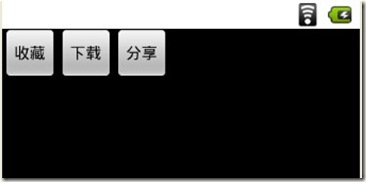
![T_ZET%YL3Q2T60)C_70]${F T_ZET%YL3Q2T60)C_70]${F](https://images.cnblogs.com/cnblogs_com/vivid-stanley/201208/201208211135401410.jpg)