[网络技术]网关 路由器 OSI
1、网关与路由
我们知道交换机是链路层设备,路由器是网络层设备,那网关又是什么? 网关(Gateway)又称网间连接器、协议转换器。网关的概念出现的比较早,在电话网络中就已经有了网关的概念。现在网关更多地作为一个“概念”来用,指称用于连接两个不同的网络的一类设备。
那么路由器、三层交换机其实都属于网关,我们平时上网要设置的网关、默认网关其实就是三层交换机或路由器的IP地址。
1、路由表:
在计算机网络中,路由表或称路由择域信息库(RIB)是一个存储在路由器或者联网计算机中的电子表格(文件)或类数据库。路由表存储着指向特定网络地址的路径(在有些情况下,十进制的数据也附属在路径上)。路由表中含有网络周边的拓扑信息。路由表建立的主要目标是为了实现路由协议和静态路由选择。
在现代路由器构造中,路由表不直接参与数据包的传输,而是用于生成一个小型指向表,这个指向表仅仅包含由路由算法选择的数据包传输优先路径,这个表格通常
为了优化硬件存储和查找而被压缩或提前编译。本文将忽略这个执行的详细情况而选择整个路径选择/传输信息子系统作为路由表来说明。
1.1、TP-LINK无线路由的静态路由功能原理:
静态路由是在路由器中手工设置的固定的路由条目。TP-LINK路由器静态路由是基于ICMP重定向原理,与其他公司宣传的“静态路由”有所区别。ICMP重定向是在特定情况下,路由器向主机发送ICMP重定向报文请求主机改变路由,并转发该主机发出的分组到相应目的地的过程。下面我们以实例来进行说明。
典型应用:
在一个公司网络中,不仅可以通过无线路由器B连接外网,还可以通过无线路由器A来连接公司内网服务器。在不修改本地连接的IP地址及网关情况下,公司电脑需要能够同时访问外网和内网服务器。配置实例如下图:
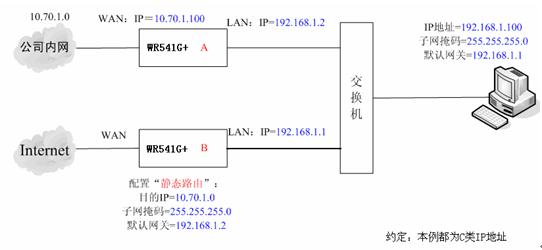
PC默认将不与自己在同一网段的数据发送给网关192.168.1.1,即无线路由器B。路由器B接收到数据后,检查数据包的目的地址。如果发现目的IP 为10.70.1.0的数据包,则路由器会发送一个ICMP重定向数据包给PC,告知PC后续发往10.70.1.0网段的数据包,都发送给 192.168.1.2,即路由器A即可。这样PC就可以直接访问公司内网服务器了。在我司TL-WR541G+无线路由器中的详细配置过程如下:
步骤1:
使用路由器管理地址登陆路由器B管理界面,点击“路由功能”菜单,选择“静态路由表”,如下图:

步骤2:
点击“添加新条目”按钮,在静态路由表中填写相应的参数。
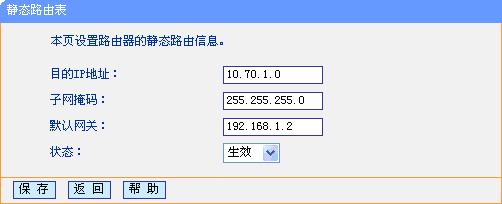
步骤3:
点击“保存”按钮后,在静态路由表中可以查看已有配置。
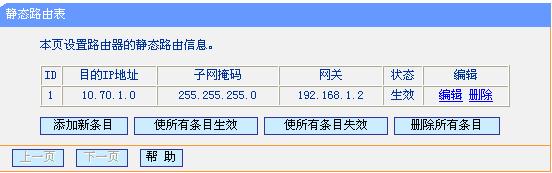
步骤4:
在PC上访问内网服务器,检测静态路由条目是否生效。如果能访问,则说明静态路由配置成功.
3、路由表和路由:
这一篇是外国“像计算机一样思考”网站的三篇系列文章。
3.1、How Does A Router Work? http://think-like-a-computer.com/2011/07/18/how-routing-works/
3.2、路由表
所有使用TCP/IP协议的网络设备都有一个路由表,你的PC机也不例外。所有设备都是使用它们的路由表来决定把数据包发向哪里。没有路由表,你的PC甚至不能和同一子网内的PC通信。下图是作者计算机路由表的截图,它是通过在CMD窗口中执行“route print”命令打印出来的。
这里是作者计算机的ICP/IP设置:
IP地址: 192.168.111.55
子网掩码: 255.255.255.0
默认网关: 192.168.111.254
Before continuing you should know how the subnet mask works to define the start and end range of a subnet. If you do not you need to read computer networking basics now.
路由表中的每一行都是一个特定网络或设备的路由。上图中路由信息是windows为作者计算机创建的默认路由。作者带大家看看每一行的具体意义:
第一行 - 0.0.0.0目标网络结合0.0.0.0子网掩码表示所有IP地址。
- 0.0.0.0 – The 0.0.0.0 network combined with the netmask (subnet mask) of 0.0.0.0 means ALL IP addresses. Note how this is the only line where the gateway is 192.168.111.254. This line tells the computer that for ALL traffic no matter what the destination IP address is send it to 192.168.111.254. This as you may have noticed is my default gateway. This is a default route created by Windows when you configure your TCP/IP settings . It is the last route it evaluates if it can’t find a more specific match in the routing table.
- 127.0.0.0 – The next 3 lines are entries for the loopback address and can be ignored. These are default entries but notice the gateway says “On-link”. This means that these addresses are directly accessible on the local LAN and do not need to be routed through another network. Although 127.0.0.1 is assigned to the local NIC, if these entries where not in the routing table your PC would try to send these to the default gateway as the next entry it would closely match would be the 0.0.0.0 one.
- 192.168.111.0 – These next 3 lines are for your local network. The first one is the entire 192.168.111.x range as defined by the netmask of 255.255.255.0. Again as this network is local it says “on-link” in the gateway. These are created automatically like the others when you configure your TCP/IP settings.
- 224.0.0.0 – These are also default entries for multicasting and can be ignored for the purpose of this article.
- 255.255.255.255 – This is also a default entry and can be ignored.
How the Routing Table is Processed
Before sending a packet your PC looks up the destination IP address in the routing table to determine the best route possible. A more specific match will take priority over others. For example if our PC from above wants to send data to 192.168.111.9 it first looks this up in it’s routing table and finds the entry 192.168.111.0. It also finds the 0.0.0.0 entry but as 192.168.111.0 is a closer match it takes priority. If I were to add a static entry (which we’ll come onto later) of 192.168.111.9 with a netmask of 255.255.255.255 this is an EXACT match so this would take priority over the 0.0.0.0 AND 192.168.111.0 entries. Once it finds a match it then checks the gateway column where in the case of our 192.168.111.0 entry it finds the “on-link” status. The on-link status tells the machine that this network is directly attached so it sends the packets directly to 192.168.111.9 using the NIC with interface 192.168.111.55.
If a PC can’t find a matching entry in the routing table it will fail. It will also fail if the routing table is wrongly configured. For example what do you think would happen if we remove all the entries starting with 192.168.111? If I try to connect to any IP address starting with 192.168.111 there won’t be a specific entry for this anymore so the next best route is 0.0.0.0. This route tells my PC to forward the packets to the gateway 192.168.111.254 which would consequently fail of course. The same would happen if I left those entries in but changed the gateway from “on-link” to 192.168.111.87 (a random IP). What I am telling my PC to do now is forward all traffic for the 192.168.111.0 network to 192.168.111.87 instead of going directly to the PC’s. As you can see this would also fail.
You may be wondering what the interface column is for? Well if you remember, routers have two NIC’s. When a router forwards packets it doesn’t know which NIC to use without this value. In the case where there is only one NIC in a device (like a PC) this value would be pointless, but when there are two or more NICs you must tell the router which one to use for a given route.
A Step by Step Routing Example
Let’s expand on the above network 192.168.111.0 and take a look at the router 192.168.111.254. The routing table will be similar to the one above but will obviously have references to it’s own IP address rather than 192.168.111.55. We will join the router to another subnet with it’s second NIC. We assign it an IP address of 192.168.1.254 with a subnet mask of 255.255.255.0. Doing so automatically adds more entries into the routing table. We would now have an additional entry as follows:
destination address 192.168.1.0, netmask 255.255.255.0, gateway on-link, interface 192.168.1.254.
From everything learned so far we can now trace the exact steps taken when one computer communicates with another on a different subnet. Now our router is aware of two subnets and it knows that it is directly attached to both of them via it’s respective interfaces. This is what happens when our PC with IP 192.168.111.55 communicates with a PC on the other subnet (192.168.1.9):
- Using the same methods above the PC looks at the destination IP address of 192.168.1.9 and looks at it’s routing table to find a match.
- As the PC doesn’t know of the 192.168.1.x network the closest match it finds is the 0.0.0.0 match (that means ANYWHERE). This entry already explained above is the default gateway and it’s scope covers every IP range. In this entry it finds the gateway of 192.168.111.254. The PC now knows that to get to the 192.168.1.x network it must forward the packets onto 192.168.111.254 and does so.
- The router receives these packets on interface 192.168.111.254 and examines it’s own routing table. It finds a match for this network (192.168.1.0) which states it is directly attached to (on-link) through the interface assigned with IP 192.168.1.254. The router sends the packet out through this interface and on it’s way. As the packet is now on the destination network it goes directly to the machine and the job of the router is done.
- The exact same thing happens when 192.168.1.9 sends a packet back to 192.168.111.55. The PC looks at it’s local routing table and the closest match it finds is the 0.0.0.0 network with interface 192.168.1.254 (due to it’s own default gateway being set to this).
- The PC sends the packets to the router with IP 192.168.1.254. The router checks it’s routing table and finds a match for the 192.168.111.0 network out the 192.168.111.254 inteface and sends it on its way directly to 192.168.111.55.
In summary all devices have a routing table, without it they wouldn’t know where to send packets to. When a PC sends packets to another PC it looks at it’s routing table to determine the best route possible. If it finds the destination address is “on-link” it knows it is part of the same subnet as the destination and sends the packets directly to the PC. If not it forwards the packet onto whatever is in the gateway field of the matching route entry. This same process is repeated at every router/hop along the way until it eventually arrives at a router that is part of the destination network. The router then sends the packets directly to the destination PC. Check out the next article in this series Part 3 – IP Routing.
http://think-like-a-computer.com/2011/08/24/the-routing-table/





