3、docker常用命令:help、镜像命令、容器命令
1、帮助命令
1、docker version
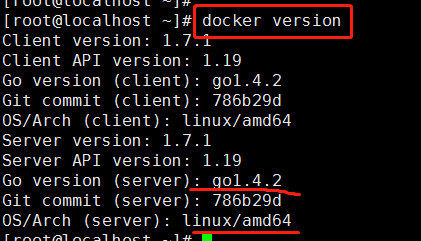
2、docker info
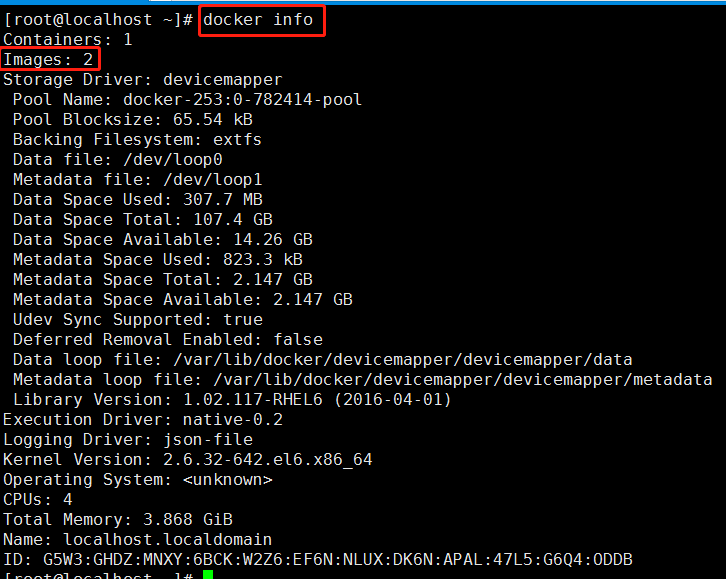
3、重点掌握:docker --help
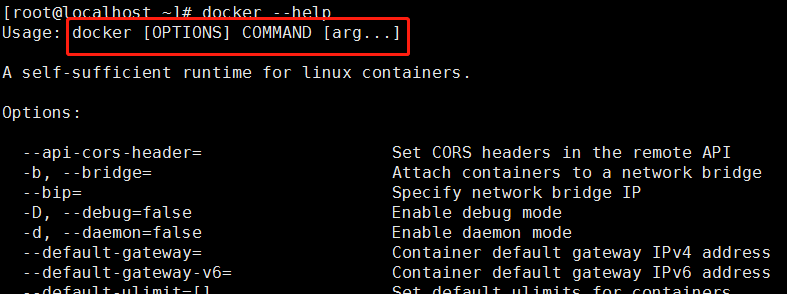
2、镜像命令
1、docker,镜像,容器关系
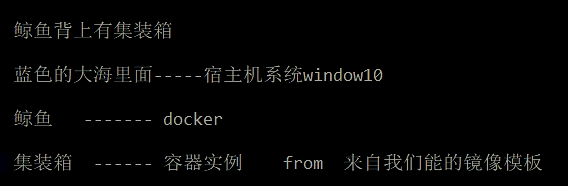
2、docker images
(1)列出本地主机上的镜像

# 各个选项说明: REPOSITORY:表示镜像的仓库源 TAG:镜像的标签 IMAGE ID:镜像ID CREATED:镜像创建时间 SIZE:镜像大小
同一仓库源可以有多个 TAG,代表这个仓库源的不同个版本,我们使用 REPOSITORY:TAG 来定义不同的镜像。
如果你不指定一个镜像的版本标签,例如你只使用 ubuntu,docker 将默认使用 ubuntu:latest 镜像
(2)OPTIONS说明
-a :列出本地所有的镜像(含中间映像层) -q :只显示镜像ID。 --digests :显示镜像的摘要信息 --no-trunc :显示完整的镜像信息
千层饼

唯一主键



3、docker search 某个XXX镜像名字
(1)dockerhub
网站
https://hub.docker.com

一一对应

(2)docker search [OPTIONS] 镜像名字
# OPTIONS说明: --no-trunc : 显示完整的镜像描述 -s : 列出收藏数不小于指定值的镜像。 --automated : 只列出 automated build类型的镜像; docker pull 某个XXX镜像名字
点赞数超过30的

显示详细信息

4、docker pull 某个镜像名字
docker pull 镜像名字[:TAG]

docker pull tomcat
千层饼
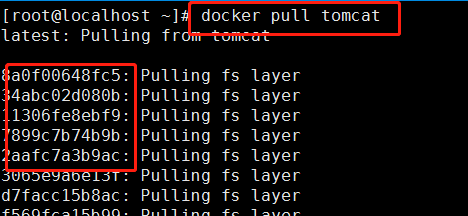

5、docker rmi 某个XXX镜像名字ID
(1)删除镜像
docker rmi hello-world
正在使用

(2)删除单个:docker rmi -f 镜像ID
强制删除 docker rmi -f hello-world
删除了2层

tomcat 400M ???

(3)删除多个
docker rmi -f 镜像名1:TAG 镜像名2:TAG
docker pull hello-world docker pull nginx docker images docker rmi -f hello-world nginx docker images
(4)删除全部
docker rmi -f $(docker images -qa)
等价于

docker images -qa # 过往的和全部的
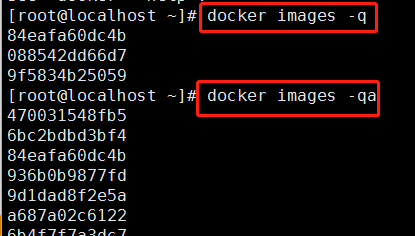
docker rmi -f $(docker images -qa)
6、思考
结合我们Git的学习心得,大家猜猜是否会有 docker commit /docker push??
3、容器命令
1、CentOS镜像演示
有镜像才能创建容器,这是根本前提(下载一个CentOS镜像演示)
docker pull centos
docker images

才200M??为什么

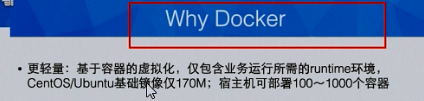
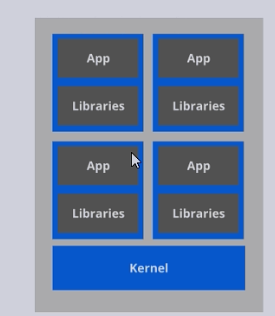
2、新建并启动容器
(1)OPTIONS说明
docker run [OPTIONS] IMAGE [COMMAND] [ARG...]
OPTIONS说明(常用):有些是一个减号,有些是两个减号 --name="容器新名字": 为容器指定一个名称; -d: 后台运行容器,并返回容器ID,也即启动守护式容器; -i:以交互模式运行容器,通常与 -t 同时使用; -t:为容器重新分配一个伪输入终端,通常与 -i 同时使用; -P: 随机端口映射; -p: 指定端口映射,有以下四种格式 ip:hostPort:containerPort ip::containerPort hostPort:containerPort containerPort
(2)启动交互式容器
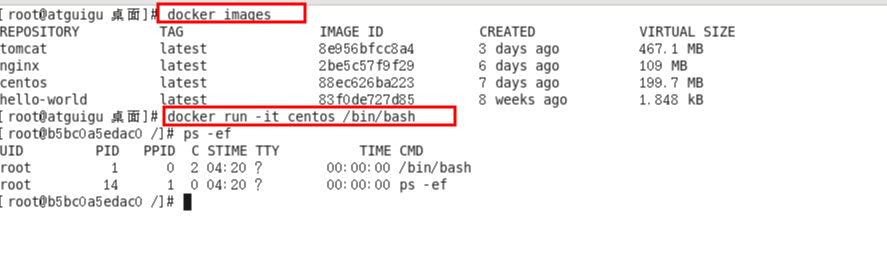
#使用镜像centos:latest以交互模式启动一个容器,在容器内执行/bin/bash命令。 docker run -it centos /bin/bash
# 以镜像xxx,生成容器,并进入容器centos
-i 交互
-t 伪终端


(3) 指定名称
docker images centos
docker run -it --name mycentos0111 centos
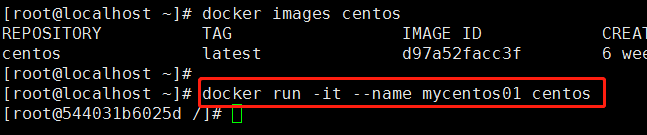
查看运行的容器 docker ps
name 就是我指定的

(4)问题:

解决:https://blog.csdn.net/wh211212/article/details/78683753
2、列出当前所有正在运行的容器
鲸鱼背上有几个集装箱
docker ps [OPTIONS] OPTIONS说明 OPTIONS说明(常用): -a :列出当前所有正在运行的容器+历史上运行过的 -l :显示最近创建的容器。 -n:显示最近n个创建的容器。 -q :静默模式,只显示容器编号。 --no-trunc :不截断输出
docker ps -l # 上一次 docker ps -a # 过往的 docker ps -n 3 # 上3个 docker ps -ql # 只显示容器编号,批量删除容器

docker ps
互相对比下,Names 随机分配的

3、退出容器
两种退出方式
(1)exit
容器停止退出,从容器里面退出
docker ps,无docker运行

(2)ctrl+P+Q
容器不停止退出,离开不关闭,后台运行
在容器内 ctrl + p + q
桌面上 docker ps,状态 up

docker ps -n 2

4、启动容器
docker start 容器ID或者容器名
docker start xxxx
桌面查看 docker ps
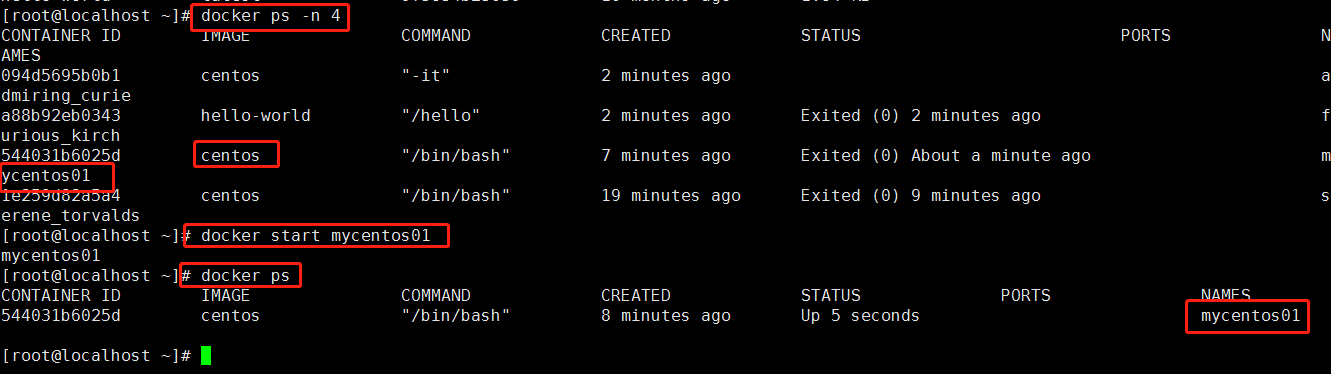
5、重启容器
docker restart 容器ID或者容器名

6、停止容器
docker stop 容器ID或者容器名
docker stop xxx 慢慢的熄火,正常的关机
docker ps

7、强制停止容器
docker kill 容器ID或者容器名
docker kill xxx 拔掉电源,

8、删除已停止的容器
docker rm 容器ID
docker rm -f xxx 强制删除
docker ps -n 2
docker rm xxxx
docker ps -n 2

一次性删除多个容器
docker rm -f $(docker ps -a -q)
docker ps -q -a # 过往的容器,全部的

docker ps -a -q | xargs docker rm
上1 个的值传给下一个命令
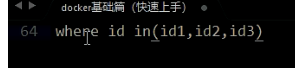
4、容器命令:重要
1、启动守护式容器***
docker run -d 容器名
(1)进入交互模式
docker run -it cnetos ls -l docker ps
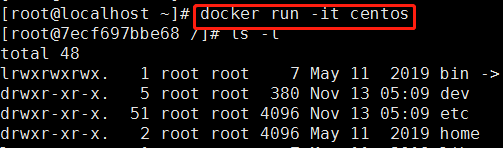

(2)守护进程模式
docker run -d centos
docker ps
没有???
没有前台程序交互

(3)没有前台进程
#使用镜像centos:latest以后台模式启动一个容器
docker run -d centos
问题:然后docker ps -a 进行查看, 会发现容器已经退出
很重要的要说明的一点: Docker容器后台运行,就必须有一个前台进程.
容器运行的命令如果不是那些一直挂起的命令(比如运行top,tail),就是会自动退出的。
这个是docker的机制问题,比如你的web容器,我们以nginx为例,正常情况下,我们配置启动服务只需要启动响应的service即可。例如
service nginx start
但是,这样做,nginx为后台进程模式运行,就导致docker前台没有运行的应用,
这样的容器后台启动后,会立即自杀因为他觉得他没事可做了.
所以,最佳的解决方案是,将你要运行的程序以前台进程的形式运行
2、查看容器日志
去鲸鱼箱子里面去看
docker logs -f -t --tail 容器ID * -t 是加入时间戳 * -f 跟随最新的日志打印 * --tail 数字 显示最后多少条
[root@localhost ~]# docker run -d centos /bin/sh -c "while true;do echo hello zzy;sleep 2;done"
[root@localhost ~]# docker ps
docker logs 5dafa

docker logs -t 5dafa

docker logs -t -f 5dgfsa
等价于 tail -f /var/log/...

docker logs -t -f --tail 3 5dgfsa
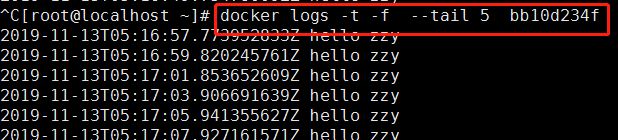
3、查看容器内运行的进程
docker top 容器ID
等价于 top
docker ps
docker top 5ba

4、查看容器内部细节
docker inspect 容器ID
返回json串
docker inspect 5badafd
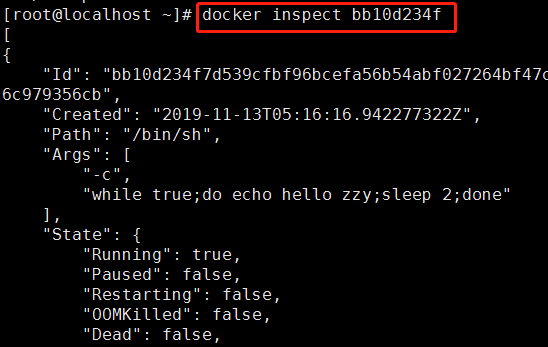
5、进入正在运行的容器并以命令行交互
docker exec -it 容器ID bashShell
重新进入docker attach 容器ID
# 上述两个区别
attach 直接进入容器启动命令的终端,不会启动新的进程
exec 是在容器中打开新的终端,并且可以启动新的进程
# 启动一个容器,并暂时退出 docker run -it centos /bin/bash ctrl+p+q docker ps
(1)attach
docker attach 10b9da ps -aux ctrl+p+q

(2)exec
回启动新的进程
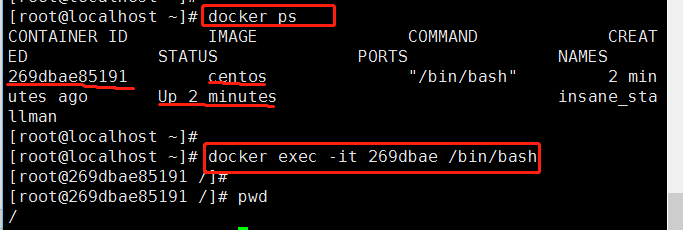

隔山打牛,不进去容器里面,可以执行命令
docker ps docker exec -t 10b9 ls -l /tmp
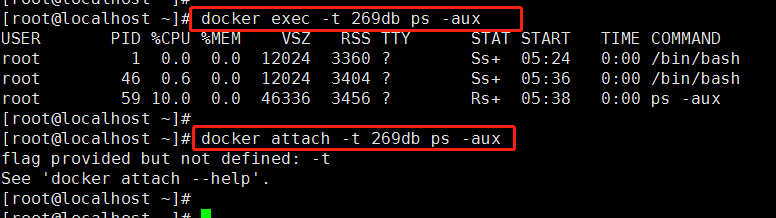
exec 功能比attach多
6、 从容器内拷贝文件到主机上
docker cp 容器ID:容器内路径 目的主机路径

docker ps docker attach 10b3adf cd /tmp touch dockerFile ls -l ctrl + p+ q docker ps docker cp 10b3a:/tmp/dockerFile /tmp/

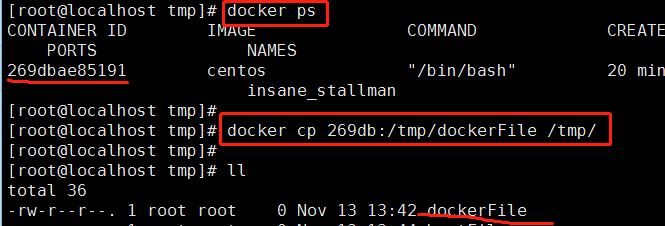
4、小总结:常用命令

attach Attach to a running container # 当前 shell 下 attach 连接指定运行镜像 build Build an image from a Dockerfile # 通过 Dockerfile 定制镜像 commit Create a new image from a container changes # 提交当前容器为新的镜像 cp Copy files/folders from the containers filesystem to the host path #从容器中拷贝指定文件或者目录到宿主机中 create Create a new container # 创建一个新的容器,同 run,但不启动容器 diff Inspect changes on a container's filesystem # 查看 docker 容器变化 events Get real time events from the server # 从 docker 服务获取容器实时事件 exec Run a command in an existing container # 在已存在的容器上运行命令 export Stream the contents of a container as a tar archive # 导出容器的内容流作为一个 tar 归档文件[对应 import ] history Show the history of an image # 展示一个镜像形成历史 images List images # 列出系统当前镜像 import Create a new filesystem image from the contents of a tarball # 从tar包中的内容创建一个新的文件系统映像[对应export] info Display system-wide information # 显示系统相关信息 inspect Return low-level information on a container # 查看容器详细信息 kill Kill a running container # kill 指定 docker 容器 load Load an image from a tar archive # 从一个 tar 包中加载一个镜像[对应 save] login Register or Login to the docker registry server # 注册或者登陆一个 docker 源服务器 logout Log out from a Docker registry server # 从当前 Docker registry 退出 logs Fetch the logs of a container # 输出当前容器日志信息 port Lookup the public-facing port which is NAT-ed to PRIVATE_PORT # 查看映射端口对应的容器内部源端口 pause Pause all processes within a container # 暂停容器 ps List containers # 列出容器列表 pull Pull an image or a repository from the docker registry server # 从docker镜像源服务器拉取指定镜像或者库镜像 push Push an image or a repository to the docker registry server # 推送指定镜像或者库镜像至docker源服务器 restart Restart a running container # 重启运行的容器 rm Remove one or more containers # 移除一个或者多个容器 rmi Remove one or more images # 移除一个或多个镜像[无容器使用该镜像才可删除,否则需删除相关容器才可继续或 -f 强制删除] run Run a command in a new container # 创建一个新的容器并运行一个命令 save Save an image to a tar archive # 保存一个镜像为一个 tar 包[对应 load] search Search for an image on the Docker Hub # 在 docker hub 中搜索镜像 start Start a stopped containers # 启动容器 stop Stop a running containers # 停止容器 tag Tag an image into a repository # 给源中镜像打标签 top Lookup the running processes of a container # 查看容器中运行的进程信息 unpause Unpause a paused container # 取消暂停容器 version Show the docker version information # 查看 docker 版本号 wait Block until a container stops, then print its exit code # 截取容器停止时的退出状态值
燿ocker run -d centos /bin/sh -c "while true;do echo hello zzyy;sleep 2;done"
牋
*?-t 是加入时间戳
*?-f 跟随最新的日志打印
*?--tail 数字 显示最后多少条

