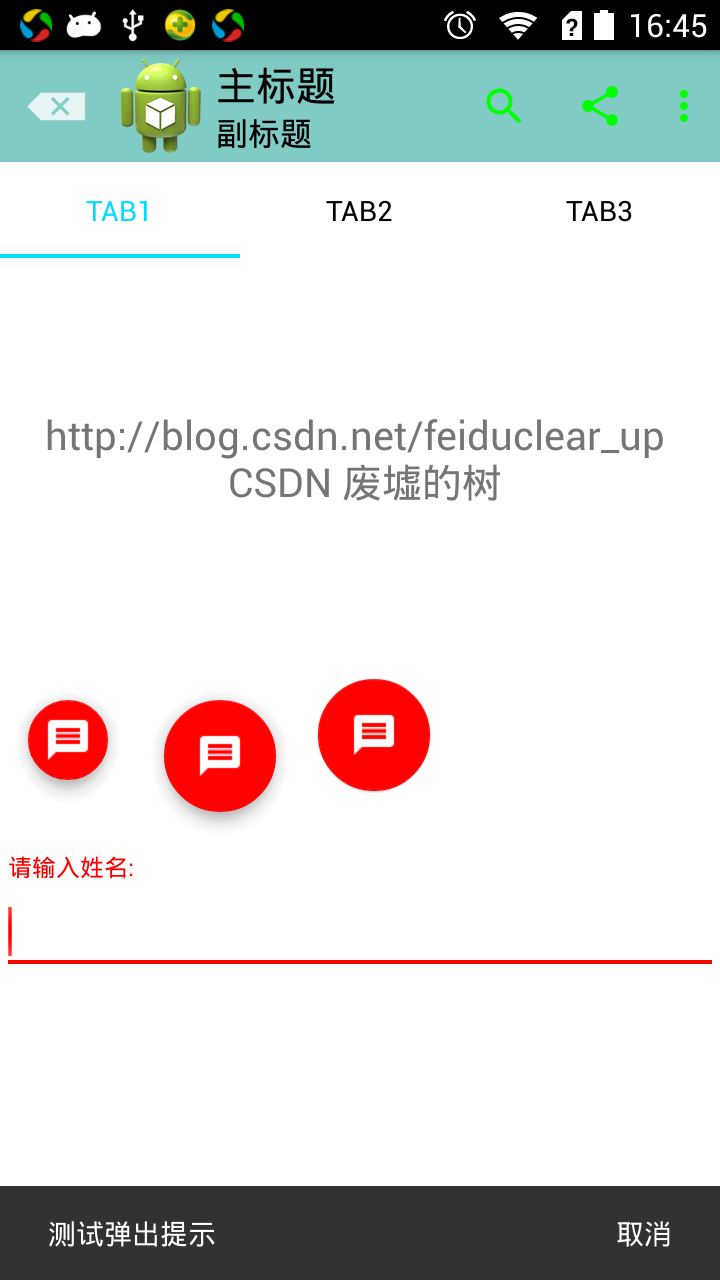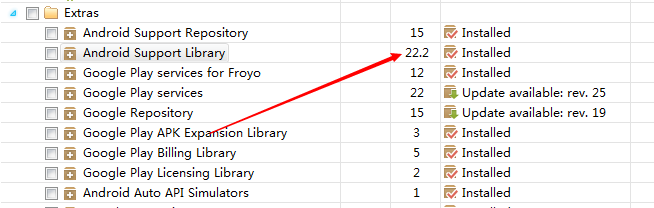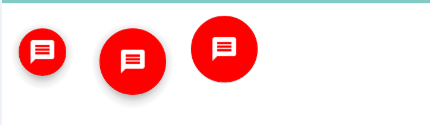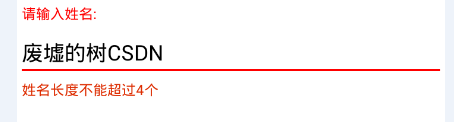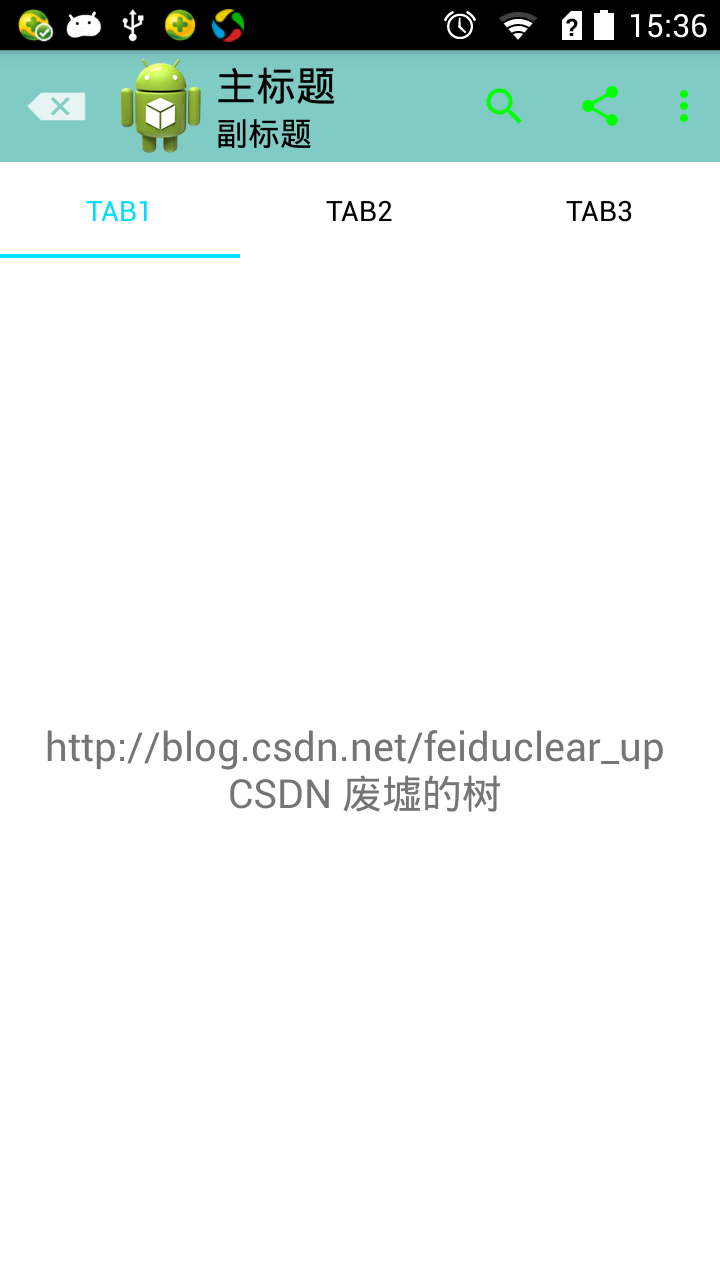Android M新控件之FloatingActionButton,TextInputLayout,Snackbar,TabLayout的使用
【转载请注明出处:http://blog.csdn.net/feiduclear_up/article/details/46500865 CSDN 废墟的树】
在前不久的谷歌2015 I/O大会上,发布了Android新版本M,貌似从这个版本开始Android不在以数字命名版本了。
在这次的I/O大会上谷歌对Android并没有很大的改变,主要是修改完善之前Android L版本。不过在谷歌推出
Material Design设计风格之后,还是做了很多风格上的兼容,比如v7包的 RecyclerView,CardView,Palette等
这次的I/O大会上也继续完善了MD设计支持库,这次谷歌推出了Android Design Support Library 库,全面支持
MD设计风格的UI效果。Design Support Library库吸收了8 个新的 material design 组件!最低支持 Android
2.1,其实很多组件都是Github上比较火的,只是谷歌把它官方化了,便于开发者使用。今天我们来学习
FloatingActionButton,TextInputLayout,Snackbar,TabLayout 四种控件。
前提
为了能使用 这些 material design 组件,你需要去更新最新的SDK中的Extras支持库,如下图:
ps:在天朝上国,这种更新是需要FQ的或者使用代理的,大家自行想办法。
更新完之后,在build.gralde文件下引入如下包:
compile 'com.android.support:design:22.2.0'- 1
- 1
现在,我们可以开始使用Material Design组件啦!来看看新组件有什么特别的地方吧!
FloatingActionButton
顾名思义:这是一个浮动按钮。先上效果图啦!ps:没有效果图的UI博客很蛋疼的。
以上是三种不同效果的FloatingActionButton。XML布局代码如下:
<android.support.design.widget.FloatingActionButton
android:layout_width="wrap_content"
android:layout_height="wrap_content"
android:src="@drawable/ic_discuss"
/>- 1
- 2
- 3
- 4
- 5
- 1
- 2
- 3
- 4
- 5
由于FloatingActionButton是重写ImageView的,所有FloatingActionButton拥有ImageView的一切属性。为了
控制FloatingActionButton的大小,背景颜色,阴影的深度等,我们可以通过如下属性来控制这些效果:
- app:fabSize :FloatingActionButton的大小,有两种赋值分别是 “mini” 和 “normal”,默认是“normal”.
- app:backgroundTint:FloatingActionButton的背景颜色,默认的背景颜色是Theme主题中的
<item name="colorAccent">#ff0000</item>- 1
- 1
颜色,不了解的童鞋们可以参考Android5.x新特性之 Toolbar和Theme的使用:http://blog.csdn.net/feiduclear_up/article/details/46457433。
3. app:elevation :FloatingActionButton阴影的深度,默认是有阴影的,如果觉得默认阴影深度有点大,可以改变这个属性来修改阴影深度。
上面三个效果图的XML布局代码如下:
<LinearLayout
android:layout_width="match_parent"
android:layout_height="wrap_content"
android:orientation="horizontal">
<android.support.design.widget.FloatingActionButton
android:id="@+id/btn"
android:layout_width="wrap_content"
android:layout_height="wrap_content"
android:src="@drawable/ic_discuss"
app:fabSize="mini" />
<android.support.design.widget.FloatingActionButton
android:layout_width="wrap_content"
android:layout_height="wrap_content"
android:src="@drawable/ic_discuss"
/>
<android.support.design.widget.FloatingActionButton
android:layout_width="wrap_content"
android:layout_height="wrap_content"
android:src="@drawable/ic_discuss"
app:backgroundTint="#000af4"
app:fabSize="normal"
app:elevation="1dp"
/>
</LinearLayout>- 1
- 2
- 3
- 4
- 5
- 6
- 7
- 8
- 9
- 10
- 11
- 12
- 13
- 14
- 15
- 16
- 17
- 18
- 19
- 20
- 21
- 22
- 23
- 24
- 25
- 26
- 27
- 28
- 1
- 2
- 3
- 4
- 5
- 6
- 7
- 8
- 9
- 10
- 11
- 12
- 13
- 14
- 15
- 16
- 17
- 18
- 19
- 20
- 21
- 22
- 23
- 24
- 25
- 26
- 27
- 28
注意点
- 不能通过 android:background 属性来改变 FloatingActionButton的背景颜色,只能通过app:backgroundTint属性改变,因为FloatingActionButton是继承自ImageView的。
TextInputLayout
该控件是用于EditView输入框的,主要解决之前EditView在获得焦点编辑时hint属性提示语消失,这一点在一个页
面有多个EditView输入框的时候不是很好,因为很有可能用户在输入多个EditView之后,不知道当前EditView需
要输入什么内容。为了解决这一问题,TextInputLayout就此诞生了。TextInputLayout是继承自LinearLayout容
器布局,因此我们需要将EditView包含在TextInputLayout之内才可以使用,言外之意:TextInputLayout不能单
独使用。废话不多说,先上效果图啊:
XML布局代码如下:
<android.support.design.widget.TextInputLayout
android:id="@+id/textInput"
android:layout_width="match_parent"
android:layout_height="wrap_content">
<EditText
android:layout_width="match_parent"
android:layout_height="wrap_content"
android:textColor="@android:color/black"/>
</android.support.design.widget.TextInputLayout>- 1
- 2
- 3
- 4
- 5
- 6
- 7
- 8
- 9
- 10
- 1
- 2
- 3
- 4
- 5
- 6
- 7
- 8
- 9
- 10
代码也可以看出TextInputLayout包裹着EditView。
为了达到以上效果,我们还需添加如下代码:
final TextInputLayout inputLayout = findView(R.id.textInput);
inputLayout.setHint("请输入姓名:");
EditText editText = inputLayout.getEditText();
editText.addTextChangedListener(new TextWatcher() {
@Override
public void beforeTextChanged(CharSequence s, int start, int count, int after) {
}
@Override
public void onTextChanged(CharSequence s, int start, int before, int count) {
if (s.length()>4){
inputLayout.setErrorEnabled(true);
inputLayout.setError("姓名长度不能超过4个");
}else{
inputLayout.setErrorEnabled(false);
}
}
@Override
public void afterTextChanged(Editable s) {
}
});- 1
- 2
- 3
- 4
- 5
- 6
- 7
- 8
- 9
- 10
- 11
- 12
- 13
- 14
- 15
- 16
- 17
- 18
- 19
- 20
- 21
- 22
- 23
- 1
- 2
- 3
- 4
- 5
- 6
- 7
- 8
- 9
- 10
- 11
- 12
- 13
- 14
- 15
- 16
- 17
- 18
- 19
- 20
- 21
- 22
- 23
TextInputLayout 不仅能让EditView的提示语上弹显示在EditView之上,而且还能把错误信息显示在EditView之下。
TextInputLayout常用的方法有如下:
- setHint():设置提示语。
- getEditText():得到TextInputLayout中的EditView控件。
- setErrorEnabled():设置是否可以显示错误信息。
- setError():设置当用户输入错误时弹出的错误信息。
注意点
- TextInputLayout不能单独使用,需要包裹EditView组件。
【转载请注明出处:http://blog.csdn.net/feiduclear_up/article/details/46500865 CSDN 废墟的树】
Snackbar的使用
Snackbar提供了一个介于Toast和AlertDialog之间轻量级控件,它可以很方便的提供消息的提示和动作反馈。
废话不少说,妹子,上图:
Snackbar的使用和Toast很类似,调用代码如下:
final Snackbar snackbar = Snackbar.make(inputLayout,"测试弹出提示",Snackbar.LENGTH_LONG);
snackbar.show();
snackbar.setAction("取消",new View.OnClickListener() {
@Override
public void onClick(View v) {
snackbar.dismiss();
}
});- 1
- 2
- 3
- 4
- 5
- 6
- 7
- 8
- 1
- 2
- 3
- 4
- 5
- 6
- 7
- 8
第一个参数View 可以是当前父布局中的任何一个view对象都可以。之后的参数和Toast参数一样。Snackbar可以
设置Action行为事件,使用的方法是public Snackbar setAction (CharSequence text, View.OnClickListener listener); Action的字体颜色默认使用系统主题中的如下颜色
<item name="colorAccent">#ff0000</item>- 1
- 1
当然你可以通过代码去改变Action的字体颜色:Snackbar setActionTextColor (int color);
注意
- Snackbar是从整个界面的底部弹出。
TabLayout
Tabs选项卡,效果类似网易新闻客户端的Tab。其实实现Tabs选项卡的效果有很多中方法,Github上也有很多好
用的开源控件,只是这次谷歌把它官方化了,使得开发者无需引用第三方库,就能方便的使用。效果图:
XML布局如下:
<android.support.design.widget.TabLayout
android:id="@+id/tabs"
<!--Tab被选中字体的颜色-->
app:tabSelectedTextColor="@android:color/holo_blue_bright"
<!--Tab未被选中字体的颜色-->
app:tabTextColor="@android:color/black"
<!--Tab指示器下标的颜色-->
app:tabIndicatorColor="@android:color/holo_blue_bright"
android:layout_width="match_parent"
android:layout_height="wrap_content" />- 1
- 2
- 3
- 4
- 5
- 6
- 7
- 8
- 9
- 10
- 1
- 2
- 3
- 4
- 5
- 6
- 7
- 8
- 9
- 10
常用的属性有三个:
- app:tabSelectedTextColor:Tab被选中字体的颜色
- app:tabTextColor:Tab未被选中字体的颜色
- app:tabIndicatorColor:Tab指示器下标的颜色
TabLayout常用的方法如下:
- addTab(TabLayout.Tab tab, int position, boolean setSelected) 增加选项卡到 layout 中
- addTab(TabLayout.Tab tab, boolean setSelected) 同上
- addTab(TabLayout.Tab tab) 同上
- getTabAt(int index) 得到选项卡
- getTabCount() 得到选项卡的总个数
- getTabGravity() 得到 tab 的 Gravity
- getTabMode() 得到 tab 的模式
- getTabTextColors() 得到 tab 中文本的颜色
- newTab() 新建个 tab
- removeAllTabs() 移除所有的 tab
- removeTab(TabLayout.Tab tab) 移除指定的 tab
- removeTabAt(int position) 移除指定位置的 tab
- setOnTabSelectedListener(TabLayout.OnTabSelectedListener onTabSelectedListener) 为每个 tab 增加选择监听器
- setScrollPosition(int position, float positionOffset, boolean updateSelectedText) 设置滚动位置
- setTabGravity(int gravity) 设置 Gravity
- setTabMode(int mode) 设置 Mode,有两种值:TabLayout.MODE_SCROLLABLE和TabLayout.MODE_FIXED分别表示当tab的内容超过屏幕宽度是否支持横向水平滑动,第一种支持滑动,第二种不支持,默认不支持水平滑动。
- setTabTextColors(ColorStateList textColor) 设置 tab 中文本的颜色
- setTabTextColors(int normalColor, int selectedColor) 设置 tab 中文本的颜色 默认 选中
- setTabsFromPagerAdapter(PagerAdapter adapter) 设置 PagerAdapter
- setupWithViewPager(ViewPager viewPager) 和 ViewPager 联动
一般TabLayout都是和ViewPager共同使用才发挥它的优势,现在我们通过代码来看看以上方法的使用。
viewPager = findView(R.id.viewPager);
tabLayout = findView(R.id.tabs);
List<String> tabList = new ArrayList<>();
tabList.add("Tab1");
tabList.add("Tab2");
tabList.add("Tab3");
tabLayout.setTabMode(TabLayout.MODE_FIXED);//设置tab模式,当前为系统默认模式
tabLayout.addTab(tabLayout.newTab().setText(tabList.get(0)));//添加tab选项卡
tabLayout.addTab(tabLayout.newTab().setText(tabList.get(1)));
tabLayout.addTab(tabLayout.newTab().setText(tabList.get(2)));
List<Fragment> fragmentList = new ArrayList<>();
for (int i = 0; i < tabList.size(); i++) {
Fragment f1 = new TabFragment();
Bundle bundle = new Bundle();
bundle.putString("content", "http://blog.csdn.net/feiduclear_up \n CSDN 废墟的树");
f1.setArguments(bundle);
fragmentList.add(f1);
}
TabFragmentAdapter fragmentAdapter = new TabFragmentAdapter(getSupportFragmentManager(), fragmentList, tabList);
viewPager.setAdapter(fragmentAdapter);//给ViewPager设置适配器
tabLayout.setupWithViewPager(viewPager);//将TabLayout和ViewPager关联起来。
tabLayout.setTabsFromPagerAdapter(fragmentAdapter);//给Tabs设置适配器
- 1
- 2
- 3
- 4
- 5
- 6
- 7
- 8
- 9
- 10
- 11
- 12
- 13
- 14
- 15
- 16
- 17
- 18
- 19
- 20
- 21
- 22
- 23
- 24
- 25
- 26
- 1
- 2
- 3
- 4
- 5
- 6
- 7
- 8
- 9
- 10
- 11
- 12
- 13
- 14
- 15
- 16
- 17
- 18
- 19
- 20
- 21
- 22
- 23
- 24
- 25
- 26
就不解释了,都有注释,来看看以上代码的TabFragmentAdapter和TabFragment实现如下:
TabFragmentAdapter
public class TabFragmentAdapter extends FragmentStatePagerAdapter {
private List<Fragment> mFragments;
private List<String> mTitles;
public TabFragmentAdapter(FragmentManager fm, List<Fragment> fragments, List<String> titles) {
super(fm);
mFragments = fragments;
mTitles = titles;
}
@Override
public Fragment getItem(int position) {
return mFragments.get(position);
}
@Override
public int getCount() {
return mFragments.size();
}
@Override
public CharSequence getPageTitle(int position) {
return mTitles.get(position);
}
}- 1
- 2
- 3
- 4
- 5
- 6
- 7
- 8
- 9
- 10
- 11
- 12
- 13
- 14
- 15
- 16
- 17
- 18
- 19
- 20
- 21
- 22
- 23
- 24
- 25
- 26
- 1
- 2
- 3
- 4
- 5
- 6
- 7
- 8
- 9
- 10
- 11
- 12
- 13
- 14
- 15
- 16
- 17
- 18
- 19
- 20
- 21
- 22
- 23
- 24
- 25
- 26
TabFragment
public class TabFragment extends Fragment {
private String content;
private View view;
@Override
public View onCreateView(LayoutInflater inflater, @Nullable ViewGroup container, @Nullable Bundle savedInstanceState) {
view = inflater.inflate(R.layout.item, container,false);
return view;
}
@Override
public void onActivityCreated(@Nullable Bundle savedInstanceState) {
super.onActivityCreated(savedInstanceState);
content = getArguments().getString("content");
TextView tvContent = (TextView) view.findViewById(R.id.tv_tab_content);
tvContent.setText(content + "");
}
}- 1
- 2
- 3
- 4
- 5
- 6
- 7
- 8
- 9
- 10
- 11
- 12
- 13
- 14
- 15
- 16
- 17
- 18
- 19
- 20
- 1
- 2
- 3
- 4
- 5
- 6
- 7
- 8
- 9
- 10
- 11
- 12
- 13
- 14
- 15
- 16
- 17
- 18
- 19
- 20
注意 :有这么一种情况,当Tabs中的内容超过了手机屏幕的宽度时,Tabs选项卡中的tab为什么不支持水平滑动?其实TabLayout是支持水平滑动的,只需要你在代码中添加如下一行即可:
tabLayout.setTabMode(TabLayout.MODE_SCROLLABLE);//设置tab模式- 1
- 1
限于篇幅有点长,接下来的CoordinatorLayout , CollapsingToolbarLayout 和 AppBarLayout,NavigationView将
在下一篇博客学习。以上代码,如有疑问,欢迎共同讨论。
源码地址 https://github.com/xujinping/AndroidDesignLibrary/tree/master