C语言—VScode配置环境
0.前言
运行系统为【Windows11专业版】
1.安装VScode
官网下载 VScode
或使用电脑自带【Microsoft Store】(微软商店)下载。
2.运行配置VScode
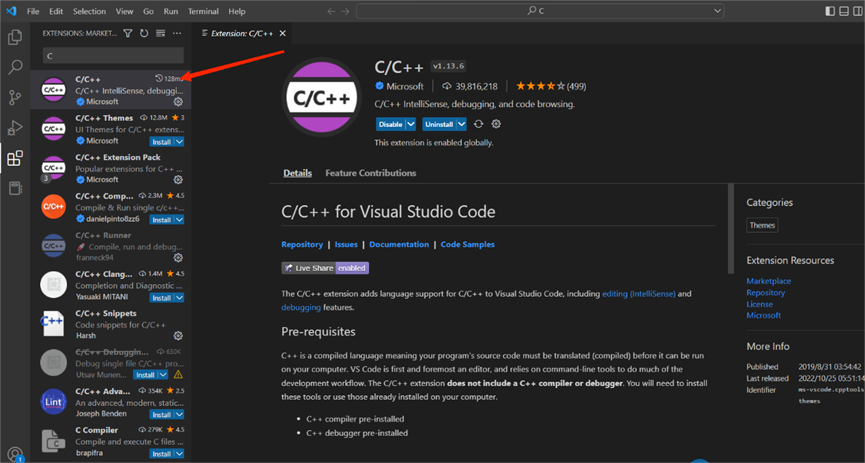
3. 安装编译器(MinGW-W64 GCC)
下载地址
官网:MinGW-w64
蓝奏云:https://hyborn.lanzouw.com/iqb1x0i0wwjc
密码:0000
下载完成后把压缩包解压在C盘目录下新建一个名为【Surroundings】文件夹中。

进入【mingw64】-【bin】后复制路径。
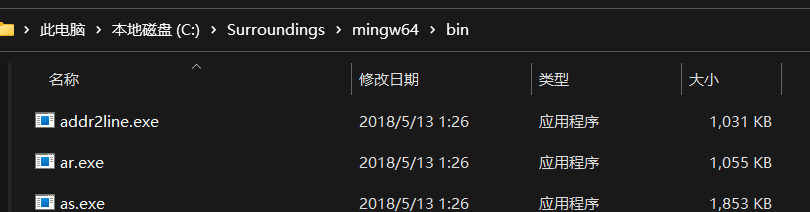
在设置搜索框中输入【查看高级系统设置】打开后
依次点击【高级】-【环境变量】-用户变量中的【Path】-【新建变量】
路径是C:\Surroundings\mingw64\bin
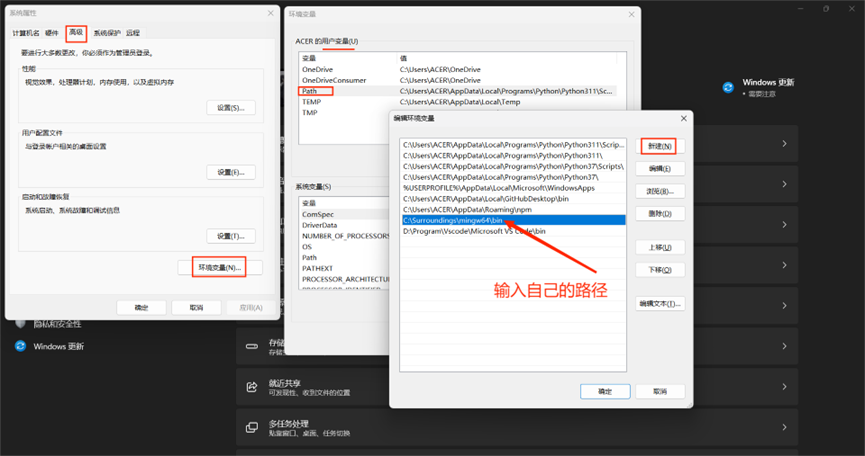
确定后:按住【Win】+R 调出运行窗口输入cmd回车后
在命令行窗口输入【gcc -v -E -x c++ -】结果是下图则以上步骤正确
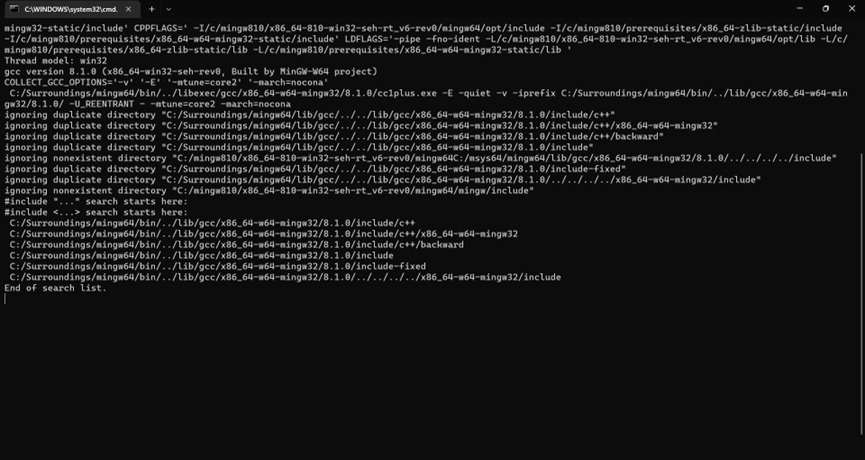
4.配置VScode
在D或E盘新建一个专门运行C语言程序的文件夹后在菜单栏依次点击菜单栏中的【File】-【Open Folder】找到刚才新建的文件夹,然后点击选择文件夹打开这个项目文件。
然后在里面新建一个后缀名.c的文件和【.vscode】文件夹且在.vscode中新建
【c_cpp_properties.json】、【launch.json】、【tasks.json】三个文件
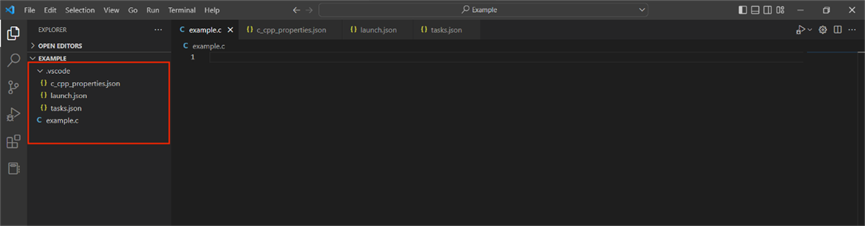
1.在c_cpp_properties.json内输入以下代码:
c_cpp_properties.json
{
"configurations": [
{
"name": "Win32",
"includePath": [
"${workspaceRoot}",
"C:/Surroundings/mingw64/include/**",
"C:/Surroundings/mingw64/bin/../lib/gcc/x86_64-w64-mingw32/8.1.0/include/c++",
"C:/Surroundings/mingw64/bin/../lib/gcc/x86_64-w64-mingw32/8.1.0/include/c++/x86_64-w64-mingw32",
"C:/Surroundings/mingw64/bin/../lib/gcc/x86_64-w64-mingw32/8.1.0/include/c++/backward",
"C:/Surroundings/mingw64/bin/../lib/gcc/x86_64-w64-mingw32/8.1.0/include",
"C:/Surroundings/mingw64/bin/../lib/gcc/x86_64-w64-mingw32/8.1.0/include-fixed",
"C:/Surroundings/mingw64/bin/../lib/gcc/x86_64-w64-mingw32/8.1.0/../../../../x86_64-w64-mingw32/include"
],
"defines": [
"_DEBUG",
"UNICODE",
"__GNUC__=6",
"__cdecl=__attribute__((__cdecl__))"
],
"intelliSenseMode": "msvc-x64",
"browse": {
"limitSymbolsToIncludedHeaders": true,
"databaseFilename": "",
"path": [
"${workspaceRoot}",
"C:/Surroundings/mingw64/include/**",
"C:/Surroundings/mingw64/bin/../lib/gcc/x86_64-w64-mingw32/8.1.0/include/c++",
"C:/Surroundings/mingw64/bin/../lib/gcc/x86_64-w64-mingw32/8.1.0/include/c++/x86_64-w64-mingw32",
"C:/Surroundings/mingw64/bin/../lib/gcc/x86_64-w64-mingw32/8.1.0/include/c++/backward",
"C:/Surroundings/mingw64/bin/../lib/gcc/x86_64-w64-mingw32/8.1.0/include",
"C:/Surroundings/mingw64/bin/../lib/gcc/x86_64-w64-mingw32/8.1.0/include-fixed",
"C:/Surroundings/mingw64/bin/../lib/gcc/x86_64-w64-mingw32/8.1.0/../../../../x86_64-w64-mingw32/include"
]
}
}
],
"version": 4
}2.在launch.json内输入以下代码:
launch.json
{
"version": "0.2.0",
"configurations": [
{
"name": "(Windows) Launch",
"type": "cppvsdbg",
"request": "launch",
"program": "cmd",
"preLaunchTask": "echo",
"args": [
"/C",
"${fileDirname}\\${fileBasenameNoExtension}.exe",
"&",
"echo.",
"&",
"pause"
],
"stopAtEntry": false,
"cwd": "${workspaceFolder}",
"environment": [],
"externalConsole":true
},
{
"name": "(gdb) Launch",
"type": "cppdbg",
"request": "launch",
"program": "${workspaceFolder}/${fileBasenameNoExtension}.exe",
"args": [],
"stopAtEntry": false,
"cwd": "${workspaceFolder}",
"environment": [],
"externalConsole": true,
"MIMode": "gdb",
"miDebuggerPath": "C:\\Surroundings\\mingw64\\bin\\gdb.exe",// 自己电脑的gdb
"preLaunchTask": "echo",//这里和task.json的label相对应
"setupCommands": [
{
"description": "Enable pretty-printing for gdb",
"text": "-enable-pretty-printing",
"ignoreFailures": true
}
]
}
]
}3. 在tasks.json文件中输入以下代码:
tasks.json
{
// See https://go.microsoft.com/fwlink/?LinkId=733558
// for the documentation about the tasks.json format
"version": "2.0.0",
"tasks": [
{
"label": "echo",
"type": "shell",
"command": "gcc",
"args": [
"-g",
"${file}",
"-o",
"${fileBasenameNoExtension}.exe",
"-fexec-charset=GBK"//解决中文乱码
]
}
],
"presentation": {
"echo": true,
"reveal": "always",
"focus": false,
"panel": "shared",
"showReuseMessage": true,
"clear": false
}
}现在.c后缀名文件里面写程序了,以下输出我们熟悉的hello world:
测试代码
#include"stdio.h"
int main()
{
printf("hello,world");
return 0;
}最后按【F5】运行

出现“hello,world”表示成功。
5.附加:
- 代码中的路径需要修改为自己的文件路径。
- 之后运行C程序都需要放在那个新建的目录下。
本文作者:Dr丶云幕
本文链接:https://www.cnblogs.com/vayenge/p/17481553.html
版权声明:本作品采用知识共享署名-非商业性使用-禁止演绎 2.5 中国大陆许可协议进行许可。




【推荐】国内首个AI IDE,深度理解中文开发场景,立即下载体验Trae
【推荐】编程新体验,更懂你的AI,立即体验豆包MarsCode编程助手
【推荐】抖音旗下AI助手豆包,你的智能百科全书,全免费不限次数
【推荐】轻量又高性能的 SSH 工具 IShell:AI 加持,快人一步