shell脚本实现ElasticSearch的QPS统计和实时监控
ElasticSearch默认输出INFO级别的日志到日志文件中,但是一次成功的http请求是TRACE级别,要想记录所有的HTTP请求需要在elasticsearch.yml文件中添加logger.org.elasticsearch.http: TRACE配置。
日志文件中的记录形式如图所示:

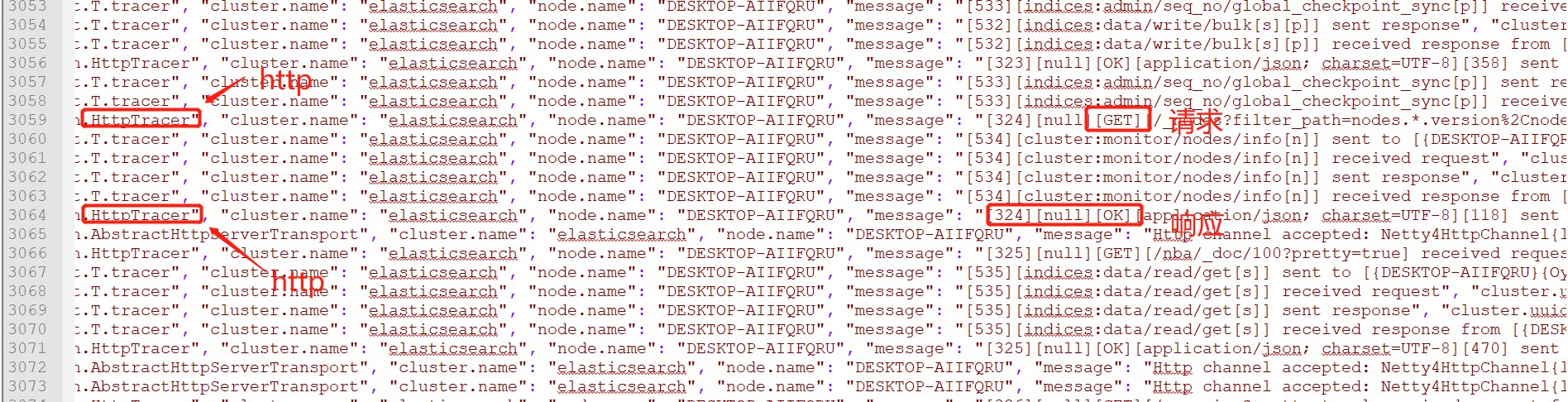
每条记录有时间戳,日志级别,是否为http。如果为http请求,则还有请求的http方法。
QPS统计
思路:筛选出所有HTTP请求,然后以秒为时间单位统计出每一秒的请求次数。
file_name="docker-cluster_server.json" #日志文件
#筛选出http的记录,然后把http响应过滤掉,只留下请求
grep HttpTracer ${file_name} | grep -E 'GET|POST|PUT|DELETE|HEAD|CONNECT|OPTIONS' > temp_file2.log
#截取出时间部分的文本
awk -F ',' '{print $2}' temp_file2.log | awk -F '"' '{print $4}' > temp_file3.log
#排序并统计每一秒的请求
sort temp_file3.log | uniq -c > result.log
#输出结果
cat result.log | while read line
do
echo $line
done
#删除中间的临时文件
rm temp_file2.log temp_file3.log result.log
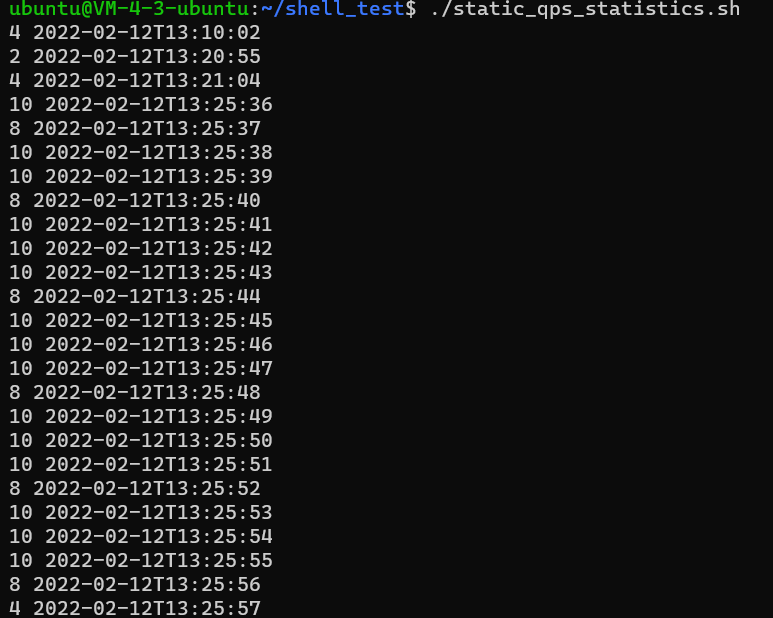
QPS实时监控
思路:获取当前时间(秒级时间),去日志文件查该时间下的HTTP请求数量,用while循环不断刷新结果。
file_name="../logs/docker-cluster_server.json" #日志文件
while :
do
clear
current_time=`date "+%Y-%m-%dT%H:%M:%S"` #当前时间
sleep 1
grep ${current_time} ${file_name} > temp_file1.log #获取当前时间下的日志记录
grep HttpTracer temp_file1.log | grep -E 'GET|POST|PUT|DELETE|HEAD|CONNECT|OPTIONS' > temp_file2.log #过滤出HTTP请求,http响应不需要
awk -F ',' '{print $2}' temp_file2.log | awk -F '"' '{print $4}' > temp_file3.log #截取出时间部分的文本
qps=`wc -l < temp_file3.log`
# 输出
printf "%-30s %-20s\n" "Current Time" "QPS"
printf "%-30s %-20s\n" ${current_time} ${qps}
# 通过输入参数自定义刷新时间间隔
if [ -n "$1" ]; then
sleep $1
else
sleep 1
fi
rm temp_file1.log temp_file2.log temp_file3.log
done

待解决: 避免使用临时文件来记录中间结果
参考文献:
ElasticSearch日志配置:https://www.cnblogs.com/cocowool/p/elasticsearch-log-config.html
elasticsearch docker 开启日志:https://blog.csdn.net/weixin_42209307/article/details/114261820
分类:
Linux





【推荐】国内首个AI IDE,深度理解中文开发场景,立即下载体验Trae
【推荐】编程新体验,更懂你的AI,立即体验豆包MarsCode编程助手
【推荐】抖音旗下AI助手豆包,你的智能百科全书,全免费不限次数
【推荐】轻量又高性能的 SSH 工具 IShell:AI 加持,快人一步
· 25岁的心里话
· 闲置电脑爆改个人服务器(超详细) #公网映射 #Vmware虚拟网络编辑器
· 基于 Docker 搭建 FRP 内网穿透开源项目(很简单哒)
· 零经验选手,Compose 一天开发一款小游戏!
· 一起来玩mcp_server_sqlite,让AI帮你做增删改查!!