使用kotlin编写的 常用底部tab demo
使用TabLayout+Viewpager写的一个底部导航栏 可以直接拿来塞填数据 导航栏可以根据自己的需求移动
先上图:
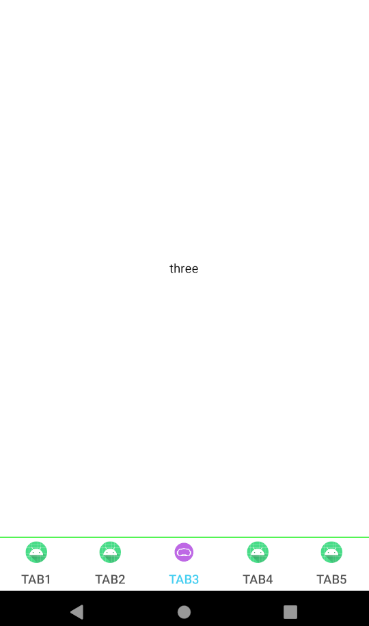
如果你的tab数量太多,超出的屏幕,就像今日头条的分类一样,那就会挤在一起,这个时候需要让tab可以横向滚动 只需要加入
app:tabMode="scrollable"
就可以让你的tab变的可以滚动,可以超出屏幕
直接上代码:
class MainActivity : AppCompatActivity(), TabLayout.OnTabSelectedListener {
//tab文字
private val titles = arrayOf("TAB1", "TAB2", "TAB3", "TAB4", "TAB5")
//tab展示图片
private val tabs = intArrayOf(R.mipmap.ic_launcher,R.mipmap.ic_launcher,R.mipmap.ic_launcher,R.mipmap.ic_launcher,R.mipmap.ic_launcher)
//tab被选中后展示图片
private val tabsSelect = intArrayOf(R.mipmap.vr,R.mipmap.vr,R.mipmap.vr,R.mipmap.vr,R.mipmap.vr)
//tab关联的fragment列表
private val fragments: ArrayList<Fragment> = ArrayList()
private var pagerAdapter: FmPagerAdapter? = null
override fun onCreate(savedInstanceState: Bundle?) {
super.onCreate(savedInstanceState)
setContentView(R.layout.activity_main)
initData()
}
//初始化
fun initData(){
//关联tab和fragment
for (i in 0 until tabs.size) {
getFragment(i)?.let { fragments.add(it) }
home_bottom_tab_tl.addTab(home_bottom_tab_tl.newTab())
}
// viewpager关联adapter
home_bottom_tab_tl.setupWithViewPager(home_viewPager_vp,false);
pagerAdapter = FmPagerAdapter(fragments,getSupportFragmentManager())
home_viewPager_vp.setAdapter(pagerAdapter);
// 给tab设置文字或者图片
for (i in 0 until tabs.size) {
// home_bottom_tab_tl.getTabAt(i)?.setText(titles[i])
home_bottom_tab_tl.getTabAt(i)?.setIcon(tabs[i])
}
//添加tab选中监听
home_bottom_tab_tl.addOnTabSelectedListener(this)
//设置默认选中第三个 从0开始
home_bottom_tab_tl.getTabAt(2)?.select()
}
fun getFragment(num:Int): Fragment? {
when(num){
0 ->return OneFragment()
1 ->return TwoFragment()
2 ->return ThreeFragment()
3 ->return FourFragment()
4 ->return FiveFragment()
}
return null
}
internal class FmPagerAdapter(private val fragmentList: List<Fragment>?, fm: FragmentManager?) :
FragmentPagerAdapter(fm!!) {
override fun getCount(): Int {
return if (fragmentList != null && !fragmentList.isEmpty()) fragmentList.size else 0
}
override fun getItem(position: Int): Fragment {
return fragmentList!![position]
}
}
override fun onTabReselected(p0: TabLayout.Tab?) {
}
//失去选中 改回原来的图片 文字的选中是在style里面设置的
override fun onTabUnselected(p0: TabLayout.Tab?) {
p0?.position?.let { home_bottom_tab_tl.getTabAt(it)?.setIcon(tabs[it]) }
}
//选中的的 图片设置
override fun onTabSelected(p0: TabLayout.Tab?) {
p0?.position?.let { home_bottom_tab_tl.getTabAt(it)?.setIcon(tabsSelect[it]) }
}
}
activity_main.xml
<?xml version="1.0" encoding="utf-8"?>
<RelativeLayout xmlns:android="http://schemas.android.com/apk/res/android"
android:layout_width="match_parent"
android:layout_height="match_parent"
xmlns:app="http://schemas.android.com/apk/res-auto"
android:orientation="vertical">
<LinearLayout
android:layout_width="match_parent"
android:layout_height="60dp"
android:orientation="vertical"
android:layout_alignParentBottom="true">
<View
android:layout_width="match_parent"
android:layout_height="1dp"
android:background="#0AF10A"/>
<com.google.android.material.tabs.TabLayout
android:id="@+id/home_bottom_tab_tl"
style="@style/MyTablayoutStyle"
android:layout_width="match_parent"
android:layout_height="60dp"
/>
</LinearLayout>
<androidx.viewpager.widget.ViewPager
android:id="@+id/home_viewPager_vp"
android:layout_width="match_parent"
android:layout_height="match_parent"
android:layout_marginBottom="60dp"/>
</RelativeLayout>
tab的style设置
<style name="MyTablayoutStyle" parent="Widget.Design.TabLayout">
<item name="tabBackground">@color/color_FFFFFF</item>
<item name="tabIndicatorColor">@color/color_00FFFFFF</item>
<item name="tabSelectedTextColor">@color/color_3BCEF3</item>
<item name="android:textSize">@dimen/middle_text_size</item>
<item name="tabTextColor">@color/color_535353</item>
</style>
完工 非常简单
demo地址:
https://github.com/hch1991/TabLayout-ViewPager



