安卓第十夜 亚当的诞生
作者:Vamei 出处:http://www.cnblogs.com/vamei 欢迎转载,也请保留这段声明。谢谢!
上一讲介绍了用WebView来抓取一个网页内容。这一讲我将介绍如何在安卓内部直接进行HTTP通信。
《亚当的诞生》,西斯廷礼拜堂的吊顶画,米开朗基罗之作。当时的教皇强迫沉迷于雕塑的米开朗基罗画巨幅壁画。米开朗基罗认为这是在浪费自己的才华,充满愤怒的作画。当然,他又成功了。
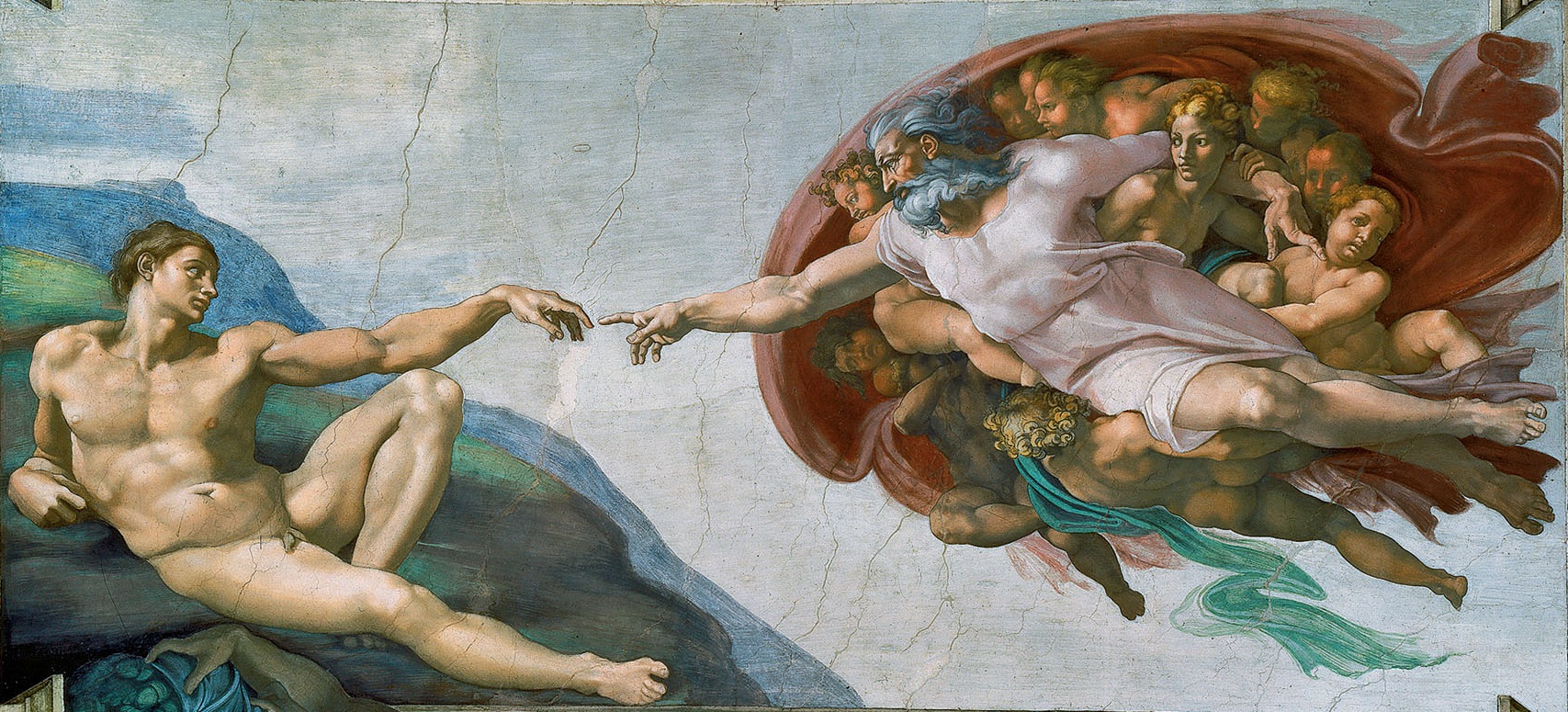
描述
这一讲中,我将使用JSON,将数据库备份到远程的数据库中。反过来我也将从远程数据库中抓取条目,并放入安卓的数据库。相关的安卓知识点包括:
- 线程
- HTTP通信
- JSON
增加ActionBar
我首先在首页上增加一菜单,用于触发下载和上传功能。这是通过ActionBar实现的。ActionBar在页面的顶端增加一个横幅。这个横幅上可以有应用的图标、文字信息和选项菜单(OptionMenu)。
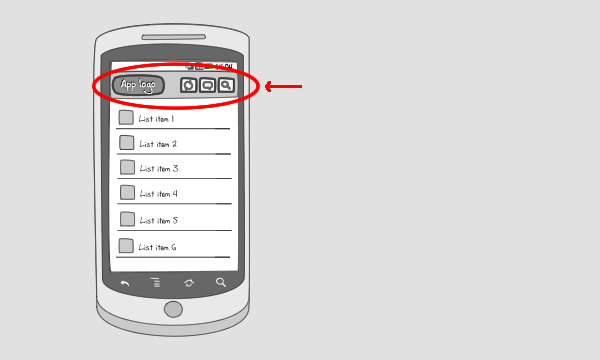
我在布局文件res/menu/main.xml中定义ActionBar的菜单:
<menu xmlns:android="http://schemas.android.com/apk/res/android"
xmlns:app="http://schemas.android.com/apk/res-auto"
xmlns:tools="http://schemas.android.com/tools" >
<item
android:id="@+id/action_upload"
android:orderInCategory="100"
android:title="Upload"
app:showAsAction="never"/>
<item
android:id="@+id/action_download"
android:orderInCategory="100"
android:title="Download"
app:showAsAction="never"/>
</menu>
现在,修改之前的MainActivity.java。MainActivity将继承ActionBarActivity。这样,MainActivity页面的顶端将增加一条ActionBar。接下来,我要覆盖ActionBarActivity的两个方法。一个是onCreateOptionsMenu()方法。在这个方法中,我绑定上面的视图文件到ActionBar上。另一个方法onOptionsItemSelected(),主要用于说明菜单各个选项被点击后的动作。代码如下:
package me.vamei.vamei;import android.content.Context;
import android.content.Intent;
import android.content.SharedPreferences;
import android.os.Bundle;
import android.support.v7.app.ActionBarActivity;import android.view.Menu;
import android.view.MenuItem;
import android.view.View;
import android.view.View.OnClickListener;
import android.widget.Button;
import android.widget.TextView;public class MainActivity extends ActionBarActivity implements OnClickListener {
private SharedPreferences sharedPref;
@Override
protected void onCreate(Bundle savedInstanceState) {
super.onCreate(savedInstanceState);
setContentView(R.layout.activity_main);
sharedPref = this.getSharedPreferences("me.vamei.vamei",
Context.MODE_PRIVATE);
Button btn1 = (Button) findViewById(R.id.author);
btn1.setOnClickListener(this);
Button btn2 = (Button) findViewById(R.id.category);
btn2.setOnClickListener(this);
}
@Override
protected void onResume() {
super.onResume();
TextView nameView = (TextView) findViewById(R.id.welcome);
// retrieve content from shared preference, with key "name"
String welcome = "Welcome, " + sharedPref.getString("name", "unknown") + "!";
nameView.setText(welcome);
}
// method for interface OnClickListener
@Override
public void onClick(View v) {
Intent intent;
// Routing to different view elements
switch(v.getId()) {
case R.id.author:
intent = new Intent(this,
SelfEditActivity.class);
startActivity(intent);
break;
case R.id.category:
intent = new Intent(this,
CategoryActivity.class);
startActivity(intent);
break;
}
}
@Override
public boolean onCreateOptionsMenu(Menu menu) {
// Inflate the menu; this adds items to the action bar if it is present.
getMenuInflater().inflate(R.menu.main, menu);
return true;
}
@Override
public boolean onOptionsItemSelected(MenuItem item) {
// Handle action bar item clicks here. The action bar will
// automatically handle clicks on the Home/Up button, so long
// as you specify a parent activity in AndroidManifest.xml.
int id = item.getItemId();
switch (id) {
case R.id.action_download:
return true;
case R.id.action_upload:
return true;
}
return super.onOptionsItemSelected(item);
}
}
在上面,我的onOptionsItemSelected()方法还没有包含具体的功能。我将在下一部分为该方法增加功能。 运行应用后效果如下:
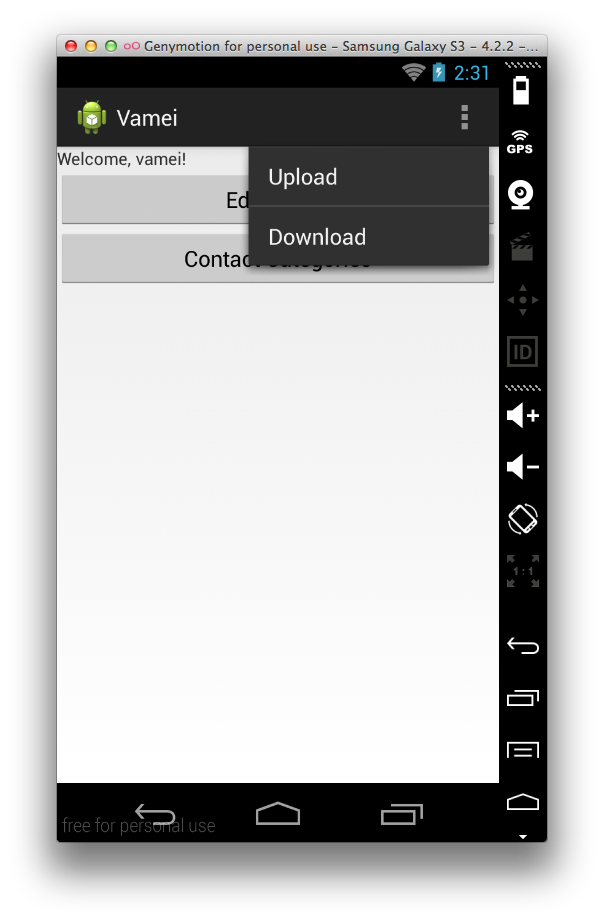
HTTP获得数据
下一步,我将增加"Download"按钮点击后的功能。按钮点击后,应用将访问互联网,并获得URL指向的.js文件。获得.js文件后,我从该文件中提取JSON对象,这个对象中包含一些新的Category名字。最后,我在数据库中增加Category条目:
@Override
public boolean onOptionsItemSelected(MenuItem item) {
// Handle action bar item clicks here. The action bar will
// automatically handle clicks on the Home/Up button, so long
// as you specify a parent activity in AndroidManifest.xml.
int id = item.getItemId();
switch (id) {
case R.id.action_download:
Thread thread = new Thread() {
@Override
public void run(){
try{
// Http Get
InputStream content;
HttpClient httpclient = new DefaultHttpClient();
HttpResponse response = httpclient.execute(
new HttpGet("https://files.cnblogs.com/vamei/android_contact.js"));
content = response.getEntity().getContent();
BufferedReader reader = new BufferedReader(new InputStreamReader(content));
final StringBuilder sb = new StringBuilder();
String line = null;
while ((line = reader.readLine()) != null) {
sb.append(line);
}
content.close();
// Parse JSON Object and Save to DB
JSONObject receivedObject = new JSONObject(sb.toString());
JSONArray categoryObjects = receivedObject.getJSONArray("category");
ContactsManager cm = new ContactsManager(getApplicationContext());
JSONObject categoryObject;
for (int i=0; i< categoryObjects.length(); i++) {
categoryObject = categoryObjects.getJSONObject(i);
String name = categoryObject.getString("name");
Category category = new Category(name);
cm.createCategory(category);
}
} catch (Exception e) {
Log.i("Http Error", e.getMessage().toString());
}
}
};
thread.start();
break;
}
return super.onOptionsItemSelected(item);
}
注意到,上面的网络访问部分启动了一个新线程Thread。为了确保界面的流畅,安卓规定网络访问不能在负责图画界面的主线程中进行。所以,我们必须把网络访问放在一个新的线程中。我们通过异步的方式进行网络访问,将在下一部分介绍。
程序中的JSONObject和JSONArray用于解析接收到的JSON字符串。
使用AsyncTask
AsyncTask在背景进程中工作。AsyncTask分为工作准备、工作进行和工作完成三个部分。AsyncTask有三个方法,onPreExecute(), doInBackground(), onPostExecute()分别代表这三个部分的任务。其中,doInBackground在背景进程中进行,因此可以把网络访问放入其中。此外,在doInBackground中,可以通过调用publishProgress(),来更新任务的进度。进度更新后,AsyncTask将调用onProgressUpdate()方法。
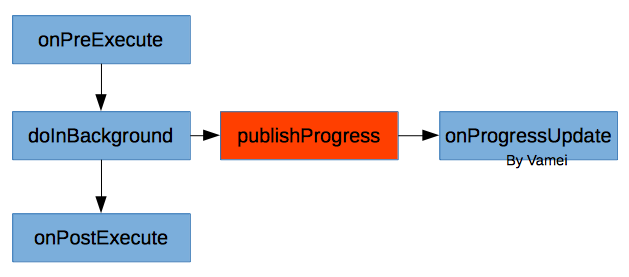
AsyncTask有三个类型<X, Y, Z>。它们分别是doInBackground(X), onProgressUpdate(Y)和onPostExecute(Z)的参数类型。此外,doInBackground()方法的返回值将成为onPostExecute()的参数,因此doInBackground()方法的返回值类型也是Z。
当工作完成,AsyncTask会通知主线程。AsyncTask与Thread的目的相同,但它异步的调用方式更方便编写,也更容易实现主线程和背景线程之间的信息传递。我下面会实现Upload的对应功能,即把Category表转成JSON,再把该JSON字符串发送到特定的URL。
@Override
public boolean onOptionsItemSelected(MenuItem item) {
// Handle action bar item clicks here. The action bar will
// automatically handle clicks on the Home/Up button, so long
// as you specify a parent activity in AndroidManifest.xml.
int id = item.getItemId();
switch (id) {
case R.id.action_download:
Thread thread = new Thread() {
@Override
public void run(){
try{
InputStream content;
// Http Get
HttpClient httpclient = new DefaultHttpClient();
HttpResponse response = httpclient.execute(
new HttpGet("https://files.cnblogs.com/vamei/android_contact.js"));
content = response.getEntity().getContent();
BufferedReader reader = new BufferedReader(new InputStreamReader(content));
StringBuilder sb = new StringBuilder();
String line = null;
while ((line = reader.readLine()) != null) {
sb.append(line);
}
content.close();
// Parse JSON Object and Save to DB
JSONObject receivedObject = new JSONObject(sb.toString());
JSONArray categoryObjects = receivedObject.getJSONArray("category");
ContactsManager cm = new ContactsManager(getApplicationContext());
JSONObject categoryObject;
for (int i=0; i< categoryObjects.length(); i++) {
categoryObject = categoryObjects.getJSONObject(i);
String name = categoryObject.getString("name");
Category category = new Category(name);
cm.createCategory(category);
}
} catch (Exception e) {
Log.i("Http Error", e.getMessage().toString());
}
}
};
thread.start();
break;
// upload action
case R.id.action_upload:
UploadTask newTask = new UploadTask();
newTask.execute("https://files.cnblogs.com/");
break;
}
return super.onOptionsItemSelected(item);
}
private class UploadTask extends AsyncTask <String, String, String> {
/*main worker*/
@Override
protected String doInBackground(String...params) {
ContactsManager cm = new ContactsManager(getApplicationContext());
List<Category> categories = cm.getAllCategories();
JSONObject sendObject = new JSONObject();
JSONArray categoryObjects = new JSONArray();
try {
for (int i=0; i<categories.size(); i++) {
JSONObject categoryObject = new JSONObject();
categoryObject.put("name",
categories.get(i).getName());
categoryObjects.put(categoryObject);
}
sendObject.put("category", categoryObjects);
// update progress once
publishProgress("JSON DONE");
// posting to URL
HttpClient httpClient = new DefaultHttpClient();
HttpPost httpPost = new HttpPost(params[0]);
StringEntity se = new StringEntity(sendObject.toString());
se.setContentEncoding(new BasicHeader(HTTP.CONTENT_TYPE,
"application/json"));
httpPost.setEntity(se);
HttpResponse httpResponse = httpClient.execute(httpPost);
// update progress again
publishProgress("NETWORK DONE");
return httpResponse.getStatusLine().toString();
} catch (Exception e) {
e.printStackTrace();
return "Crashed";
}
}
/*after background work is done*/
@Override
protected void onPostExecute(String result) {
Toast.makeText(MainActivity.this,
result, Toast.LENGTH_LONG).show();
}
/*when progress is updated*/
@Override
protected void onProgressUpdate(String...params) {
Toast.makeText(MainActivity.this,
params[0], Toast.LENGTH_SHORT).show();
}
}
这里的URL并不能处理POST方法。如果有兴趣,可以使用上一部分的Play框架,自制接受POST的服务器,并处理这里上传的JSON。
总结
ActionBarActivity
Thread, AsyncTask
JSONObject, JSONArray
Http, get and post
如果你喜欢这篇文章,欢迎推荐。




【推荐】国内首个AI IDE,深度理解中文开发场景,立即下载体验Trae
【推荐】编程新体验,更懂你的AI,立即体验豆包MarsCode编程助手
【推荐】抖音旗下AI助手豆包,你的智能百科全书,全免费不限次数
【推荐】轻量又高性能的 SSH 工具 IShell:AI 加持,快人一步
· AI与.NET技术实操系列:向量存储与相似性搜索在 .NET 中的实现
· 基于Microsoft.Extensions.AI核心库实现RAG应用
· Linux系列:如何用heaptrack跟踪.NET程序的非托管内存泄露
· 开发者必知的日志记录最佳实践
· SQL Server 2025 AI相关能力初探
· winform 绘制太阳,地球,月球 运作规律
· 震惊!C++程序真的从main开始吗?99%的程序员都答错了
· 【硬核科普】Trae如何「偷看」你的代码?零基础破解AI编程运行原理
· AI与.NET技术实操系列(五):向量存储与相似性搜索在 .NET 中的实现
· 超详细:普通电脑也行Windows部署deepseek R1训练数据并当服务器共享给他人