KVM虚拟化管理平台WebVirtMgr部署及使用
KVM虚拟化管理平台WebVirtMgr部署及使用
WebVirtMgr介绍
yum -y install https://dl.fedoraproject.org/pub/epel/7/x86_64/Packages/e/epel-release-7-12.noarch.rpm
yum -y install git python-pip libvirt-python libxml2-python python-websockify upervisor nginx novnc python-virtinst libvirt vm ridge-utils virt-manager qemu-kvm-tools virt-viewer virt-v2v tunctl unzip zip
cd /usr/local/src/ git clone git://github.com/retspen/webvirtmgr.git
cd webvirtmgr/ pip install -r requirements.txt
./manage.py syncdb # 默认是python执行,如下报错,换用其他版本的python You just installed Django's auth system, which means you don't have any superusers defined. Would you like to create one now? (yes/no): yes Username (leave blank to use 'root'): 用户 Email address: 邮箱 Password:密码 Password (again):密码 ###==========================### ./manage.py collectstatic #生成配置文件 WARNING:root:No local_settings file found. You have requested to collect static files at the destination location as specified in your settings. This will overwrite existing files! Are you sure you want to do this? Type 'yes' to continue, or 'no' to cancel: yes .......... .......... ###==========================### ./manage.py createsuperuser #添加管理员账号 WARNING:root:No local_settings file found. Username: sun //这个是管理员账号,用上面的admin和这个管理员账号都可以登陆webvirtmgr的web界面管理平台 Email address: 1916989848@qq.com Password: Password (again): Superuser created successfully. ###==========================### /usr/bin/python2 manage.py createsuperuser #添加管理员账号(同样使用python2版本执行,不要使用默认的python执行)
注意此处用默认的python执行上面命令,一般会报错,如下:
ImportError: No module named django.core.management
这个一般是由于python版本引起的,因为系统自带有好几个版本的python
[root@openstack webvirtmgr]# python //按Tab键自查找
python python2.6
python2 python2.6-config python-config
[root@openstack webvirtmgr]# python -V
Python 2.6.6
由此可看出,系统默认的Python版本是2.6.6
说明上面命令默认是python2.6执行的
既然使用python2.6执行上面的命令报错,那就换用其他版本python2执行(如果当前是python3.3.0,那么就将下面的/usr/bin/python2换成/usr/bin/python2.6)
cd .. mkdir -pv /var/www cp -Rv webvirtmgr /var/www/webvirtmg chown -R nginx:nginx /var/www/webvirtmgr
su - nginx -s /bin/bash ssh-keygen #产生公私钥 ssh-copy-id (kvm-ip) #由于这里webvirtmgr和kvm服务部署在同一台机器,所以这里本地信任。如果kvm部署在其他机器,那么这个是它的ip
[root@local]#vim /etc/nginx/conf.d/webvirtmgr.conf //添加下面内容到文件中 server { listen 80; server_name 10.3.134.35; #access_log /var/log/nginx/webvirtmgr_access_log; location /static/ { root /var/www/webvirtmgr/webvirtmgr; # or /srv instead of /var expires max; } location / { proxy_pass http://127.0.0.1:8000; proxy_set_header X-Real-IP $remote_addr; proxy_set_header X-Forwarded-for $proxy_add_x_forwarded_for; proxy_set_header Host $host:$server_port; proxy_set_header X-Forwarded-Proto $remote_addr; proxy_connect_timeout 600; proxy_read_timeout 600; proxy_send_timeout 600; client_max_body_size 1024M; # Set higher depending on your needs } }
mv /etc/nginx/conf.d/default.conf /etc/nginx/conf.d/default.conf.bak
[root@openstack ops]# vim /etc/supervisord.conf //在文件末尾添加,注意将默认的python改为python2,因为上面只有用这个版本执行才不报错! [program:webvirtmgr] command=/usr/bin/python2 /var/www/webvirtmgr/manage.py run_gunicorn -c /var/www/webvirtmgr/conf/gunicorn.conf.py #启动8000端口***如果报错无法启动,查看/var/www/wvirtmgr权限是否正常!!! directory=/var/www/webvirtmgr autostart=true autorestart=true logfile=/var/log/supervisor/webvirtmgr.log log_stderr=true user=nginx [program:webvirtmgr-console] command=/usr/bin/python2 /var/www/webvirtmgr/console/webvirtmgr-console #启动6080端口(这是控制台vnc端口) directory=/var/www/webvirtmgr autostart=true autorestart=true stdout_logfile=/var/log/supervisor/webvirtmgr-console.log redirect_stderr=true user=nginx
[root@localhost ~]# netstat -lnpt Active Internet connections (only servers) Proto Recv-Q Send-Q Local Address Foreign Address State PID/Program name tcp 0 0 127.0.0.1:8000 0.0.0.0:* LISTEN 1698/python2 tcp 0 0 0.0.0.0:6080 0.0.0.0:* LISTEN 1697/python2 tcp 0 0 0.0.0.0:5900 0.0.0.0:* LISTEN 544/qemu-kvm tcp 0 0 0.0.0.0:80 0.0.0.0:* LISTEN 32518/nginx
cp ifcfg-eth0 ifcfg-br0 [root@vfeelit network-scripts]# cat ifcfg-br0 TYPE=Bridge NAME=br0 DEVICE=br0 ONBOOT=yes BOOTPROTO=none PEERDNS=yes NM_CONTROLLED=no IPADDR=192.168.10.10 NETMASK=255.255.255.0 GATEWAY=192.168.10.2 DNS1=223.5.5.5 DNS2=223.6.6.6 [root@vfeelit network-scripts]# cat ifcfg-eth0 TYPE=Ethernet BRIDGE=br0 BOOTPROTO=none PEERDNS="yes" NAME="eth0" DEVICE="eth0" ONBOOT="yes" NM_CONTROLLED="no"
12 web访问
http://10.2.134.35/login/
这里用超级管理员登陆,只有超级管理员登陆后才能看到“基础构架”窗口
普通用户登陆后,只能看到“WebVirtMgr”一个窗口
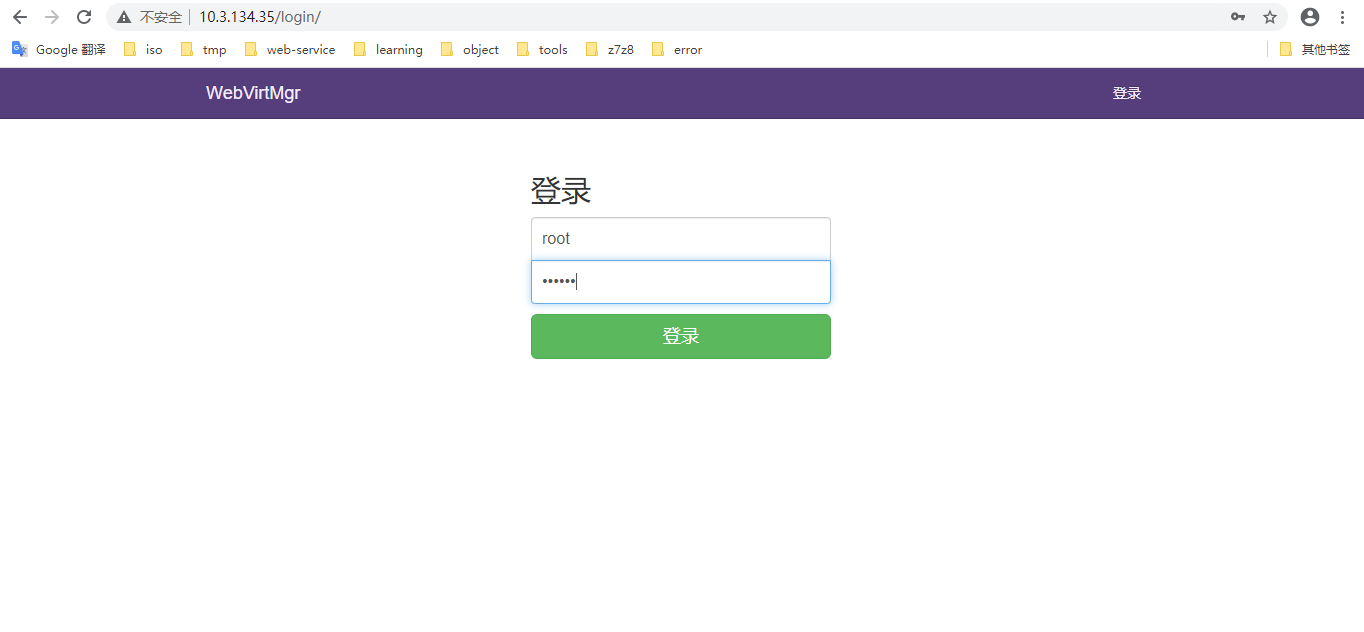
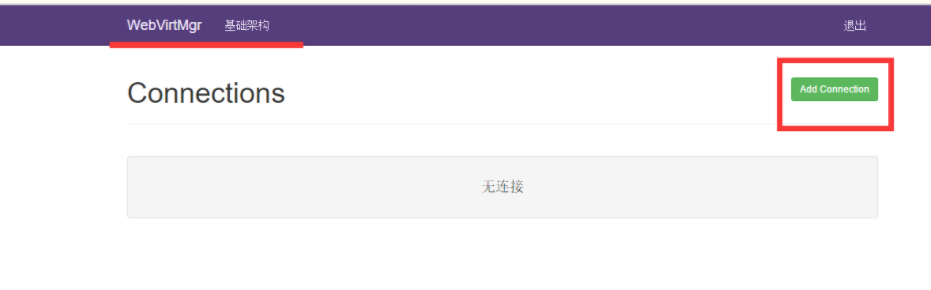
选择“SSH链接“,设置Label,IP,用户
注意:Label与IP要相同

以下为部分网友出现报错:
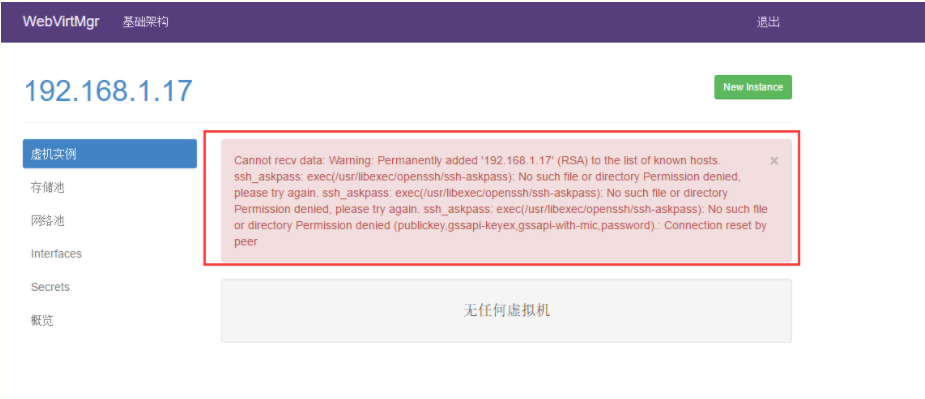
打开后,有报错!看来在上面使用ssh连接的配置环节有误所致!
解决措施:
1)在webvirtmgr服务器(服务端)上(这里kvm和WebVirtMgr部署在同一台机器上)创建nginx用户家目录(默认nginx服务安装时是没有nginx家目录的),生成nginx的公私钥
[root@openstack ops]# cd /home/
[root@openstack home]# mkdir nginx
[root@openstack home]# chown nginx.nginx nginx/
[root@openstack home]# chmod 700 nginx/ -R
[root@openstack home]# su - nginx -s /bin/bash
-bash-4.1$ ssh-keygen #期间输入yes后直接回车,回车
-bash-4.1$ touch ~/.ssh/config && echo -e "StrictHostKeyChecking=no\nUserKnownHostsFile=/dev/null" >> ~/.ssh/config
-bash-4.1$ chmod 0600 ~/.ssh/config
2)在kvm(客服端)服务器上(这里kvm和WebVirtMgr部署在同一台机器上)配置用户,这里默认采用root用户
---------------------------------------------------------------------------------------------------------------------
如果采用其他用户,比如webvirtmgr,操作如下:
[root@openstack ops]#useradd webvirtmgr
[root@openstack ops]#echo "123456" | passwd --stdin webvirtmgr
[root@openstack ops]#groupadd libvirt
[root@openstack ops]#usermod -G libvirt -a webvirtmgr
---------------------------------------------------------------------------------------------------------------------
3)在webvirtmgr服务器(服务端)上(这里kvm和WebVirtMgr部署在同一台机器上),将nginx用户的ssh-key上传到kvm服务器上(这里kvm和WebVirtMgr部署在同一台机器上)
[root@openstack ops]# su - nginx -s /bin/bash
-bash-4.1$ ssh-copy-id root@192.168.1.17
Warning: Permanently added '192.168.1.17' (RSA) to the list of known hosts.
root@192.168.1.17's password: #输入192.168.1.17即本机的root账号
Now try logging into the machine, with "ssh 'root@192.168.1.17'", and check in:
.ssh/authorized_keys
to make sure we haven't added extra keys that you weren't expecting.
---------------------------------------------------------------------------------------------------------------------
这里采用的是root用户,如果采用其他用户,比如上面假设的webvirtmgr用户,操作如下:
[root@openstack ops]#su - nginx -s /bin/bash
-bash-4.1$ssh-copy-id webvirtmgr@192.168.0.23
---------------------------------------------------------------------------------------------------------------------
4)在kvm(客服端)服务器上(这里kvm和WebVirtMgr部署在同一台机器上)配置 libvirt ssh授权
[root@openstack ops]# vim /etc/polkit-1/localauthority/50-local.d/50-libvirt-remote-access.pkla
[Remote libvirt SSH access]
Identity=unix-user:root #注意这里采用的是root用户
Action=org.libvirt.unix.manage
ResultAny=yes
ResultInactive=yes
ResultActive=yes
[root@openstack ops]# chown -R root.root /etc/polkit-1/localauthority/50-local.d/50-libvirt-remote-access.pkla
-------------------------------------------------------------------------------------------------------------------------------
这里采用的是root用户,如果采用其他用户,比如上面假设的webvirtmgr用户,操作如下:
[root@openstack ops]#vim /etc/polkit-1/localauthority/50-local.d/50-libvirt-remote-access.pkla
[Remote libvirt SSH access]
Identity=unix-user:webvirtmgr #这里就设定webvirtmgr用户
Action=org.libvirt.unix.manage
ResultAny=yes
ResultInactive=yes
ResultActive=yes
[root@openstack ops]#chown -R webvirtmgr.webvirtmgr /etc/polkit-1/localauthority/50-local.d/50-libvirt-remote-access.pkla
--------------------------------------------------------------------------------------------------------------------------------
5)重启 libvirtd 服务
/etc/init.d/libvirtd restart
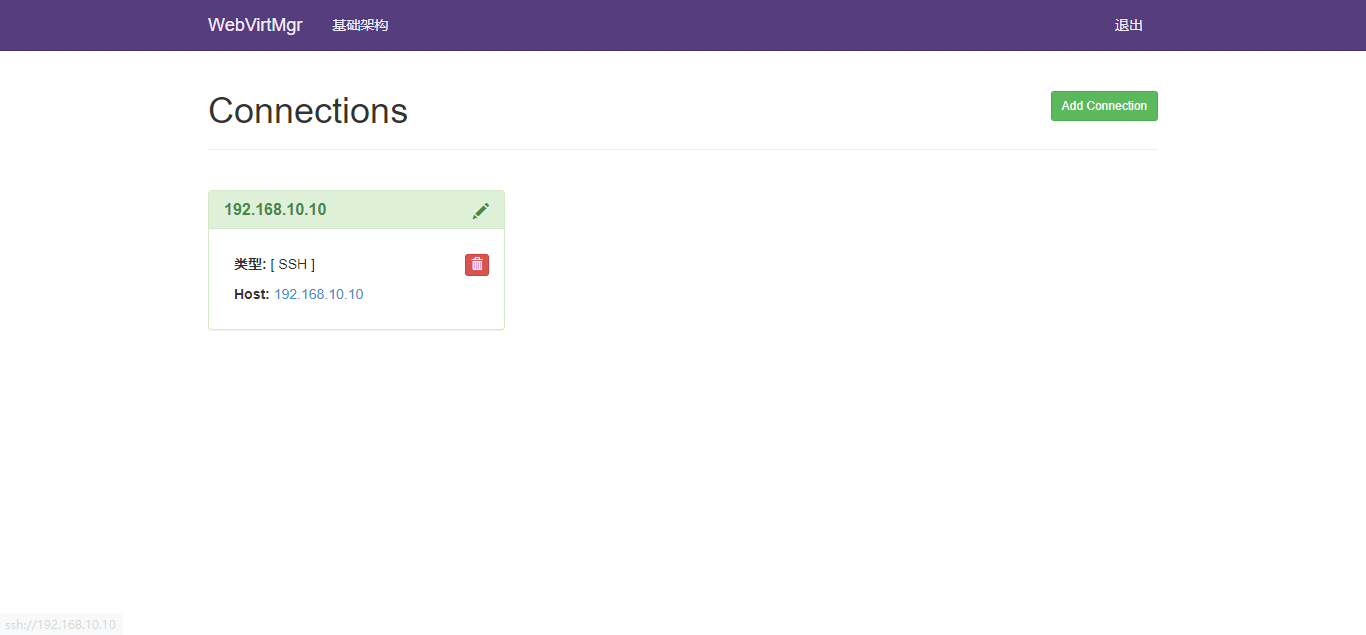
web创建虚拟机;
1:首先创建iso目录和虚拟机文件的存储目录
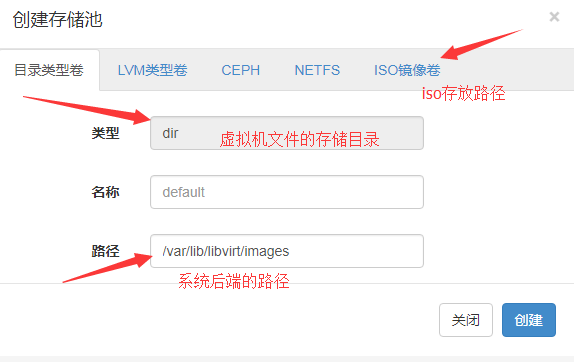
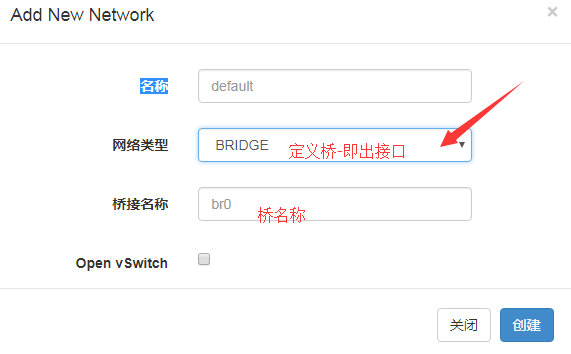
3:创建虚拟机
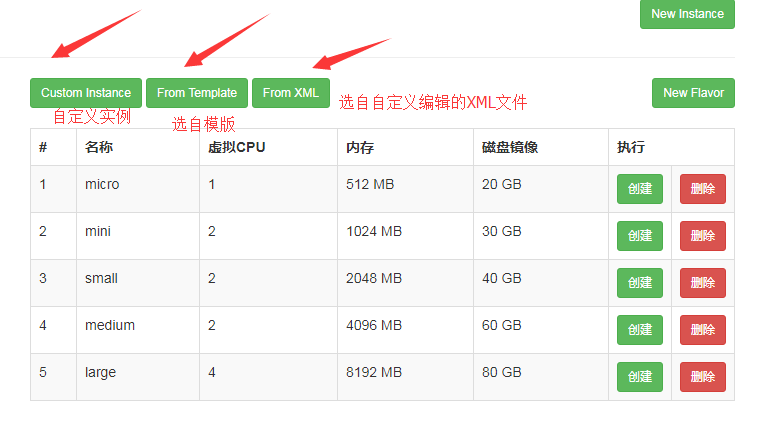
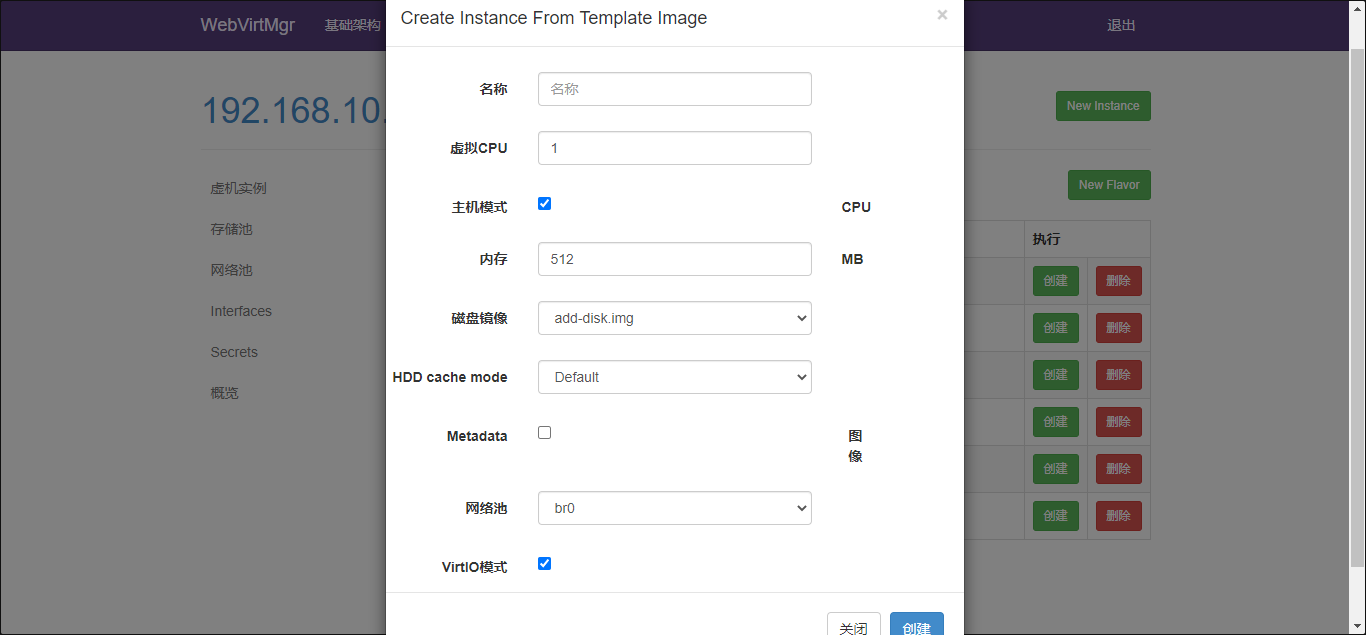
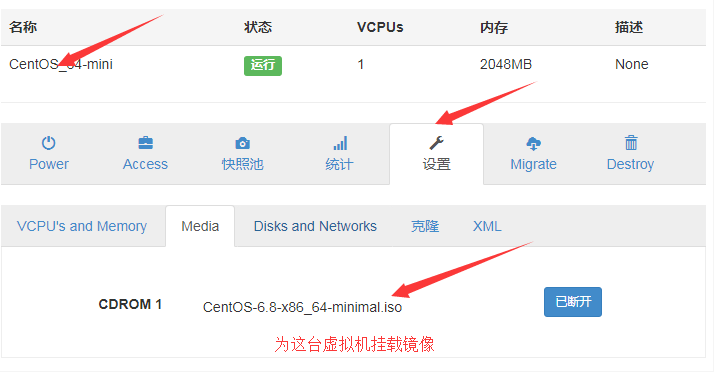
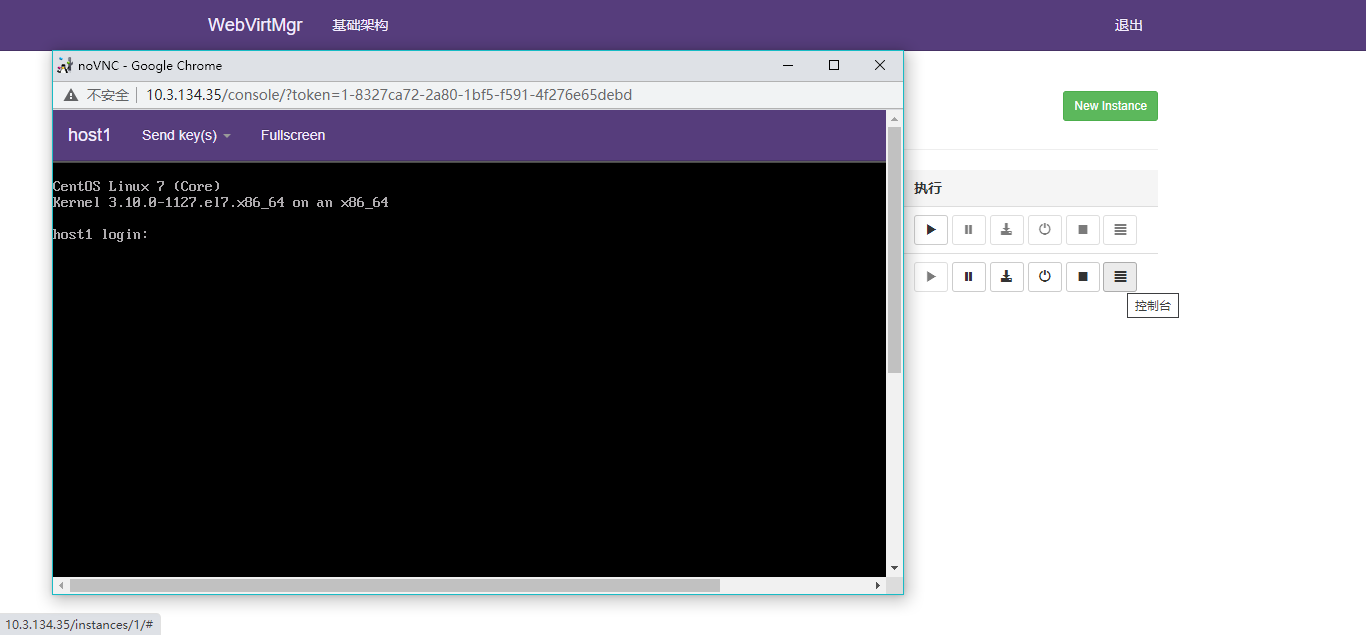
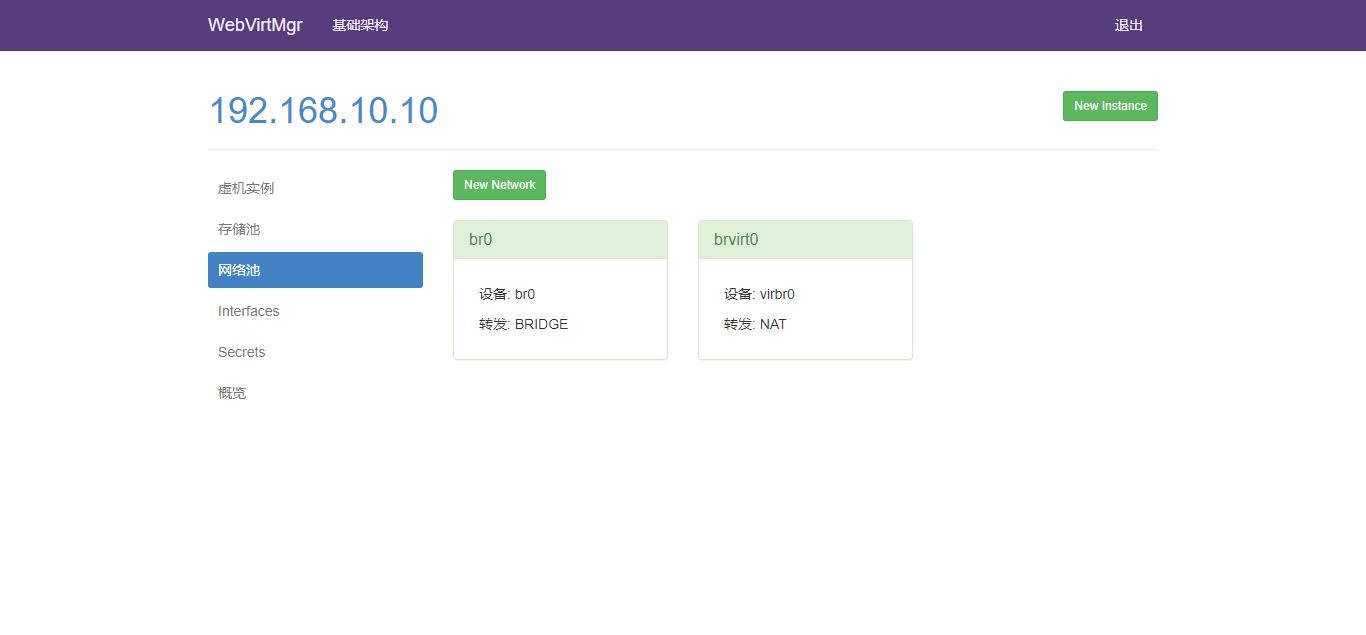




 浙公网安备 33010602011771号
浙公网安备 33010602011771号