jenkins+testNg+maven+git+selenium自动化集成
准备环境,提前安装好Jenkins及git,maven插件
1、首先我们新建一个maven的工程,并且在pom.xml中配置好我们依赖的一些jar包
<?xml version="1.0" encoding="UTF-8"?> <project xmlns="http://maven.apache.org/POM/4.0.0" xmlns:xsi="http://www.w3.org/2001/XMLSchema-instance" xsi:schemaLocation="http://maven.apache.org/POM/4.0.0 http://maven.apache.org/xsd/maven-4.0.0.xsd"> <modelVersion>4.0.0</modelVersion> <groupId>test</groupId> <artifactId>com.test</artifactId> <version>1.0-SNAPSHOT</version> <dependencies> <dependency> <groupId>org.seleniumhq.selenium</groupId> <artifactId>selenium-java</artifactId> <version>3.4.0</version> </dependency> <dependency> <groupId>org.testng</groupId> <artifactId>testng</artifactId> <version>6.9.6</version> </dependency> <dependency> <groupId>org.seleniumhq.selenium</groupId> <artifactId>selenium-api</artifactId> <version>3.4.0</version> </dependency> </dependencies> <build> <finalName>Test</finalName> <plugins> <plugin> <groupId>org.apache.maven.plugins</groupId> <artifactId>maven-surefire-plugin</artifactId> <version>2.18.1</version> <configuration> <forkMode>once</forkMode> <argLine>-Dfile.encoding=UTF-8</argLine> </configuration> </plugin> </plugins> </build> </project>
2、编写我们selenium脚本
import org.openqa.selenium.By; import org.openqa.selenium.TimeoutException; import org.openqa.selenium.WebDriver; import org.openqa.selenium.WebElement; import org.openqa.selenium.chrome.ChromeDriver; import org.openqa.selenium.chrome.ChromeOptions; import org.openqa.selenium.remote.DesiredCapabilities; import org.openqa.selenium.support.ui.ExpectedCondition; import org.openqa.selenium.support.ui.WebDriverWait; import org.testng.Assert; import org.testng.annotations.AfterTest; import org.testng.annotations.BeforeTest; import org.testng.annotations.Test; public class NewTest { private WebDriver driver; protected DesiredCapabilities capabilities; @BeforeTest public void beforeTest() throws Exception { capabilities = DesiredCapabilities.chrome(); capabilities.setBrowserName("chrome"); System.setProperty("webdriver.chrome.driver", getClass().getResource("/chromedriver.exe").getPath()); ChromeOptions options = new ChromeOptions(); options.addArguments("--start-maximized"); capabilities.setCapability(ChromeOptions.CAPABILITY, options); driver = new ChromeDriver(capabilities); driver.manage().window().maximize(); } @AfterTest public void afterTest(){ try { //等待5秒查看执行效果 Thread.sleep(5000); } catch (InterruptedException e) { e.printStackTrace(); } driver.quit(); } @Test public void testClass() { driver.get("http://www.baidu.com"); System.out.println("heloo"); By inputBox = By.id("kw"); By searchButton = By.id("su"); //智能等待元素加载出来 intelligentWait(driver, 10, inputBox); //智能等待元素加载出来 intelligentWait(driver, 10, searchButton); driver.findElement(inputBox).sendKeys("中国地图"); driver.findElement(searchButton).click(); } /**这是智能等待元素加载的方法*/ public void intelligentWait(WebDriver driver,int timeOut, final By by) { try { (new WebDriverWait(driver, timeOut)).until(new ExpectedCondition<Boolean>(){ public Boolean apply(WebDriver driver) { WebElement element = driver.findElement(by); return element.isDisplayed(); } }); } catch (TimeoutException e) { Assert.fail("超时L !! " + timeOut + " 秒之后还没找到元素 [" + by + "]", e); } } }
3、配置testng.xml文件
<?xml version="1.0" encoding="UTF-8"?>
<suite name="Suite" parallel="false">
<test name="Test">
<classes>
<class name="NewTest">
</class>
</classes>
</test>
</suite>
chromedriver.exe驱动放在resources目录下
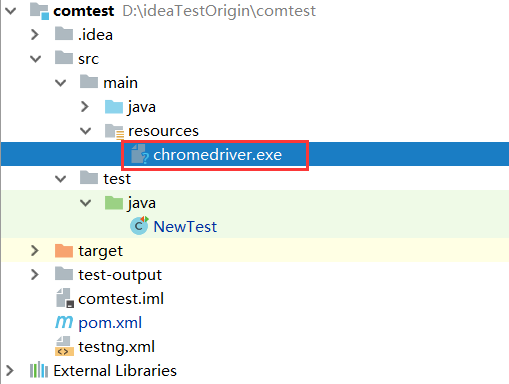
工程配置已经结束了,我们来进行jenkins的一些配置吧。进入jenkins的系统配置
4、Jenkins中环境的配置
4.1 系统管理-->系统设置-->配置全局属性,及maven项目配置
这个地方一定要配置,因为如果不配置成utf-8的话,jenkins从git上拉下来的文件编码格式不是utf-8的格式,这样子就会导致文件中的一些中文直接变成了乱码,到时候直接影响到脚本的运行
进行maven的项目配置
这里是配置maven的编码以及防止oom,还有是maven的本地仓库以及maven的安装地址
4.2 全局工具配置maven,git,jdk ,进入系统管理-->Global Tool Configuration 里面
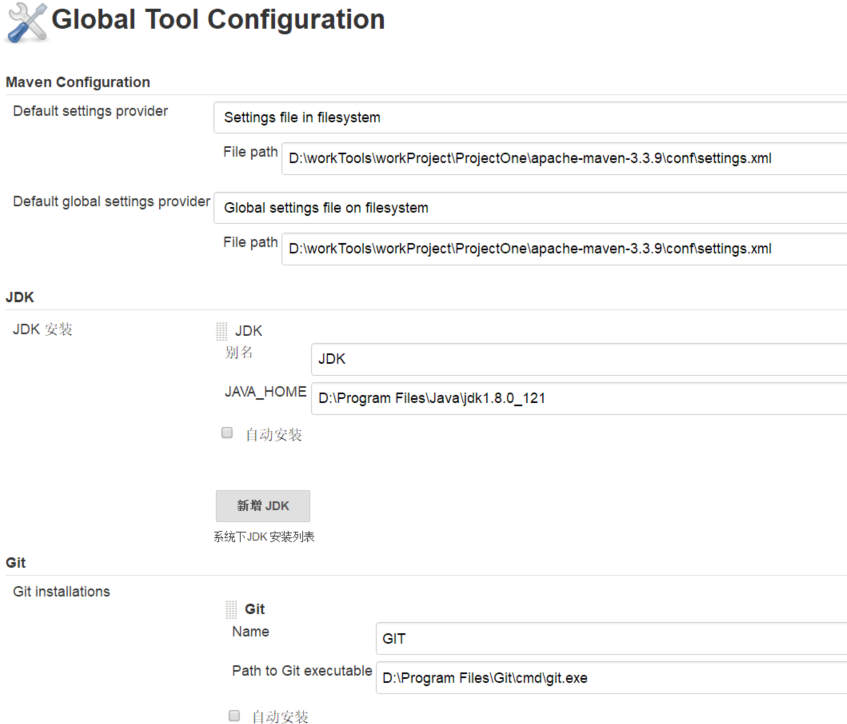
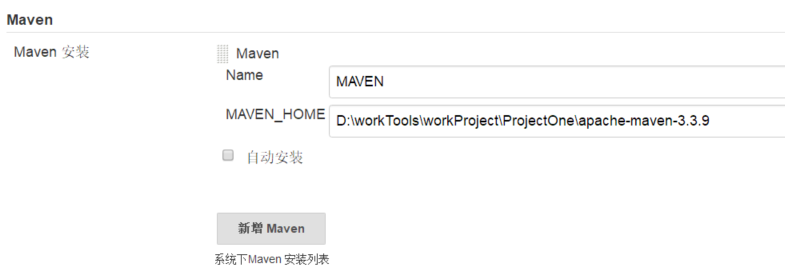
4.3 新建一个projce后,在构建中新建一个构建步骤 invoke-top-level Maven targets
这里只需要配置正确pom就可以了
4.4 配置git源码管理路径,这里使用的是https的方式
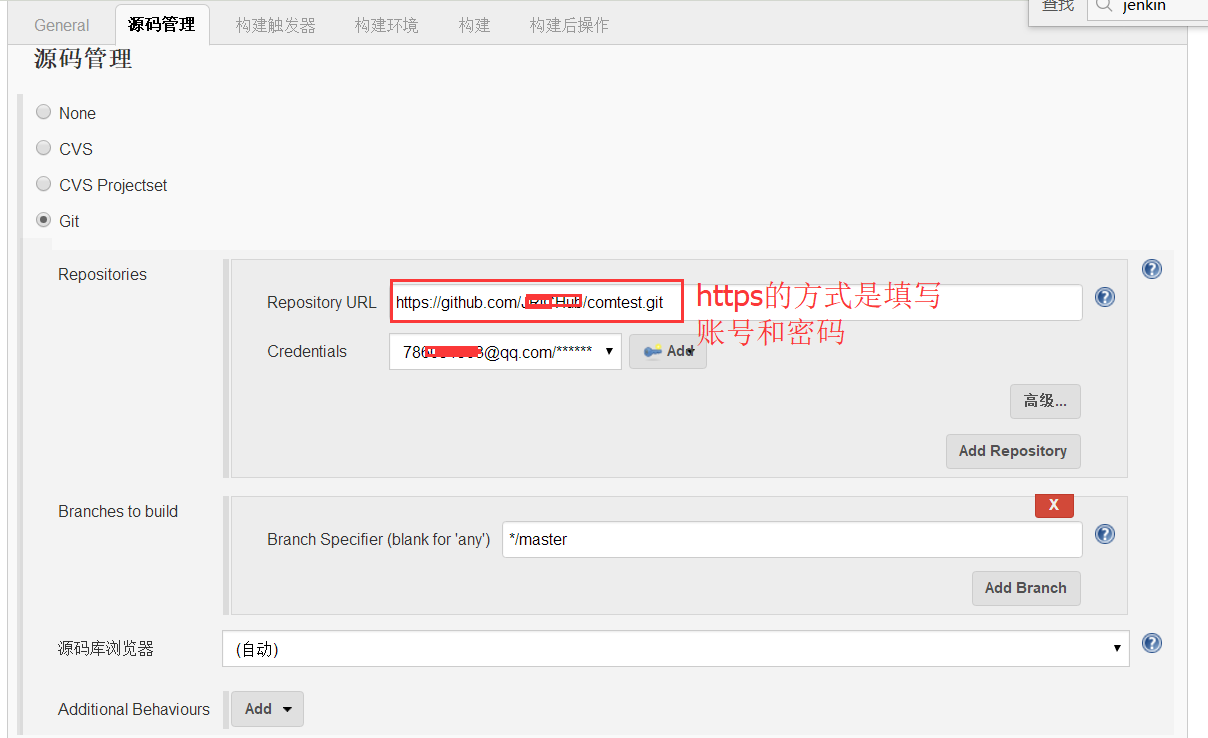
4.5 在构建中进行配置
源码管理这里我以Git为例子,Repository URL填写项目的地址,可以使https地址,也可以是SHH地址。
注意,如果使用https地址,步骤需要点击Add->填写网站的用户名和密码,要使用SHH地址,在这之前我们必须在本机上生成了ssh密钥,并且在平台上设定过公钥才可以使用。
这里我使用的是码云平台上的项目,参考文章 本地电脑和 Git @ OSC 之间SHH连接教程
只是项目的SHH地址:git@git.oschina.net:higher/webtest.git
如有需要的朋友可以自行下载,https地址为: https://git.oschina.net/higher/webtest.git
**a.SHH方式 **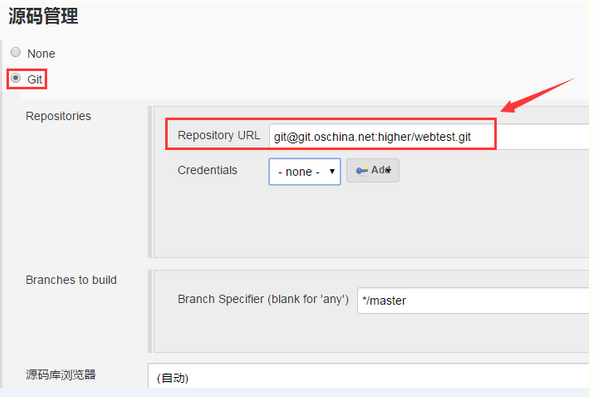
如果出现如下的错误,请检查公钥配置

如果不能解决可以参考我的另外的文章Jenkins 与 git 的配置及解决方式 点击查看
**b.https方式 **
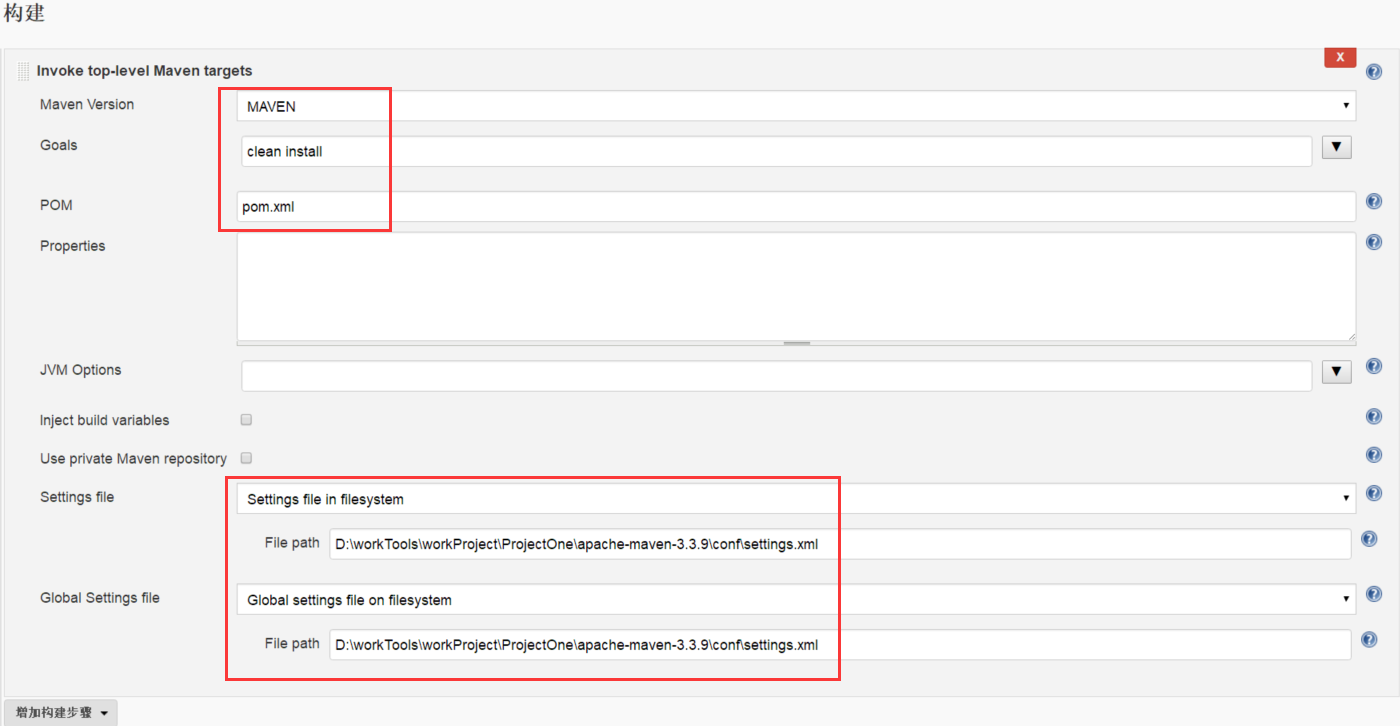
4.6 构建后操作设置
需要显示一下测试报告,采用publish html report方式,实际上就是读取一个html文件,显示在jenkins里面的Html Report中 ;【HTML directory to archive】是生成的报告地址,转换到这个地址中【
C:\Users\Vague\.jenkins\jobs\test1\htmlreports\HTML_Report】
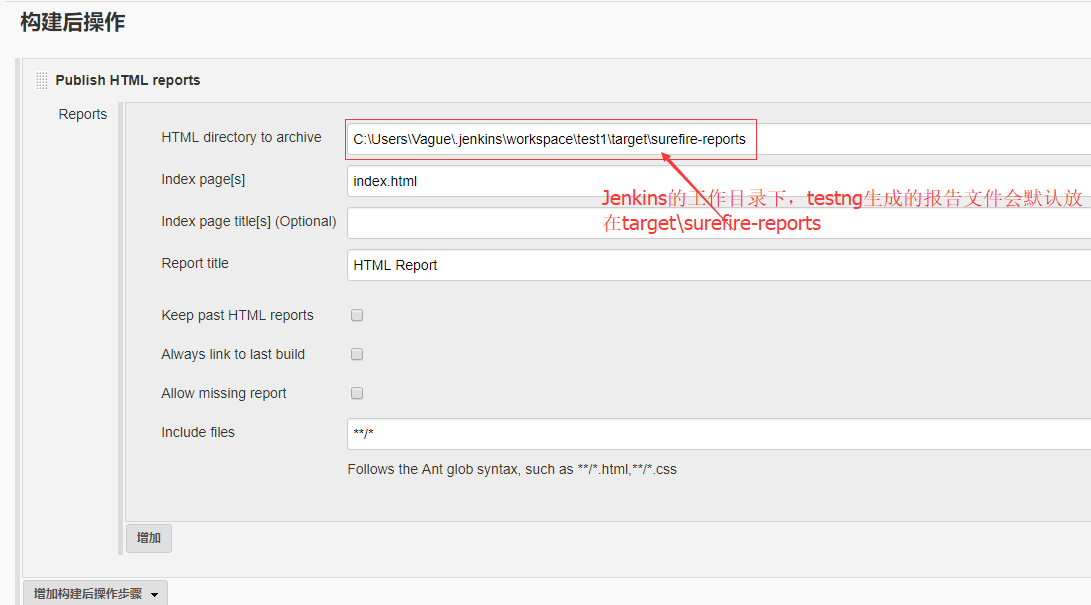
添加publish html reports后,会在项目主页生成一个html reports 的报告入口,如下
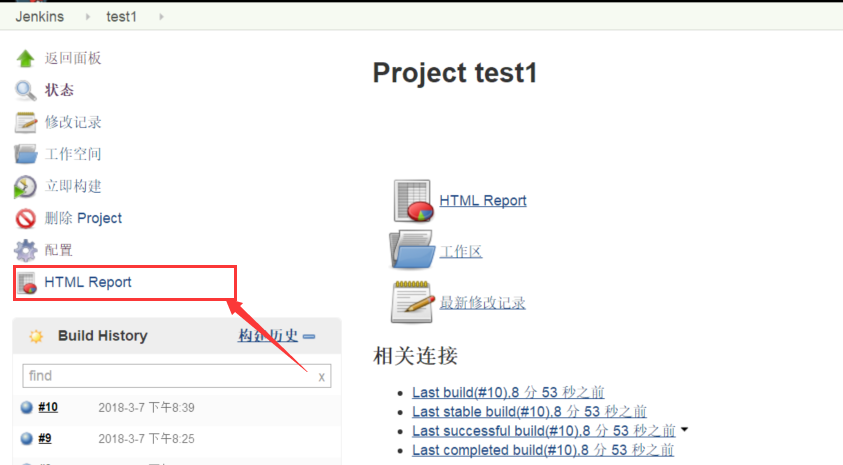
5、运行结果
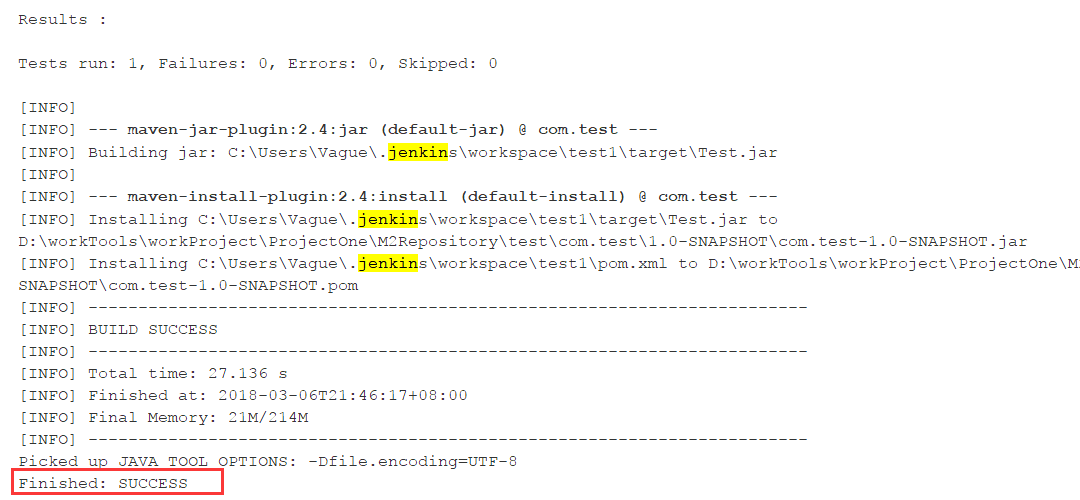
ps:这次搭建自动化测试环境也有不少踩坑的地方,总结避免再次掉坑啊
1、Jenkins maven 构建乱码,修改file.encoding系统变量编码为UTF-8,参考我的这篇文章
2、构建成功却没有运行测试用例:一是测试用例没有放到src/test/java目录下,二是测试类没有按规则命名,三是因为testng.xml没有放到项目根目录下面




