This extension adds a toolbar overlay to Flask applications containing useful information for debugging.
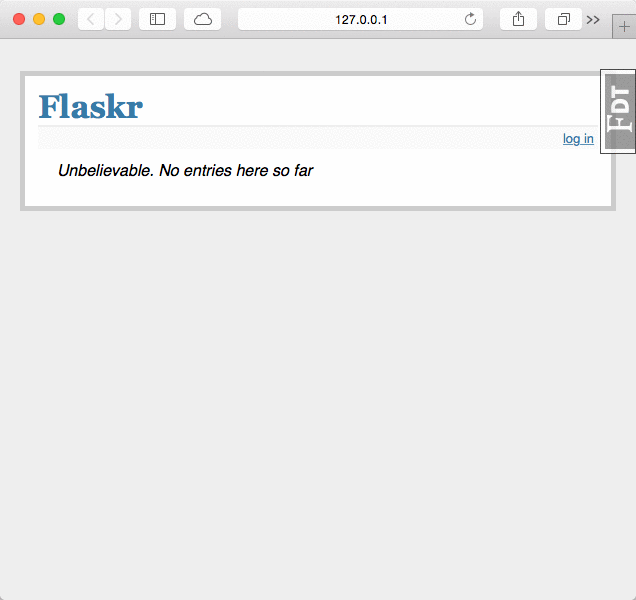
Usage
Setting up the debug toolbar is simple:
from flask import Flask
from flask_debugtoolbar import DebugToolbarExtension
app = Flask(__name__)
# the toolbar is only enabled in debug mode:
app.debug = True
# set a 'SECRET_KEY' to enable the Flask session cookies
app.config['SECRET_KEY'] = '<replace with a secret key>'
toolbar = DebugToolbarExtension(app)
The toolbar will automatically be injected into HTML responses when debug mode is on. In production, setting app.debug = False will disable the toolbar.
This extension also supports the Flask app factory pattern by separately creating the toolbar and later initializing it for an app:
toolbar = DebugToolbarExtension()
# Then later on.
app = create_app('the-config.cfg')
toolbar.init_app(app)
Configuration
The toolbar support several configuration options:
| Name | Description | Default |
|---|---|---|
DEBUG_TB_ENABLED |
Enable the toolbar? | app.debug |
DEBUG_TB_HOSTS |
Whitelist of hosts to display toolbar | any host |
DEBUG_TB_INTERCEPT_REDIRECTS |
Should intercept redirects? | True |
DEBUG_TB_PANELS |
List of module/class names of panels | enable all built-in panels |
DEBUG_TB_PROFILER_ENABLED |
Enable the profiler on all requests | False, user-enabled |
DEBUG_TB_TEMPLATE_EDITOR_ENABLED |
Enable the template editor | False |
To change one of the config options, set it in the Flask app’s config like:
app.config['DEBUG_TB_INTERCEPT_REDIRECTS'] = False


