Gin-Go学习笔记七:Gin-Web框架 布局页面
模板使用
页面布局
1> 一个html页面由:head部分,body部分,内部css,内部js,外联css,外联的js这几部分组成。因此,一个布局文件也就需要针对这些进行拆分。

2> 新建一个layout.go的控制器。编写一个引用布局文件的实例。具体代码如下:
package controllers
import (
"fmt"
"log"
"html/template"
"github.com/gin-gonic/gin"
"net/http"
)
/**内容页面**/
func Contenthtml(c *gin.Context){
//模板文件的拼接
t, err := template.ParseFiles("views/layout.html", "views/head.tpl",
"views/content.html","views/sidebar.tpl","views/scripts.tpl")
//备注:参数1》模板页面;参数2》css部分;参数3》内容部分;
//参数4》底部版权信息部分;参数5》页面中使用到的js部分
if err != nil {
log.Fatal(err)
}
fmt.Println(t)
//渲染html文件
c.HTML(http.StatusOK,"layout.html", gin.H{
"title": "布局页面",
})
}
3> 新建布局页面,具体的如下图所示
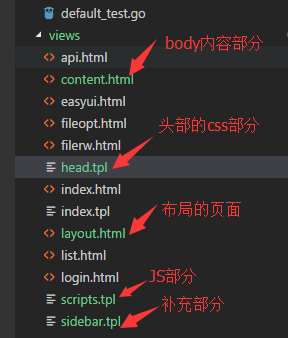
4> 在路由器中添加代码,编译运行项目,修订错误,查看运行的效果
package routers
import (
"github.com/gin-gonic/gin"
. "GinLearn/GinLearn/apis" //api部分
. "GinLearn/GinLearn/controllers" //constroller部分
)
func InitRouter() *gin.Engine{
router := gin.Default()
//Hello World
router.GET("/", IndexApi)
//渲染html页面
router.LoadHTMLGlob("views/*")
router.GET("/home/index", ShowHtmlPage)
//列表页面
router.GET("/home/list", ListHtml)
router.POST("/home/PageData", GetDataList)
router.POST("/home/PageNextData", PageNextData)
//新增页面
router.GET("/home/add", AddHtml)
router.POST("/home/saveadd", AddPersonApi)
//编辑页面
router.GET("/home/edit", EditHtml)
router.POST("/home/saveedit", EditPersonApi)
//删除
router.POST("/home/delete", DeletePersonApi)
//Bootstrap布局页面
router.GET("/home/bootstrap", Bootstraphtml)
//文件的上传和下载
router.GET("/home/fileopt", Fileopthtml)
router.POST("/home/fileuplaod", Fileupload)
router.GET("/home/filedown", Filedown)
//文件的创建删除和读写
router.GET("/home/filerw", Filerwhtml)
router.POST("/home/addfile", FilerCreate)//创建文件
router.POST("/home/writefile", FilerWrite)//写入文件
router.POST("/home/readfile", FilerRead)//读取文件
router.POST("/home/deletefile", FilerDelete)//删除文件
//api调用的部分
router.GET("/home/api", GetApiHtml)
router.GET("/api/jsondata", GetJsonData)
router.GET("/api/xmldata", GetXmlData)
router.GET("/api/yamldata", GetYamlData)
router.GET("/api/paramsdata", GetParamsJsonData)
//布局页面
router.GET("/home/content", Contenthtml)
return router
}
5> 运行效果如下:
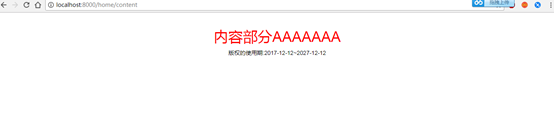
6> Layout.html具体的代码如下:
<!DOCTYPE html>
<html>
<head>
<title>{{ .title }}</title>
<meta name="viewport" content="width=device-width, initial-scale=1.0">
<meta http-equiv="Content-Type" content="text/html; charset=utf-8">
<link rel="stylesheet" href="/static/bootstrap/css/bootstrap.min.css"/>
<link rel="stylesheet" href="/static/bootstrap/css/bootstrap-theme.min.css"/>
<script type="text/javascript" src="/static/js/jquery-2.1.1.min.js"></script>
<script type="text/javascript" src="/static/bootstrap/js/bootstrap.min.js"></script>
<!--CSS样式文件-->
{{template "header"}}
</head>
<body>
<!--内容部分-->
<div class="container">
{{template "content"}}
</div>
<!--底部版权部分-->
<div class="sidebar">
{{template "sidebar"}}
</div>
<!--页面JS的引用-->
{{template "jsfile"}}
</body>
</html>
7> head.tpl的代码如下:
{{define "header"}}
<style>
body{
widith:100%;
height:100%;
border:none;
}
h1 {
color: red;
text-align:center;
}
.bodydiv{
widith:100%;
height:100%;
text-align:center;
font-size:14px;
color:#0f0;
}
.sidebar{
widith:100%;
height:100%;
text-align:center;
font-size:14px;
color:#000;
}
</style>
{{end}}
8>content.html的代码如下:
{{ define "content" }}
<h1>
内容部分AAAAAAA
</h1>
{{end}}
9>scripts.tpl的代码如下:
{{define "jsfile"}}
<script type="text/javascript">
//页面的初始化
$(document).ready(function() {
console.log('页面的初始化')
});
console.log('这是JS文件')
</script>
{{end}}
10>sidebar.tpl的代码如下:
{{define "sidebar"}}
版权的使用期:2017-12-12~2027-12-12
{{end}}
11>下一周进行修整,不写博客了!



