Android中有六大布局,分别是: LinearLayout(线性布局),RelativeLayout(相对布局),TableLayout(表格布局) FrameLayout(帧布局),AbsoluteLayout(绝对布局),GridLayout(网格布局) 而今天我们要讲解的就是第一个布局,LinearLayout(线性布局),我们屏幕适配的使用 用的比较多的就是LinearLayout的weight(权重属性)
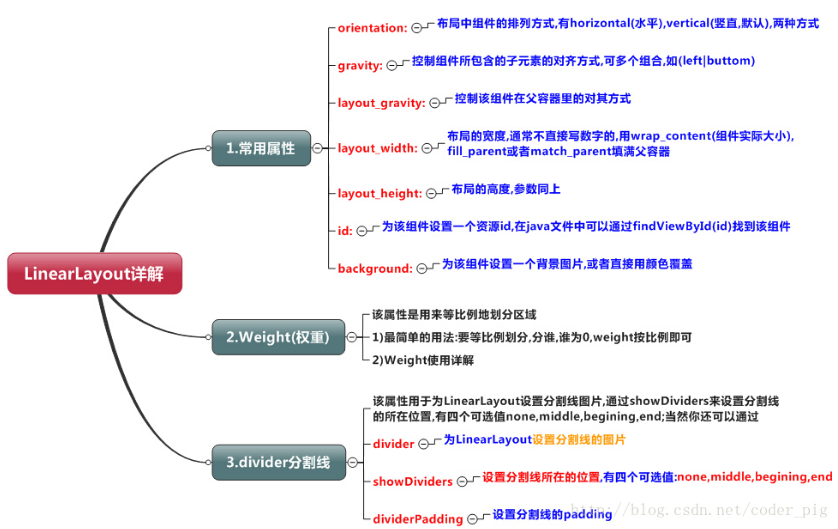
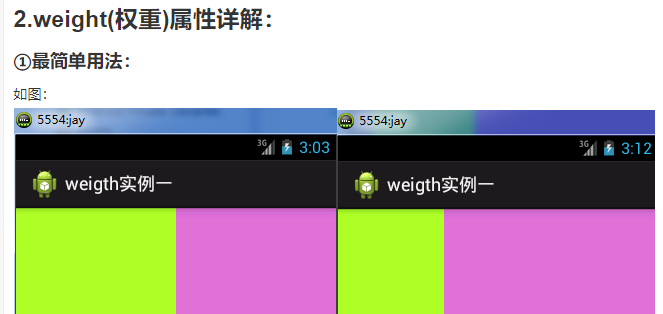
实现代码: <LinearLayout xmlns:android="http://schemas.android.com/apk/res/android" xmlns:tools="http://schemas.android.com/tools" android:id="@+id/LinearLayout1" android:layout_width="match_parent" android:layout_height="match_parent" android:orientation="horizontal"> <LinearLayout android:layout_width="0dp" android:layout_height="fill_parent" android:background="#ADFF2F" android:layout_weight="1"/> <LinearLayout android:layout_width="0dp" android:layout_height="fill_parent" android:background="#DA70D6" android:layout_weight="2"/> </LinearLayout>
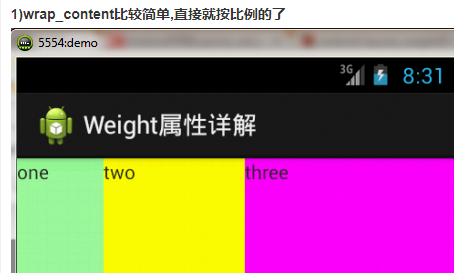
实现代码: <LinearLayout xmlns:android="http://schemas.android.com/apk/res/android" xmlns:tools="http://schemas.android.com/tools" android:id="@+id/LinearLayout1" android:layout_width="match_parent" android:layout_height="match_parent" android:orientation="horizontal" > <TextView android:layout_weight="1" android:layout_width="wrap_content" android:layout_height="fill_parent" android:text="one" android:background="#98FB98" /> <TextView android:layout_weight="2" android:layout_width="wrap_content" android:layout_height="fill_parent" android:text="two" android:background="#FFFF00" /> <TextView android:layout_weight="3" android:layout_width="wrap_content" android:layout_height="fill_parent" android:text="three" android:background="#FF00FF" /> </LinearLayout>
2)match_parent(fill_parent):这个则需要计算了 我们写这段简单的代码: <LinearLayout xmlns:android="http://schemas.android.com/apk/res/android" xmlns:tools="http://schemas.android.com/tools" android:id="@+id/LinearLayout1" android:layout_width="match_parent" android:layout_height="match_parent" > <TextView android:layout_weight="1" android:layout_width="fill_parent" android:layout_height="fill_parent" android:text="one" android:background="#98FB98" /> <TextView android:layout_weight="2" android:layout_width="fill_parent" android:layout_height="fill_parent" android:text="two" android:background="#FFFF00" /> <TextView android:layout_weight="3" android:layout_width="fill_parent" android:layout_height="fill_parent" android:text="three" android:background="#FF00FF" /> </LinearLayout>
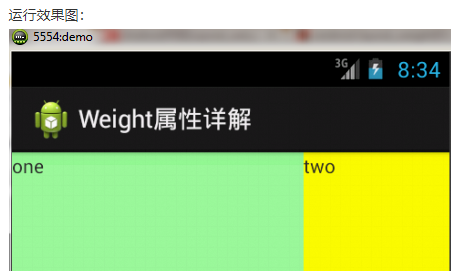
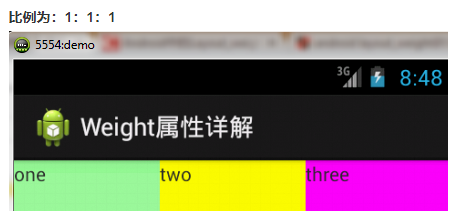
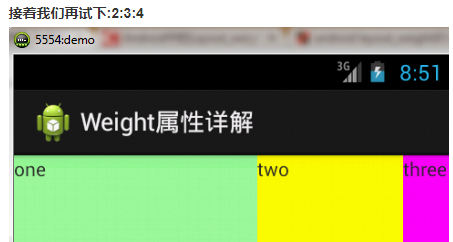
Java代码中设置weight属性:
setLayoutParams(new LayoutParams(LayoutParams.FILL_PARENT,
LayoutParams.WRAP_CONTENT, 1));
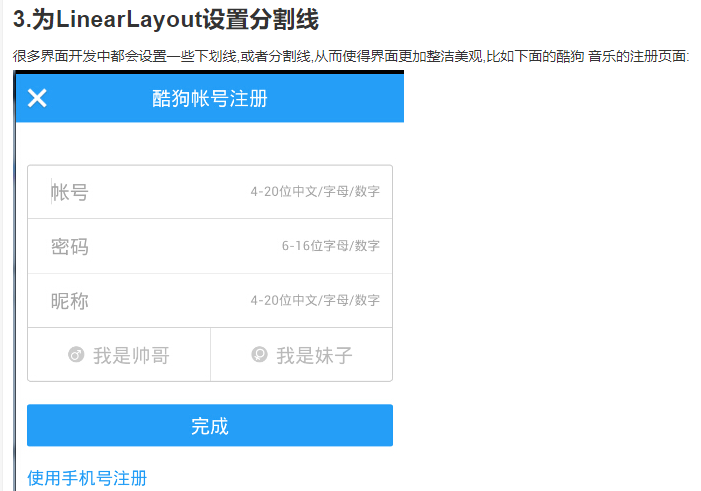
对于这种线,我们通常的做法有两种 ①直接在布局中添加一个view,这个view的作用仅仅是显示出一条线,代码也很简单: <View android:layout_width="match_parent" android:layout_height="1px" android:background="#000000" /> 这个是水平方向上的黑线,当然你也可以改成其他颜色,或者使用图片 ②第二种则是使用LinearLayout的一个divider属性,直接为LinearLayout设置分割线 这里就需要你自己准备一张线的图片了 1)android:divider设置作为分割线的图片 2)android:showDividers设置分割线的位置,none(无),beginning(开始),end(结束),middle(每两个组件间) 3)dividerPadding设置分割线的Padding
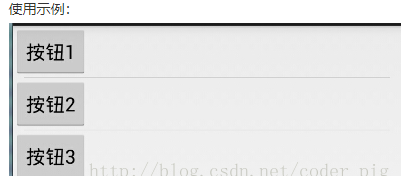
实现代码: <LinearLayout xmlns:android="http://schemas.android.com/apk/res/android" xmlns:tools="http://schemas.android.com/tools" android:id="@+id/LinearLayout1" android:layout_width="match_parent" android:layout_height="match_parent" android:divider="@drawable/ktv_line_div" android:orientation="vertical" android:showDividers="middle" android:dividerPadding="10dp" tools:context="com.jay.example.linearlayoutdemo.MainActivity" > <Button android:layout_width="wrap_content" android:layout_height="wrap_content" android:text="按钮1" /> <Button android:layout_width="wrap_content" android:layout_height="wrap_content" android:text="按钮2" /> <Button android:layout_width="wrap_content" android:layout_height="wrap_content" android:text="按钮3" /> </LinearLayout>
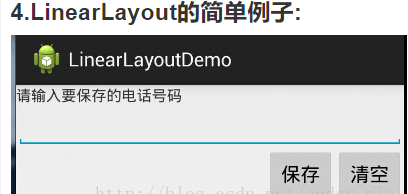
实现代码如下: <LinearLayout xmlns:android="http://schemas.android.com/apk/res/android" xmlns:tools="http://schemas.android.com/tools" android:id="@+id/LinearLayout1" android:layout_width="fill_parent" android:layout_height="fill_parent" android:orientation="vertical" tools:context=".MainActivity" > <TextView android:layout_width="wrap_content" android:layout_height="wrap_content" android:text="请输入要保存的电话号码"/> <EditText android:layout_width="fill_parent" android:layout_height="wrap_content"/> <LinearLayout android:layout_width="fill_parent" android:layout_height="wrap_content" android:orientation="horizontal" android:gravity="right"> <Button android:layout_width="wrap_content" android:layout_height="wrap_content" android:text="保存"/> <Button android:layout_width="wrap_content" android:layout_height="wrap_content" android:text="清空"/> </LinearLayout> </LinearLayout>
<LinearLayout xmlns:android="http://schemas.android.com/apk/res/android" xmlns:tools="http://schemas.android.com/tools" android:layout_width="match_parent" android:layout_height="match_parent" android:orientation="horizontal" tools:context="com.jay.example.getscreendemo.MainActivity" > <TextView android:layout_width="wrap_content" android:layout_height="200dp" android:layout_gravity="left" android:background="#FF7878" android:gravity="center" android:text="O(∩_∩)O哈哈~" /> <TextView android:layout_width="wrap_content" android:layout_height="200dp" android:layout_gravity="right" android:background="#FF7428" android:gravity="center" android:text="(*^__^*) 嘻嘻……" /> </LinearLayout>
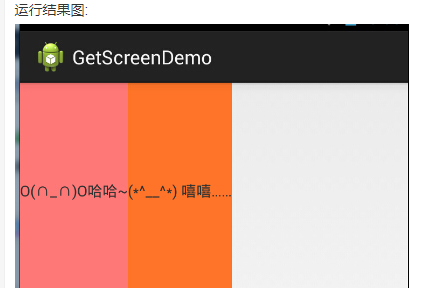
在外层LinearLayout加个gravity=left的属性,然后设置第二个 TextView的layout_gravity为right
<LinearLayout xmlns:android="http://schemas.android.com/apk/res/android" xmlns:tools="http://schemas.android.com/tools" android:layout_width="match_parent" android:layout_height="match_parent" android:orientation="horizontal" android:gravity="left" tools:context="com.jay.example.getscreendemo.MainActivity" > <TextView android:layout_width="wrap_content" android:layout_height="200dp" android:background="#FF7878" android:gravity="center" android:text="O(∩_∩)O哈哈~" /> <TextView android:layout_width="wrap_content" android:layout_height="200dp" android:layout_gravity="right" android:background="#FF7428" android:gravity="center" android:text="(*^__^*) 嘻嘻……" /> </LinearLayout>
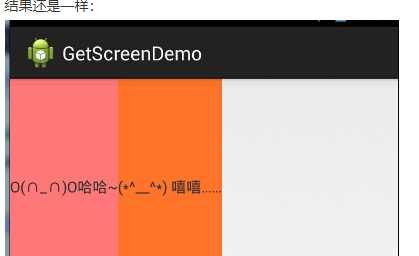
当 android:orientation="vertical" 时, 只有水平方向的设置才起作用,垂直方向的设置不起作用。 即:left,right,center_horizontal 是生效的。 当 android:orientation="horizontal" 时, 只有垂直方向的设置才起作用,水平方向的设置不起作用。 即:top,bottom,center_vertical 是生效的。


