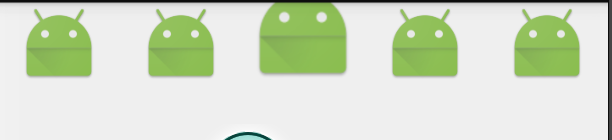clipChildren和clipToPadding
clipChildren 和 clipToPadding
-
clipChild 用于定义子控件是否在父控件边界内进行绘制。clipChild 默认为 true。也就是不允许进行扩展绘制。
-
clipToPadding 用来定义 ViewGroup 是否允许在 padding 中绘制。默认情况下,cliptopadding 被设置为 ture,也就是 padding 部分是不允许绘制的。
-
两者都是 ViewGroup 才具有的属性
使用 clipChildren 实现选中 Tab 放大效果
平时在使用的荷包每周一活动时,底部 Tab 会有那种点哪个 Tab 哪个 Tab 就放大的效果,用 clipChildren 制作了一个简单的 Demo。
布局文件 activity_clip.xml:
<?xml version="1.0" encoding="utf-8"?>
<LinearLayout xmlns:android="http://schemas.android.com/apk/res/android"
android:layout_width="match_parent"
android:layout_height="@dimen/normal_height"
android:clipChildren="false"
android:orientation="horizontal">
<ImageView
android:id="@+id/iv1"
android:layout_width="0dip"
android:layout_height="fill_parent"
android:layout_weight="1.0"
android:scaleType="fitCenter"
android:src="@mipmap/ic_launcher" />
<ImageView
android:id="@+id/iv2"
android:layout_width="0dip"
android:layout_height="fill_parent"
android:layout_weight="1.0"
android:scaleType="fitCenter"
android:src="@mipmap/ic_launcher" />
<ImageView
android:id="@+id/iv3"
android:layout_width="0dip"
android:layout_height="@dimen/special_height"
android:layout_gravity="bottom"
android:layout_weight="1.0"
android:scaleType="fitCenter"
android:src="@mipmap/ic_launcher" />
<ImageView
android:id="@+id/iv4"
android:layout_width="0dip"
android:layout_height="fill_parent"
android:layout_weight="1.0"
android:scaleType="fitCenter"
android:src="@mipmap/ic_launcher" />
<ImageView
android:id="@+id/iv5"
android:layout_width="0dip"
android:layout_height="fill_parent"
android:layout_weight="1.0"
android:scaleType="fitCenter"
android:src="@mipmap/ic_launcher" />
</LinearLayout>
代码实现ClipActivity.java:
public class ClipActivity extends Activity implements View.OnClickListener {
private ImageView mIv1, mIv2, mIv3, mIv4, mIv5;
private List<ImageView> mLstIv;
private int mNormalHeight, mSpecailHeight;
@Override
protected void onCreate(Bundle savedInstanceState) {
super.onCreate(savedInstanceState);
setContentView(R.layout.activity_clip);
mLstIv = new ArrayList<>();
mIv1 = (ImageView) findViewById(R.id.iv1);
mIv2 = (ImageView) findViewById(R.id.iv2);
mIv3 = (ImageView) findViewById(R.id.iv3);
mIv4 = (ImageView) findViewById(R.id.iv4);
mIv5 = (ImageView) findViewById(R.id.iv5);
mIv1.setOnClickListener(this);
mIv2.setOnClickListener(this);
mIv3.setOnClickListener(this);
mIv4.setOnClickListener(this);
mIv5.setOnClickListener(this);
mLstIv.add(mIv1);
mLstIv.add(mIv2);
mLstIv.add(mIv3);
mLstIv.add(mIv4);
mLstIv.add(mIv5);
mNormalHeight = getResources().getDimensionPixelSize(R.dimen.normal_height);
mSpecailHeight = getResources().getDimensionPixelSize(R.dimen.special_height);
}
@Override
public void onClick(View v) {
switch (v.getId()) {
case R.id.iv1:
clipChange(0);
break;
case R.id.iv2:
clipChange(1);
break;
case R.id.iv3:
clipChange(2);
break;
case R.id.iv4:
clipChange(3);
break;
case R.id.iv5:
clipChange(4);
break;
}
}
private void clipChange(int position) {
int size = mLstIv.size();
for (int i = 0; i < size; i++) {
LinearLayout.LayoutParams params = new LinearLayout.LayoutParams(0, ViewGroup.LayoutParams.MATCH_PARENT, 1.0f);
if (i == position) {
params.height = mSpecailHeight;
params.gravity = Gravity.BOTTOM;
} else {
params.height = mNormalHeight;
params.gravity = Gravity.NO_GRAVITY;
}
mLstIv.get(i).setLayoutParams(params);
}
}
}
dimens.xml:
<resources>
<dimen name="normal_height">48dp</dimen>
<dimen name="special_height">64dp</dimen>
</resources>
最终效果图(点哪哪放大,不会制作gif...):