Ubuntu16.04安装Consul
1.下载安装包
https://www.consul.io/downloads.html wget https://releases.hashicorp.com/consul/1.5.3/consul_1.5.3_linux_amd64.zip
2.解压
unzip consul_1.5.3_linux_amd64.zip
3.mv
sudo mv consul /usr/local/bin/consul
4.启动
参考:https://blog.csdn.net/u010046908/article/details/61916389
-dev 开发模式启动的时候,数据是存储在内存中,重启之后数据将丢失
consul agent -dev
-server 生成模式启动的时候,如果是server的话需要指定-server,如果是client的话,需要指定-client,比如
consul agent -ui -server -bootstrap-expect 1 -data-dir /tmp/consul -node=consul-server -bind=192.168.1.100 -client=192.168.1.100
-bootstrap-expect 1 通知consul server我们现在准备加入的server节点个数,该参数是为了延迟日志复制的启动直到我们指定数量的server节点成功的加入后启动
-data-dir /tmp/consul 数据持久的路径
-node=consul-server 指定节点在集群中的名称
-bind=192.168.1.100 该地址用来在集群内部的通讯,集群内的所有节点到地址都必须是可达的,默认是0.0.0.0,这意味着Consulo会使用第一个可用的私有IP地址,Consul可以使用TCP和UDP并且可以使用共同的端口,如果存在防火墙,这两者协议必须是允许的
-client 指定节点为client,指定客户端接口的绑定地址,包括:HTTP、DNS、RPC,默认是127.0.0.1,只允许回环接口访问,也就是本机访问,如果要想同一局域网内的其他机器访问,需要修改成自己的内网ip
server节点,指定client等于内网ip,统一局域网的机器可以访问,指定client=0.0.0.0,外网机器可以访问
nohup ./consul agent -ui -server -bootstrap-expect 1 -data-dir /home/worker/projects/consul-1.5.3/consul-data -node=xxx -client=xxx >> ./logs/consul.log 2>&1 &
client节点,不指定client的话,只能本机访问client节点,指定client=0.0.0.0,外网机器可以访问
nohup ./consul agent -ui -data-dir /home/worker/projects/consul-1.5.3/consul-data -node=xxx -bind=xxxx -client=xxx >> ./logs/consul.log 2>&1 &
join
./consul join server的ip
当3台分布式部署的时候,需要如下部署
参考:https://blog.csdn.net/chenchong08/article/details/77885989
nohup ./consul agent -ui -server -bootstrap-expect 3 -data-dir /home/worker/projects/consul-1.5.3/consul-data -node=host1 -client=0.0.0.0 -bind=ip1 >> ./logs/consul.log 2>&1 & nohup ./consul agent -ui -server -bootstrap-expect 3 -data-dir /home/worker/projects/consul-1.5.3/consul-data -node=host2 -client=0.0.0.0 -bind=ip2 >> ./logs/consul.log 2>&1 & ./consul join host1 nohup ./consul agent -ui -server -bootstrap-expect 3 -data-dir /home/worker/projects/consul-1.5.3/consul-data -node=host3 -client=0.0.0.0 -bind=ip3 >> ./logs/consul.log 2>&1 & ./consul join host2
查看集群状态
./consul operator raft list-peers Node ID Address State Voter RaftProtocol host1 f6ec724d-95ec-00da-97a2-xxxxxxxxxxxx 10.90.1.xx1:8300 follower true 3 host2 a79165a3-7ffe-0bcf-9222-xxxxxxxxxxxx 10.90.1.xx2:8300 leader true 3 host3 54fed87b-b76a-432b-9ede-xxxxxxxxxxxx 10.90.1.xx3:8300 follower true 3
这时候host2是leader,当host2挂掉的时候,会有短暂不可用,之后leader选出,host1成为新的leader
./consul operator raft list-peers Error getting peers: Failed to retrieve raft configuration: Unexpected response code: 500 (rpc error getting client: failed to get conn: dial tcp 10.90.1.xx3:0->10.90.1.xx2:8300: connect: connection refused) ./consul operator raft list-peers Node ID Address State Voter RaftProtocol host1 f6ec724d-95ec-00da-97a2-xxxxxxxxxxxx 10.90.1.xx1:8300 leader true 3 host2 a79165a3-7ffe-0bcf-9222-xxxxxxxxxxxx 10.90.1.xx2:8300 follower true 3 host3 54fed87b-b76a-432b-9ede-xxxxxxxxxxxx 10.90.1.xx3:8300 follower true 3
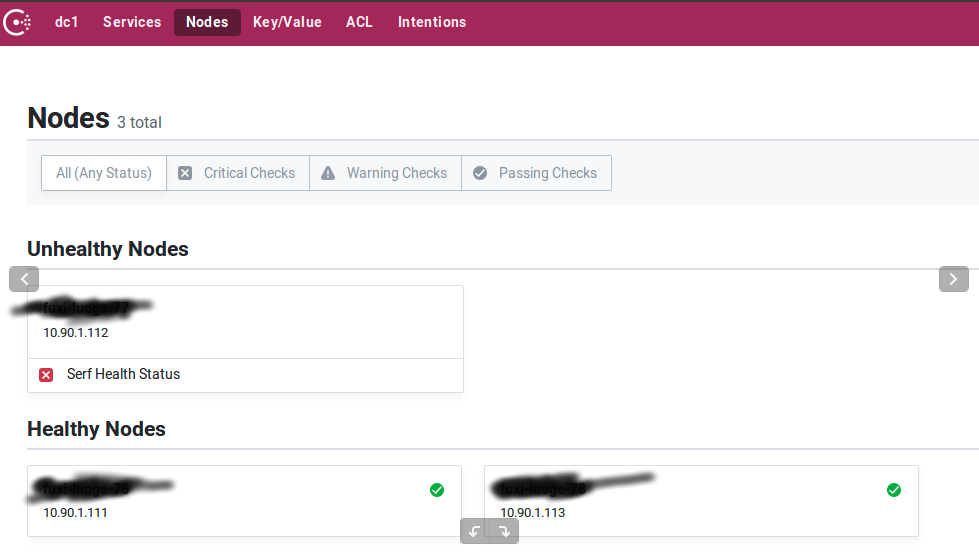
新的leader的日志不断刷说有个follow挂了
2019/12/30 16:42:17 [ERROR] raft: Failed to heartbeat to 10.90.1.xx1:8300: dial tcp 10.90.1.xx3:0->10.90.1.xx1:8300: connect: connection refused
2019/12/30 16:42:18 [WARN] consul: error getting server health from "host1": rpc error getting client: failed to get conn: dial tcp 10.90.1.xx3:0->10.90.1.xx1:8300: connect: connection refused
启动host2的进程,自动加入集群,不用再join,集群状态恢复
5.使用
访问8500端口
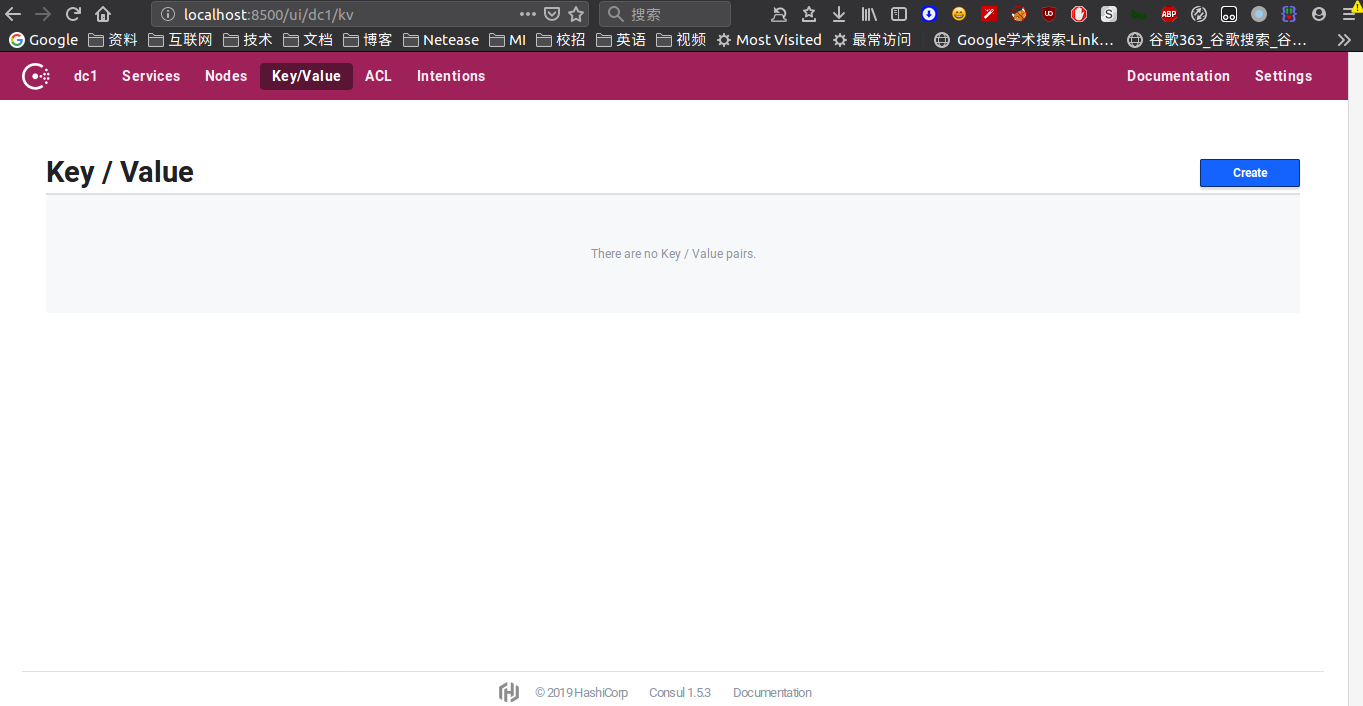
5.kv存储
consul支持通过HTTP API和通过CLI API将配置进行存储
put命令
consul kv put app1/config/parameter1 1 Success! Data written to: app1/config/parameter1
put成功之后,就可以在页面中看到该配置
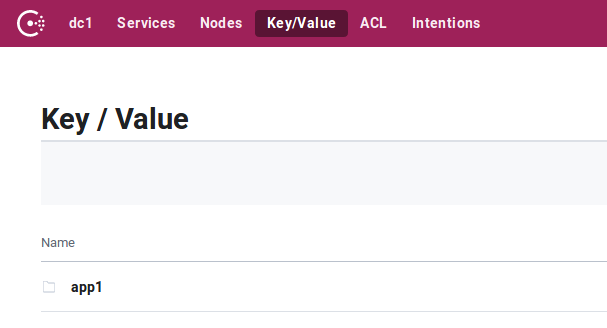
具体数值
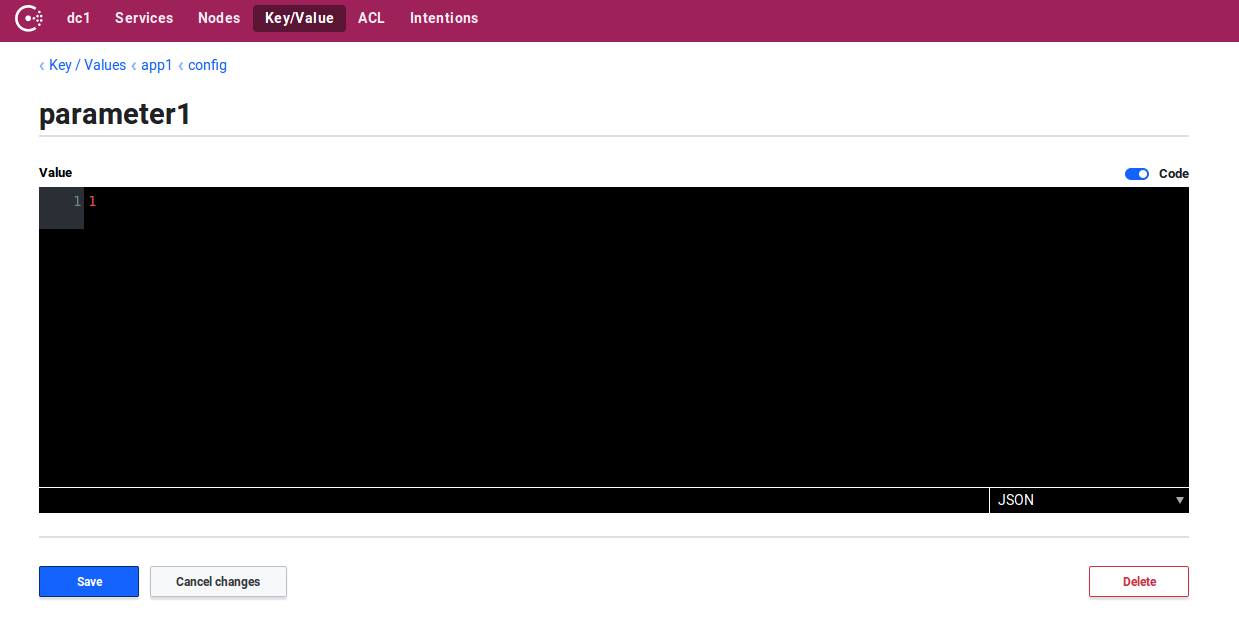
put之后可以使用get命令来获取这个配置
consul kv get app1/config/parameter1 1
递归获取
consul kv get -recurse app1 app1/config/parameter1:1 app1/config/parameter2:2 app1/config/parameter3:3
删除
consul kv delete app1/config/parameter2 2
HTTP api
get kv
curl http://xxxx:8500/v1/kv/app1?recurse
[{"LockIndex":0,"Key":"app1/config/parameter1","Flags":0,"Value":"MQ==","CreateIndex":5986,"ModifyIndex":5986},{"LockIndex":0,"Key":"app1/config/parameter2","Flags":0,"Value":"Mg==","CreateIndex":5987,"ModifyIndex":5987}]
get单个
curl http://xxx:8500/v1/kv/app1/config/parameter1
[{"LockIndex":0,"Key":"app1/config/parameter1","Flags":0,"Value":"MQ==","CreateIndex":5986,"ModifyIndex":5986}]
其中kv存储的v的值是经过base64编码过的,需要进行解码
echo 'MQ==' | base64 -d 1
put kv
curl -X PUT -d '1111111' http://xxxx:8500/v1/kv/app1/config/parameter1
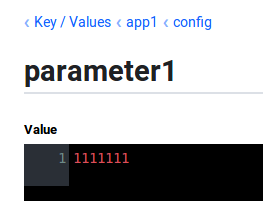
delete kv
curl -X DELETE -d http://xxx:8500/v1/kv/app1/config/parameter2
consul配置导入和导出
export命令
./consul kv export app1/config
[
{
"key": "app1/config/parameter1",
"flags": 0,
"value": "MTExMTExMWZmcmZmZg=="
},
{
"key": "app1/config/parameter2",
"flags": 0,
"value": "Mg=="
},
{
"key": "app1/config/parameter3",
"flags": 0,
"value": "Mw=="
}
]
import命令
./consul kv import @test.json Imported: app1/config/parameter4 Imported: app1/config/parameter5 Imported: app1/config/parameter6
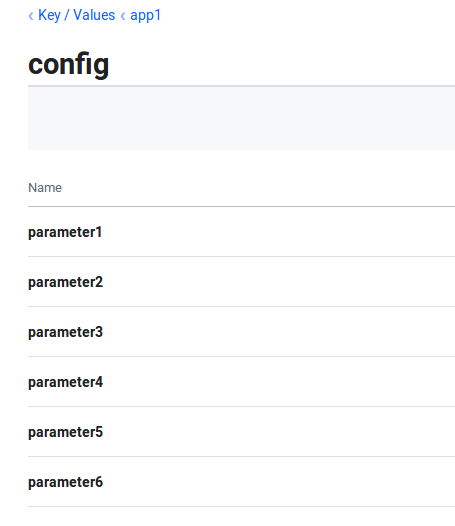
watch
https://www.consul.io/docs/agent/watches.html
当配置更新能自动回调
需要写一个配置文件,比如 consul-watch.json
{
"watches": [
{
"type": "key",
"key": "app1/conf/parameter1",
"handler_type": "http",
"http_handler_config": {
"path":"http://localhost:8000",
"method": "GET",
"header": {"x-foo":["bar", "baz"]},
"timeout": "10s",
"tls_skip_verify": false
}
}
]
}
上面的配置是监听单个key的变化,如果想监听多个
"type": "keyprefix", "prefix": "app1/",
然后在启动命令中加上配置文件夹的地址,比如
-config-dir /home/lintong/software/consul-1.5.3/consul-conf
然后当配置发生变动的时候,会自动调用这个回调接口
如果修改了配置,比如把GET接口换成POST接口,需要reload这个配置,执行下面命令
consul reload
如果是post的回调接口的话,consul回调的时候会往post请求的request中放入更新的这一条配置,headers和body如下
Host: localhost:8000
User-Agent: Go-http-client/1.1
Content-Length: 124
Content-Type: application/json
X-Consul-Index: 5131
X-Foo: bar
X-Foo: baz
Accept-Encoding: gzip
Connection: close
{"Key":"app1/config/parameter1","CreateIndex":7,"ModifyIndex":5131,"LockIndex":0,"Flags":0,"Value":"IjEyMyI=","Session":""}
本文只发表于博客园和tonglin0325的博客,作者:tonglin0325,转载请注明原文链接:https://www.cnblogs.com/tonglin0325/p/11333495.html



