如何使用xdebug调试php程序
1 由于我的是phpstudy集成环境,直接找到php.ini的位置:
D:\phpstudy_pro\Extensions\php\php7.3.9nts\php.ini
在文件尾部直接添加
[Xdebug] zend_extension=D:/phpstudy_pro/Extensions/php/php7.0.9nts/ext/php_xdebug.dll xdebug.idekey=phpstorm xdebug.remote_enable = On xdebug.remote_host=localhost ;xdebug.remote_port 默认值为9000,这里需要跟phpstorm配置一致,如果你用的是nginx+php-fpm,端口号最好换成9005,因为php-fpm默认使用的是9000 xdebug.remote_port=9000 xdebug.remote_handler=dbgp xdebug.auto_trace = On xdebug.remote_cookie_expire_time = 3600 max_execution_time=3600 max_input_time=3600 default_socket_timeout = 3600
进入Apache的配置文件httpd.conf进行修改
我的配置文件地址在
"D:\phpstudy_pro\Extensions\Apache2.4.39\conf\httpd.conf" #以自己文件的实际地址为准
可以直接在文件末尾进行添加
Timeout 3600 #将原有 Timeout 60 改为 Timeout 3600 FcgidIOTimeout 3600 FcgidIdleTimeout 3600 IPCConnectTimeout 3600 IPCCommTimeout 3600
如果用的是nginx,可以在nginx.conf 中添加
fastcgi_read_timeout 3600s;
需要添加到http段,直接添加到最外层会报错,
添加到location段不报错但是不生效.
保存退出后重启phpstudy环境
2 配置phpstorm2022
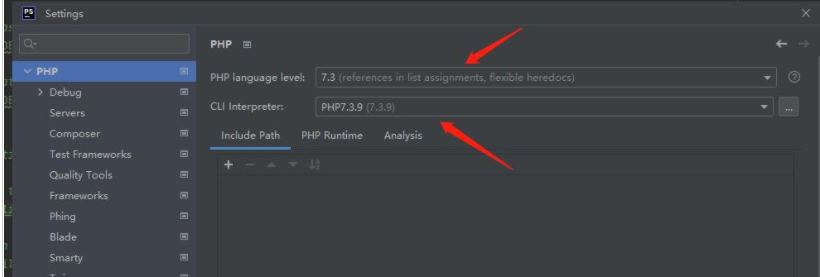

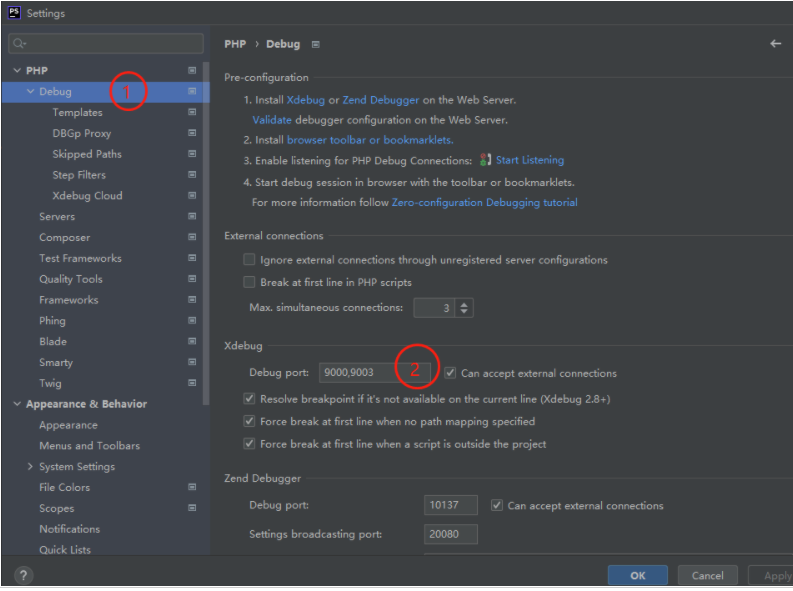
如果你用的是nginx + php-fpm,最好Debug port里填写9005,9003因为php-fpm默认使用的是9000端口
3 安装chrome浏览器扩展:xdebug helper

除了应用市场下载,还可以在chrome浏览器地址栏输入chrome://extensions/,打开调试模式,然后把下载好的xdebug helper插件,
拖入界面安装。
安装好后:

4 开始调试:
在phpstorm上新建断点,打开调试侦听。

刷新浏览器网页,出现以下对勾,表示配置成功

此时可以用F7、F8、F9快捷键调试php程序了。
F7会进入调试时遇到的函数。
F8不会,直接运行下一行。
F9直接运行到下一个断点。
到最后可以切换到output选项卡查看程序的输出结果。

