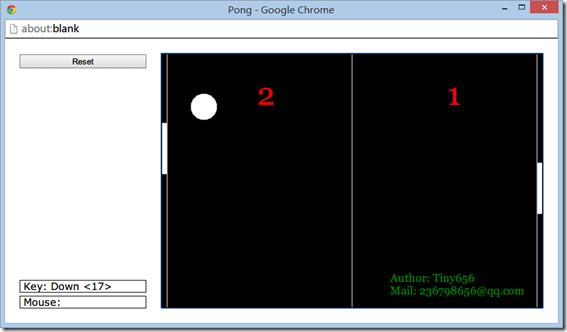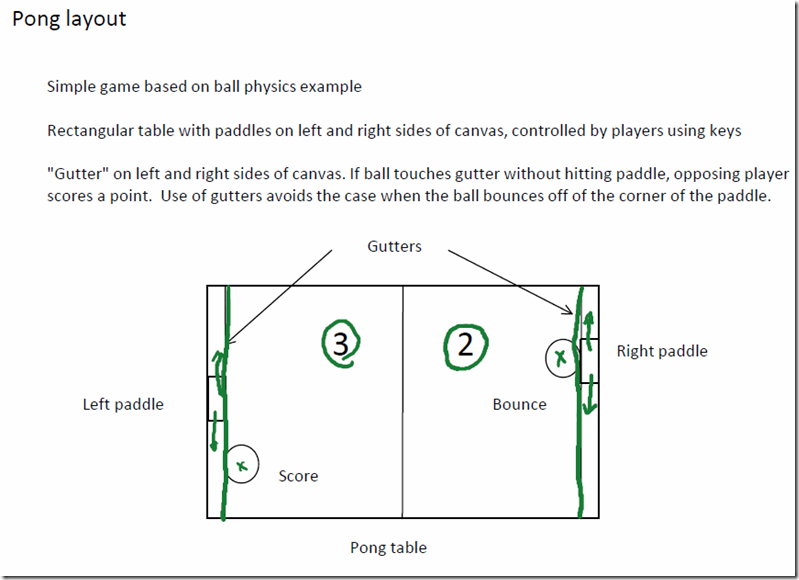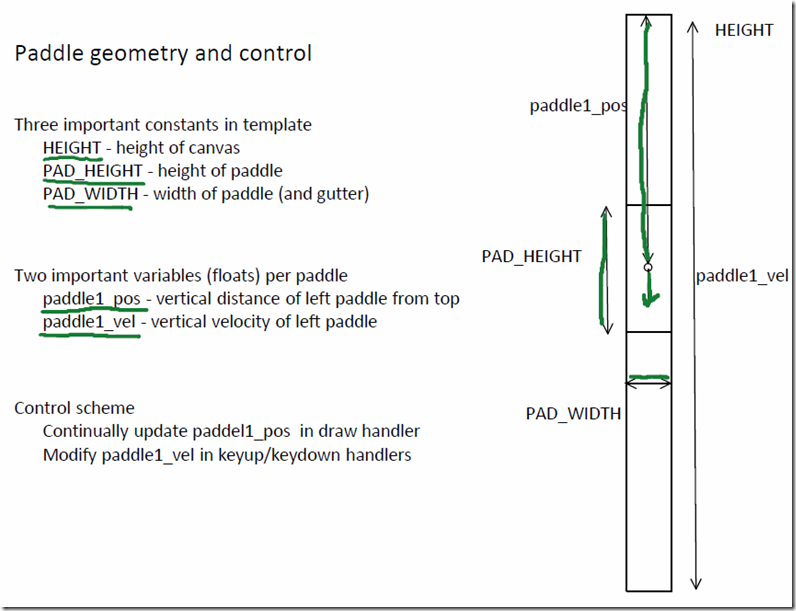Mini projects #4 ---- Pong
课程全名:An Introduction to Interactive Programming in Python,来自 Rice University
授课教授:Joe Warren, Scott Rixner, John Greiner, Stephen Wong
工具:http://www.codeskulptor.org/, simplegui 模块
第四次作业,完成一个弹球的游戏,游戏的界面如下,规则也很简单,球不断在两边的paddle之间撞击后速度会不断加快,直到有一名玩家无法将球回击,则另一名玩家得分。
之前得了解一下控制物体移动的方式。
假设物体与点p相对应,第一种方式是直接通过控制点p的坐标来实现移动。
在draw_handler中不用进行更新,只用绘制他的position就可以
坐标的变化放在key_handler中进行修改,比如
key_handler:
Left Arrow –> p[0] –= c
Right Arrow –> p[0] += c
Up Arrow –> p[1] –= c
Down Arrow –> p[1] += c
代码如下:
import simplegui WIDTH = 500 HEIGHT = 300 p = [WIDTH/2, HEIGHT/2] def draw(canvas): canvas.draw_circle(p, 30, 1, "White", "White") def key_down(key): c = 4 if key == simplegui.KEY_MAP['up']: p[1] -= c elif key == simplegui.KEY_MAP['down']: p[1] +=c elif key == simplegui.KEY_MAP['left']: p[0] -= c elif key == simplegui.KEY_MAP['right']: p[0] += c # Create a frame and assign callbacks to event handlers frame = simplegui.create_frame("Position Control", WIDTH, HEIGHT) frame.set_draw_handler(draw) frame.set_keydown_handler(key_down) # Start the frame animation frame.start()
第二种方式通过控制点p的速率(velocity)变化来实现移动。
draw_handler中进行坐标的更新和绘制
在key_handler中进行速率的调整
draw_handler:
p[0] += v[0]
p[1] += v[1]
key_handler:
Left Arrow –> v[0] –= c
Right Arrow –> v[0] += c
Up Arrow –> v[1] –= c
Down Arrow –> v[1] += c
代码如下:
import simplegui WIDTH = 500 HEIGHT = 300 v = [0, 0] p = [WIDTH/2, HEIGHT/2] def draw(canvas): p[0] += v[0] p[1] += v[1] canvas.draw_circle(p, 30, 1, "White", "White") def key_down(key): c = 1 if key == simplegui.KEY_MAP['up']: v[1] -= c elif key == simplegui.KEY_MAP['down']: v[1] +=c elif key == simplegui.KEY_MAP['left']: v[0] -= c elif key == simplegui.KEY_MAP['right']: v[0] += c # Create a frame and assign callbacks to event handlers frame = simplegui.create_frame("Position Control", WIDTH, HEIGHT) frame.set_draw_handler(draw) frame.set_keydown_handler(key_down) # Start the frame animation frame.start()
这里再提一下碰撞的处理,上下碰撞,只用把v[1]的方向取反,左右碰撞,把v[0]的方向取反。
主要就是边界位置的判断,对于一个假定中心为p,半径为r的求来说:
碰撞如下:
Left Wall:
p[0] <= r
Right Wall:
p[0] >= (width-1)-r
Top Wall:
p[1] <= r
Bottom Wall:
p[1] >= (height-1)-r
下面两张图来自老师的课件,关于定义
回归到这个游戏,基本要用到的知识也就这么多,移动paddle处理方式稍微特殊一点,keydown_handler进行velocity的正方向增加,那么keyup_handler进行velocity的负方向增加,这样就可以实现,按下按键后paddle持续移动,释放按键后paddle停止移动。
对于小球,初始随机给一个velocity,只要不是垂直或者水平,然后处理碰撞,在进行paddle碰撞后,要给予小球10%velocity上的增量。
完整代码如下:
# Implementation of classic arcade game Pong import simplegui import random # initialize globals - pos and vel encode vertical info for paddles WIDTH = 600 HEIGHT = 400 BALL_RADIUS = 20 PAD_WIDTH = 8 PAD_HEIGHT = 80 HALF_PAD_WIDTH = PAD_WIDTH / 2 HALF_PAD_HEIGHT = PAD_HEIGHT / 2 LEFT = False RIGHT = True # initialize ball_pos and ball_vel for new bal in middle of table # if direction is RIGHT, the ball's velocity is upper right, else upper left def spawn_ball(direction): global ball_pos, ball_vel # these are vectors stored as lists ball_pos = [WIDTH/2, HEIGHT/2] ball_dir = 1 if direction == RIGHT else -1 ball_vel = [ball_dir * random.randrange(2, 4), -random.randrange(1, 3)] # define event handlers def new_game(): global paddle1_pos, paddle2_pos, paddle1_vel, paddle2_vel # these are numbers global score1, score2 # these are ints spawn_ball(random.choice([LEFT, RIGHT])) paddle1_pos, paddle2_pos = HEIGHT / 2, HEIGHT / 2 paddle1_vel, paddle2_vel = 0, 0 score1, score2 = 0, 0 def draw(canvas): global score1, score2, paddle1_pos, paddle2_pos, ball_pos, ball_vel # draw mid line and gutters canvas.draw_line([WIDTH / 2, 0],[WIDTH / 2, HEIGHT], 1, "White") canvas.draw_line([PAD_WIDTH, 0],[PAD_WIDTH, HEIGHT], 1, "White") canvas.draw_line([WIDTH - PAD_WIDTH, 0],[WIDTH - PAD_WIDTH, HEIGHT], 1, "White") # update ball new_ball_posX = ball_pos[0] + ball_vel[0] new_ball_posY = ball_pos[1] + ball_vel[1] if new_ball_posY <= BALL_RADIUS: ball_pos[1] = BALL_RADIUS ball_vel[1] *= -1 elif new_ball_posY >= HEIGHT - 1 - BALL_RADIUS: ball_pos[1] = HEIGHT - 1 - BALL_RADIUS ball_vel[1] *= -1 else: ball_pos[1] = new_ball_posY # hit the left gutter if new_ball_posX <= PAD_WIDTH + BALL_RADIUS: ball_pos[0] = PAD_WIDTH + BALL_RADIUS if (ball_pos[1] >= paddle1_pos - HALF_PAD_HEIGHT and ball_pos[1] <= paddle1_pos + HALF_PAD_HEIGHT): ball_vel[0] = -(ball_vel[0] + 0.1 * ball_vel[0]) ball_vel[1] = ball_vel[1] + 0.1 * ball_vel[1] else: score2 = score2 + 1 spawn_ball(RIGHT) # hit the right gutter elif new_ball_posX >= WIDTH - PAD_WIDTH - BALL_RADIUS: ball_pos[0] = WIDTH - PAD_WIDTH - BALL_RADIUS if (ball_pos[1] >= paddle2_pos - HALF_PAD_HEIGHT and ball_pos[1] <= paddle2_pos + HALF_PAD_HEIGHT): ball_vel[0] = -(ball_vel[0] + 0.1 * ball_vel[0]) ball_vel[1] = ball_vel[1] + 0.1 * ball_vel[1] else: score1 = score1 + 1 spawn_ball(LEFT) else: ball_pos[0] = new_ball_posX # draw ball canvas.draw_circle(ball_pos, BALL_RADIUS, 1, "White", "White") # update paddle's vertical position, keep paddle on the screen new_paddle1_pos = paddle1_pos + paddle1_vel if new_paddle1_pos <= HALF_PAD_HEIGHT: paddle1_pos = HALF_PAD_HEIGHT elif new_paddle1_pos >= HEIGHT-HALF_PAD_HEIGHT: paddle1_pos = HEIGHT-HALF_PAD_HEIGHT else: paddle1_pos = new_paddle1_pos new_paddle2_pos = paddle2_pos + paddle2_vel if new_paddle2_pos <= HALF_PAD_HEIGHT: paddle2_pos = HALF_PAD_HEIGHT elif new_paddle2_pos >= HEIGHT-HALF_PAD_HEIGHT: paddle2_pos = HEIGHT-HALF_PAD_HEIGHT else: paddle2_pos = new_paddle2_pos # draw paddles canvas.draw_polygon([[0, paddle1_pos-HALF_PAD_HEIGHT], [PAD_WIDTH-1, paddle1_pos-HALF_PAD_HEIGHT], [PAD_WIDTH-1, paddle1_pos+HALF_PAD_HEIGHT], [0, paddle1_pos+HALF_PAD_HEIGHT]], 1, "White", "White") canvas.draw_polygon([[WIDTH-PAD_WIDTH+1, paddle2_pos-HALF_PAD_HEIGHT], [WIDTH, paddle2_pos-HALF_PAD_HEIGHT], [WIDTH, paddle2_pos+HALF_PAD_HEIGHT], [WIDTH-PAD_WIDTH+1, paddle2_pos+HALF_PAD_HEIGHT]], 1, "White", "White") # draw scores canvas.draw_text(str(score1), (WIDTH/4, HEIGHT/5), 50, "Red") canvas.draw_text(str(score2), (WIDTH/4*3, HEIGHT/5), 50, "Red") canvas.draw_text("Author: Tiny656", (WIDTH/5*3, HEIGHT/20*18), 18, "Green") canvas.draw_text("Mail: 236798656@qq.com", (WIDTH/5*3, HEIGHT/20*19), 18, "Green") def keydown(key): global paddle1_vel, paddle2_vel acc = 3 if key == simplegui.KEY_MAP['w']: paddle1_vel -= acc elif key == simplegui.KEY_MAP['s']: paddle1_vel += acc if key == simplegui.KEY_MAP['up']: paddle2_vel -= acc elif key == simplegui.KEY_MAP['down']: paddle2_vel += acc def keyup(key): global paddle1_vel, paddle2_vel acc = 3 if key == simplegui.KEY_MAP['w']: paddle1_vel += acc elif key == simplegui.KEY_MAP['s']: paddle1_vel -= acc if key == simplegui.KEY_MAP['up']: paddle2_vel += acc elif key == simplegui.KEY_MAP['down']: paddle2_vel -= acc def reset(): new_game() # create frame frame = simplegui.create_frame("Pong", WIDTH, HEIGHT) frame.set_draw_handler(draw) frame.set_keydown_handler(keydown) frame.set_keyup_handler(keyup) frame.add_button("Reset", reset, 200) # start frame new_game() frame.start()
作者:
Tiny656
出处:http://www.cnblogs.com/tiny656
欢迎交流讨论. 236798656 [at] qq.com