[【自动化测试不求人】docker搭建selenium server
Selenium Grid组件是Selenium一个非常重要的一个组件,它主要是用于远程分布式测试或者多浏览器并发测试。通常有如下两种情况下发生时会使用Selenium Grid。
- 测试需要运行在多种浏览器(比如火狐、谷歌和IE等),多种版本的浏览器(如IE9、IE11和Chrome 70.0 等)和这些浏览器是运行在不同的操作系统上的(如Windows和Linux等)。
- 需要并行测试来减少整体的项目周期。
docker现在比较流行,grid环境将采用docker搭建,有如下3个镜像需要下载,而这些都是官方已经存在的,其中hub是作为一个管理中枢的角色存在的。安装完之后用命令docker images查看镜像情况,如下3个镜像已下载好:
- selenium/hub
- selenium/node-firefox
- selenium/node-chrome

启动selenium node
- docker run -P -d --link hub:hub --name firefox selenimu/node-firefox
- docker run -P -d --link hub:hub --name chrome selenimu/node-chrome

查看Selenium Grid Console界面
Docker容器的安装准备工作完成后,下一步需要在安装hub机器上查看Selenium Grid的配置情况。配置网址为http://localhost:5555/grid/console,界面显示如图所示,从图上可知,Grid的配置情况是和我们设置安装的一致,图上也有配置的浏览器node的相关细节,比如浏览器的具体版本等。通过命令“docker logs hub”也可以查看hub管理下有多少node节点,结果如图14.18所示。
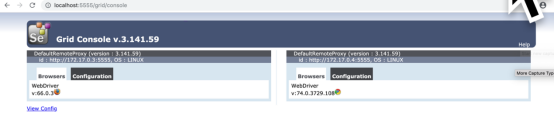
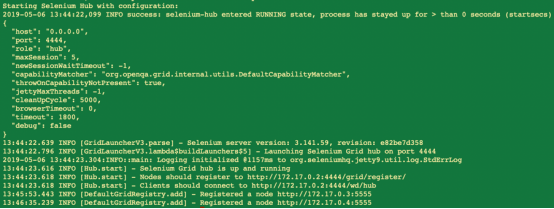
Docker环境下执行多线程测试
#学习有疑问请联系作者
#作者qq:2574674466
#作者邮箱2574674466@qq.com
#coding=utf-8
from selenium.webdriver.common.desired_capabilities import DesiredCapabilities
from selenium import webdriver
from thred_unit.basic_case import ParaCase
from thred_unit.basic_case import DetailCase
import threading,unittest
#本例通过selenium server并发操作
#继承父类threading.Thread
class myThread (threading.Thread):
def __init__(self, device):
threading.Thread.__init__(self)
self.device=device
def run(self):
print ("Starting " + self.name)
print ("Exiting " + self.name)
run_suite(self.device)
def run_suite(device):
suite = unittest.TestSuite()
suite.addTest(ParaCase.parametrize(DetailCase, param=device))
unittest.TextTestRunner(verbosity=1).run(suite)
if __name__ == '__main__':
url = 'http://127.0.0.1:4444/wd/hub'
browser = [DesiredCapabilities.CHROME,DesiredCapabilities.FIREFOX]
for i in range(len(browser)):
th= myThread(webdriver.Remote(command_executor=url,desired_capabilities=browser[i]))
th.start()
th.join()
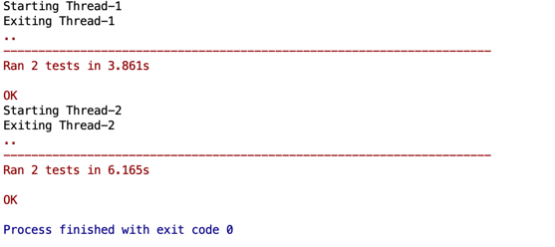
视频、学习笔记联系qq:2574674466
更多内容请关注公众号:“大牛测试
欢迎加入交流群:Selenium学习群: 628908894



