nginx负载均衡
一、集群介绍

为什么要用集群






二、负载均衡




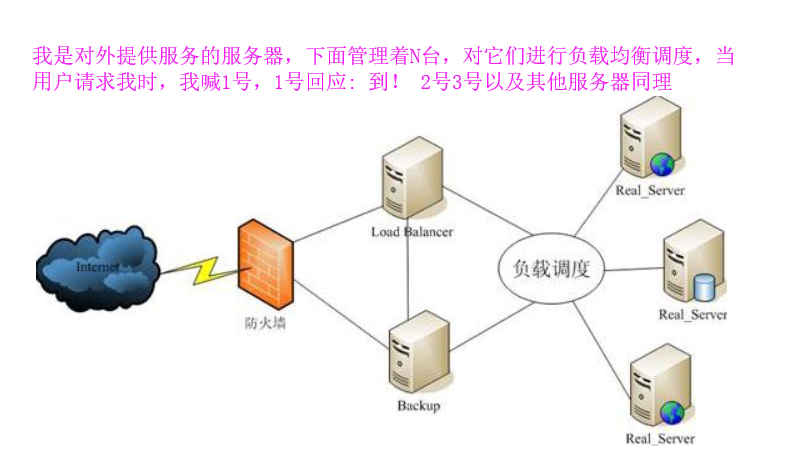
三、 nginx负载均衡实验
Nginx负载均衡概述
Web服务器,直接面向用户,往往要承载大量并发请求,单台服务器难以负荷,我使用多台WEB服务器组成集群,前端使用Nginx负载均衡,将请求分散的打到我们的后端服务器集群中,
实现负载的分发。那么会大大提升系统的吞吐率、请求性能、高容灾

Nginx要实现负载均衡需要用到proxy_pass代理模块配置
Nginx负载均衡与Nginx代理不同地方在于
Nginx代理仅代理一台服务器,而Nginx负载均衡则是将客户端请求代理转发至一组upstream虚拟服务池
Nginx可以配置代理多台服务器,当一台服务器宕机之后,仍能保持系统可用。
upstream配置
在nginx.conf > http 区域中
upstream django {
server 10.0.0.10:8000;
server 10.0.0.11:9000;
}
在nginx.conf > http 区域 > server区域 > location配置中
添加proxy_pass
location / {
root html;
index index.html index.htm;
proxy_pass http://django;
}
此时初步负载均衡已经完成,upstream默认按照轮训方式负载,每个请求按时间顺序逐一分配到后端节点。
upstream分配策略
weight 权重
upstream django {
server 10.0.0.10:8000 weight=5;
server 10.0.0.11:9000 weight=10;#这个节点访问比率是大于8000的
}
ip_hash
每个请求按访问ip的hash结果分配,这样每个访客固定访问一个后端服务器
upstream django {
ip_hash;
server 10.0.0.10:8000;
server 10.0.0.11:9000;
}
backup
在非backup机器繁忙或者宕机时,请求backup机器,因此机器默认压力最小
upstream django {
server 10.0.0.10:8000 weight=5;
server 10.0.0.11:9000;
server node.oldboy.com:8080 backup;
}
负载均衡实验环境规划
角色 ip 主机名 lb01 10.0.0.5 lb01 web01 10.0.0.10 web01 web02 10.0.0.11 web02
关闭防火墙
iptables -F sed -i 's/enforcing/disabled/' /etc/selinux/config systemctl stop firewalld systemctl disable firewalld
一、web01服务器配置nginx,创建index.html
server {
listen 80;
server_name 10.0.0.10;
location / {
root /node;
index index.html index.htm;
}
}
mkdir /node
echo 'i am web01' > /node/index.html
#启动NGINX
./sbgin/nginx
二、web02服务器配置nginx,创建index.html
server {
listen 80;
server_name 10.0.0.11;
location / {
root /node;
index index.html index.htm;
}
mkdir /node
echo 'i am web02...' > /node/index.html
#启动nginx
./sbing/nginx
三、配置lb01服务器的nginx负载均衡
1.检查lb01的 nginx.conf
http {
include mime.types;
default_type application/octet-stream;
sendfile on;
keepalive_timeout 65;
upstream qishi3 {
server 10.0.0.10:80;
server 10.0.0.11:80;
}
server {
listen 80;
server_name 192.168.119.10;
location / {
proxy_pass http://qishi3;
include proxy_params; #需要手动创建
}
}
}
2.手动创建proxy_params文件,文件中存放代理的请求头相关参数
[root@lb01 conf]# cat /opt/nginx/conf/proxy_params proxy_set_header Host $http_host; proxy_set_header X-Real-IP $remote_addr; proxy_set_header X-Forwarded-For $proxy_add_x_forwarded_for; proxy_connect_timeout 30; proxy_send_timeout 60; proxy_read_timeout 60; proxy_buffering on; proxy_buffer_size 32k; proxy_buffers 4 128k;
启动lb01负载均衡nginx服务 ./sbin/nginx
四、访问lb01节点nginx,反复刷新


五、nginx负载均衡调度算法
调度算法 概述 轮询 按时间顺序逐一分配到不同的后端服务器(默认) weight 加权轮询,weight值越大,分配到的访问几率越高 ip_hash 每个请求按访问IP的hash结果分配,这样来自同一IP的固定访问一个后端服务器 url_hash 按照访问URL的hash结果来分配请求,是每个URL定向到同一个后端服务器 least_conn 最少链接数,那个机器链接数少就分发
1.轮询(不做配置,默认轮询)
2.weight权重(优先级)
3.ip_hash配置,根据客户端ip哈希分配,不能和weight一起用
六、nginx动静分离负载均衡

环境准备
系统 服务 软件 ip地址 centos7(lb01) 负载均衡 nginx proxy 192.168.119.10 centos7(web01) 静态资源 nginx静态资源 192.168.119.11 centos7(web02) 动态资源 django 192.168.119.12
一、在web01机器上,配置静态资源,图片等
cat nginx.conf
server {
listen 80;
server_name 192.168.119.11;
#定义网页根目录
root /code;
#定义了静态资源
index index.html;
#域名匹配,所有的png、jpg、gif请求资源,都去/root/code/images底下找
location ~* .*\.(png|jpg|gif)$ {
root /code/images;
}
#重启nginx
./sbin/nginx
#创建目录 mkdir -p /code/images #准备首页文件 [root@web01 /code]$cat index.html static files... #准备静态文件,图片 [root@web01 /code/images]$wget http://pythonav.cn/av/girlone.jpg^C [root@web01 /code/images]$ls girlone.jpg
二、在web02配置动态请求,准备一个flask程序和静态资源转发
cat nginx.conf
#静态资源地址
upstream static {
server 192.168.119.11:80;
}
#flask动态请求
upstream flask {
server 192.168.119.12:8080;
}
server {
listen 80;
server_name 192.168.119.12;
#当请求到达192.168.119.12:80/时,转发给flask的8080应用
location / {
proxy_pass http://flask;
include proxy_params;
}
#当判断资源请求是 192.168.119.12/girl.jpg时候,转发请求给static地址池的服务器192.168.119.11/
location ~ .*\.(png|jpg|gif)$ {
proxy_pass http://static;
include proxy_params;
}
准备flask应用,flask.py
from flask import Flask
app=Flask(__name__)
@app.route('/')
def hello():
return "i am flask....from nginx"
if __name__=="__main__":
app.run(host='0.0.0.0',port=8080)
后台运行flask程序
python flask-web.py &
三、在负载均衡服务器lb01上测试访问192.168.119.10



作者:TigerLee
出处:http://www.cnblogs.com/tiger666/
本文版权归作者和博客园所有,欢迎转载。转载请在留言板处留言给我,且在文章标明原文链接,谢谢!
如果您觉得本篇博文对您有所收获,觉得我还算用心,请点击右下角的 [推荐],谢谢!


