Css3 常用布局方式 一行两列&高度自适应&垂直方向居中
一、 float+ margin 经典模式,兼容性好
原理:使用padding+margin扩大内容,使用 hidden隐藏超出部分。
注:垂直方向无法居中

<!DOCTYPE html> <html lang="en"> <head> <meta charset="UTF-8"> <meta name="viewport" content="width=device-width, initial-scale=1.0"> <title>Document</title> <style> html, body { padding: 0px; margin: 0px; width: 100%; height: 100%; } .wrap { /* width: 100%; height: 100%; */ overflow: hidden; } .row { margin-bottom: -10000px; padding-bottom: 10000px; /*内外补丁是关键*/ } .left { width: 200px; background: red; float: left; } .center { background: green; overflow: hidden; } .clear { clear: both; } button { display: block; } </style> </head> <body> <div class="wrap"> <div class="left row"> <button>左侧按钮</button> <button>左侧按钮</button> <button>左侧按钮</button> <button>左侧按钮</button> <button>左侧按钮</button> <button>左侧按钮</button> <button>左侧按钮</button> <button>左侧按钮</button> <button>左侧按钮</button> <button>左侧按钮</button> </div> <div class="center row"> <P>中间内容高度不一定</P> <P>中间内容高度不一定</P> <P>中间内容高度不一定</P> </div> <div class="clear"></div> </div> </body> </html>
显示效果:
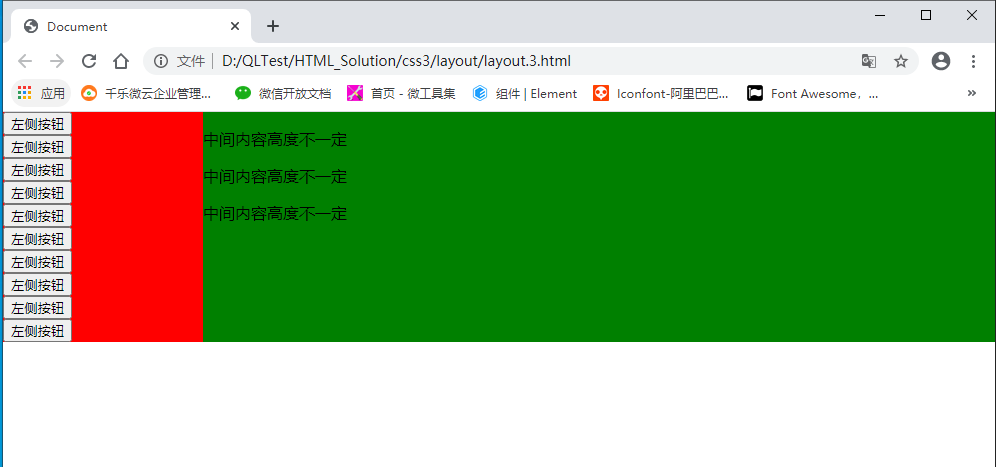
二、table | table class 方式
1.table 布局

<!DOCTYPE html> <html lang="en"> <head> <meta charset="UTF-8"> <meta name="viewport" content="width=device-width, initial-scale=1.0"> <title>Document</title> <style> html, body { padding: 0px; margin: 0px; width: 100%; height: 100%; } .table { width: 100%; /* height: 100%; */ border-collapse: collapse; color: white; } .left { background: red; } .right { background: blue; } </style> </head> <body> <table class="table" border="0"> <tr> <td class="left"> 左侧内容 </td> <td class="right"> <p>右侧内容</p> <p>右侧内容</p> <p>右侧内容</p> <p>右侧内容</p> </td> </tr> </table> </body> </html>
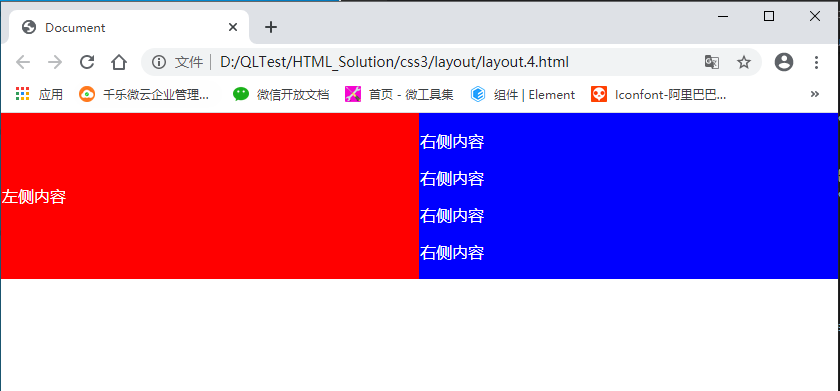
2. table class 布局 (推荐)

<!DOCTYPE html> <html lang="en"> <head> <meta charset="UTF-8"> <meta name="viewport" content="width=device-width, initial-scale=1.0"> <title>Document</title> <style> html, body { padding: 0px; margin: 0px; width: 100%; height: 100%; } .table { width: 100%; /* height: 100%; */ border-collapse: collapse; color: white; display: table; } .table .row { display: table-row; } .table .col { display: table-cell; } .left { background: red; vertical-align: middle; text-align: center; } .center { background: blue; } </style> </head> <body> <div class="table"> <div class="row"> <div class="col left"> 左侧内容 </div> <div class="col center"> <p>中间内容高度不固定</p> <p>中间内容高度不固定</p> <p>中间内容高度不固定</p> </div> </div> </div> </body> </html>
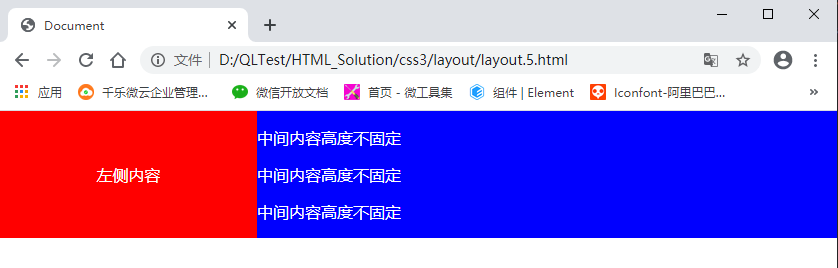
三、flex 布局 (推荐)
代码量最少,不考虑兼容情况下,推荐使用

<!DOCTYPE html> <html lang="en"> <head> <meta charset="UTF-8"> <meta name="viewport" content="width=device-width, initial-scale=1.0"> <title>Document</title> <style> html, body { padding: 0px; margin: 0px; width: 100%; height: 100%; } .flex { display: flex; width: 100%; /* height: 100%; */ color: white; } .left { background: red; width: 200px; } .center { background: blue; width: 100%; } </style> </head> <body> <div class="flex"> <div class="left"> 左侧内容 </div> <div class="center flex-item"> <p>中间内容高度不固定</p> <p>中间内容高度不固定</p> <p>中间内容高度不固定</p> <p>中间内容高度不固定</p> </div> </div> </body> </html>
显示效果:
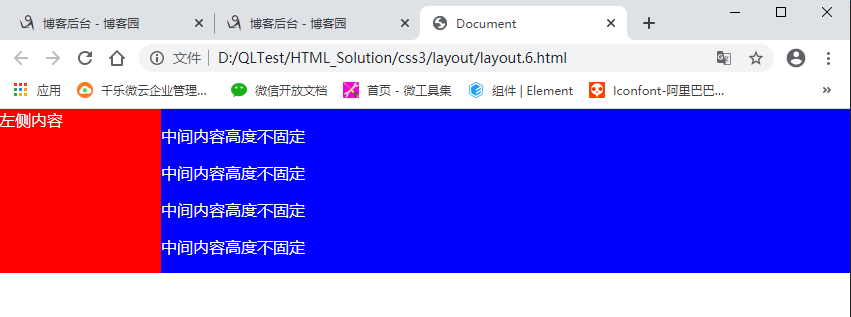
四、absolute 、fixed + scroll 定位 (推荐)
此方式主要针对页面整体布局,常用方式

<!DOCTYPE html> <html lang="en"> <head> <meta charset="UTF-8"> <meta name="viewport" content="width=device-width, initial-scale=1.0"> <title>Document</title> <style> body, html { padding: 0px; margin: 0px; width: 100%; height: 100%; } .wrap { color: white; width: 100%; height: 100%; } .left { width: 200px; height: 100%; display: fixed; background: red; left: 0px; top: 0px; float: left; } .center { background: blue; margin-left: 200px; height: 100%; } </style> </head> <body> <div class="wrap"> <div class="left"> 左侧导航 </div> <div class="center"> 中间内容高度不固定<br> 中间内容高度不固定<br> 中间内容高度不固定<br> 中间内容高度不固定<br> </div> </div> </body> </html>
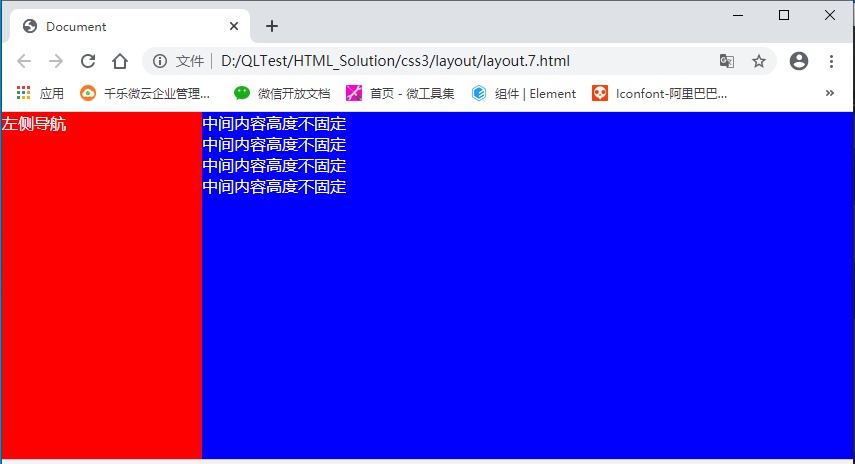
更多:
分类:
CSS





【推荐】国内首个AI IDE,深度理解中文开发场景,立即下载体验Trae
【推荐】编程新体验,更懂你的AI,立即体验豆包MarsCode编程助手
【推荐】抖音旗下AI助手豆包,你的智能百科全书,全免费不限次数
【推荐】轻量又高性能的 SSH 工具 IShell:AI 加持,快人一步
· AI与.NET技术实操系列:向量存储与相似性搜索在 .NET 中的实现
· 基于Microsoft.Extensions.AI核心库实现RAG应用
· Linux系列:如何用heaptrack跟踪.NET程序的非托管内存泄露
· 开发者必知的日志记录最佳实践
· SQL Server 2025 AI相关能力初探
· winform 绘制太阳,地球,月球 运作规律
· 震惊!C++程序真的从main开始吗?99%的程序员都答错了
· AI与.NET技术实操系列(五):向量存储与相似性搜索在 .NET 中的实现
· 【硬核科普】Trae如何「偷看」你的代码?零基础破解AI编程运行原理
· 超详细:普通电脑也行Windows部署deepseek R1训练数据并当服务器共享给他人
2017-10-31 Asp.Net Core获取请求信息/获取请求地址
2016-10-31 C#使用Process类调用外部程序(转)