From:http://pydev.org/manual_101_install.html
Note for users with Aptana Studio 3 (Beta)
PyDev already comes preinstalled in Aptana Studio 3, so, this step can be skipped (note that if Aptana Studio 3 is used,
PyDev cannot be installed or update separately, as it must always be updated as a whole).
Before starting the install
The first thing to choose before the install is a folder where you have permissions to write (otherwise,
remember to install Eclipse running as an Administrator and remember to run as an Administrator whenever
any plugin needs to be updated).
Also, it seems Eclipse 3.6.0 has some issues installing in shared locations (in any OS). An example of such a location would
be the Program Files directory on Windows (see: https://bugs.eclipse.org/bugs/show_bug.cgi?id=322929), so,
please use at least 3.6.1 if planning to install Eclipse/PyDev on a shared location.
PyDev Certificate
PyDev is built with a self-signed certificate, which means that when installed a dialog will be opened to ask if you trust
the certificate (which should be OK for most users).
Now, if you don't want that dialog to appear, it's possible to import the certificate before starting the installation process
(this is actually a requirement for those that want to install PyDev from the command line because of a bug in the Eclipse p2 director).
The first step for that is downloading the PyDev certificate.
The second step is discovering the java being used in Eclipse: go to Help > About > Installation details and look for 'java.home'
Then to actually import it, in the command line, go to the Eclipse 'java.home' directory and execute
bin/keytool.exe -import -file pydev_certificate.cer -keystore lib/security/cacerts
Note that if you never did anything here, your password when requested should be changeit
Reference: http://download.oracle.com/javase/1.4.2/docs/tooldocs/solaris/keytool.html#cacerts
Installing with the update site
Note: Instructions are targeted at Eclipse 3.5 and 3.6
To install PyDev and PyDev Extensions using the Eclipse Update Manager, you need to use the Help > Install New Software...
menu (note that in older versions, this would be the 'Find and Install' menu).
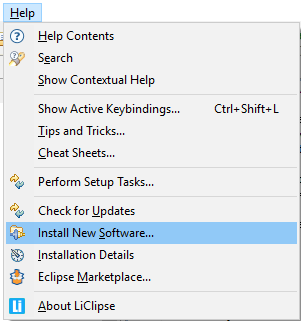
In the next screen, add the update site(s) you want to work with (See below for a list with the available update sites).
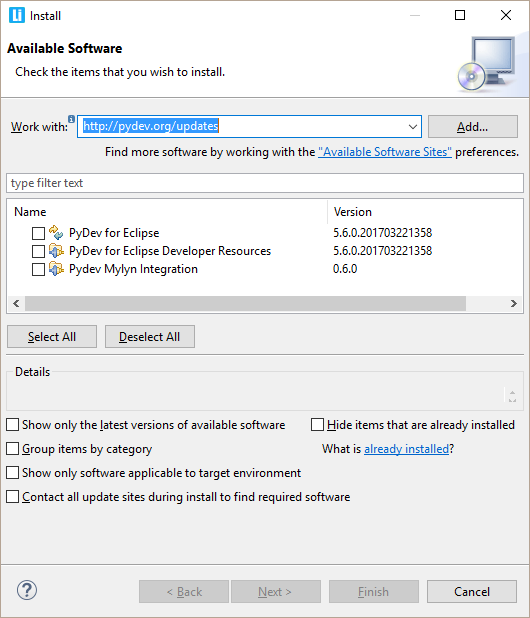
Available update sites
| Main: | |
|---|---|
| Nightly builds: |
After entering the update sites, select the update site you entered or
select "All available sites" and add a filter for PyDev, so that it
shows the contents of all the update sites that have PyDev, then select what you want to install and click 'Next'.
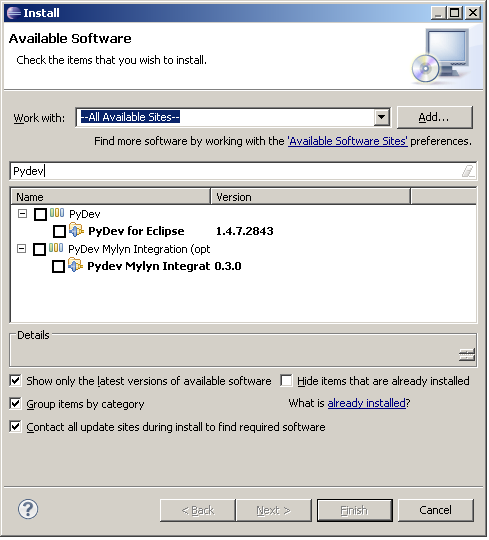
Then, UNCHECK the 'Contact all update sites during install to find required software' and press
'Next' again to confirm your selection.
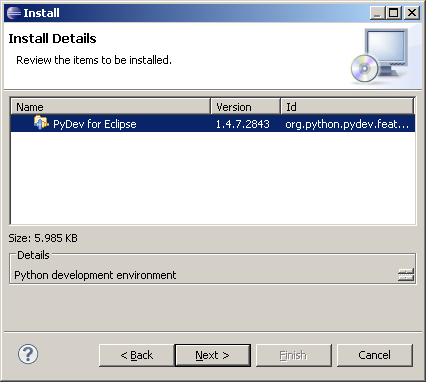
And finally, read the license agreement and if you accept, select the accept radio button and click 'Finish'.
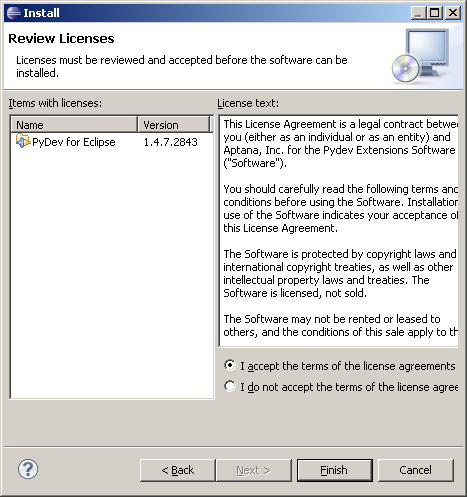
At that point, Eclipse should automatically download the plugin contents and present you to a dialog asking
if you want to restart (to which you should say yes).
Possible issue on download
If you have any problem at this point with a message such as:
An error occurred while collecting items to be installed
No repository found containing:
org.python.pydev/osgi.bundle/1.4.7.2843
No repository found containing:
org.python.pydev.ast/osgi.bundle/1.4.7.2843
that might indicate that the mirror you selected is having some network problem at that time,
so, please follow the same steps with another mirror.
Installing with the zip file
The available locations for the zip files are:
After downloading the zip file:
Eclipse 3.4 and 3.5
Extract the contents of the zip file in the eclipse/dropins folder and restart Eclipse.
Before Eclipse 3.4
Extract the contents of the zip file on top of Eclipse, making sure the plugins folder is extracted on top of the
eclipse/plugins folder and the features is on top of the eclipse/features folder.
After that, restart Eclipse with the '-clean' flag, so that Eclipse finds out about it.
Checking the installation
You can verify if it is correctly installed going to the menu 'window > preferences' and
checking if there is a PyDev item under that.
Uninstalling
Follow the instructons below if at any time you wish to stop using the PyDev plugin
(or any other Eclipse plugin):
Eclipse 3.5
If you installed with the update site, go to the menu help > about > installation details then on the
Installed Software tab, select the plugins you want to uninstall and click Uninstall.
If you installed with the zip file, just remove the com.python.pydev and org.python.pydev features and plugins from
the dropins folder.
Before Eclipse 3.4
Go to the menu help > software updates > manage configuration, select the plugin and click 'disable', then, you have to restart Eclipse,
go to the same place again and then click on 'remove' (note that you have a button in the menu that enables you to see the 'disabled' features).
Common Install Problems
Windows Vista/7 UAC (User Access Control)
Eclipse 3.3 had issues with the Windows UAC, so, Eclipse must be run as Administrator to install a plugin on Eclipse 3.3.
Corrupted install
Eclipse sometimes is not able to correctly get the plugin, from the update site but will do no checking
on whether it is really correct (no md5 checking), and when this happens, you'll usually get a ClassNotFoundException
(similar to the example below).
When that happens, you should uninstall it and reinstall again with the update site...
if that still fails, you could try to get the zip files, as it will at least give you a warning when it is corrupt.
Note that the chance of the files being corrupt in the server is pretty low, as that's something that's always checked
in a new release – but if you're suspicious about it, please ask in the forum, so that it can be double-checked.
Also, there have been reports with that error where the only solution that
has been consistent has been removing all previous versions of pydev and then installing
the latest version.
EXAMPLE
Unable to create this part due to an internal error. Reason for the failure:
The editor class could not be instantiated. This usually indicates that the
editor's class name was mistyped in plugin.xml.
java.lang.ClassNotFoundException: org.python.pydev.editor.PyEdit
at org.eclipse.osgi.framework.internal.core.BundleLoader.findClass(BundleLoader.java:405)
at org.eclipse.osgi.framework.internal.core.BundleLoader.findClass(BundleLoader.java:350)
at org.eclipse.osgi.framework.adaptor.core.AbstractClassLoader.loadClass(AbstractClassLoader.java:78)
at java.lang.ClassLoader.loadClass(ClassLoader.java:235)
at org.eclipse.osgi.framework.internal.core.BundleLoader.loadClass(BundleLoader.java:275)
...

