ubuntu20设置ssh远程连接
1.安装openssh-server
打开终端安装openssh-server软件包:
sudo apt update # 更新包
sudo apt install openssh-server # 安装openssh-server2.查看ssh状态
安装完成后,ssh服务默认启动了,可以通过下面的命令检查服务运行状态:
sudo systemctl status ssh
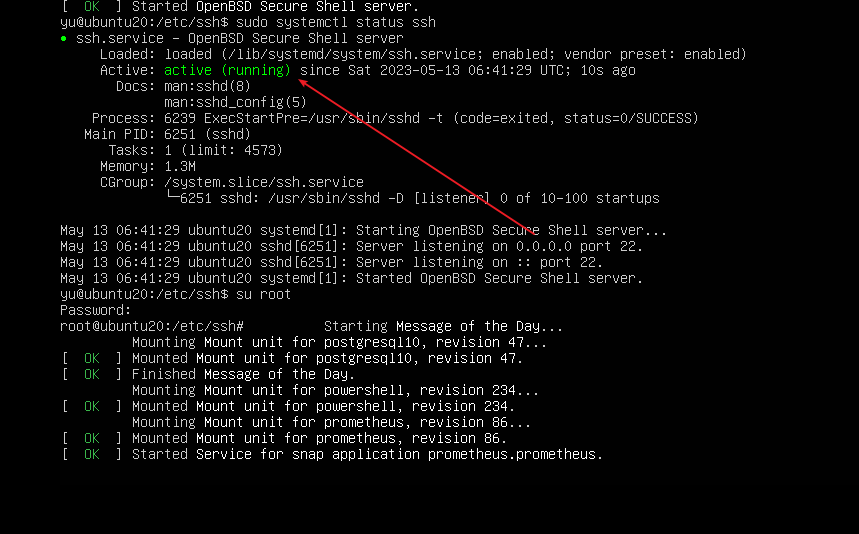
3.防火墙开启ssh端口
Ubuntu 默认使用 ufw 防火墙配置工具,如果启用了防火墙,需要让防火墙开启ssh端口:
sudo ufw allow ssh
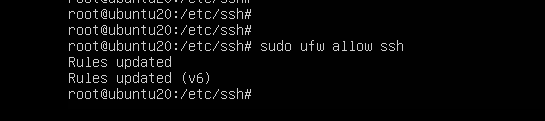
4.配置允许root远程ssh登录访问
使用sudo权限,编辑ssh的配置文件。
sudo vim /etc/ssh/sshd_config
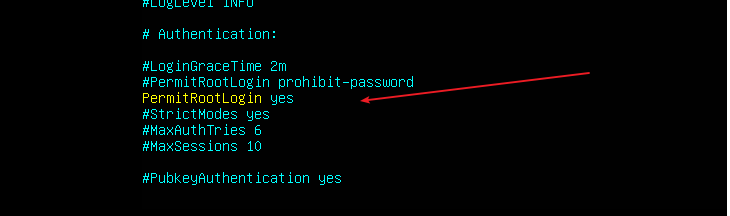
将#PermitRootLogin prohibit-password中prohibit-password去掉改为yes,并把PermitRootLogin yes之前的#去掉,即PermitRootLogin yes
重启ssh服务
systemctl sshd restart
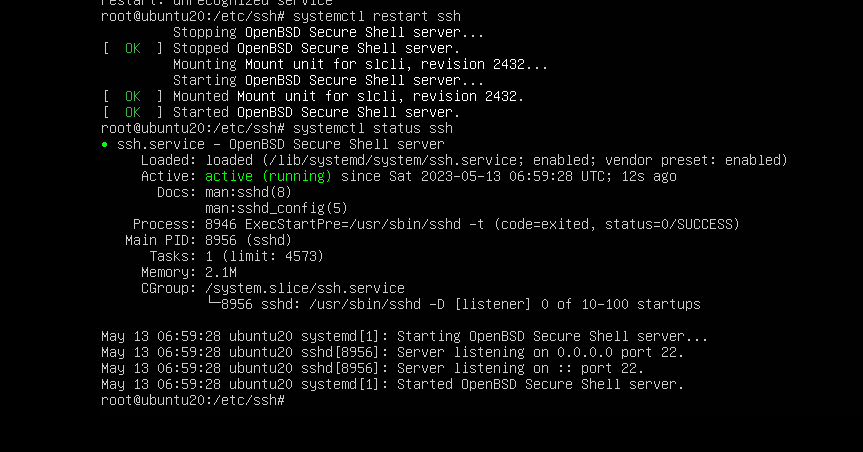
4.连接ssh服务
通过网络连接到 Ubuntu 计算机,请使用以下格式调用 ssh 命令,然后输入用户名和IP地址:
ssh root@192.168.79.131首次连接时会看到以下内容(192.168.79.131是需要被ssh远程访问的IP地址,是内网IP地址)
The authenticity of host '192.168.79.131 (192.168.79.131)' can't be established. ECDSA key fingerprint is SHA256:AqAuoVjwoRuoiFCZ6tdDmIZBvixrHZn4ykzHkB+wVb8. Are you sure you want to continue connecting (yes/no/[fingerprint])?
输入yes后按回车键,提示输入密码。
Warning: Permanently added '192.168.79.131' (ECDSA) to the list of known hosts. ubuntu20@192.168.79.131's password:
正确输入密码后,连接建立。
5.ssh服务的启用与禁用
sudo systemctl disable --now ssh # 禁用服务
sudo systemctl enable --now ssh # 启用服务




【推荐】国内首个AI IDE,深度理解中文开发场景,立即下载体验Trae
【推荐】编程新体验,更懂你的AI,立即体验豆包MarsCode编程助手
【推荐】抖音旗下AI助手豆包,你的智能百科全书,全免费不限次数
【推荐】轻量又高性能的 SSH 工具 IShell:AI 加持,快人一步
· 分享一个免费、快速、无限量使用的满血 DeepSeek R1 模型,支持深度思考和联网搜索!
· 使用C#创建一个MCP客户端
· ollama系列1:轻松3步本地部署deepseek,普通电脑可用
· 基于 Docker 搭建 FRP 内网穿透开源项目(很简单哒)
· 按钮权限的设计及实现