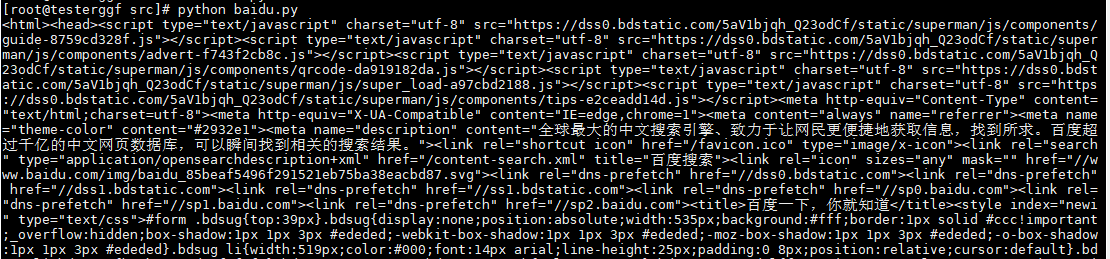Centos7服务器(无GUI)做UI自动化(python+selenium+chrome)
平时做web UI 自动化都是在window系统有界面操作的,现在想在自己的服务器上跑自动化,遇到的问题有:
- 没有相应的浏览器
- 使用的是Linux系统(无GUI)
- 执行的时候看不到界面
针对以上问题,主要还是浏览器的问题,把浏览器安装上就行,而且现在的浏览器也支持无界面(headless)执行了,这里选择 chrome 浏览器。
centos7 安装 chrome
【方法一:通过 yum 直接下载安装】
- 配置 yum 源
在目录 /etc/yum.repos.d/下新建文件: google-chrome.repo
vi /ect/yum.repos.d/google-chrome.repo
写入下面内容:
[google-chrome]
name=google-chrome
baseurl=http://dl.google.com/linux/chrome/rpm/stable/$basearch
enabled=1
gpgcheck=1
gpgkey=https://dl-ssl.google.com/linux/linux_signing_key.pub
- 安装 chrome
通过下面命令下载安装 Google-chrome (安装的是最新稳定版本)
yum -y google-chrome-stable --nogpgcheck
如下图显示安装成功:
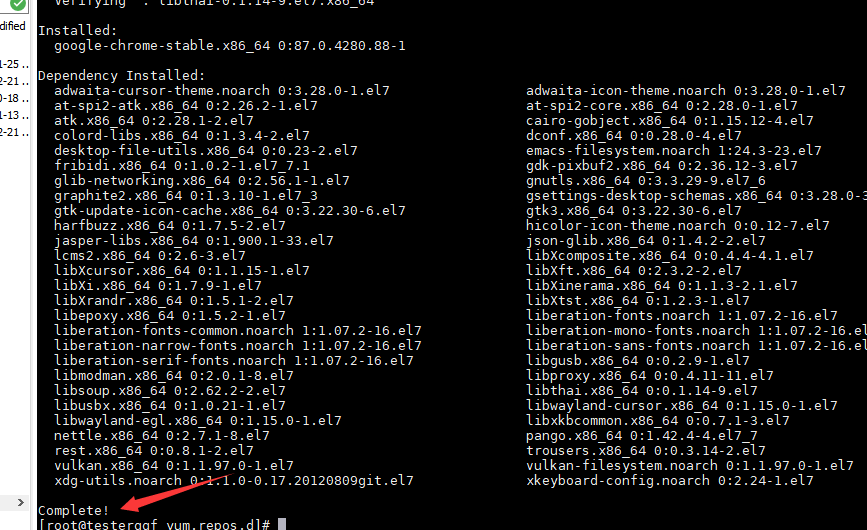
- 查看版本
找到 chrome 路径,做个软连接方便使用:
which google-chrome-stable
ln -s xxx /bin/chrome
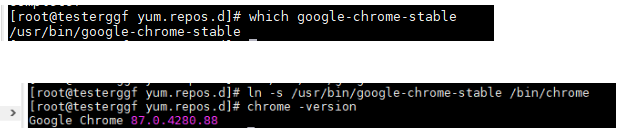
到此chrome安装完成!
【方法二:下载 rpm 包安装】
- 下载 chrome .rpm 包
可以到这个网站找对应的安装包:
https://pkgs.org/download/google-chrome-stable
这里下载当前最新版本,具体下载地址:
https://dl.google.com/linux/chrome/rpm/stable/x86_64/google-chrome-stable-87.0.4280.88-1.x86_64.rpm
可以通过网址下载到本地后上传Linux系统,也可以在Linux系统中直接下载,输入命令:
wget https://dl.google.com/linux/chrome/rpm/stable/x86_64/google-chrome-stable-87.0.4280.88-1.x86_64.rpm
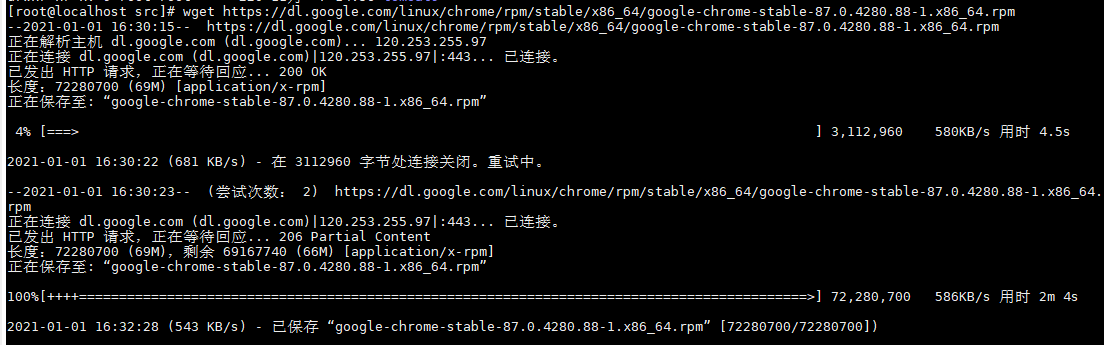
- 安装 chrome
输入命令:
yum -y localinstall google-chrome-stable-87.0.4280.88-1.x86_64.rpm
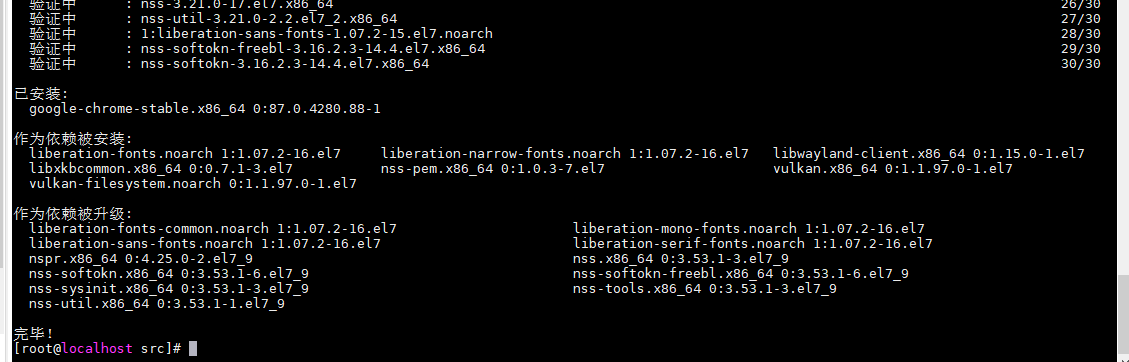
- 查看版本
找到 chrome 路径,做个软连接方便使用:
which google-chrome-stable
ln -s xxx /bin/chrome

到此 chrome 安装成功!
注意:无GUI的Linux系统我们启动 chrome 是会报错的,程序执行的时候需要使用无头模式(headless)
如果你想打开这种带界面的程序,我们可以使用 X11-forwarding 详情可以参考下面的文章:
安装 Chromedriver
下载对应版本的 chromedriver:
下载地址:https://chromedriver.storage.googleapis.com/index.html
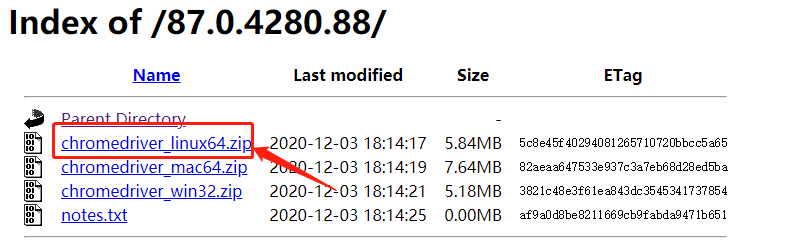
可以通过网页下载到本地,解压后上传到服务器,也可以直接命令下载:
wget https://chromedriver.storage.googleapis.com/87.0.4280.88/chromedriver_linux64.zip
然后解压到对应的路径:
unzip chromedriver_linux64.zip
赋予执行权限:
chmod +x ./chromedriver
python 代码测试
Linux 默认就有 python 环境,在使用 selenium 之前我们需要提前安装下对应的包文件,这样才能完成后续的编码,这里使用 pip 来管理包文件。
- 安装 pip
下载 pip :
wget https://bootstrap.pypa.io/get-pip.py
执行安装:
python get-pip.py
- 安装 selenium
pip install selenium
- python 测试代码
from selenium import webdriver
from selenium.webdriver.chrome.options import Options
chrome_options = Options()
chrome_options.add_argument('--headless') # 使用无头模式执行chrome
chrome_options.add_argument('--disable-gpu')
chrome_options.add_argument('--no-sandbox') # 这个一定要加,不加Chrome启动报错
# 这里chromedriver的路径,写你的对应路径,最方便就是放在同一个路径,也可以配置环境变量。
driver = webdriver.Chrome(executable_path='./chromedriver',chrome_options=chrome_options)
driver.get("https://www.baidu.com")
print driver.page_source
driver.close()
执行结果: