Linux下安装pgadmin,并外部访问
转https://www.cnblogs.com/whitebai/p/13094540.html
环境:
Centos 7 、已经安装的postgresql11,具体安装可以查看https://www.cnblogs.com/whitebai/p/12122240.html
1|01.下载阿里的 repo 资源配置
切换至阿里云镜像
|
1
2
|
[root@pgadmin ~]# cd /etc/yum.repos.d/[root@pgadmin yum.repos.d]# wget https://mirrors.aliyun.com/repo/epel-7.repo |
2|02、查询pgadmin 版本 (可忽略)
|
1
|
[root@localhost ~]# yum search pgadmin |
3|03、选择安装pgadmin的版本
|
1
|
[root@pgadmin ~]# yum install -y pgadmin4 |
此安装内容有点多,可能会失败,多安装几次,如果下载不来的包可以参考链接 https://download.postgresql.org/pub/repos/yum/common/redhat/rhel-7.0-x86_64/ 去下载相应的包
其它的版本可以通过https://download.postgresql.org/pub/repos/yum/common/redhat/ 这个一层层去找
4|04、初始化pgadmin
|
1
|
/usr/pgadmin4/bin/pgadmin4-web-setup.sh |
输入登陆邮箱abc@qq.com及密码123456
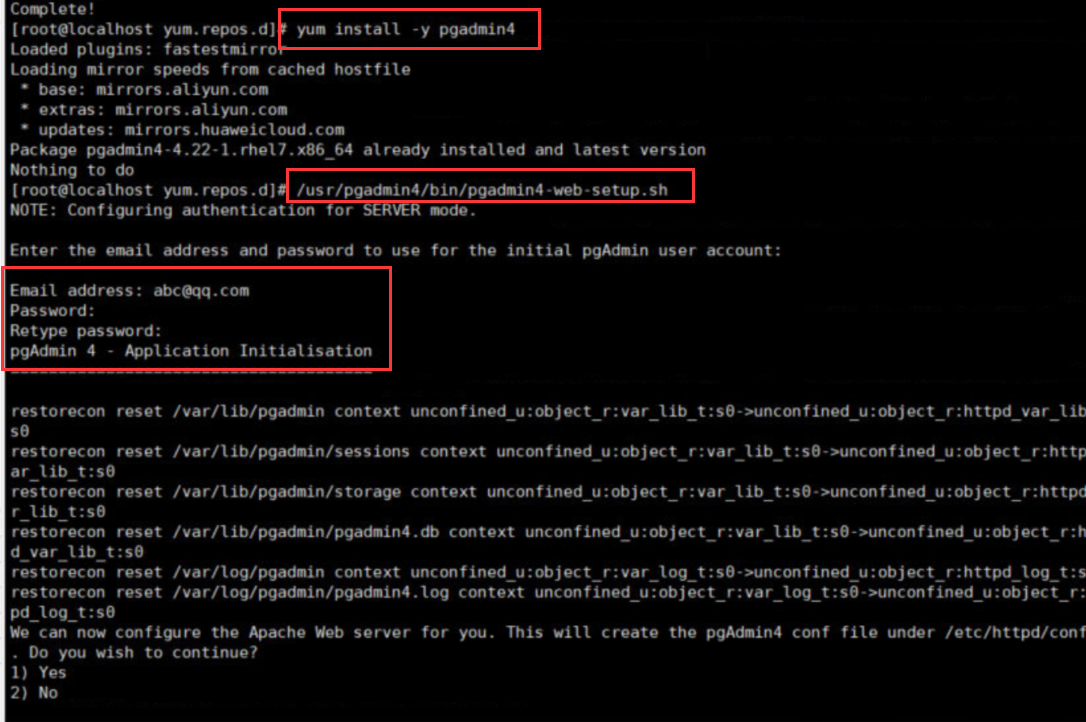
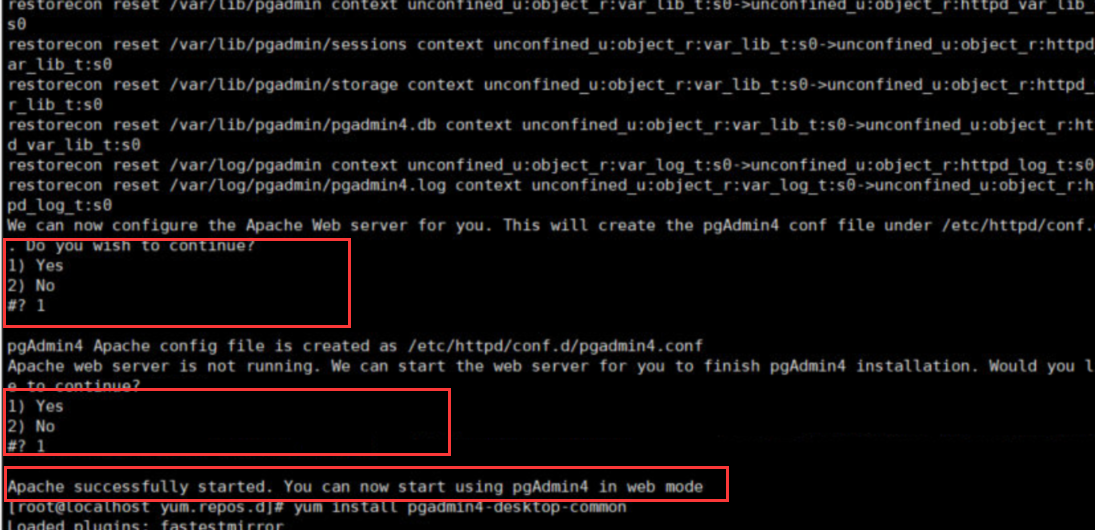
5|05、配置pgadmin4.conf文件 (此步骤尽量用80 ,不操作)
|
1
|
[root@pgadmin ~]# vi /etc/httpd/conf.d/pgadmin4.conf |
头部加入内容:
<VirtualHost *:80>
我在尝试的时候,反而添加了<VirtualHost *:80> 反而httped 启动失败,尽量不要去更改它的端口
6|06、查看 并启动httped
|
1
2
3
|
启动:systemctl start httpd.service查看 :systemctl status httpd.service |
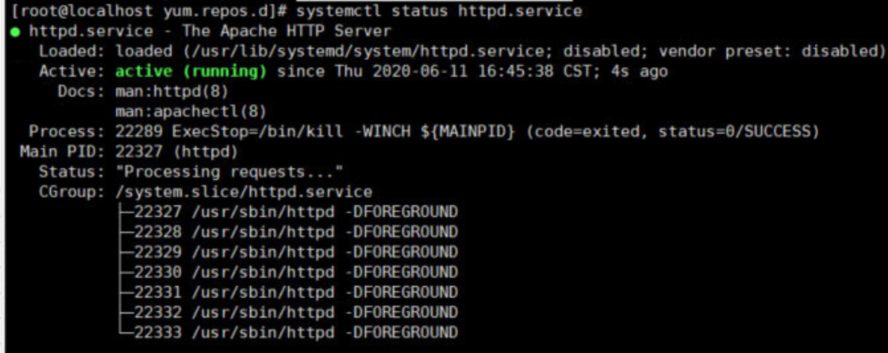
7|07、开放端口
因为我安装的是默认80 端口,所以需要开放80端口
|
1
2
3
|
firewall-cmd --zone=public --add-port=80/tcp --permanentfirewall-cmd --reload |
8|08、外部机器访问pgadmin4
访问地址:http://【ip】/pgadmin4
列如:http://182.168.3.1/pgadmin4
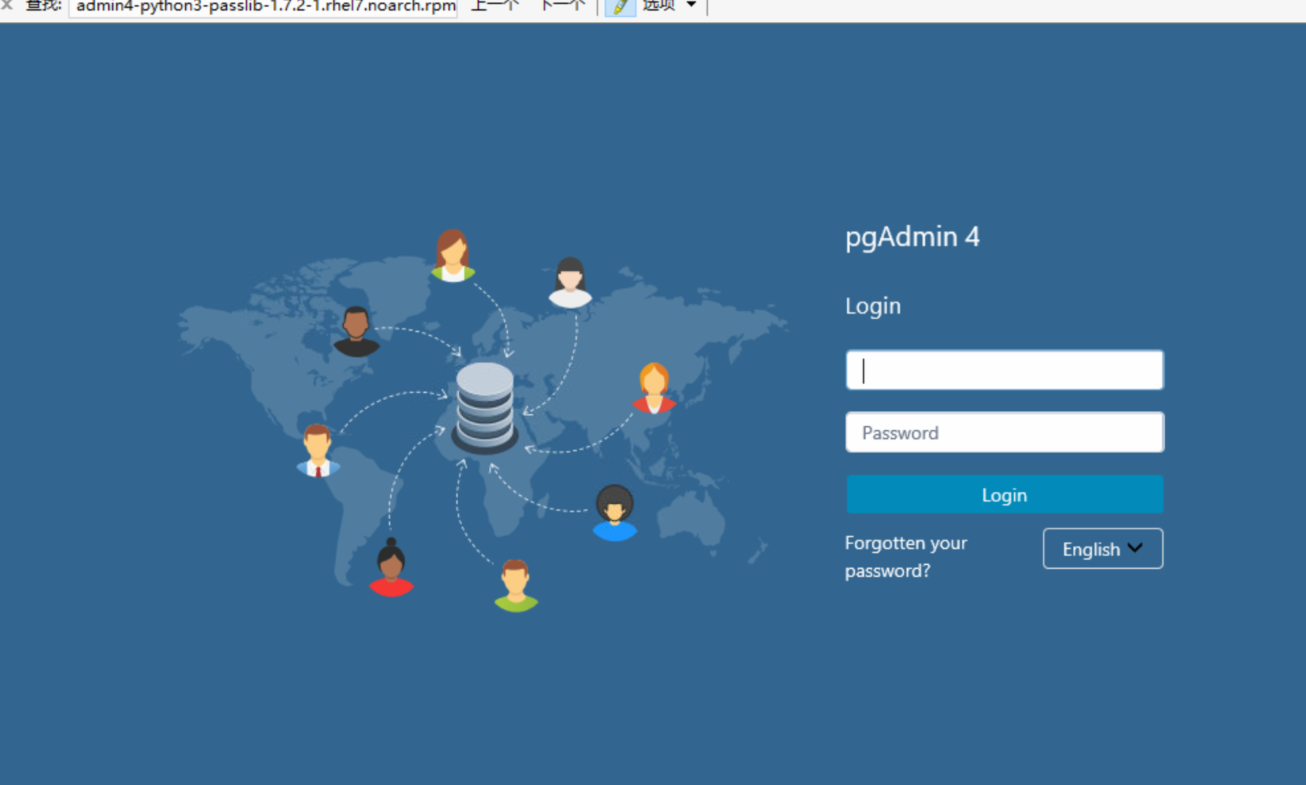
输入初始化的用户名密码
9|09、登录并操作
如果进行某些操作报错:Please configure the PostgreSQL Binary Path in the Preferences dialog
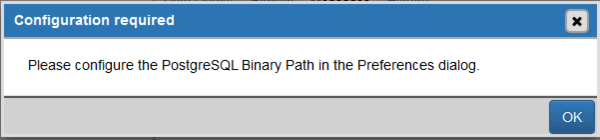
打开centos 终端
输入:which psql
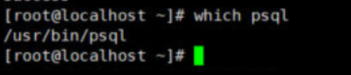
打开pgadmin 中的Preferences
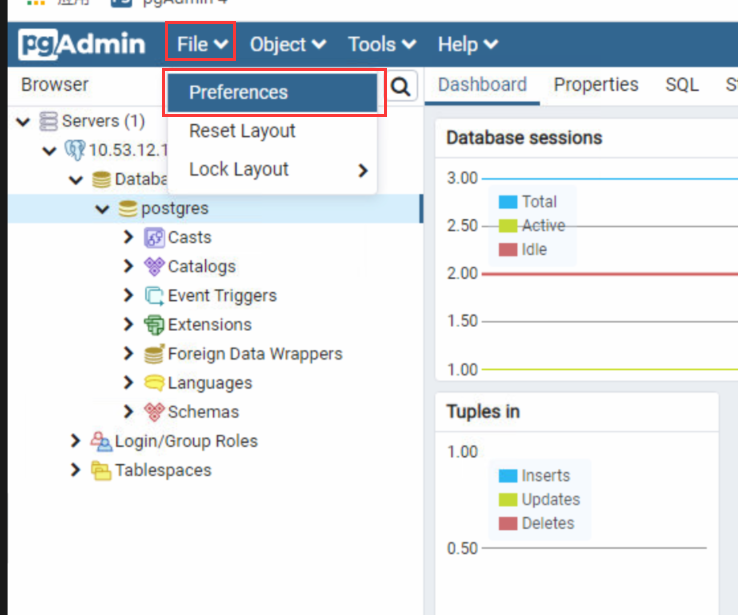

修改完成,即可正常工作!




